Admin Guide for Gainsight AI Agent
This article provides step-by-step instructions for admins to install, configure, and manage Gainsight's AI Agent in Slack within their company’s Slack workspace.
Overview
Gainsight's AI Agent in Slack is an AI-powered assistant designed to enhance Customer Success (CS) operations by integrating critical customer insights directly into Slack. This app enables teams to access structured customer data and unstructured conversational insights seamlessly, reducing the need to switch between platforms. It is especially useful for executives and other users who do not frequently log in to Gainsight, providing easy access to customer insights directly within Slack.
Note:
- The app uses an OpenAI model and may sometimes provide inaccurate or incomplete responses. Users should verify critical information before making decisions. Gainsight is continuously working to improve accuracy.
- Due to GDPR compliance, Gainsight provides a separate app for EU customers. Admins do not need to take any additional steps, when they add a Slack workspace in their Gainsight instance, With the EU app, all data is processed within EU data centers, ensuring that data does not leave Europe. Also, the EU app uses an EU endpoint for GPT APIs.
How Gainsight's AI Agent in Slack Works?
It is powered by four specialized AI agents, each designed to handle specific types of customer queries:
- Timeline Agent: Retrieve and analyze customer interactions, ensuring a clear view of engagement history and trends.
- Company Agent: Leverages structured data from the Company object, enabling sorting, filtering, and grouping to provide clear, organized customer information.
- Gainsight's AI Agent in Slack uses all company records to generate results when combined queries involving Company and Timeline data are asked.
- CS Expert Agent: Receive expert guidance on industry best practices and strategic engagement approaches.
- Gainsight Product Expert Agent: Get instant answers about Gainsight CS features and functionality, leveraging official documentation for accuracy.
Key Capabilities of Gainsight's AI Agent in Slack
- Workspace Configuration: Add the app to any Slack workspace as needed, with the flexibility to enable or restrict its usage across different workspaces.
- User Access Management: Control which users can access and interact with the app.
- Insights: Access real-time customer data and insights directly within Slack. The app allows users to query customer timeline data, company attributes, and Gainsight product documentation. Users can retrieve key insights, including customer health scores, recent interactions, and executive business review (EBR) details.
- App Selection: Choose between Gainsight's AI Agent in Slack and Sally when adding a new workspace.
- Standalone Installation: Install Gainsight's AI Agent in Slack independently, without requiring Sally.
For end-user instructions, refer to the End User Guide for Gainsight AI Agent article.
Prerequisites
Before installing Gainsight's AI Agent in Slack, consider the following:
- The app is not publicly available for download from the Slack Marketplace. For more information, click the Add to Slack button to visit the Gainsight Solutions page, where you can find detailed documentation.
- A paid Slack plan is required to access the app.
- Only Gainsight customers can install the app from their Gainsight instance.
- Gainsight Admin permissions are required to configure the app from the Gainsight instance.
- Gainsight admins who don’t have access to add a Slack workspace in Gainsight should contact their IT department to request access.
Enable Gainsight's AI Agent in Slack
The feature toggle controls the accessibility of Gainsight's AI Agent in Slack. Admins must enable it for users to interact with the app.
To enable the feature toggle:
- Navigate to Administration > Gainsight AI.
- To make the app accessible, turn on Gainsight's AI Agent in Slack toggle.
- Click Save to apply the changes and enable Gainsight's AI Agent in Slack for users.

Note: The Learn More link next to the toggle opens the admin documentation in a new tab.
Add the App to a Slack Workspace
Admins can now choose between Gainsight's AI Agent in Slack and Sally when adding a new workspace.
To add a Slack workspace:
- Navigate to Administration > Sally > Slack.
- Click the Add New Workspace button. A pop-up appears with options to select an app:
- Gainsight's AI Agent in Slack (default selection)
- Sally

- Click Continue to proceed.
- Review and approve permission requests.
- Click Allow to complete installation. A confirmation message appears once the app is installed.
Visibility on Installed Apps in Workspaces
Admins can now see which apps are enabled in each Slack workspace.
- AI Agent in Slack Enabled: Appears when only Gainsight's AI Agent in Slack is installed.
- Sally Enabled: Appears when only the Sally app is installed.
- Both Apps Enabled: Appears when both the AI Agent in Slack and Sally are installed.
Note: If only one app is installed, an Add [Other App] button appears, allowing admins to install the second app.

Menu Options for Installed Apps
The options in the menu dynamically adjust based on the installed apps. All menu options are now accessed through the vertical three-dot menu.
| Installed App | Available Options |
|---|---|
| AI Agent in Slack | Manage Users, Reauthorize, Gainsight's AI Agent in Slack Access. |
| Sally App | Manage Users, Reauthorize, Revoke Sally Access, Channel Settings for Sally. |
| Both Apps | Manage Users, Reauthorize, Revoke Sally Access, Revoke Gainsight's AI Agent in Slack Access, Channel Settings for Sally. |
Note:
- Channel-level settings are not supported. The Gainsight AI Agent can be added to any Slack channel, including external channels.
- If an app is revoked, the menu updates automatically to reflect the remaining options.

Reauthorize a Workspace
Reauthorization is required in certain scenarios, such as when app permissions change, an app is revoked, or Slack access tokens expire.
Refer to the sections below for specific reauthorization cases:
Reauthorize an Active Workspace
If only one app is installed in an active workspace, the admin can reauthorize it.
Reauthorize a Workspace with One App Enabled
To reauthorize an app in a revoked workspace:
- Navigate to Administration > Sally > Slack.
- Select the Slack workspace where you want to reauthorize access.
- Click the vertical three-dot menu next to the workspace.
- Select Reauthorize from the dropdown.
- Depending on the app being reauthorized:
- For Sally: Sally permission page appears.
- For Gainsight's AI Agent in Slack: Gainsight AI permission page appears for reauthorization.

-
Click Allow to approve the request.
- Once authorization is successful, a confirmation message appears.
- Close the authorization window to return to the Slack Integration page.
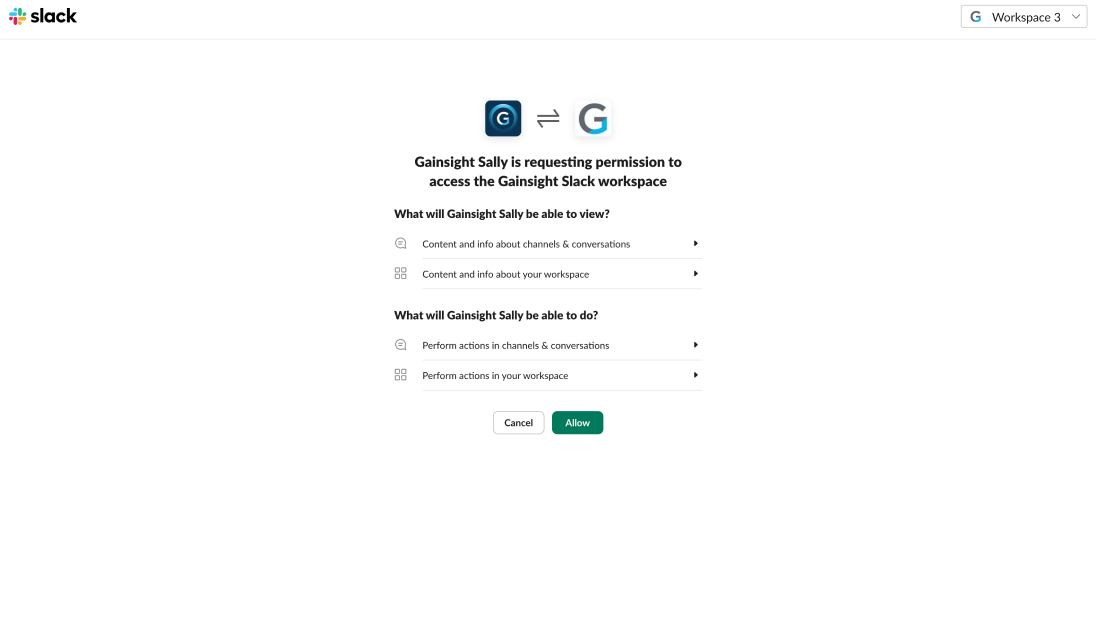
Reauthorize a Workspace with Both Apps Enabled
If an admin clicks Reauthorize for a workspace with both apps enabled, a selection screen appears, allowing them to choose which app (Gainsight's AI Agent in Slack or Sally) to reauthorize. By default, Gainsight's AI Agent in Slack is selected, but the admin can change it if needed.

After selecting an app, click Continue to start the reauthorization process.
Note: This allows admins to reauthorize a specific app without affecting the other.
Reauthorize a Grayed-Out Workspace
The workspace is in a revoked state and requires reauthorization for at least one app.
To reauthorize a grayed-out workspace:
- Navigate to Administration > Sally > Slack.
- Select the grayed-out Slack workspace.
- Click the vertical three-dot menu next to the workspace.
- Select Reauthorize from the dropdown.
- A pop-up appears, prompting you to select which app to reauthorize.
- Depending on the selected app:
- For Sally: A Slack authorization page appears asking for permission for Sally.
- For Gainsight's AI Agent in Slack: A Slack authorization page appears asking permission for Gainsight's AI Agent in Slack.
- Click Allow to approve the request
- Once reauthorization is successful:
- A confirmation message appears.
- The workspace is reactivated, and the reauthorized app tag appears in the workspace list.
Note:
- If both apps are revoked, each app must be reauthorized separately.
- If only one app is reauthorized, the workspace remains active, but the other app stays revoked.
Manage User Access
Admins can control user access to Gainsight's AI Agent in Slack and/or Sally using the User Management section.
IMPORTANT:
- Users with Full Gainsight, Viewer, Viewer Analytics, or Internal Collaborator licenses can query the app.
- Admins grant access. By default, no user has access.
- Users can start using the app once permissions are assigned.
- Unauthorized or inactive users see an Access Restricted message.
Manage Users through User Management Page
To manage users through user management page:
- Navigate to Administration > Users and Permissions > User Management.
- Select the Slack workspace where you want to provide access to users for the app.

-
The list of users associated with the selected workspace is displayed.
- By default:
- Gainsight's AI Agent in Slack Enabled is false for all internal users and ICs.
- Sally Enabled is true for all internal users and false for ICs.
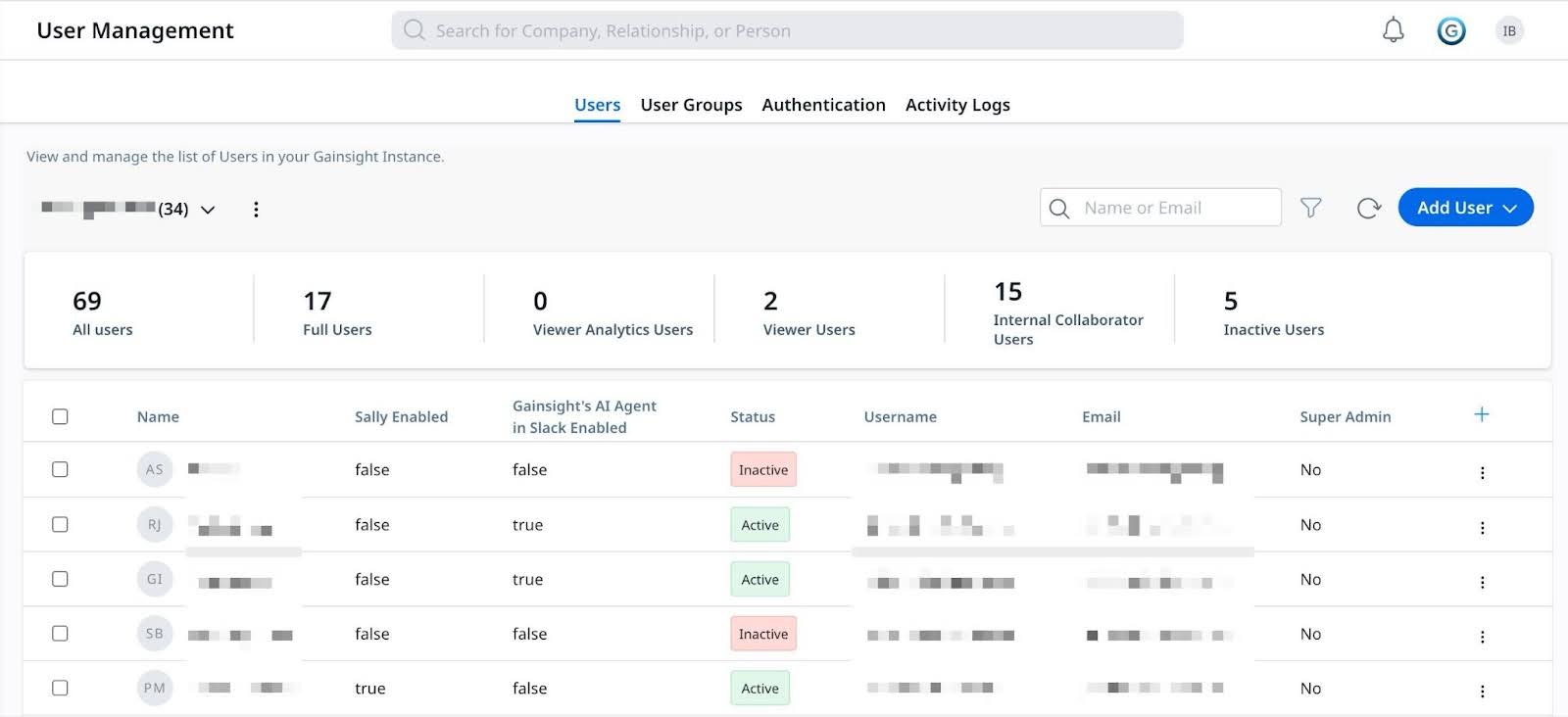
- Select individual users using the checkboxes or click Select All Users to modify access in bulk.
- Click the vertical three-dot menu next to Manage Access. A dropdown appears with the following options:
- Enable Sally Access
- Disable Sally Access
- Enable Gainsight's AI Agent in Slack Access
- Disable Gainsight's AI Agent in Slack Access
-
When an option is selected, the system automatically updates the user's access settings. A confirmation message appears once the update is successful.

Note:
- Admins can modify or revoke user access at any time.
- Admins can enable or disable Gainsight's AI Agent in Slack and Sally access for specific users.
- For Internal Users:
- If only Sally is installed: Internal users are automatically granted access (True).
- If only Gainsight's AI Agent in Slack is installed: Internal users do not have access by default (False).
- If both apps are installed:
- Sally: Access is True for internal users.
- Gainsight's AI Agent in Slack: Access remains False by default.
Add New External Slack Users to Gainsight
Admins can add new external slack users to Gainsight through the User Management section.
To add users:
- Navigate to Administration > Sally > Slack.
- Select the Slack workspace where you want to add users.
- Click Manage Users in the Slack Integration page. The User Management > The Add User to Gainsight page is displayed in a new tab.
- (Optional) Click Load Users. Users from the Slack workspace type who are not in Gainsight already are loaded.
Note:
- When users with a Gainsight license click Load Users, an email or Slackbot notification is automatically sent in Sally.
- Admins can choose whether notifications are sent when new users are added. This setting is controlled by a feature flag, which is set to False in the backend by default. Admins can request a change by raising a support ticket.
- Gainsight’s AI Agent in Slack does not send email or bot notifications.

- Select the checkbox next to the users you want to add to the specified Slack workspace.
Note: When syncing users from external systems, if multiple users in Gainsight have the same email ID, a Conflict button appears in the Status column. For more information on how to resolve a conflict, refer to the Gainsight User Management article. - Click Confirm. Confirmation dialog box is displayed.
- Click Done to complete the process. The selected users are successfully added to the user management.

-
To manage user access, refer to the Manage Users Access section.
How Can Users Access Gainsight's AI Agent in Slack?
After completing configurations:
- Users can search for Gainsight and add it in their Slack workspace.
- For more information on how to use Gainsight's AI Agent in Slack, refer to the End User Guide for Gainsight AI Agent article.
(Recommended) Add the Gainsight App Icon to the Slack Top Bar
Slack admins can enable direct access to the Gainsight App by adding it to the Slack top bar.
Note:
- Only Slack admins can configure this setting for the workspace.
- Once configured, all Slack users in that workspace can see the app in the top right corner of their Slack screen.
To add the Gainsight app icon to the Slack top bar:
- Navigate to Admin Settings and Permissions of your Slack workspace.
- Alternatively, open https://<WORKSPACE>.slack.com/admin/settings#ai_apps and replace <WORKSPACE> with your actual Slack workspace name.
- Scroll to the App Agents & Assistants section and expand it.

- Locate the Gainsight app in the list.
- Click the checkbox next to the Gainsight App to enable it.
- Click Save to apply the changes.
- Once saved, the Gainsight App icon appears in the Slack top bar, providing quick access for users.

Revoke Gainsight's AI Agent in Slack
Admins can remove Gainsight's AI Agent in Slack from a workspace when no longer needed.
To revoke Gainsight's AI Agent in Slack from a slack workspace:
- Navigate to Administration > Sally > Slack.
- Select the Slack workspace where you want to revoke access.
- Click the vertical three-dots next to the workspace.
- Select Revoke Gainsight's AI Agent in Slack Access from the dropdown.

-
A confirmation prompt appear:
- Click Continue to proceed.
- Click Cancel to stop the action.
-
Once complete, the app is removed, users lose access, and a message confirms the app's removal.
IMPORTANT: To revoke a Sally access, follow the same steps as Revoke Gainsight's AI Agent in Slack.
Note:
- Removing Gainsight's AI Agent in Slack does not impact Sally, and vice versa.
- If both apps are revoked, the workspace becomes disabled and grayed out, and users lose access to both apps.
- Revoking a workspace does not delete Gainsight data.
Common Admin Questions and Solutions
This section provides solutions to common questions and concerns admins may encounter while managing Gainsight's AI Agent in Slack.
| Common Concern | Resolution |
|---|---|
| Users cannot access the app. | Ensure users are added in User Management and that Gainsight Slack access permission is set to True. |
| Anyone trying to download Gainsight's AI Agent in Slack from the Slack Marketplace. | Users are redirected to Gainsight Solutions page and only Gainsight customers can install the app in a workspace from their gainsight instance. |
| Gainsight's AI Agent in Slack Feature toggle settings not visible. | If the feature toggle settings are not visible, raise a ticket with the Gainsight Support team. |
