Manage Prompts Using the Prompt Library
This article explains how to access, create, and manage prompts using Prompt Library in Copilot.
Overview
Prompt Library in Copilot provides a single place to create, save, and reuse prompts. Users can manage their own prompts, while admins and Gainsight can suggest prompts to promote consistent and efficient Copilot usage.
Access Prompt Library
To access Prompt Library:
- Navigate to Copilot from the left navigation panel.
- Click Prompt Library.
- Prompt Library opens with three tabs:
- My Prompts
- Admin Suggestions
- Gainsight Suggestions

Prompt Library includes the following tabs to help users and admins organize and access prompts effectively:
| Tab | Description |
|---|---|
| My Prompts | Displays personal prompts created by the user. You can edit, delete, or reuse these prompts anytime. |
| Admin Suggestions | Contains prompts created by admins and shared with end-users. Admins can choose to show or hide these prompts. |
| Gainsight Suggestions | Includes Gainsight-suggested prompts. Admins can choose to show or hide these prompts. |
Key Benefits
- Efficiency: Quickly access and reuse existing prompts.
- Consistency: Maintain standardized queries and messages across users.
- Flexibility: Create custom prompts tailored to individual or team needs.
- Scalability: Allow admins to manage organization-wide Suggested Prompts.
Create and Manage Prompts
Both admins and end-users can create and manage prompts in the My Prompts tab. These prompts are personal and can be reused, edited, or deleted as needed.
Create a New Prompt
To create a new prompt:
- Navigate to Copilot > Prompt Library.
- Click the My Prompts tab. Select New Prompt.
- Enter the desired prompt text in the Add Prompt dialog box.
- Click Save to add a prompt to My Prompts.

Edit or Delete Prompts
To edit or delete prompts:
- Navigate to the My Prompts tab.
- Hover over the prompt to see edit or delete options.
- Edit or delete the prompt as needed.

Admin Capabilities
Admins can create and manage prompts and control prompt visibility for end users, as well as manage their own prompt library in My Prompts in Copilot.
Create and Manage Admin-Suggested Prompts
Admins can use the My Prompts tab to create, edit, delete, and reuse their own prompts, just like end-users. In addition to managing their own prompts, admins can:
- Click the New Suggestion button to create a prompt. The prompt appears under the Admin Suggestions tab and can be shared with end-users to support consistent communication.
- Add, edit, or delete admin prompts.
- Control prompt visibility for users with Show or Hide options.
- Click the three-vertical dots menu next to a prompt, then select Add to My Prompts to copy it from Admin Suggestions or Gainsight Suggestions into your My Prompts tab.

Hide or Show Prompts for End-Users
Admins can control which suggested prompts are visible to end users in Copilot.
To hide a prompt:
- Navigate to the Admin Suggestions or Gainsight Suggestions tab in the Prompt Library.
- Select the prompt you want to hide.
- Click the three-vertical dots menu next to the prompt.
- Select Hide from end users from the menu.

The prompt will be hidden from end users but still visible to admins.
To show a hidden prompt:
- Navigate to the Admin Suggestions or Gainsight Suggestions tab in the Prompt Library.
- Select the prompt you want to show.
- Click the three-vertical dots menu next to the prompt.
- Select Show from end users from the menu.

Manage Gainsight-Suggested Prompts
Review and manage suggested prompts from Gainsight.
- View Gainsight-suggested prompts grouped by use case.
- Control prompt visibility for users with Show or Hide options.
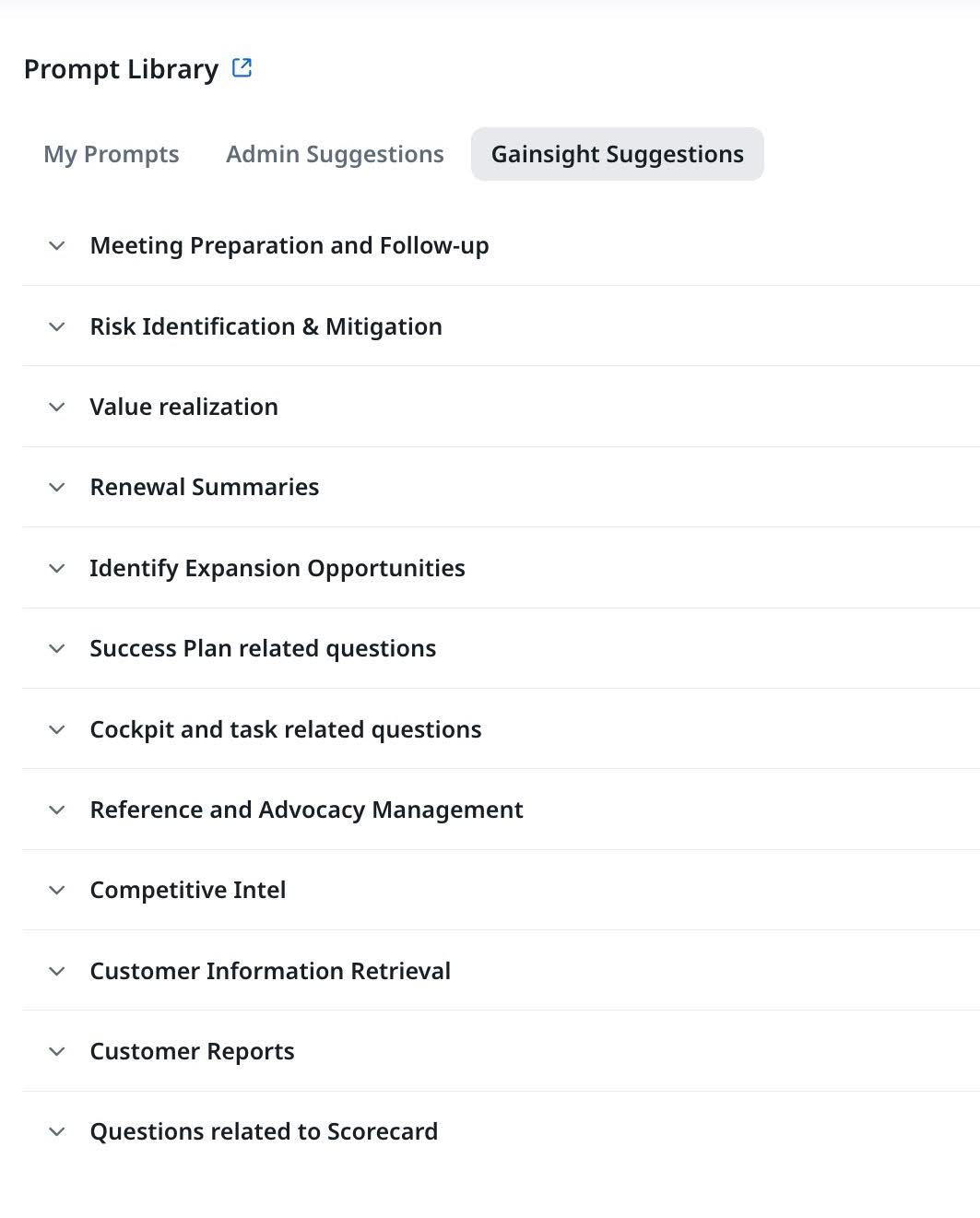
End-User Capabilities
End-users can create and manage personal prompts or use Suggested Prompts shared by admins and Gainsight.
My Prompts
My Prompts is your personal workspace for saving and managing prompts.
- Create, edit, delete, and reuse your own prompts from the My Prompts tab.
- Use the New Prompt button to create a new prompt and save it for later. After saving, it appears in the My Prompts tab.
- You can add prompts from Admin Suggestions or Gainsight Suggestions to your My Prompts tab by clicking the star icon labeled Add to My Prompts.
- Older prompts can also be updated and saved again in My Prompts using the Edit option.

Suggested Prompts on Copilot
Copilot shows prompts on the home page to help you take quick action.
- The Copilot landing page displays up to five Suggested Prompts to help users take quick action.
- Copilot first displays prompts from your My Prompts tab. If fewer than five are available, it fills the remaining spots with prompts from Admin Suggestions or Gainsight Suggestions.
- Click View all prompts to open the complete Prompt Library.
- Select Use Prompt to insert it into Copilot for quick execution.
