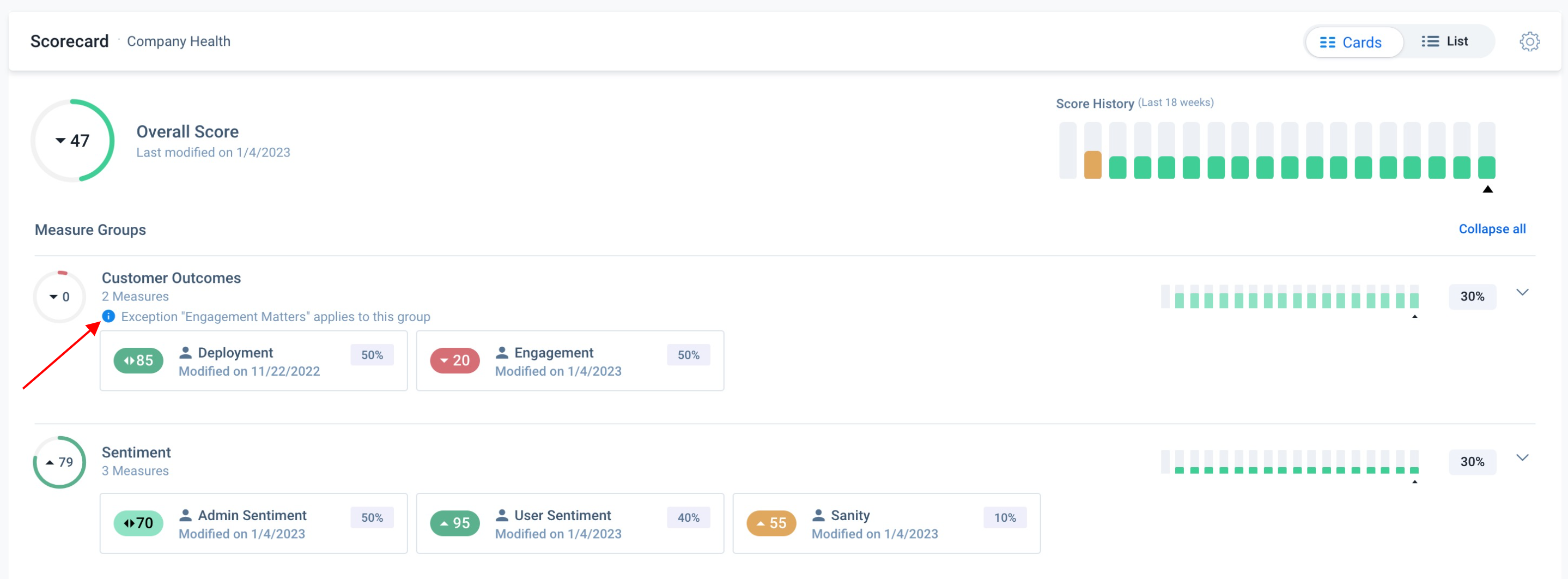Exceptions in Scorecards
Gainsight NXT
Overview
This article explains what exceptions are and how an admin can configure exception criteria in a Scorecard, to ignore the measure weights and set scores based on the exception criteria.
IMPORTANT: With the 6.15 release, admins can enable an updated method for handling how measures and measure groups contribute to overall group score. This method is designed to be more intuitive, and gives Admins the ability to set exceptions for measure groups as well as Overall Score. For more information on enabling this framework, and its impact on scorecards, refer to Enable Group Weights.
Exceptions
The overall Score for a Scorecard is calculated based on the Weightage assigned to each Measure. However, an Exception allows you to set the Overall Score for the Scorecard based on some specific criteria and not based on the Measure Weights assigned. In other words, Exceptions can be used when you want to ignore the existing Measure Weights and use a different approach to set the Overall Score for a Scorecard.
- To learn more about Scorecard weights, refer to the Measure Weights in Scorecards article.
- In this article, a Scorecard is created primarily to know the number of Support cases and resolution time.
- The Scorecard has two Measures; Support Volume which is based on the number of support tickets and Support Resolution time which is based on the time taken to resolve tickets.
- The Support Volume Measure has a good score (green) if the number of Support tickets are low.
- The Support Resolution time Measure has a good score (green), if the average time taken to resolve the tickets is low.
- It is assumed that the Overall score must always be maintained at 60. The Overall Score must not go below this threshold level.
The Measure Weightage assigned to each Measure is as shown below:
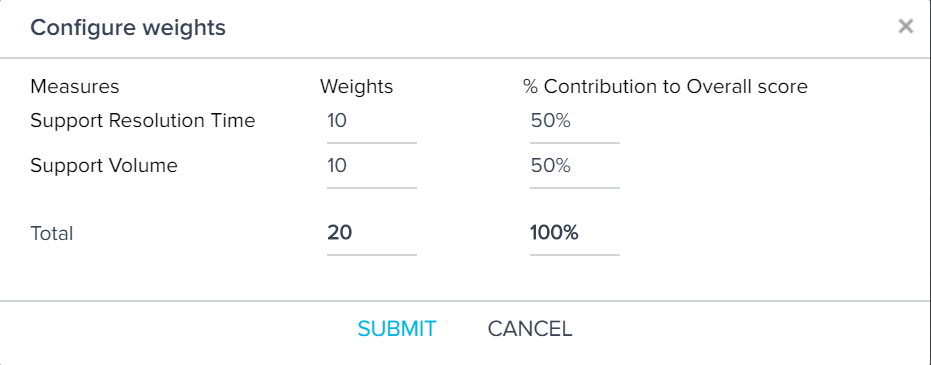
Both the Measures are given equal weightage and thus contribute equally to the Overall Score.
However, some customers might accidentally log duplicate tickets, or log tickets for a problem which already has a solution in the documentation, or log a ticket for some other inappropriate reason. In such cases, the number of tickets goes up which effects the Support volume Measure negatively and also impacts the Overall Score.
However, if the tickets are being resolved within a stipulated time, the Support Resolution Time Measure has a good score. Tickets being resolved quickly implies that even though there are lots of tickets, the support team is working efficiently to resolve them.
In such a scenario, you may want to create an exception such that if the Support Resolution Time Measure has a good score (green), but the Support Volume has a bad score (in red zone), then the Overall Score should be set to minimum threshold level of 60 by ignoring the Measure Weights.
Create an Exception
To create an Exception:
- Navigate to the Scorecard Configuration section and click Exceptions.
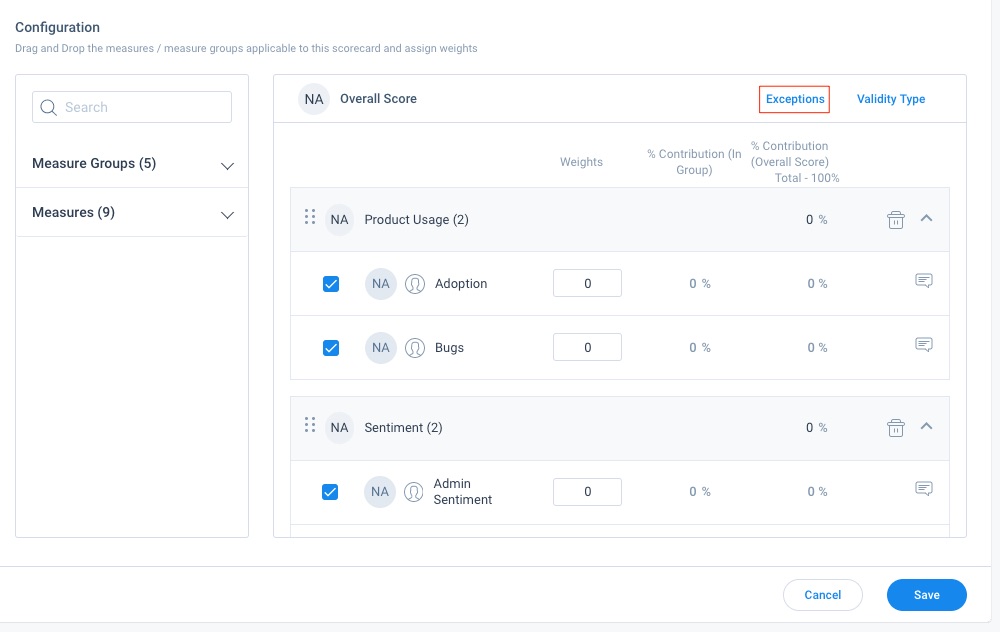
- Perform the following tasks in the Configure Exceptions window:
- Click + Add Exception.
- Click the Applies To dropdown field to select the score that the exception applies to.
Note: If you have not enabled Group Weights, only Overall Score is available. For more information on Group Weights refer to Enable Group Weights. - Enter a name for the Exception in the Exception Name field.
- Select a Measure from the Measures field (here, Support Resolution Time).
- Select an operator from the Operator field.
- Set the Score for the selected Measure.
- Click + to add additional criteria.
- Select a Measure from the Measures field (here, Support Volume).
- Select an operator from the Operator field.
- Set a score for the selected measure.
- Select the AND expression for Logic.
- Set the Overall Score.
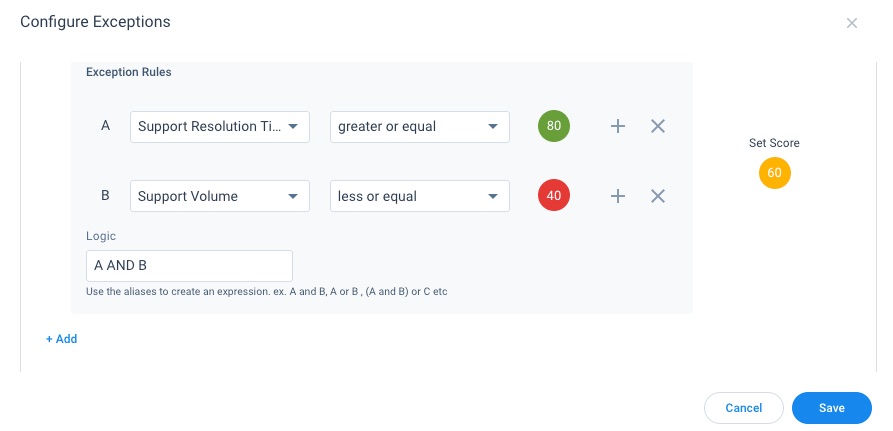
- (Optional) Click + Add, to add additional exceptions.
- Click Save.
Explain Score Tooltip
When the Overall Score or the score of a measure or a measure group for a Company or Relationship is influenced by an exception, a tooltip is displayed near the relevant score on the 360 page.