SWOT Analysis
Introduction
SWOT is an acronym that stands for Strengths, Weaknesses, Opportunities and Threats. This process helps the management team identify internal and external factors that might affect the company’s ability to achieve a goal. It also helps in developing strong business strategies by making sure that you have considered all potential externalities.
In Gainsight, SWOT can be used as an effective tool in two scenarios:
-
Account Planning or Goal Setting
-
Overall Customer Analysis
For more information about SWOT Analysis, refer to the blog post Get Strategic with SWOT Analysis. Below are the steps to configure SWOT CTA Types in Gainsight:
Perform the following steps:
- Add the custom fields to the CTA Object ‘Call To Action’.
- Navigate to Administration > Call to Action (CTA).
- Add four new custom fields: Strengths, Weaknesses, Opportunities and Threats in ‘Call To Action’ object. Data type = Rich Text Area.
For more information on how to create custom fields in Call to Action object, refer to the Create Custom Objects and Fields.
- Add New CTA Type for SWOT.
- Navigate to Administration > Call to Action (CTA).
- In the CTA Type section, click + TYPE.
- Enter the name SWOT and click SAVE.
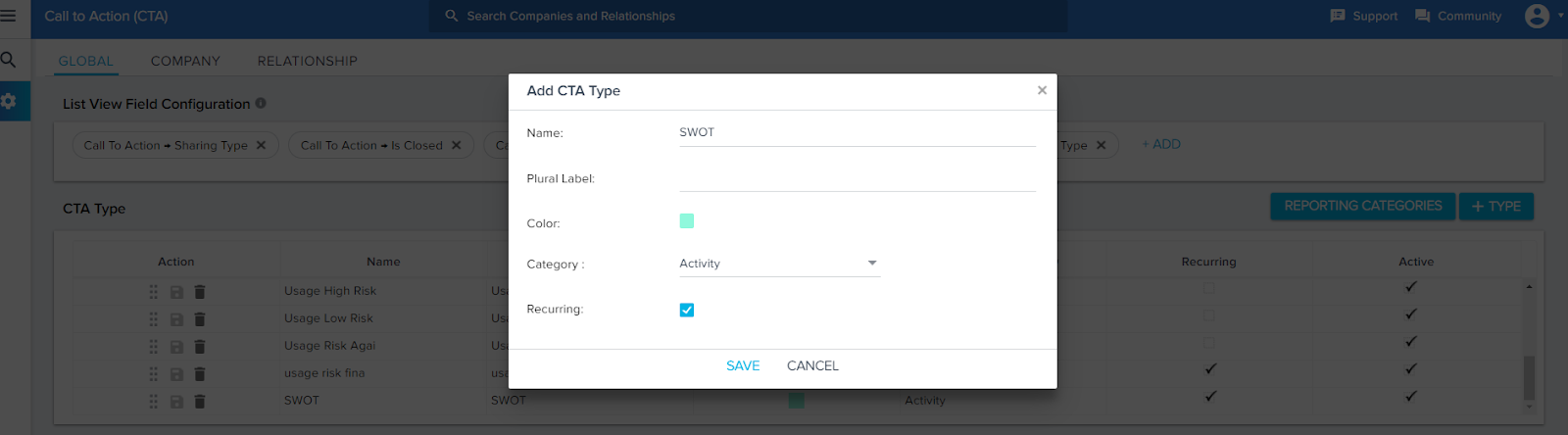
- Add SWOT to the CTA Detail View Layout.
- In the ‘Detail View Layout Configuration’ section, select the 'SWOT' type.
- Select ‘Call to Action’ Layout, and add four new fields: Strengths, Weaknesses, Opportunities and Threats.
- Click SAVE.
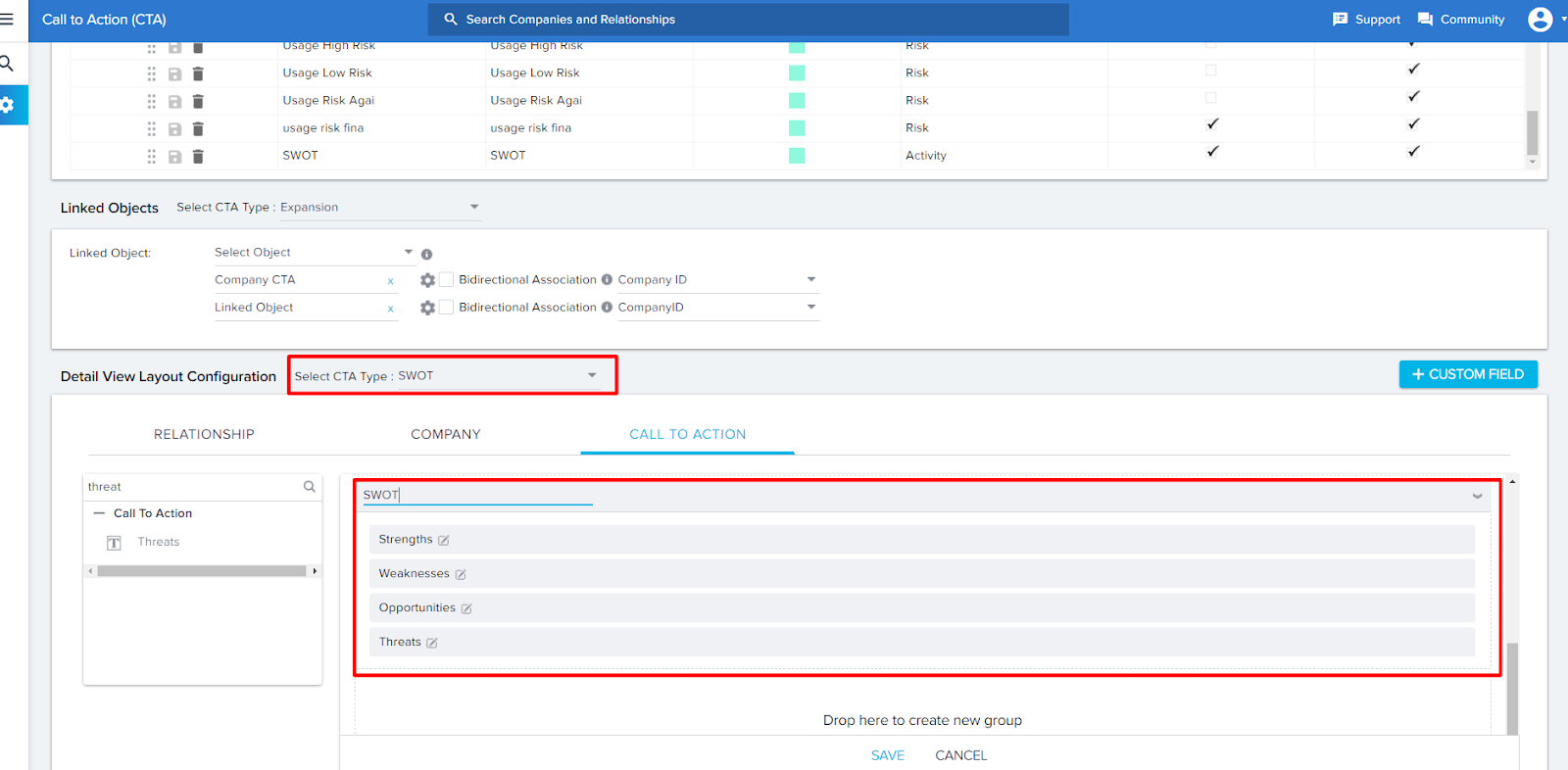
You are now ready to use SWOT Analysis!