Load to Scorecard History Action Type
Gainsight NXT
This article explains how to set up the Load to Scorecard History action type using Horizon Rules in Rules Engine.
Overview
The Load to Scorecard History action type in the Rules Engine enables admins to:
- Build historical health score data in the Scorecard History object while onboarding customers.
- Modify health score calculations based on newly added measures.
- Update scores to align with the model selected in the Action Setup step of Rules Engine. This includes changes in measure criteria, weights, new measures added and other changes.
Gainsight recommends reading the configuration of the Rules Details, Data Setup, and Schedule steps before reading this article. For more information, refer to the Create New Rule section of the Rules Engine Horizon Experience article.
Configure Load to Scorecard History Action Type
To configure the Load to Scorecard History action type:
- In the Action Setup step, hover on the dataset. The Add Action icon appears.
- Click the Add Action icon. The Add Criteria slide-out panel appears.
- (Optional) Click Add Criteria to define a filter criteria for the dataset.
- Click Continue. The Add Actions step appears.
- From the Create Action drop-down list, select the Load to Scorecard History action type.
- In the Load to Scorecard History section, provide the following details:
- (Optional) Description: Enter a description.
- Operation: Select from the following options.
- Insert: Creates new records in the scorecard history.
- Upsert : Updates existing records. If no matching record is found, then it creates new records.
- Company Identifier: Select the required company identifier.
Note: You have to select the Relationship Identifier if Relationship is selected in the Rules Details step.
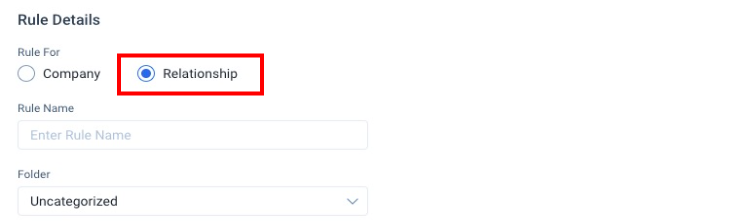
- Measure: Select a measure whose score history has to be fetched and loaded.
- Time Granularity: Selected by default as Weekly.
- Date Identifier: Select the required date identifier from multiple date fields available in the object.
- From Date: Select a date from the calendar. The action will be performed on data in this date range.
Note: The maximum time period that can be selected is six months. - To Date: Select an end date.
- Scorecard: Select at least one Scorecard. This field displays the list of Scorecards that use the selected Measure.
- Set Score From: Selected by default as Scorecard Schema. Or select a field from the object.
- Scale Field Value: If the scale option is not selected, then any value outside this range is not set.
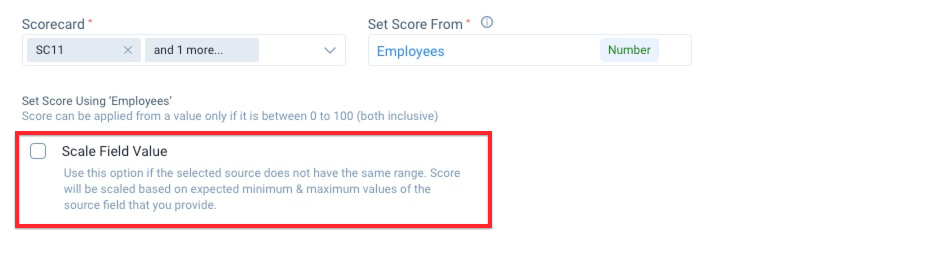
- Scale Field Value: If the scale option is not selected, then any value outside this range is not set.
- Set Score: Select the score.
- Click Save Actions.