Configuring Open Access
Open Access is best suited when you want to seamlessly grant access through links. With Open Access, you can share links in two different ways:
-
Pre-populating learner details in the link you provide to the learner
-
Gather information from the learner when they arrive at your school prior to them accesses content.
Note: this option offers no security, as anyone with this link will have access.
Perform the following steps to configure Open Access:
- Click on the Account drop-down menu in the left corner and select School Settings.
- Click on the Authentication tab.
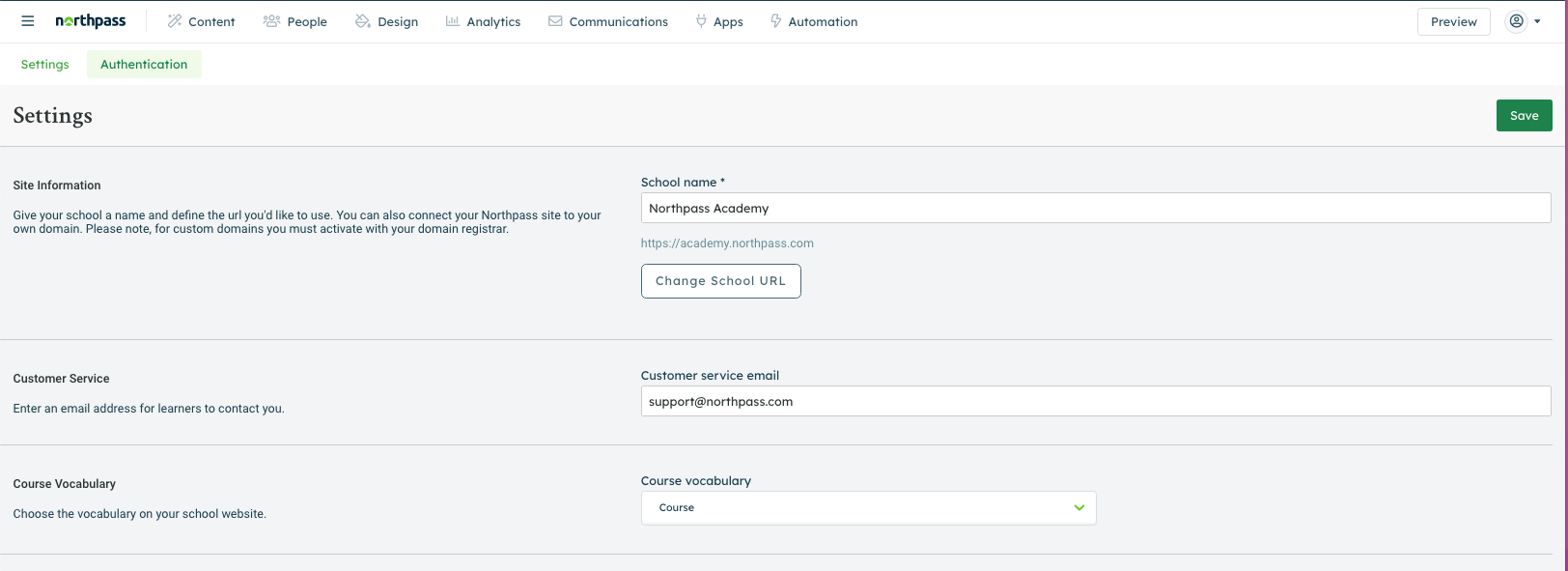
- Click Edit.
- Select Open Access from the dropdown. Review the field options and choose the one that you prefer.
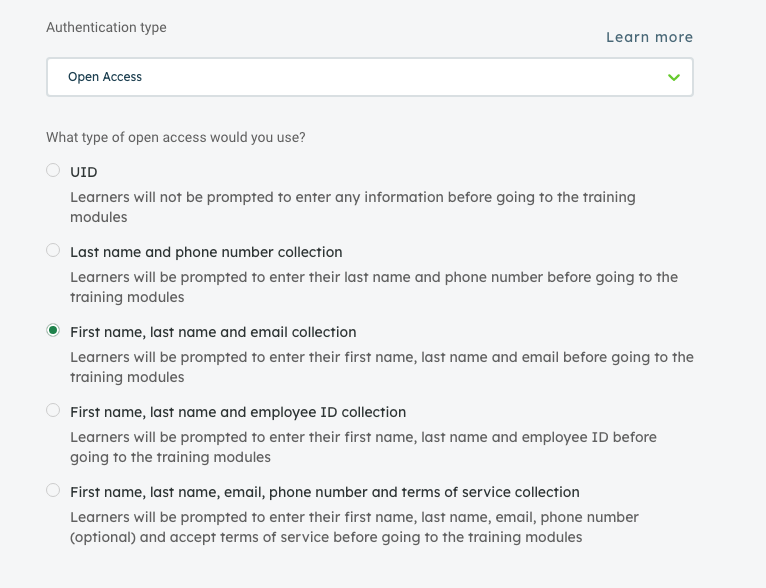
- Enter a URL that you’d like the learner to be redirected to when they click “Log Out” from your school website.
- Enter your company website.
- (Optional) Choose a default group. If a default group is selected, then all learners who access the school will automatically be added to the default group and gain access to the courses within the default group. Click here to learn more about managing course access.
- Click Save.
- Get started sharing links to your school.
If you selected the UID field option, when sharing the link to your school, you must add ?uid=[INSERT ID HERE] to the end. If the uid parameter is not present, the learner will be redirected to your company website.