Instructor-Led Training Waitlists
Gain more visibility into your instructor-led training (ILT) demand with Waitlists.
ILT session waitlists are available with Default Theme v2 or higher. Check your academy's theme in "Themes and Templates" under the Design tab.
Session waitlists give you more control and visibility into your session demand, allowing you to better manage capacity and ensure that every interested customer can attend immediately or as spaces open up.
Waitlist Administration
Enabling Waitlists
Waitlists can be enabled on a per-session basis for either online or in-person events. In order to do so, navigate to your ILT event, select a session, and click the edit action. At this point in time, waitlists cannot be used in conjunction with Zoom events.
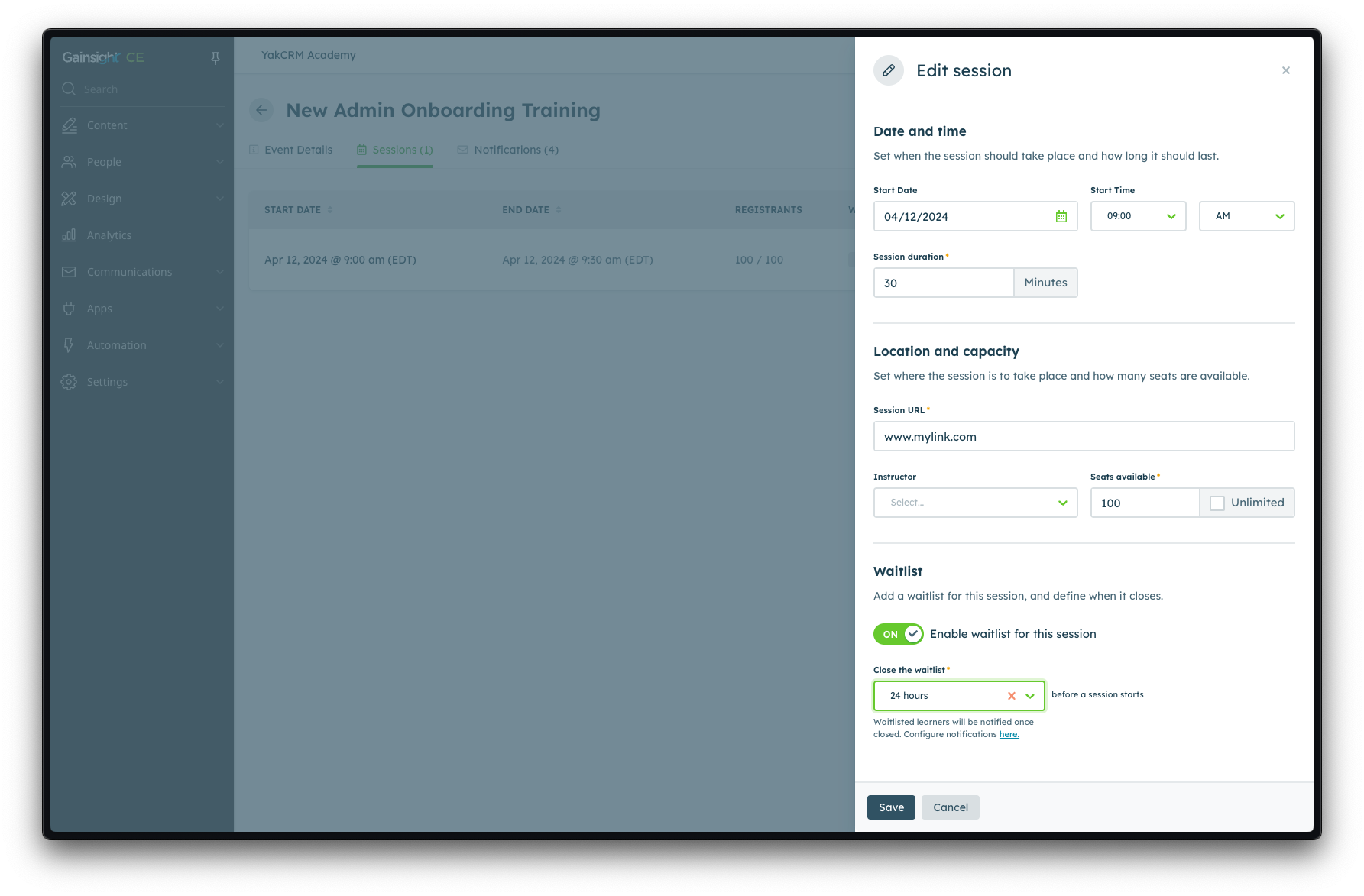
Session waitlists must be configured to close at a predefined timeframe before the session starts. Choose either from 24, 48, or 72 hours before the session starts. Once a waitlist closes, learners will be notified, and automated registrations will stop.
Waitlist Notifications
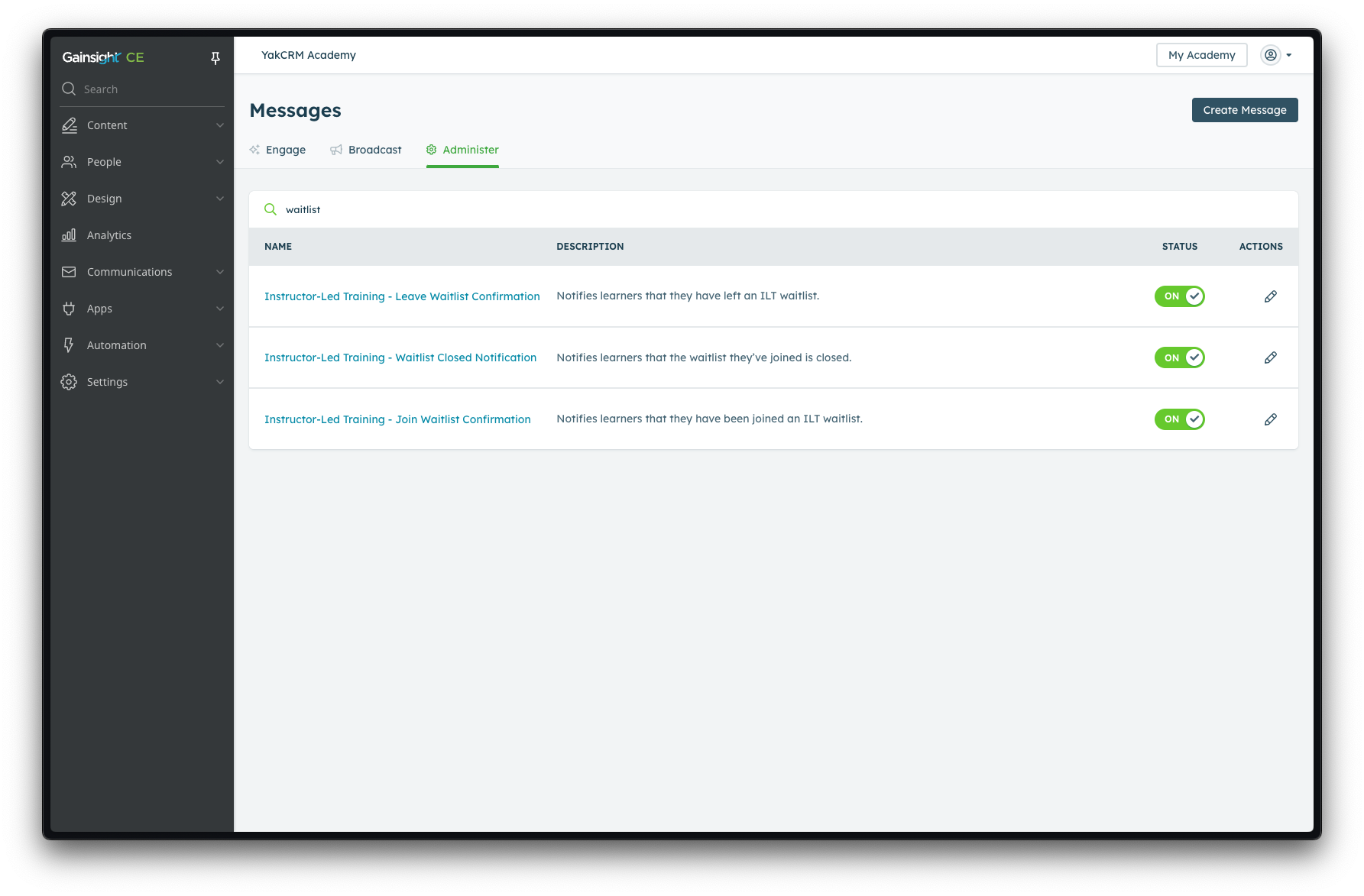
Waitlist also come with a set of predefined email communications that are enabled by default, are they each customizable according to your account plan. By enabling a session waitlist, email communications will be sent to learners automatically when the following events occur:
- A learner joins a waitlist
- A learner leaves a waitlist, or is removed by an administrator
- A waitlist closes, or an administrator disables a waitlist
Waitlist Management
Waitlisted learners can be seen from the new Waitlist tab in the registrants view from within a session.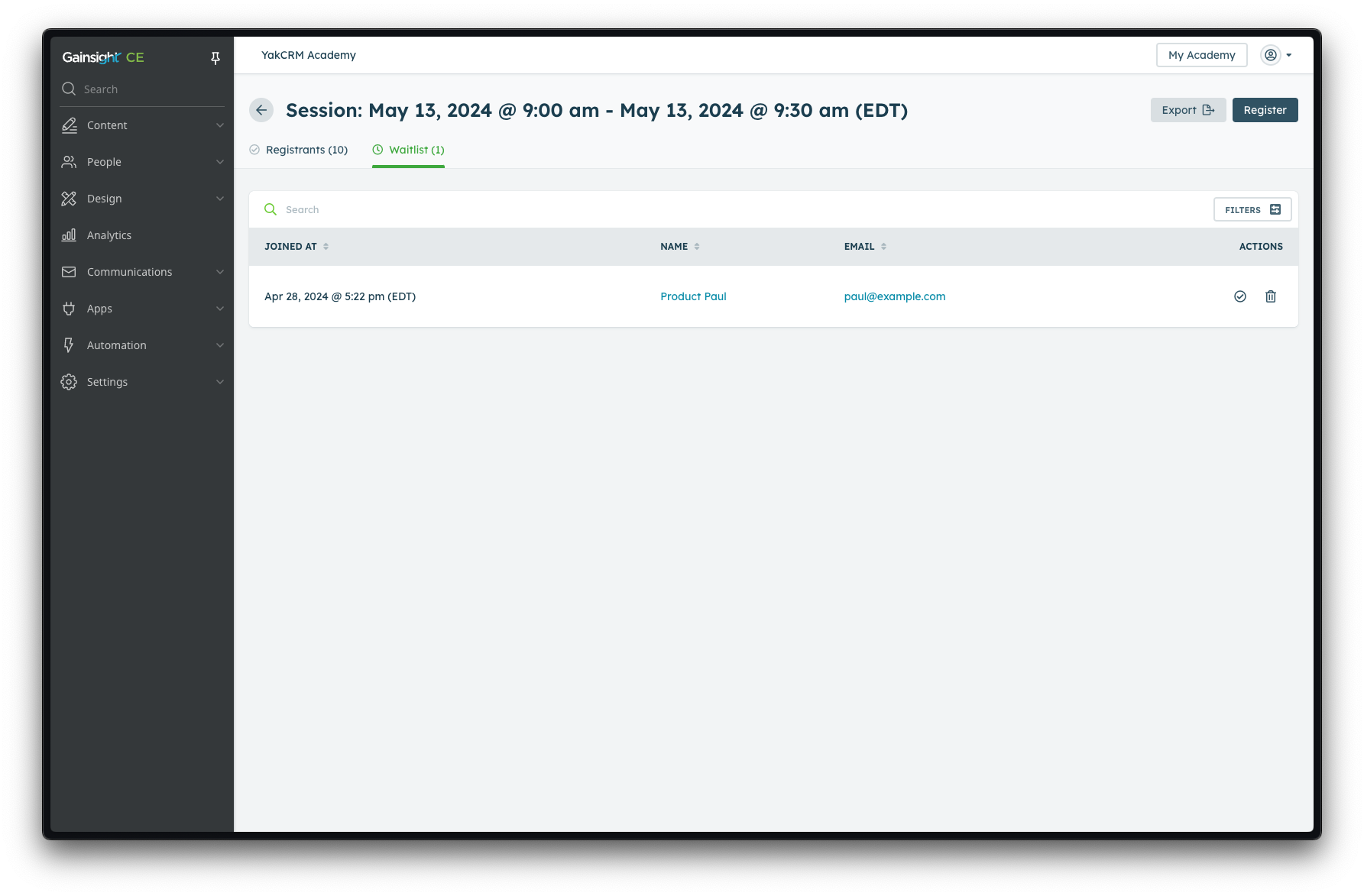
From here, admins can do the following:
- View and export a list of all waitlisted learners &
- Find a particular waitlisted learner (either via sorting, filtering, or searching) and access their learner profile
- Manually register a learner to the session (this will automatically increase seat capacity to accommodate, and this learner will receive the traditional ILT registration confirmation communication)
- Remove a learner from the waitlist (the learner will receive the "Leave Waitlist" message mentioned above)
Note: Admins cannot manually add learners to the waitlist.
Automated Registration
As capacity becomes available (e.g. a learner unregisters from the session, or an admin manually increases the seat count), the first waitlisted learner will be automatically and immediately registered to the session.
Learner's Experience
Learners will now see a new "Waitlist Only" status when a session is at capacity. If learners choose to join the waitlist, they will receive an automated email confirmation if enabled by the admin.
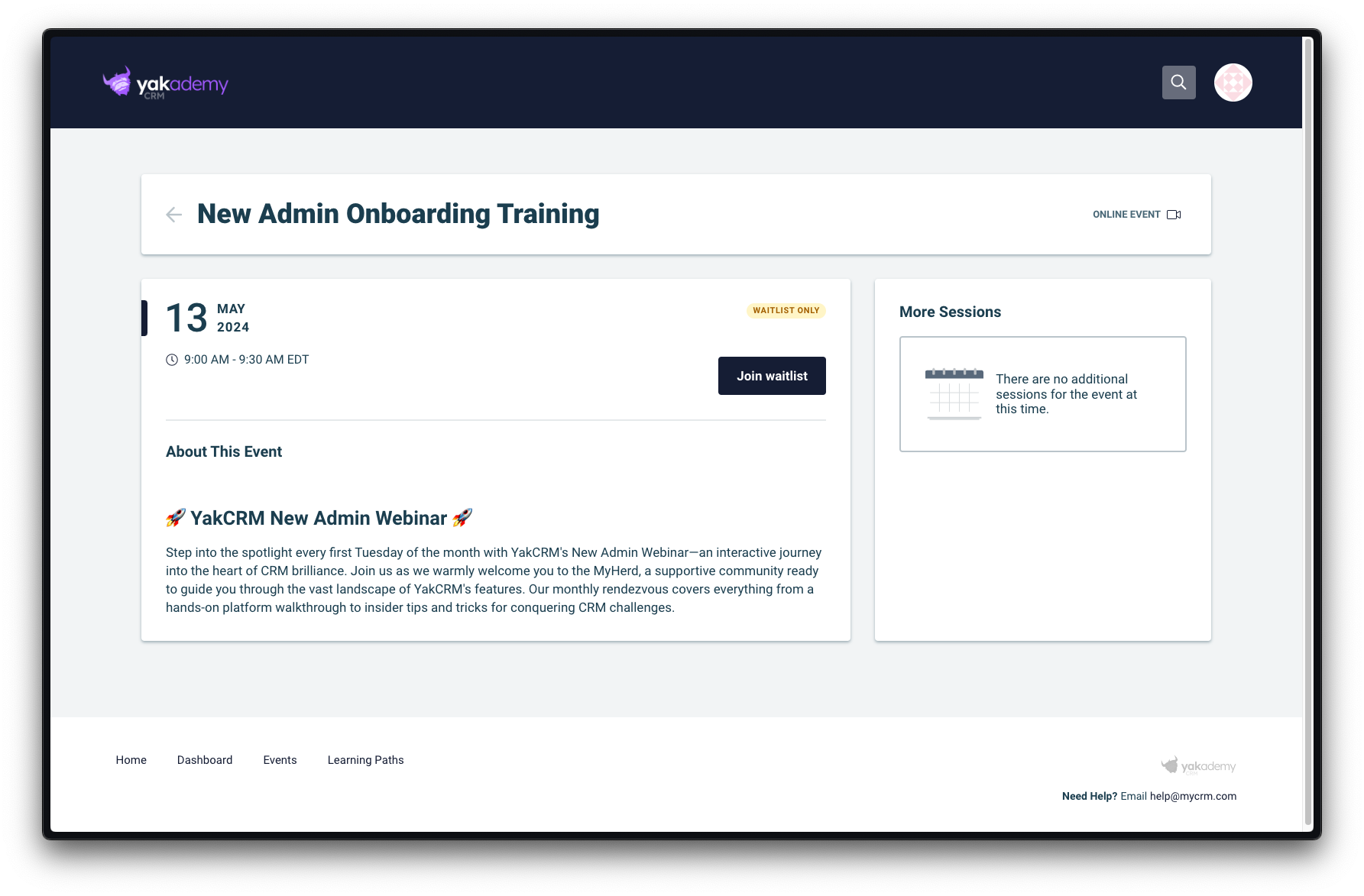 If a learner is no longer interested in being on the waitlist, they can choose to "Leave waitlist" at any time.
If a learner is no longer interested in being on the waitlist, they can choose to "Leave waitlist" at any time.