Scheduled Reports
Schedule reports with your own filters, to streamline your School management.
The feature is available only on the Enterprise plan
What are Scheduled Reports?
Scheduled reports automate the delivery of customized reports directly to the specified email address, at selected intervals. This feature ensures you and your stakeholders have timely access to necessary information without the need for manual effort.
How to set up a scheduled report?
- Navigate to the Analytics section in the navigation menu of Gainsight Customer Education (CE).
- Choose the analytics dashboard you want to schedule a delivery for.

- Utilize the filters to customize the report according to your requirements. You can also adjust these filters at a later time.
- Click on the three vertical dots located in the top right corner of the dashboard, then select "Schedule delivery" from the dropdown menu.

If this is your first scheduled report for selected dashboard:
- Customize schedule details: frequency, time, format, and destination.
- Add recipients, including external ones.
- Verify filters and adjust advanced options (e.g., timezone, paper size).
- Add a custom message that will be included in sent emails.
- Send a test report or save the settings.
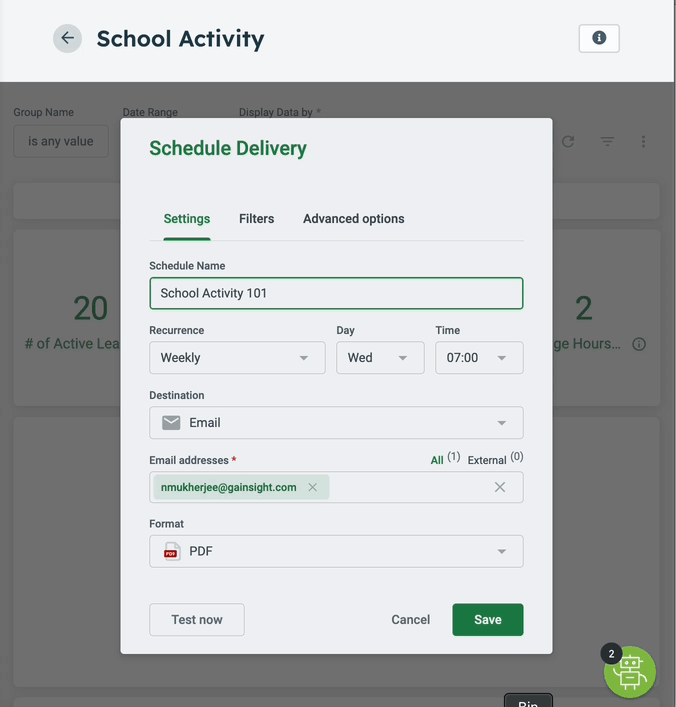
If you already have at least one scheduled report set up, you will see a list of existing configurations. From there you will be able to:
- Modify the details and configuration of your existing scheduled reports.
- Send the selected report on-demand.
- Delete existing scheduled reports or add new ones, with independent configuration.