Surveys Overview
Gainsight NXT
Overview
Surveys is Gainsight’s built-in survey tool. With Surveys, admins can design and distribute highly customized surveys that capture customer insights and transform them into actionable next steps for your organization. You can easily create multi-page surveys with a variety of question types, including Multiple Choice, Matrix, Customer Satisfaction (CSAT) and a standard Net Promoter Score (NPS®) question type.
The benefits of using Surveys include
- Integration - connect your surveys with other features in Gainsight, such as Journey Orchestrator, CTAs, etc.
- Actionability - trigger action items based on survey responses in order to drive expansion or mitigate risks.
- Customization - leverage a wide range of options including question types, survey branching, multilingual support, inline email questions and other settings.
You can trigger CTAs based on survey responses through the Program configuration. Skip Logic and Display Logic enables Admins to control the flow of survey questions and the Question Library can store and import questions from survey to survey.
General Prerequisite
- Sub-domain or Custom domain and Site must be created before publishing a survey. The site must be configured to be linked to the survey response page. Contact your Admin to get a Domain and Site as required to host a Survey. For information on this process, refer to the Setup a Gainsight Domain article.
Survey Integration
Gainsight surveys are tightly integrated with the rest of the platform, offering the following out-of-the-box functionalities:
- Update health score of customer based on survey responses
- Create CTA and tasks based on survey responses
- View NPS® scores directly in the C360 or R360
- Distribute surveys via Journey Orchestrator email, which can send messages to a dynamic list of contacts based on customer and contact criteria
- Closed loop feedback management using Program models
- NPS® Analytics
Survey List View
Navigate to Surveys > Survey List to open the Survey List view. On the list page, you can see the list of Surveys, Survey Name, Entity, Status, Questions, Responses and Date.
The options in the Surveys List page are categorized into 2 sections, namely:
- All Surveys and Options
- Pagination
- Folders
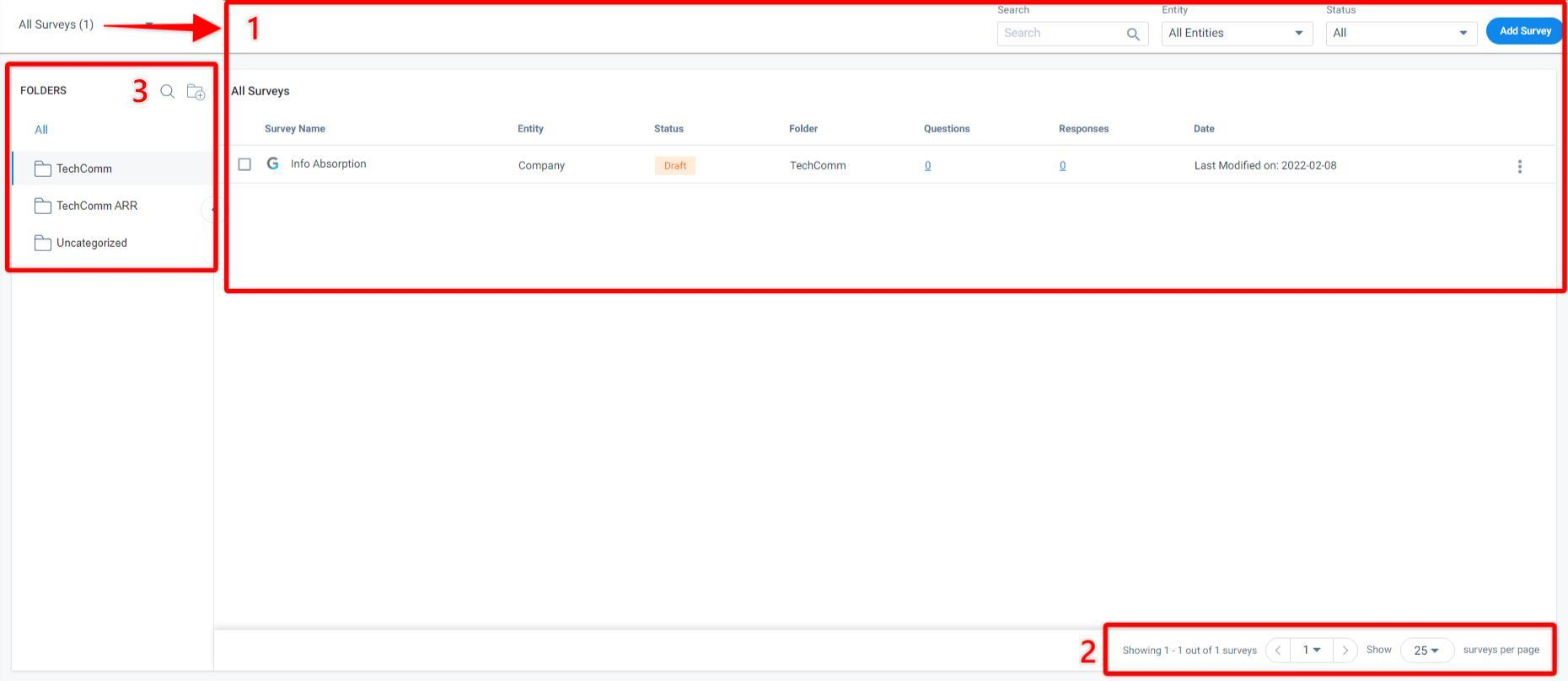
All Surveys and Options
You can see the list of surveys that have been created in Gainsight Surveys and imported (if you have integrated external survey source such as Gainsight PX or SurveyMonkey with Gainsight Surveys). And, can view basic details about each survey, filter the list for specific surveys, create, and delete survey.
Each survey in the list view displays the following information:
- Survey Name: Displays the Name of the survey. Click the Survey Name of your choice to view/edit the survey.
- Entity: Displays the survey entity type, either Company or Relationship.
- Status: Displays the status of the survey, whether it is Active, Closed or Draft.
- Questions: Displays the number of questions of that specific survey. Clicking number of questions,will navigate you to the Design tab.
- Responses: Displays the number of responses of that specific survey. Clicking number of responses will navigate you to the Analyze tab.
- Date: Displays the date details as below:
- Active Survey: Last Responded on and Last Modified on date.
- Closed Survey: Closed on date.
- Draft Survey: Last Modified on date.
- Context Menu: Click the Context Menu icon to view the following actions:
- Edit: Clicking Edit will navigate you to the Properties tab.
- Analyze: Clicking Analyze will navigate you to the Analyze tab.
- Clone: Allows you to clone the selected survey.
- Delete: Clicking Delete will delete the selected survey.
Note: If a Survey is published through a JO Program, make sure you delete or stop that Program to delete the Survey. - Close: Clicking Close will close the selected Active survey.
- Reopen: Allows you to reopen the selected Closed survey.
- Sync Now: Allows you to sync the data from selected external source survey.
From All Surveys dropdown you can select either all survey sources or a specific survey source (if you have integrated external survey source(s) such as Gainsight PX or SurveyMonkey with Gainsight Surveys) to view the list of surveys from the selected source(s).
Use the search bar at the top, to filter the survey list by survey name as well as the Entity and Status dropdown fields to filter the survey list by specific entity type and status respectively.
Notes:
- You can Sort the Surveys by Survey Name and Responses.
- You can rearrange the columns and/or adjust the columns width as required.
Pagination
If you have too many surveys, you can use the pagination tool to navigate through different pages and view multiple surveys, in a set of 25, 50 or 100 on a single page, based on your selection.
Organize Surveys into Folder
Users can create folders in Surveys > Listing page to organize surveys effectively. Gainsight provides a default folder called Uncategorized. Users cannot modify or delete this folder.
To create a new folder on the Survey page:
- In the Folders section, click the Add New Folder icon.
- (Optional) In the Add Folder dialog, select the folder under which you want to nest a new folder.
- In the Folder Name field, provide a name for the folder.
- Click SAVE.
You can also Search, Edit, delete, and move any existing folders/sub-folders from one parent folder to another just by dragging except for the default Uncategorized folder.
Create or Edit Surveys
Click Add Survey to create a new survey. To edit an existing survey, click the survey name of your choice from the survey list, and you will be navigated to the Properties tab. For information on how to create/edit an existing survey, refer to Create a Survey.
Question Library and NPS® Analytics
Other pages under the Survey module include the Question Library and NPS® Analytics. With the Question Library, you can save and important questions from one survey to the next, and NPS® Analytics displays out-of-the-box reports analyzing NPS® responses from across surveys. For more information on the Question Library and NPS® Analytics pages, refer to Surveys Question Library and NPS® Analytics Overview respectively.
| Net Promoter®, NPS®, NPS Prism®, and the NPS-related emoticons are registered trademarks of Bain & Company, Inc., NICE Systems, Inc., and Fred Reichheld. Net Promoter ScoreSM and Net Promoter SystemSM are service marks of Bain & Company, Inc., NICE Systems, Inc., and Fred Reichheld. |