SFDC Widget
This article guides admins through the process of installing a Staircase AI Salesforce package from a URL.
Overview
The Staircase AI Salesforce package enables you to iFrame the Staircase AI account page directly into Salesforce as a widget on Account records. This integration provides a unified view of account insights within Salesforce, eliminating the need to switch between applications.
Prerequisites
- You must be a Salesforce admin with package installation permissions.
- You must have an active Staircase AI account.
- The user’s email addresses between Salesforce users and Staircase AI users must match.
Follow the steps below to iFrame the Staircase AI account page directly into Salesforce as a widget on Account records:
Install the Staircase AI Salesforce Package
To install the Staircase AI Salesforce package from a URL:
- Click this URL. If you are not logged in to your Salesforce organization, you are prompted to sign in. Enter your Salesforce username and password to continue. Gainsight recommends using integration login credentials.
- In the Salesforce Package Installation page, review the package details.
- Select Install for All Users.
- Click Install.
Note- If the package requires additional permissions or access, you must grant them.
- Installation may take a few minutes. Monitor progress from the Package Installation page.
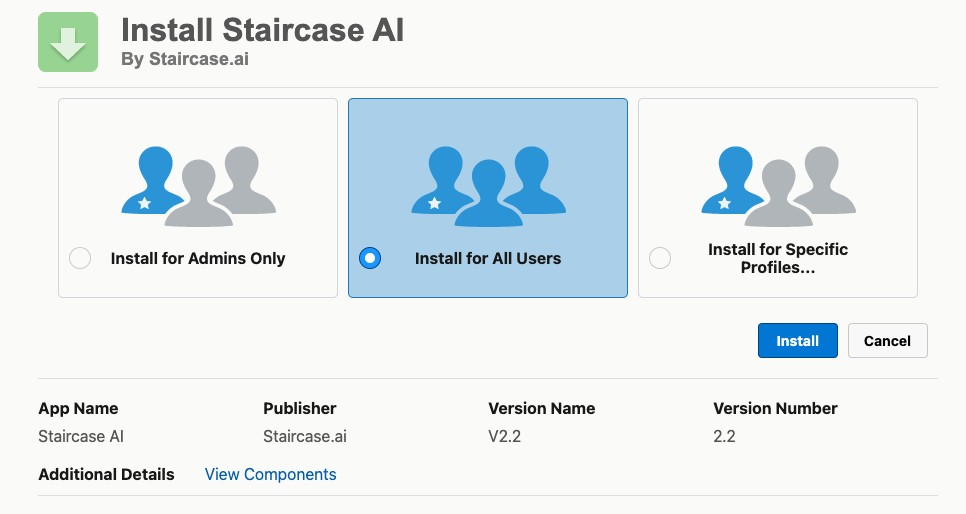 You can monitor the progress of the installation on the Package Installation page.
You can monitor the progress of the installation on the Package Installation page.
Configure OAuth Policies
Users can view the widget data only after a Salesforce admin enables the Staircase Connected App to the Salesforce user profiles. To configure OAuth policies:
- Navigate to the Setup page.
- From the left menu, navigate to Platform Tools > Apps > Connected Apps > Manage Connected Apps. Alternatively, search for Manage Connected Apps in Quick Find .

- Click Edit next to Staircase AI Widget.

- (Optional) Enter the details in the Basic Information section.
- In the OAuth Policies section, set the Permitted Users field to Admin approved users are pre-authorized.

- Click Save.
Grant Profile Access for the Staircase AI Widget
After configuring the OAuth policies, you must assign profile access to the Staircase AI widget. To grant access:
- In the Manage Connected Apps page, click on the Staircase AI Widget link. The Staircase AI Widget details page appears.

- In the Profiles section, click Manage Profiles. The Application Profile Assignment page appears.

- Select the Salesforce profiles that require access to the widget’s data.

- Click Save.
Embed Staircase AI Account Page in Salesforce
To embed the Staircase AI account page inside Salesforce as a widget on Salesforce Account records:
- Navigate to the account page where you want to display the widget.
- Click the Setup icon.
- Click Edit Page. The Lightning App Builder page appears.

- From the Components tab, locate the Visualforce component for the widget.
- Drag the Visualforce component onto the page.

- Configure the widget settings:
- Visualforce Page Name: Staircase AI
- Height: 500 (recommended)

- Click Save to keep the changes and exit the Lightning App Builder.
Upon successful installation, the widget is displayed on the account page.

IMPORTANT
- Authentication works by matching the Salesforce user with a Staircase AI user.
- You won’t see any data if you don't have Staircase user access.
- The email address in Salesforce must match an active user account in Staircase AI.
- The widget respects the same permissions the user has in Staircase AI.
- Only accounts synced into Staircase AI displays data in the widget.