Renewal Center Forecasting in C360
Gainsight NXT
This article helps admins understand the Renewal Center Forecast section in the C360 page.
Overview
Gainsight provides the ability to link the Renewal Center Forecast section in C360. Admins can now configure the Forecast section in C360 thereby helping CSMs to view and analyze the opportunity data directly in C360 without navigating to Renewal Center. This feature reduces deployment effort for admins by providing an out-of-the-box Forecast tab within C360.
The Forecast section in C360 provides CSMs with the following capabilities:
- View and edit the opportunities directly in C360.
- Filter out the opportunities for the selected company.
- Create, edit, or share the required Views. This capability allows multiple stakeholders to create different Views with data they need for decision-making. For more information on Custom Views in Renewal Center article in the Additional Resources section.
- View a list of standard and shared Views.
- Export the list of Opportunities from C360.
Business Use Cases:
- Executives can use the Forecast section in C360 to view and drill down the required opportunities for the company.
- Executives can view the comments entered by a CSM against an opportunity in C360 to understand the progress.
Add Renewal Center Forecast Section to C360
Admin needs to add the RC Forecast section to a C360 layout in the Company object configuration to see Opportunity data in C360.
To add the Forecast section in the C360 page:
- Navigate to the Administration > Customer Data > Company. The Company page appears.
- Click the C360 LAYOUTS tab.
- Click the three vertical dots menu.
- Select the Edit option for the layout to which you want to add the Forecast section.
- From the Available sections pane, drag and drop the Forecast section into the Selected sections pane.
- Navigate to the C360 page of the Company. The newly added Forecast section appears.
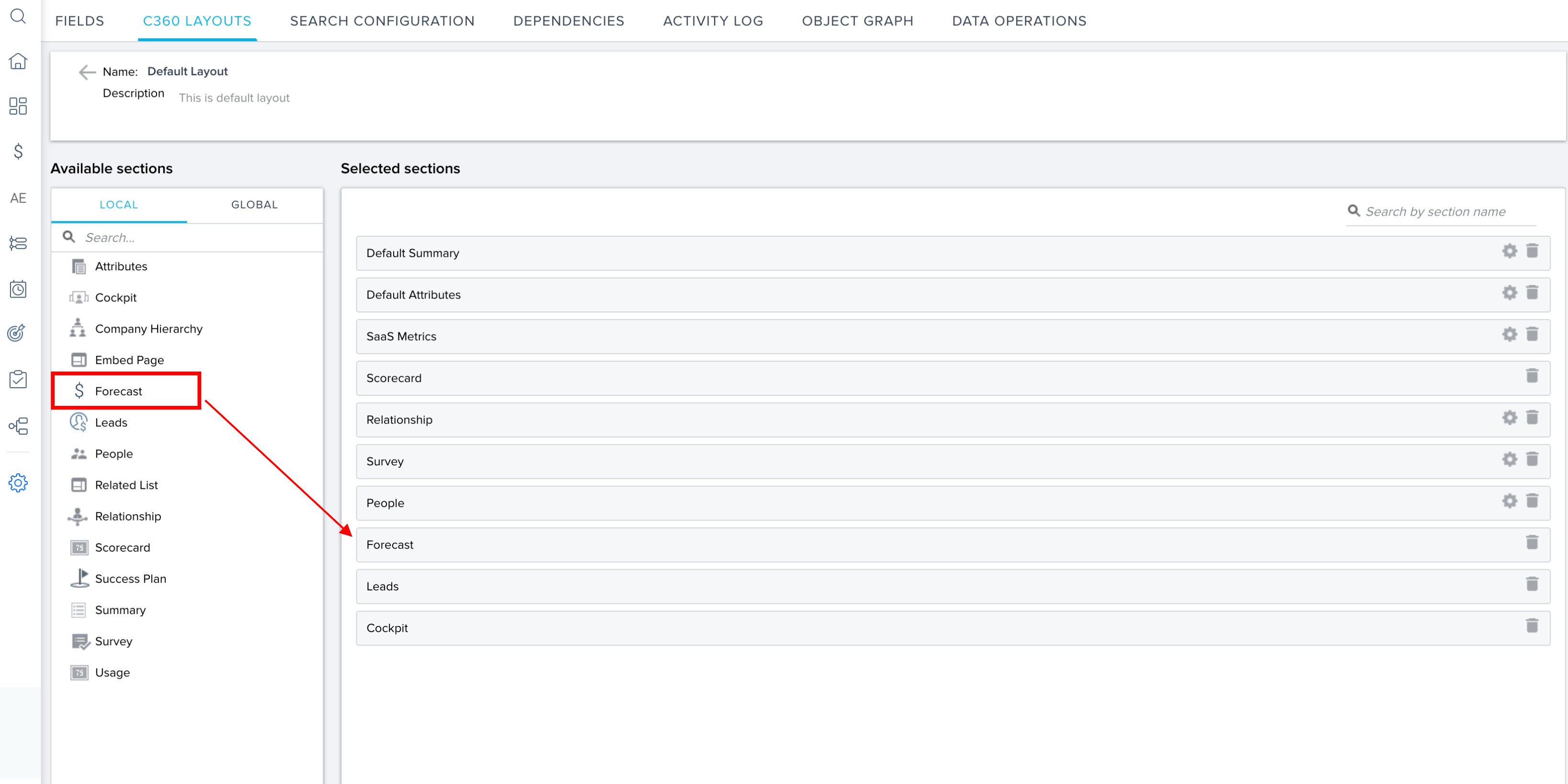
View Company-specific Opportunity Data
Once the admin adds the Forecast section to the C360 Layouts, CSMs can navigate to the C360 page and view the opportunities for the company. CSMs can also add opportunities directly from the C360 tab and then use the filter options to sort and drill down the list of opportunities.
The following capabilities from Renewal Center are available in C360:
- View the grand totals for currency fields.
- Sort the columns.
- Search/filter from the column headers.
- Add an opportunity.
- View the opportunity details.
- View the Scorecard, Product, and Timeline details using the tabs in the opportunity detail view.
- View the changes to opportunities as highlights.
- Export opportunity data.
- Create and save Views.
- Share and configure Views access.
- Add and modify global-filter.
Additionally, CSMs can click on any company name from the Renewal Center Forecast page, to navigate to the C360 page that displays the list of opportunities for the selected company. For more information on forecasting options, refer to the Renewal Center User Guide article in the Additional Resources section.
Note: CSMs can click on any Opportunity field to edit the details inline.
Create, Edit, and Share Views
CSMs can create a view for the selected opportunity data of the company, edit the view, and share it with other users when a filter change is made in the C360 layout. For more information on views, refer to the Custom Views in Renewal Center article in the Additional Resources section.
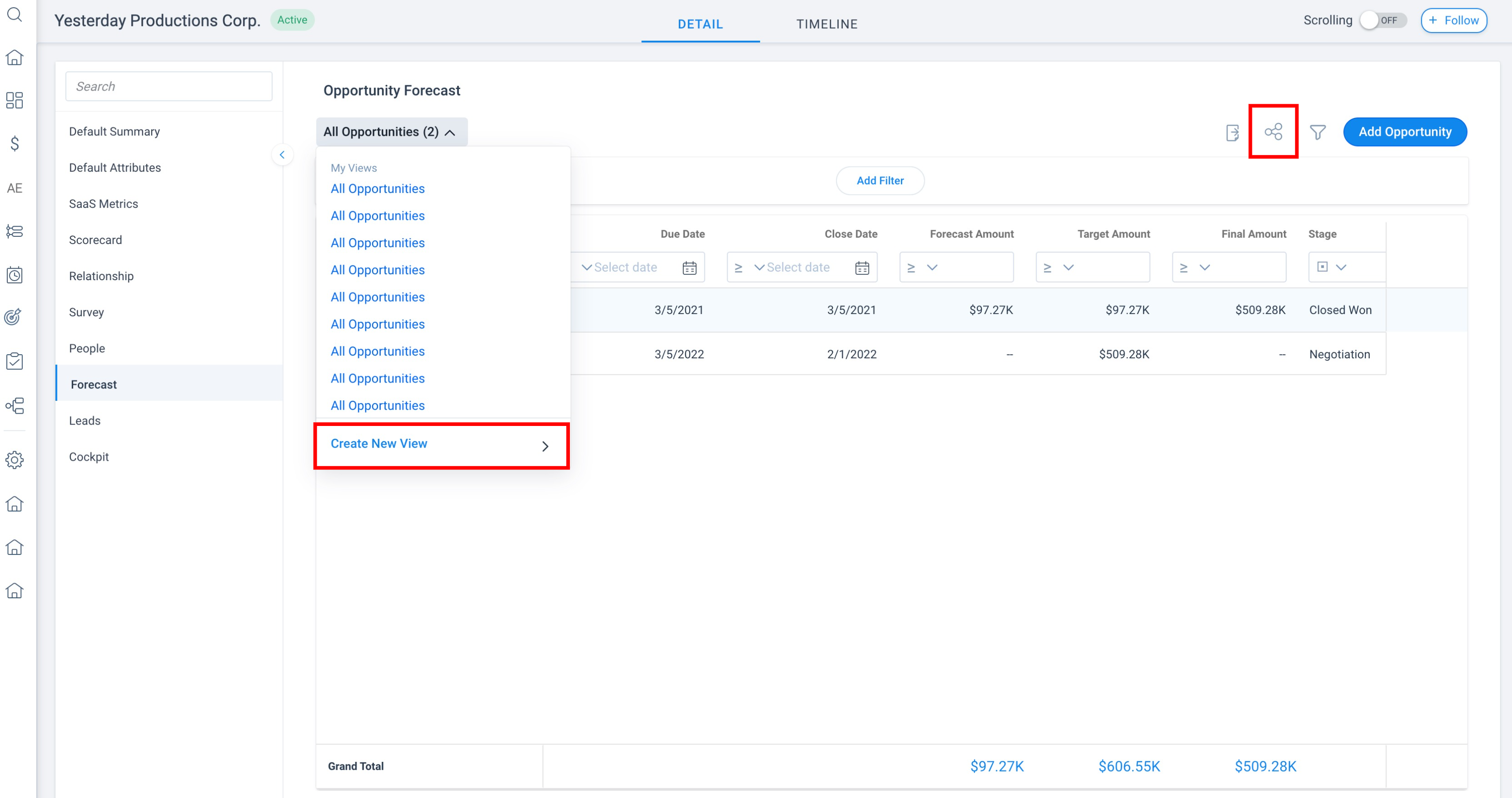
Export Opportunities
CSMs can export the selected list of opportunities for the company to a CSV file using the export option.
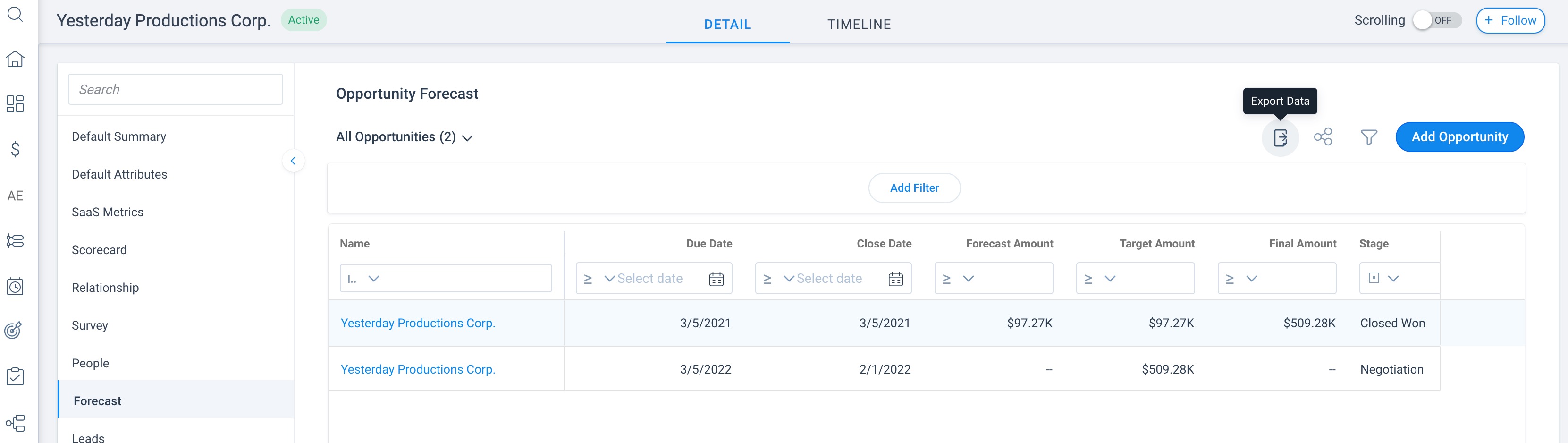
Additional Resources
For more information, refer to the following articles: