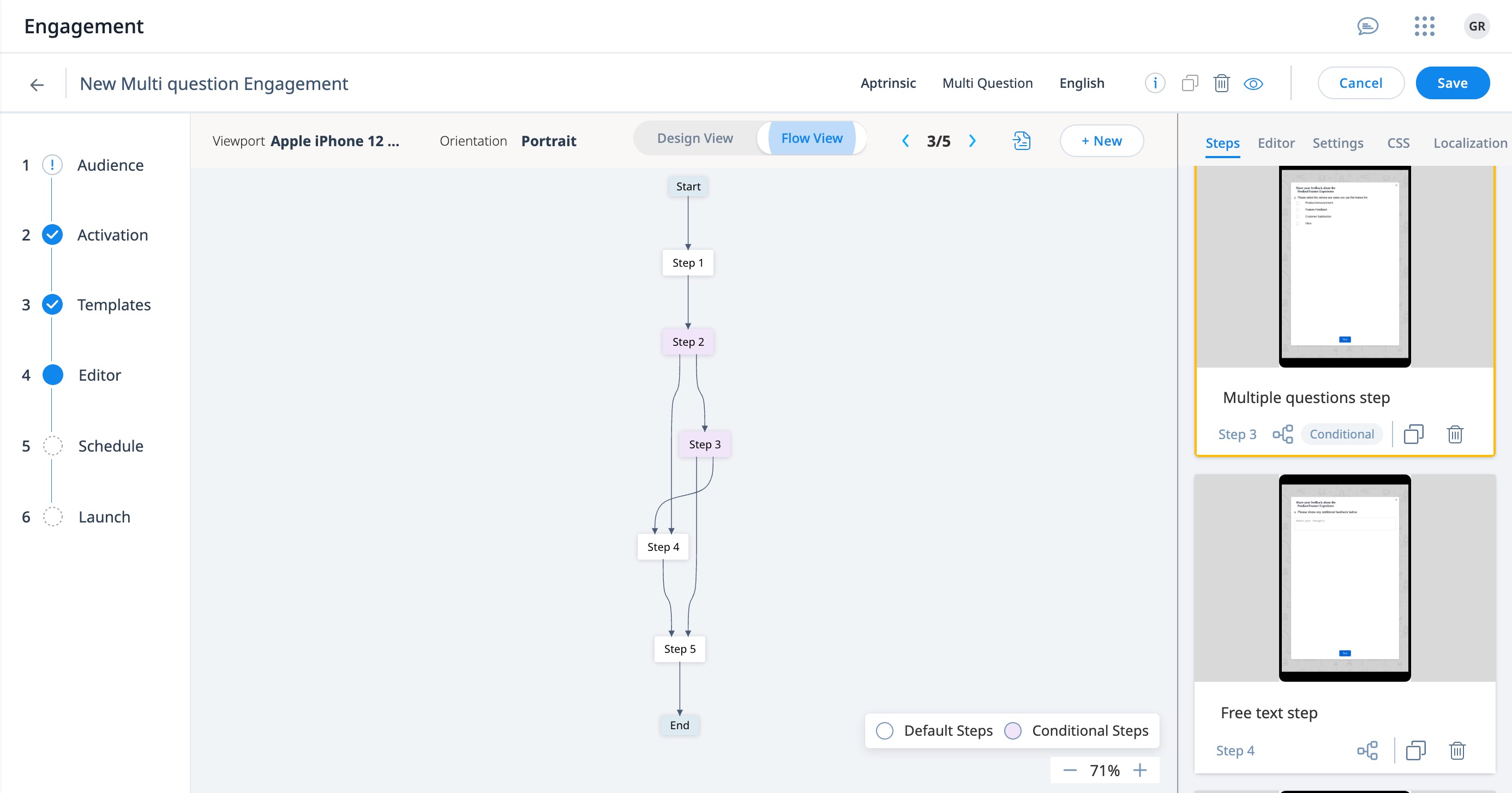Create Survey Engagements for Mobile App
This article gives a brief overview of the different types of Survey Engagements and explains how to create a Multi Question Survey Engagement for mobile application.
Overview
Surveys help you gain insights about customer opinions and thus, enhance your product or services. Surveys help to assess product usage patterns, derive insights, and identify risks. Using surveys, you can measure customer satisfaction at a granular level.
Survey Engagements are a great means to drive communication between you and your customers. Using Survey Engagements, you can launch in-app surveys.
Gainsight PX offers the following five types of Survey Engagements to suit your business requirements:
- NPS®
- CES
- Rating
- Boolean
- Multi Question
NPS
Net Promoter Score® (NPS®) Survey helps you analyze customer satisfaction and predict business growth. Net Promoter Score® is calculated based on asking customers a single question that predicts the probability of both retention and advocacy. For example, How likely is it that you would recommend this product/company to a friend or colleague?” Respondents rate their answers on a scale from zero to 10.
CES
Customer Effort Score (CES) Survey helps you measure the ease with which customers use your product or services. A CES survey has a Likert Scale rating of 1-7. A score between 1-3 implies that the user had to put forth High effort while working with your product or service. A score between 4-7 implies that the user had to put forth Low effort while working with your product.
Rating
With a Rating Survey Engagement, you can create a survey where you ask people to indicate how satisfied they are with your product or service. You can create single or multiple questions and provide the option to choose the answer from a rating scale. The rating scale helps you to measure the responses in a quantitative manner.
Note: The scale should be created in such a way that respondents can clearly differentiate each option. For example, you could provide a five-point scale with two positive answers, two negative answers, and one neutral answer:
- Strongly disagree
- Disagree
- Neutral
- Agree
- Strongly Agree
This scale helps the respondent to choose the relevant answer and each respondent can interpret the answers similarly.
Boolean
Boolean Survey Engagement asks the most basic question of your customers but also allows you to focus on the most important question about your product or service. The survey format consists of one question or two predetermined answers, typically yes and no.
Example of a Boolean survey question: Did you like our new feature? Yes/No
Multi Question Survey
A Multi Question survey helps to capture the user intent as part of user onboarding, or collect feedback from a target audience on specific topics. You can create surveys with multiple questions and customize the answer options. It is one of the most structured surveys that helps you take broader feedback from your customers.
Gainsight PX has the following three types of questions in multi question surveys:
- Multi choice: Multi choice questions allow you to ask a question and allow the end-user to pick one or multiple answers from a set of options.
- Open text: Open text questions allows you to ask open ended questions.
- Rating: Rating question helps you measure how satisfied your users are with your product or service on a predefined scale.
Using Gainsight PX universal editor, you can create advanced in-app and email survey experiences to ensure customer satisfaction in your product and deliver a winning product experience.
Create Survey Engagements
The process to create survey engagements in PX is similar to creating in-app or email engagements. To understand how to create Engagements in detail, refer to Create Engagements for Mobile App article.
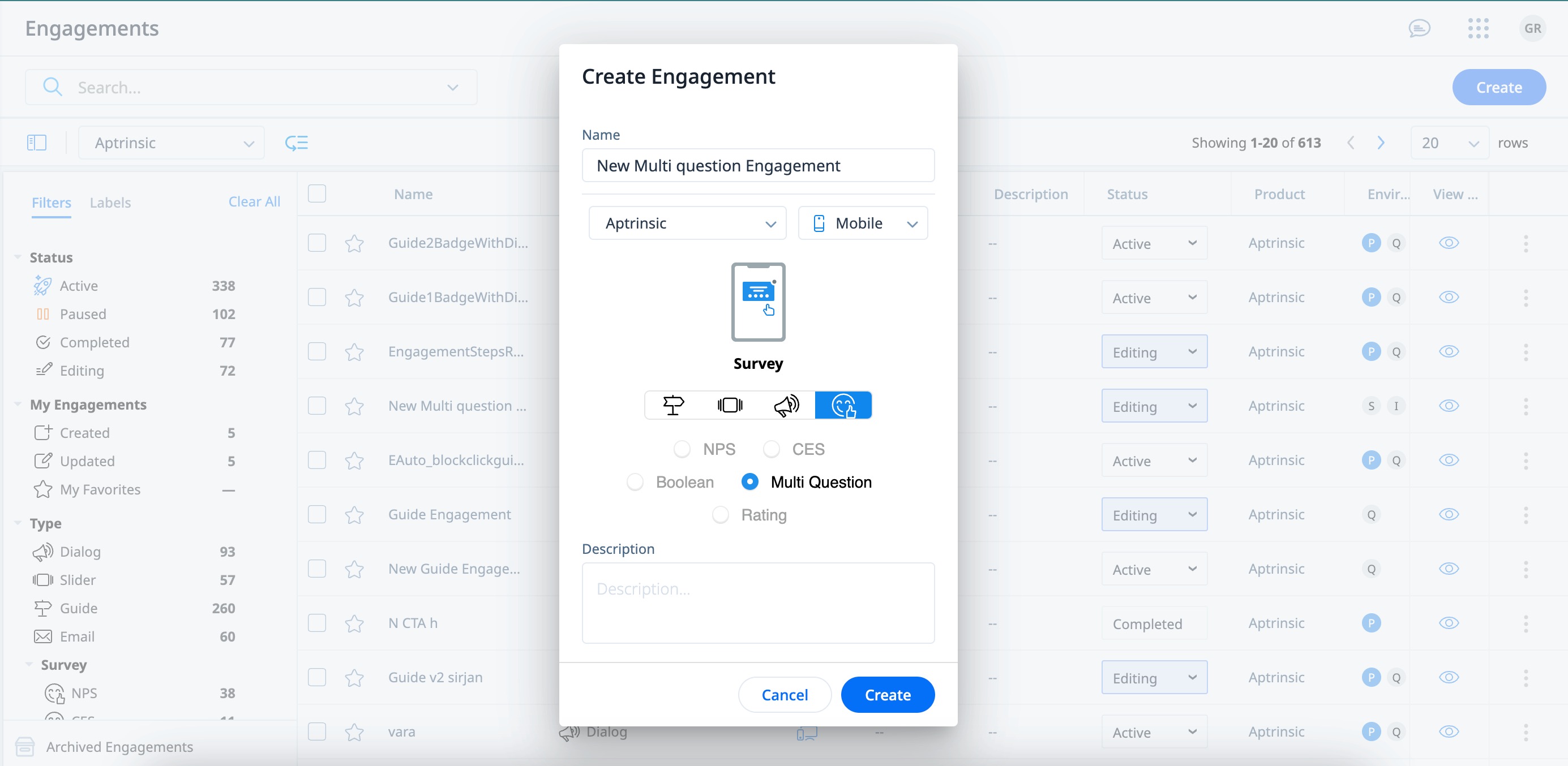
Configure Branching Logic for Multi Question Survey
The default flow in a survey engagement is sequential. For example, if a Survey has three steps, step one is followed by step two and then step three. To create a customized flow of questions based on audience responses, you must configure a branching logic for the survey.
To configure branching logic:
- Create a Multi Question Survey.
- Select a Template from the options available in Saved Templates/Default Templates or Recently Used.
- Click Preview to select the steps. The Step Picker window appears.
- In the Editor section, click the Steps tab.
- Select the desired step to configure the logic.
Note: Gainsight recommends to name all the steps in the survey. This makes it convenient for you to choose the step while defining conditions. - Click the Branching icon. The Branching Logic window appears.
- Click + Add condition block.
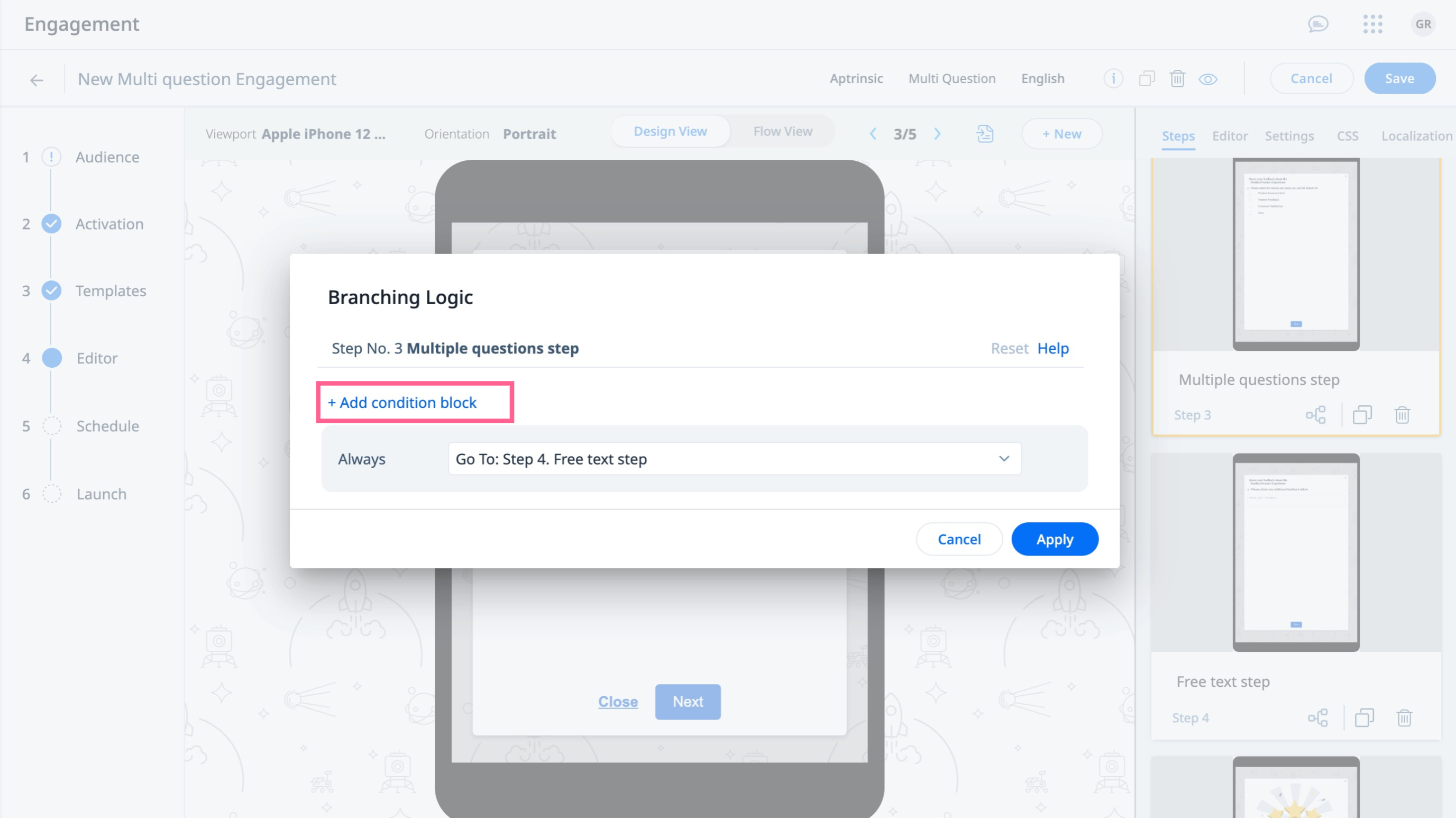
-
Provide the following details in the condition block:
- From the If dropdown, select a question.
- Select an operator.
- Select the response.
- (Optional) Click +Add questions to add more questions.
- (Optional)Perform step a to c for the second question.
- In the Logic field configure logic for the condition block.
Notes:
- By default, if two or more questions are added the logic is computed using the AND operator.
- You can also define logic using a combination of AND and OR operators.
- BODMAS rules are used to evaluate the logic.
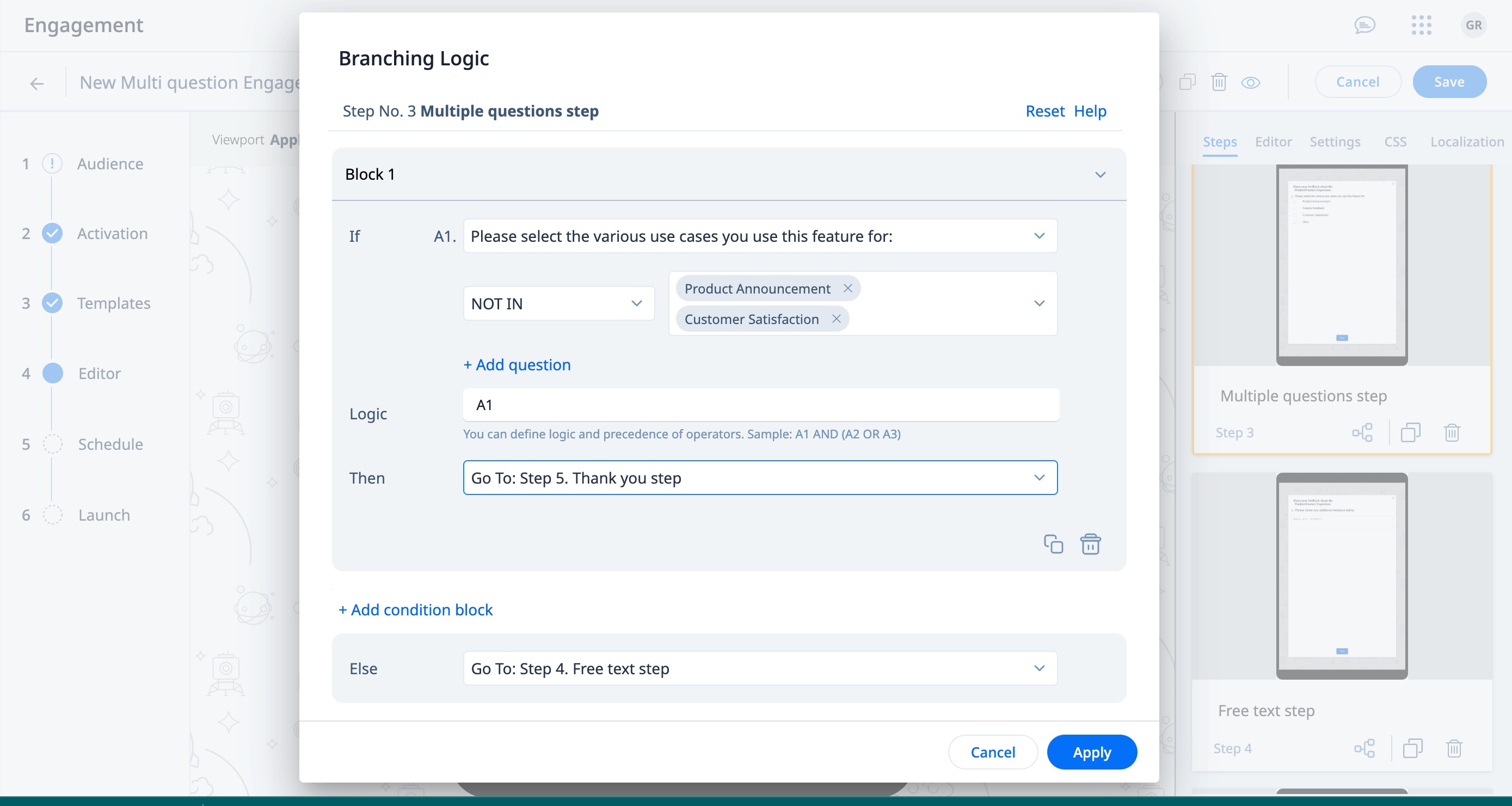
- (Optional) Click +Add conditional block to add another conditional block.
- From the Else dropdown, select the next step you want to redirect based on the response.
IMPORTANT:
- When two or more conditional blocks are added, the evaluation process is sequential. The conditional block that matches the users response is evaluated and the other blocks are disqualified for evaluation. If none of the conditions match the response, the user is navigated to the step selected from Else dropdown.
- Ensure that the conditional steps are not forming a closed loop in the Flow View, as an engagement with closed loop cannot be launched.