This article explains how to integrate Gainsight PX with Zendesk.
Overview
The Zendesk/Gainsight PX application is available for install on the Zendesk Marketplace. The application is available for all Zendesk users, but only those with Gainsight PX accounts and the required API Key gain access.
Note: This application validates the Gainsight PX user.email with email that you used when filing the Zendesk ticket. This email value is used to collect user details and activity in Gainsight PX.
Installation Steps
To install the Gainsight PX application in Zendesk:
- From the left pane, navigate to Admin (Gear icon) > Marketplace:
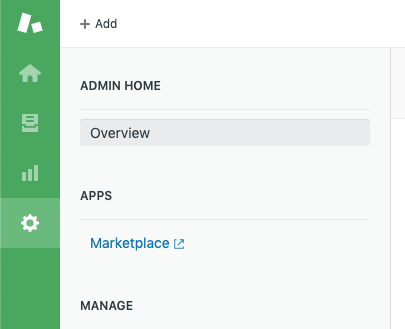
- Use the search field to find the Gainsight PX application:
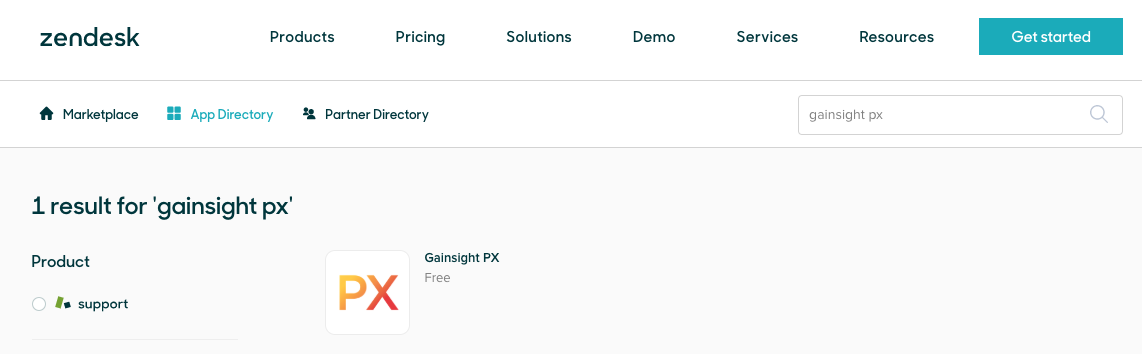
- Click on the Gainsight PX icon to view details of the application:
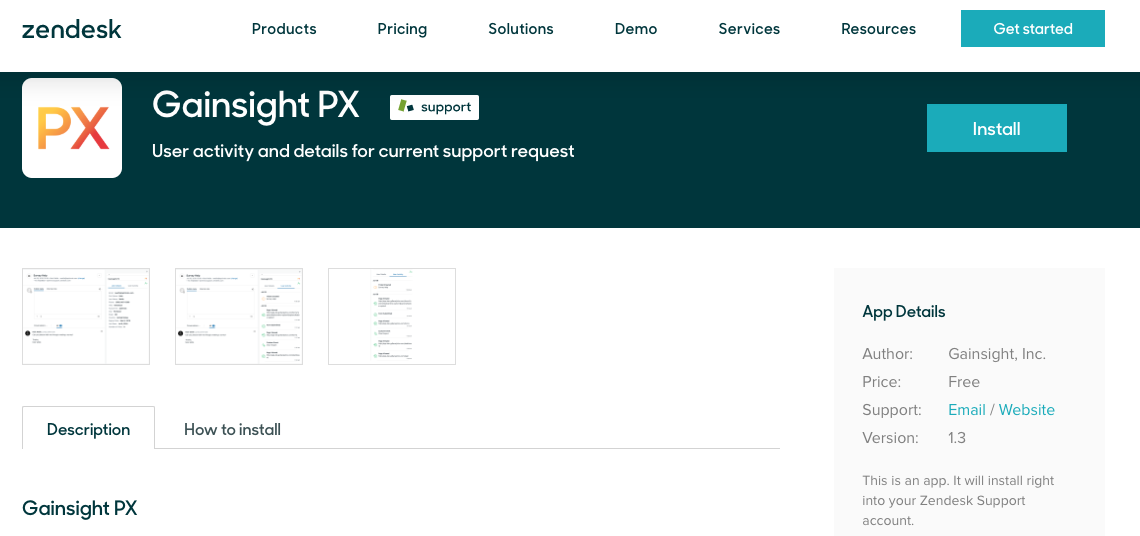
- Follow the steps mentioned in the How To Install tab to create a REST API key:
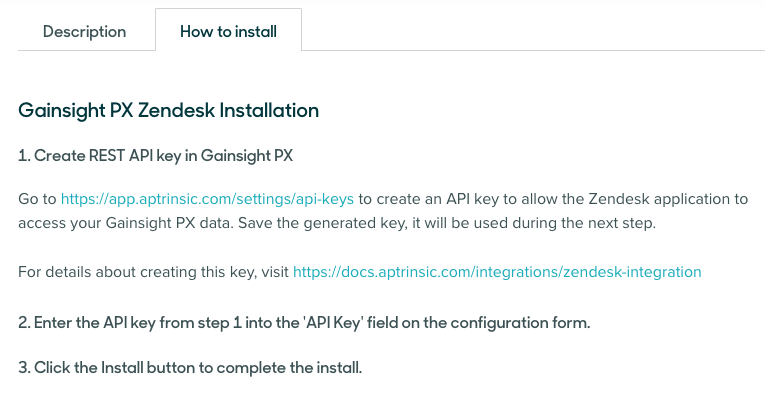
- Click Install and select the Zendesk account to install the application.
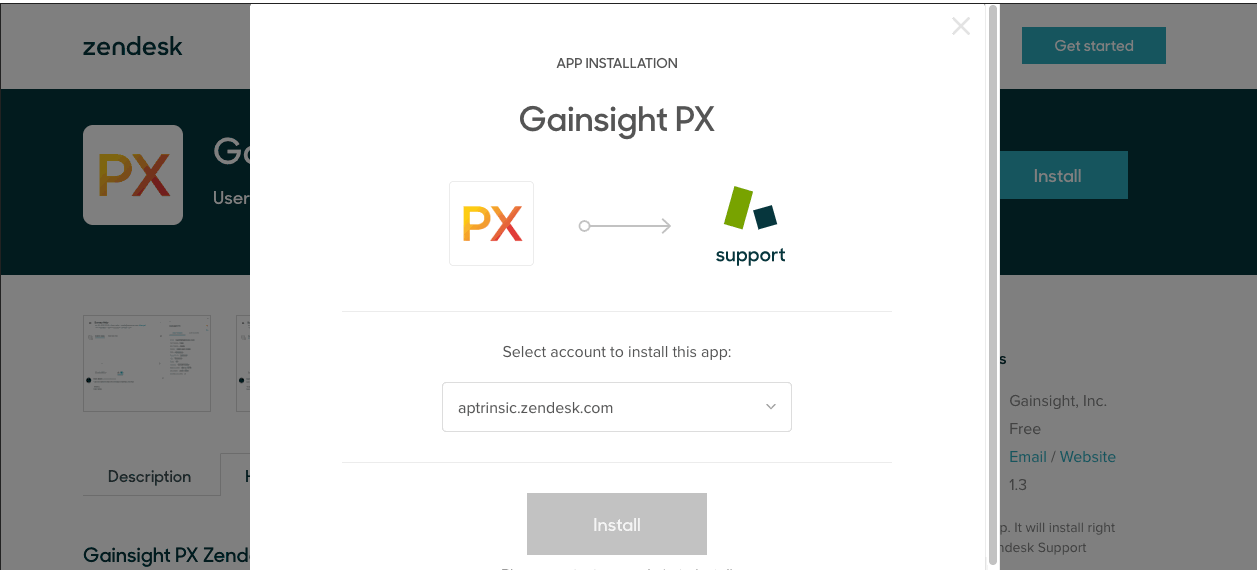
- Enter the API key on the configuration screen.
- To test the install, view a Zendesk ticket for a user that has been identified on the application where the Gainsight PX tag is running. The user's email address in Zendesk will be used to pull Gainsight PX data for that user and display it in the right-hand side of the Zendesk screen.
- You can see all your activities performed while submitting a ticket under User Activity tab.
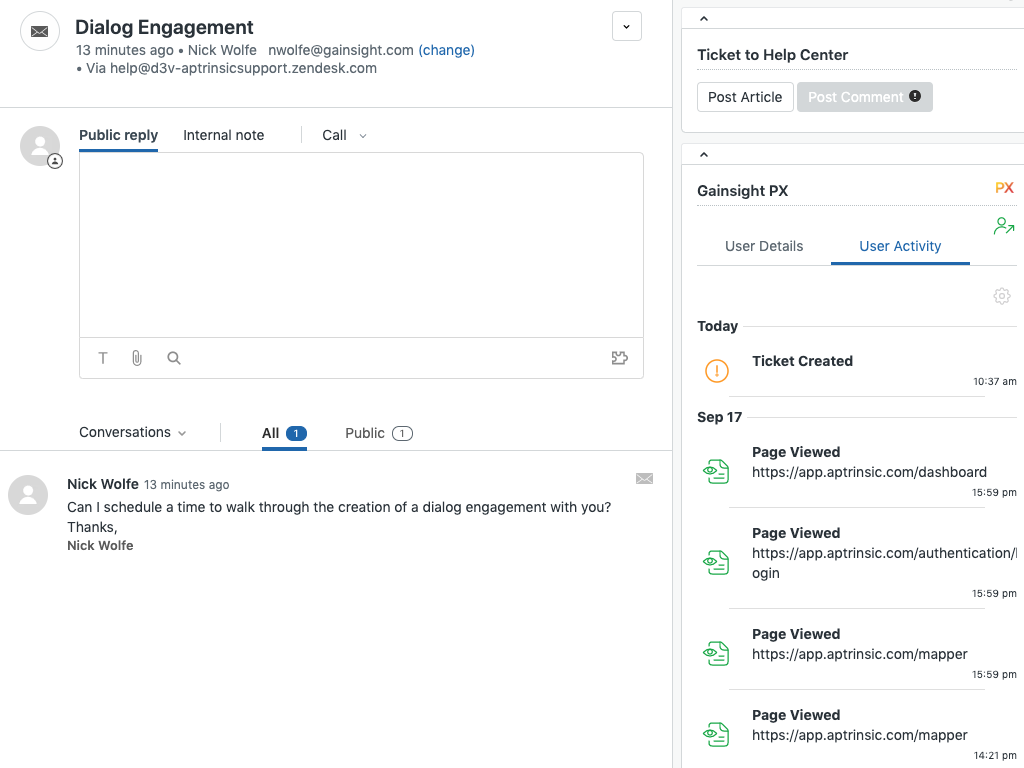
Knowledge Base Integration
When PX is configured with Zendesk, you can view, add, and search all the articles available in Zendesk through Knowledge Center Bot. For more information on how to configure this, refer to the Zendesk Knowledge Base Integration article from the Additional Resources section.