Zendesk Knowledge Base Integration
This article explains how to integrate the Zendesk Knowledge Base with Gainsight PX, and configure labels and contextual search for articles.
Overview
Gainsight PX allows you to add and view your Zendesk Knowledge Base content to the Knowledge Center (KC) Bot. This allows your users to access Zendesk articles within the KC bot. To facilitate this integration, you must configure the Zendesk widget in the Knowledge Center Integrations section.
Note: The Zendesk widget in the Knowledge Center Integrations section differs from the one in the Productivity Integrations section. For information about working with the Zendesk widget in the Productivity Integrations section, refer to the Gainsight PX Zendesk Integration article from the Additional Resources section.
Prerequisite
- To authorize your Zendesk account with API Token, you must have a Zendesk login credentials to generate API Token. For more information on how to generate the API Token in Zendesk, refer to Generating a new API token article from the Additional Resources section.
- To authorize your Zendesk account with OAuth, you must have the credentials and sub-domain of your Zendesk account.
Integrate Zendesk
To establish a connection between Gainsight PX and Zendesk:
- Log in to Gainsight PX.
- Navigate to Administration > Integrations.
- Click the Settings icon on the Zendesk Integration widget in the Knowledge Center Integrations section.
- In the Zendesk Guide pop up, enter the Sub-domain of your Zendesk account.
- (Optional) Enter the Custom Domain for your Zendesk account. For more information on how to configure custom domain, refer to the Changing the URL of your help center article from the Additional Resources section.
- Click Apply.
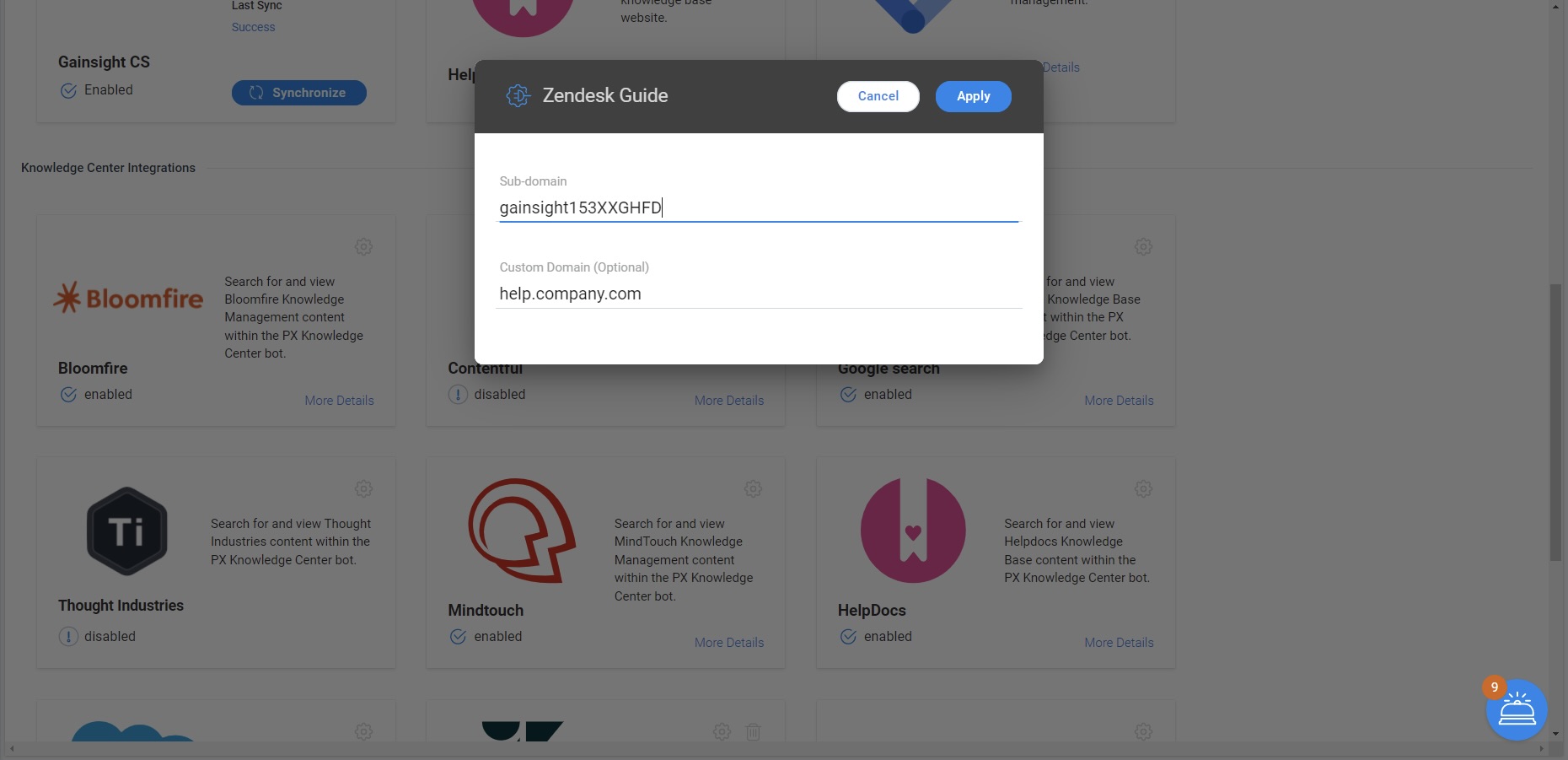
Authorize Zendesk
After you integrate Zendesk account with Gainsight PX, authorize the connection either using an API Token or by OAuth method.
Authorize Zendesk with OAuth
To authorize Zendesk using OAuth:
- In the Knowledge Center Integrations section, click Use OAuth on the Zendesk Integration widget.
- Verify the the Sub-domain of your Zendesk account in the Zendesk Guide pop up.
- Click Authorize. You are redirected to your Zendesk account.
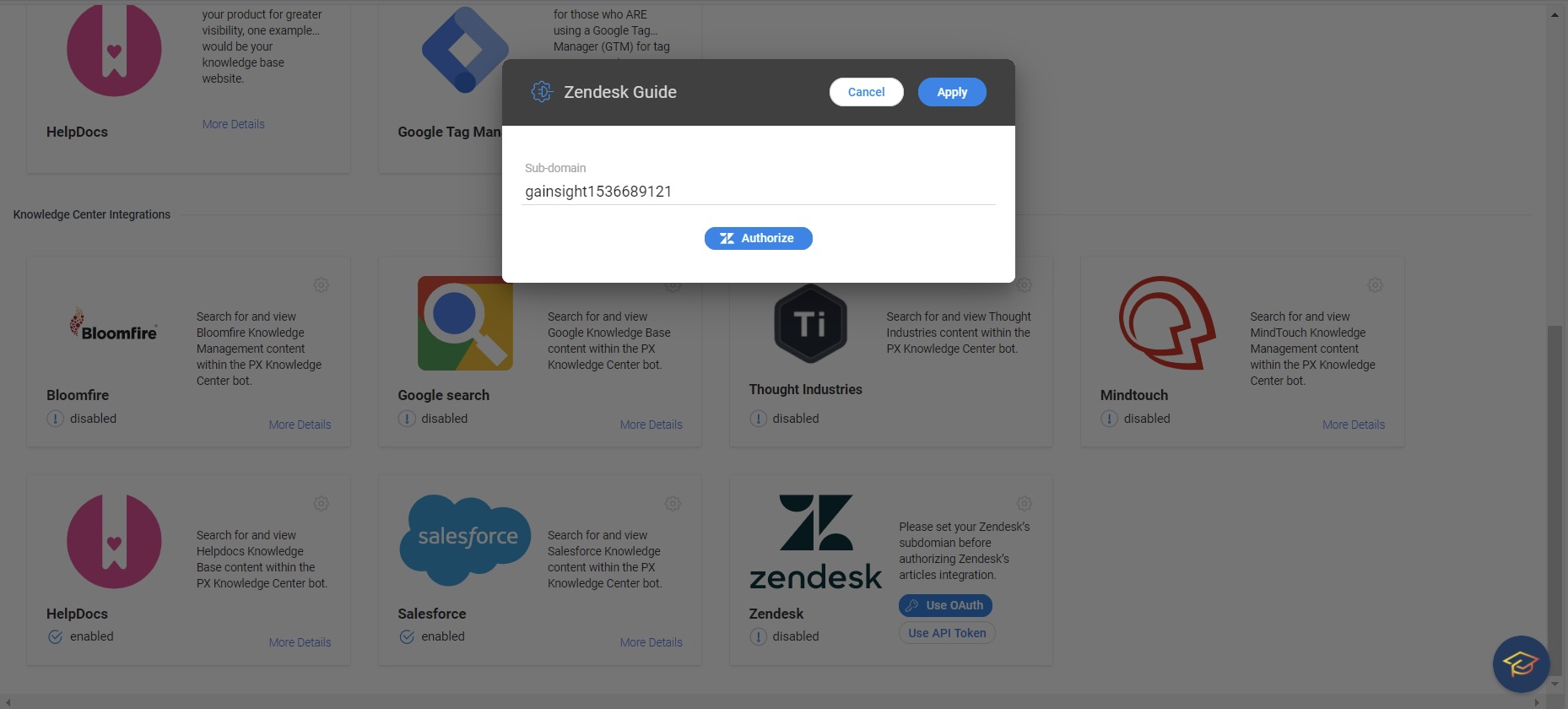
- Click Allow.
Note: You are prompted to enter your Zendesk credentials, if you are not logged in.
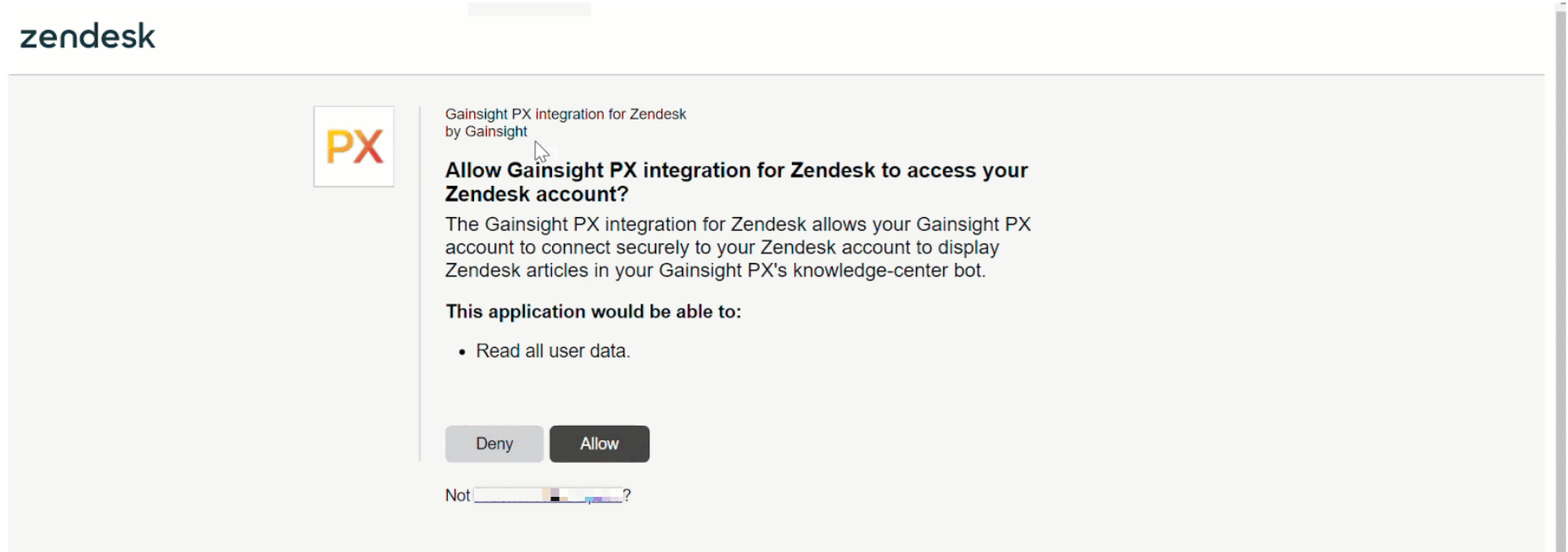
Authorize Zendesk with API Token
To authorize Zendesk using API Token:
- In the Knowledge Center Integrations section, click Use API Token on the Zendesk Integration widget.
- Enter the Token and User Email in the Zendesk Guide pop up.
- Click Apply.
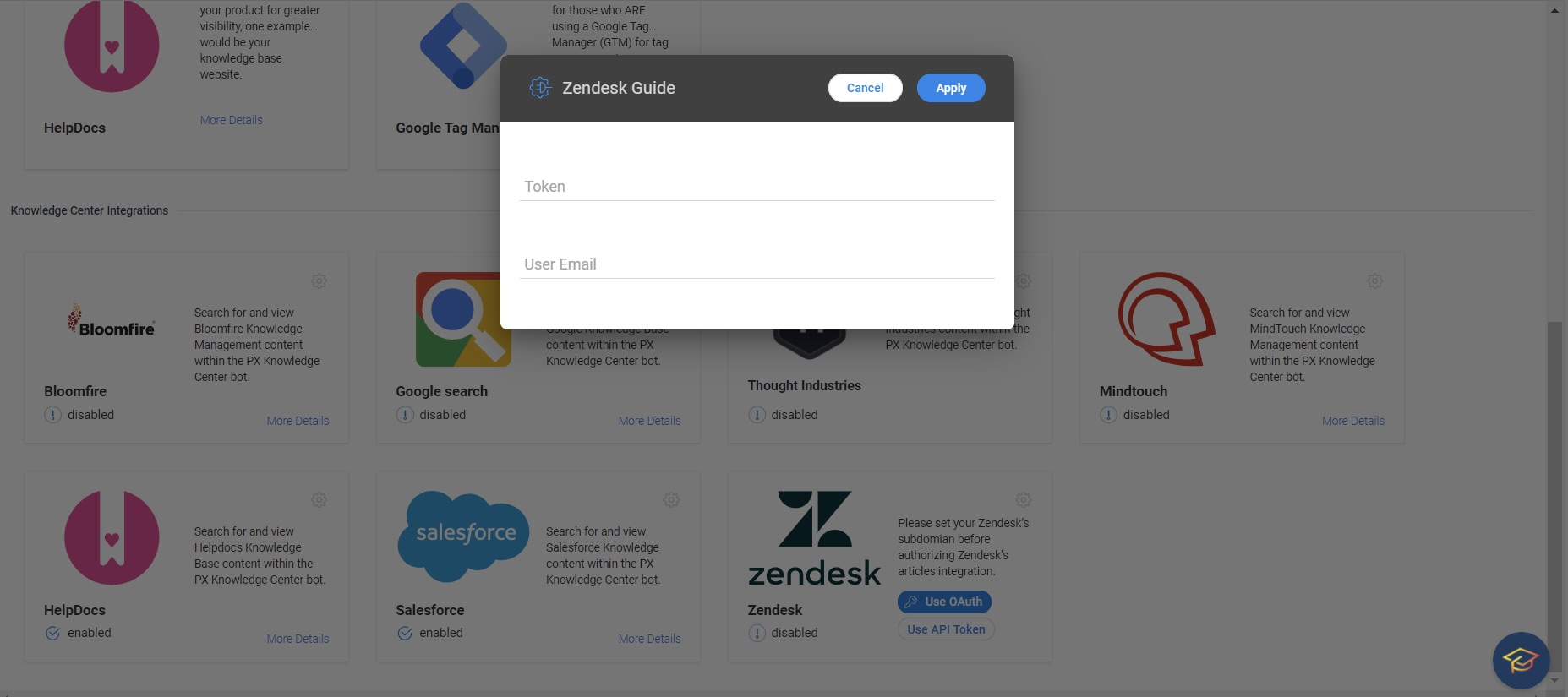
Add Label Filters to Zendesk Knowledge Base
When you search Zendesk articles from the KC Bot, all the articles that match your search term are displayed. However, Gainsight PX allows you to limit the scope of the search to a few articles by using labels. Use a label on your Zendesk articles, which you want to be displayed on the KC bot.
To limit the search scope, issue the API call:
aptrinsic('kcb', 'search', {labels: ['test_label']});
Based on the above API call, only those articles which are assigned the test_label label are shown in the KC bot search.
To clear the search labels, issue the API call:
aptrinsic('kcb','search', { labels: [] });
Display Contextual Suggestions in Zendesk Knowledge Center
Gainsight PX provides context-based suggestions in the PX Knowledge Center (KC) Bot for Zendesk.
When you integrate Zendesk Knowledge Base to PX’s KC Bot, users can view context-based suggestions before they start typing search terms for an article. For example, if a user is on the Create Ticket page of Zendesk, and opens the KC bot, the Bot displays articles related to Create Tickets. When the user enters a search term, the Bot lists articles relevant to the search term provided by the user.
.png?revision=1)
Enable Zendesk Requests
Admins can manage user feedback received in the Feedback tab of the KC bot using Zendesk. This helps to track and address the feedback more efficiently.
To integrate Knowledge Centre Bot Feedback with Zendesk Requests:
- Navigate to Administration> Feedback.
- Enable the Zendesk Requests checkbox.
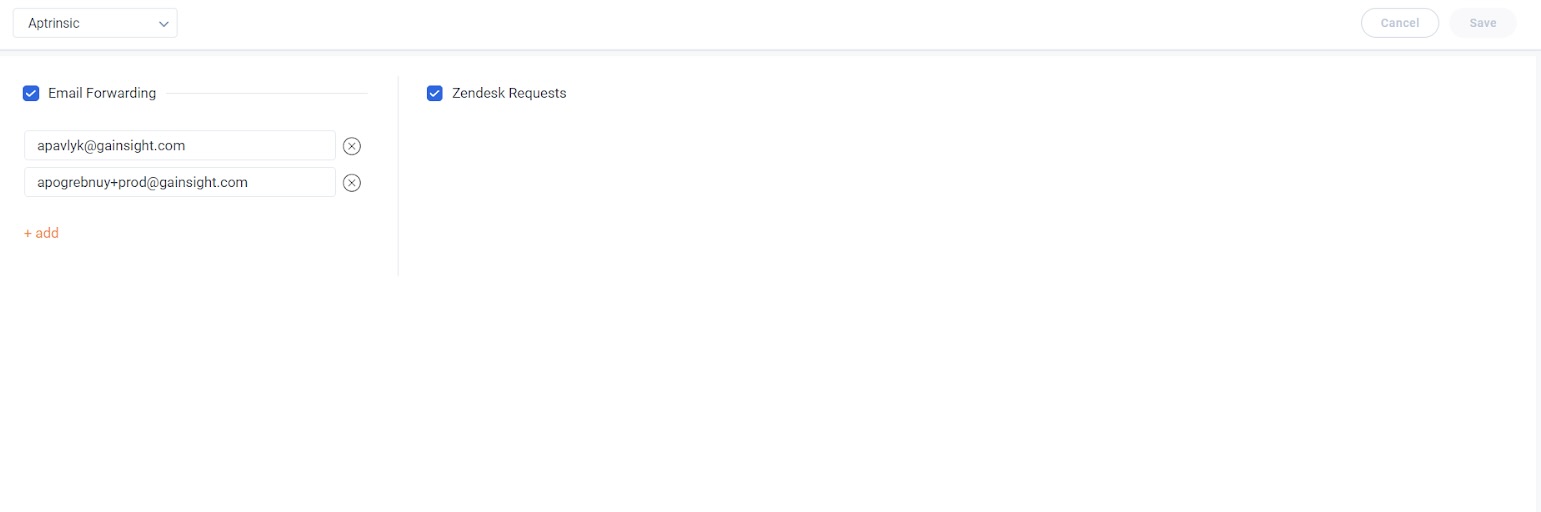
The user feedback is routed to the Zendesk application and a request is created in Zendesk.
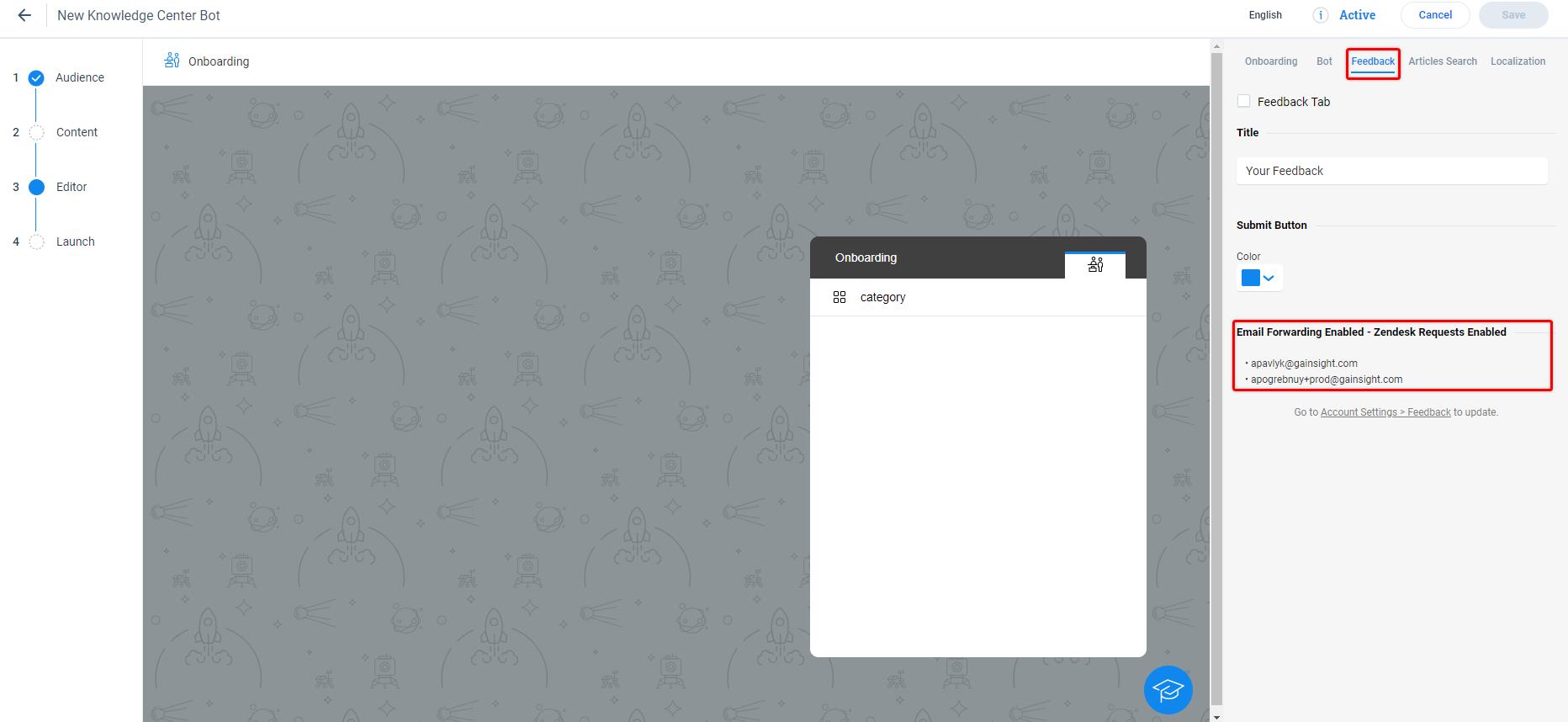
Note: The Zendesk integration must be configured prior to selecting it as an option for feedback. For more information on how to configure the Zendesk integration, refer to the Gainsight PX Zendesk Integration article.