Email Forwarding in KC Bot
This article explains how to redirect the feedback received from KC Bot to various third-party applications.
Overview
The Knowledge Center Bot (KC Bot) provides a centralized system for collecting user feedback, which can be used to make informed decisions based on user insights. It allows you to leverage user feedback to inform product development priorities, improve user engagement strategies, create support tickets and much more.
With the Email Forwarding feature in PX, the Knowledge Center Bot seamlessly interfaces with third-party applications. This ensures that any feedback gathered through the bot is automatically channeled to ticketing or product management platforms, enabling swift action, thorough investigation, and effective utilization of user input.
Business Use Cases
- A new initiative at your organization is planned towards refining your feature development roadmap based on user feedback. The goal is to ensure that new features are aligned with user needs and contribute to enhanced user satisfaction and retention. For this, you can connect Productboard with Gainsight PX, and log every user feedback into your Productboard Insights board, so it can be linked to related feature ideas.
- Consider a scenario where you require a seamless feedback loop, where the collected user feedback is automatically converted into support tickets in Jira. Using the Email Forwarding feature in PX’s KC Bot, you can enable the product team to prioritize and address user issues and feature requests effectively.
Forward Feedback from KC Bot
A seamless connection between Gainsight PX and a third-party application allows you to directly fetch user feedback from the KC Bot on your application and directly send it to your Productboard Insights board, Zendesk Jira ticketing agent, or even Salesforce Email to Case.
The procedure to connect an application with PX comprises of the following two steps:
- Obtain email credentials from the third-party application.
- Configure KC Bot to forward emails.
Retrieve Forwarding Email Address
To forward emails from KC Bot, you first need to obtain a forwarding email address of the third-party application to define the destination. For more information on how to retrieve the forwarding email address of different applications, refer to the articles from Productboard, Jira, Zendesk, or Salesforce.
Configure KC Bot to Forward Feedback
Once you have the forwarding email address from the third-party application, the next step is to configure the KC Bot to to automatically direct all feedback to that email address. This is achieved using Feedback Category.
Feedback categories in PX allow you to monitor user feedback directly from the Feedback tab in your Knowledge Center Bot. It offers the flexibility to establish dynamic feedback categories, personalize the names of these categories, and set up unique workflows for each, ensuring a tailored feedback management process.
Prerequisite: Ensure that you have feedback categories created and added to your KC Bot. For more information on how to create feedback categories, refer to the Configure Feedback Categories article. For more information on how to add the feedback categories to the KC Bot, refer to the Configure Feedback Tab section of the Configure Knowledge Center Bot - Editor article.
To add the forwarding address to a feedback category:
- Navigate to Administration > ENGAGEMENT > Feedback.
- Click the Email Forwarding List tab.
- Click Add Email.
- Enter the forwarding email address obtained from the third-party application.
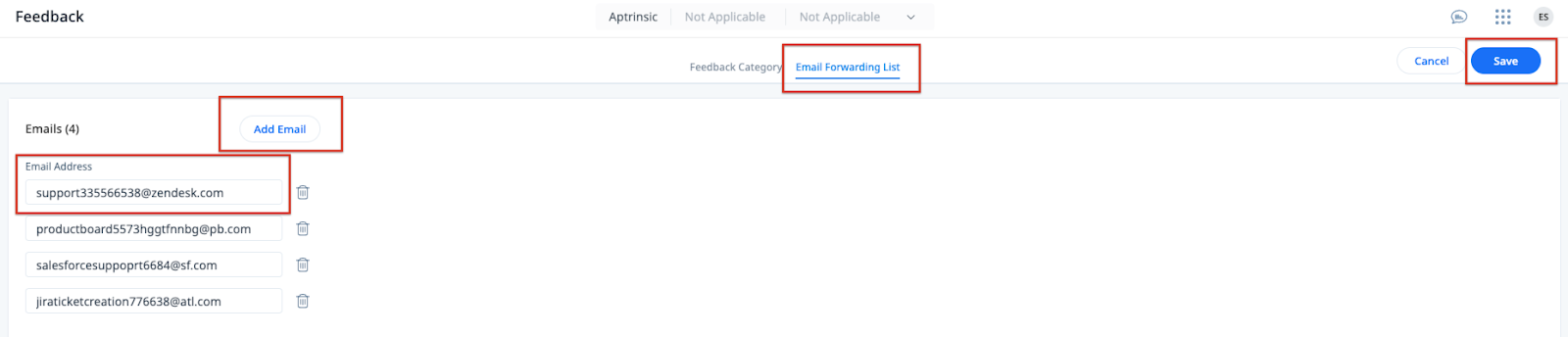
- Click Save.
- Navigate to the Feedback Category tab.
- Click the three dots menu icon of the category for which you wish to forward emails.
- Select Edit.
- Check the Email Forwarding option.
- From the drop-down menu, select the forwarding address previously added (Step 4) in the Email Forwarding List tab.
- Click Save. The email forwarding address is updated for the selected category.
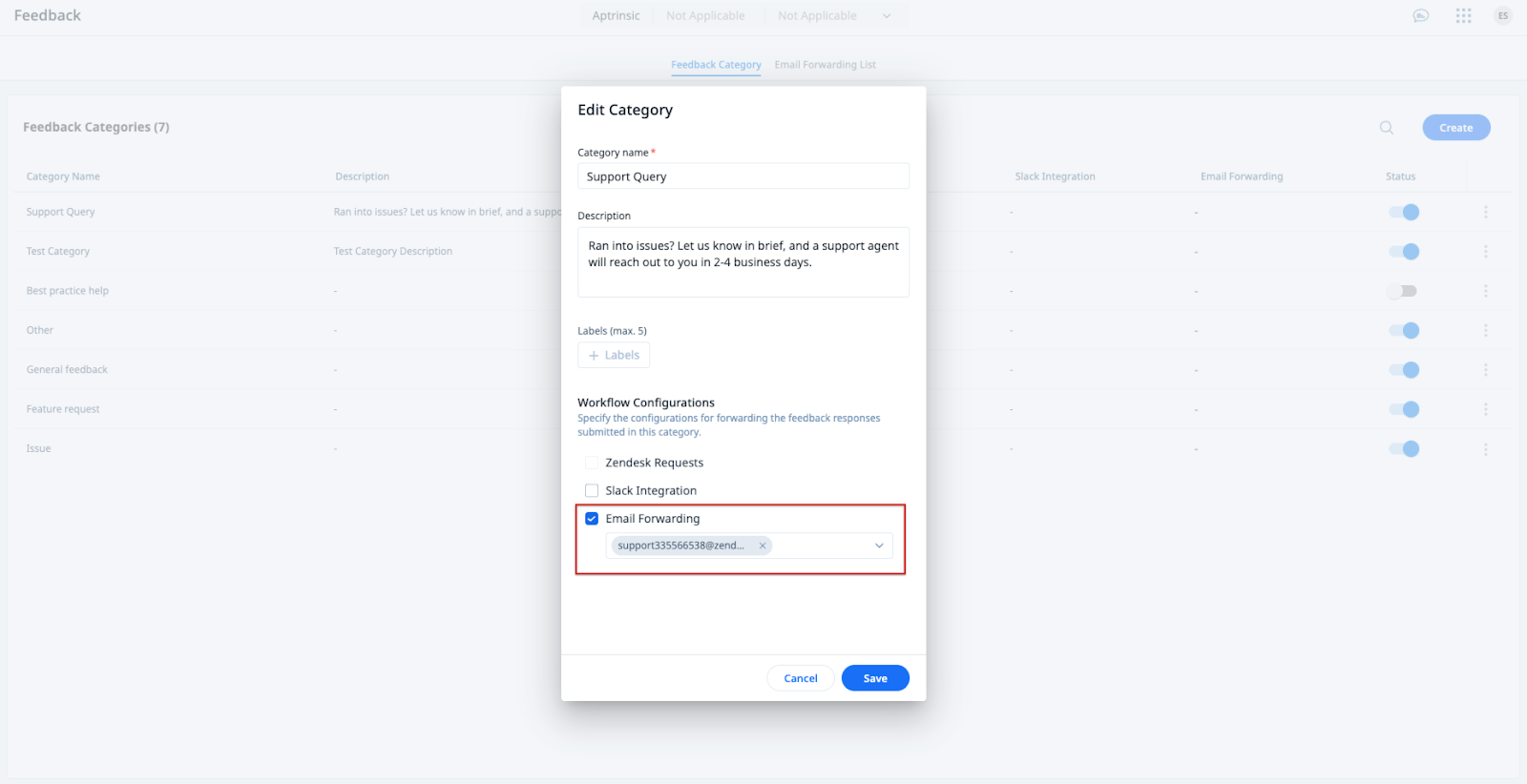
In the above example, any user feedback submitted using KC Bot in the Support Query category will be automatically sent to the associated Zendesk subscription and created as a ticket based on the configuration.