PX-CS Survey Configuration
This article explains how to configure your CS tenant to receive and store Gainsight PX Survey data.
Overview
Gainsight PX customers who purchased Gainsight’s CS subscription, need to sync PX survey data to Gainsight CS. This sync helps the customers use PX survey data in various Gainsight CS modules. For instance, when a customer has responded with a negative NPS® score, a CTA can be created to discuss the issues the customer is facing.
When you sync PX survey data to Gainsight CS, you must perform a few configurations in the CS Data management module (create object and fields), to ensure that the data is synced accurately. This article explains those configurations. Once the Data management configurations are performed, you must create a rule to fetch data from the CS S3 bucket and load the data to the newly created object.
Prerequisites
Ensure that you have configured the following items:
- S3 Integration is configured in the required PX instance so that it can export data to the CS S3 bucket. For more information, refer to the Gainsight PX AWS S3 Integration article from the Additional Resources section.
- Obtain the PX credentials of the PX instance from which you wish to sync data.
- You must know the location of the Unique Identifier (UID) in Gainsight CS and PX.
- You must have the Gainsight CS Org ID for the target org.
- Identify the field in the Company object that has a UID, which can be used to map with PX UID.
Setup Data Management
This section explains how to create a custom object and custom fields in the Gainsight CS Data Management module.
Create Object
This sub-section explains how to create a custom object. This object is used to store PX Survey data. We recommend that you refer to the Gainsight Data Management article and then proceed with this section.
To create an Object:
- Log in to Gainsight CS.
- Navigate to Administration > Data Management.
- Click + OBJECT. The Create Object window is displayed.
- Enter the following details:
- Enter a name for the object in the Object display name field.
- (Optional) Enter a description of the object in the Object description field.
- Select the Low Volume Object checkbox. For more information about low volume objects, refer to the Low Volume Custom Objects article from the Additional Resources section.
- Click NEXT.
Create Fields
This sub-section explains how to create Fields in the Gainsight data management module. We recommend that you refer to the Add Custom fields in an Object section, of the Gainsight Data Management article from the Additional Resources section.
Note: You must create a field that has a UID.
To create custom fields:
- Enter a name in the Display name field.
- Select String from the Data type drop-down menu.
- Select the Enable lookup checkbox.
- Create a lookup relationship to the object which has the PX Account ID. Join this field to the Company object or other object, based on the settings configured in Adoption Explorer.
- Select the Add another checkbox.
- Click ADD.
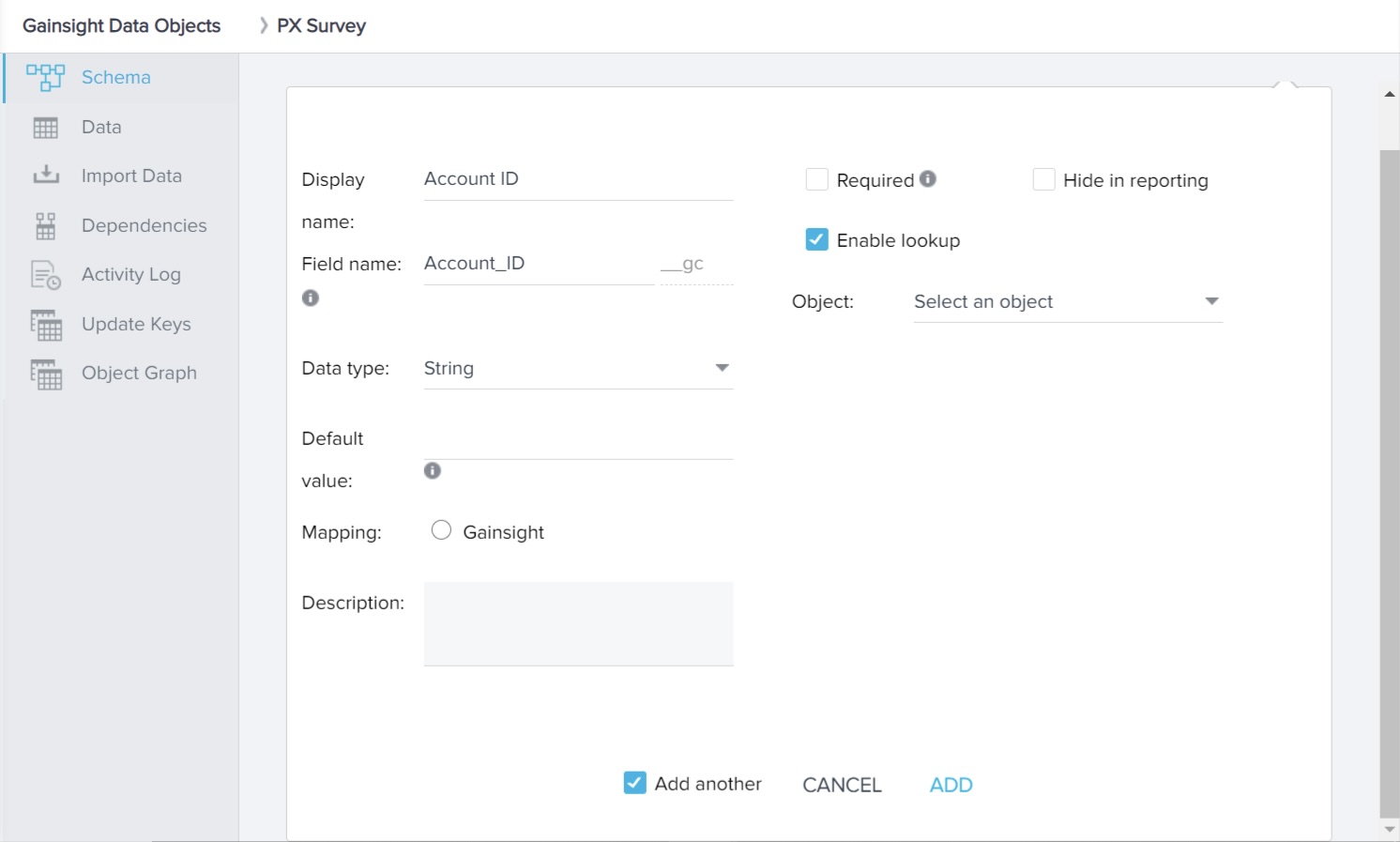
Similarly, create the following fields with the given data types:
|
Field Name |
Data type |
Lookup Required? |
|---|---|---|
|
Survey Date |
Date |
No |
|
User ID |
String |
Yes. Create a lookup relationship to the object which has the PX Identify ID. Join to Company Person or Person object, based on the Adoption Explorer setup. |
|
Comment |
String |
No |
|
Score |
Number |
No |
|
Allow Contact |
Boolean |
No |
|
Survey Name |
String |
No |
Create Rule
This section explains how to create a rule that fetches data from the CS S3 bucket and loads it the newly created custom object. We recommend that you refer to the S3 Dataset task in Rules Engine article, from the Additional Resources section, and then proceed with this article.
To create a rule:
- Navigate to Administration > Rules Engine.
- Click + RULE.
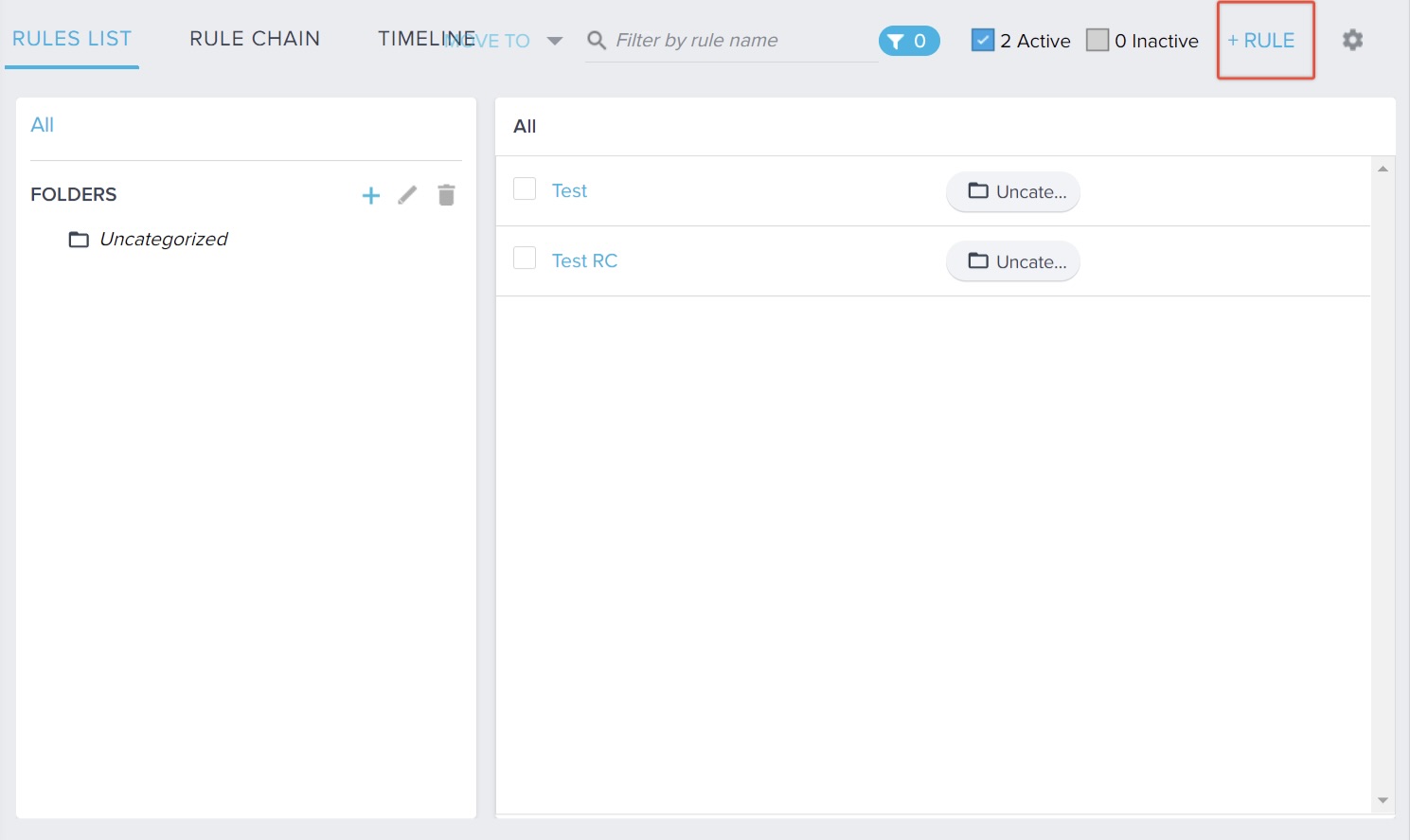
- Enter a name in the Rule Name field.
- Click NEXT.
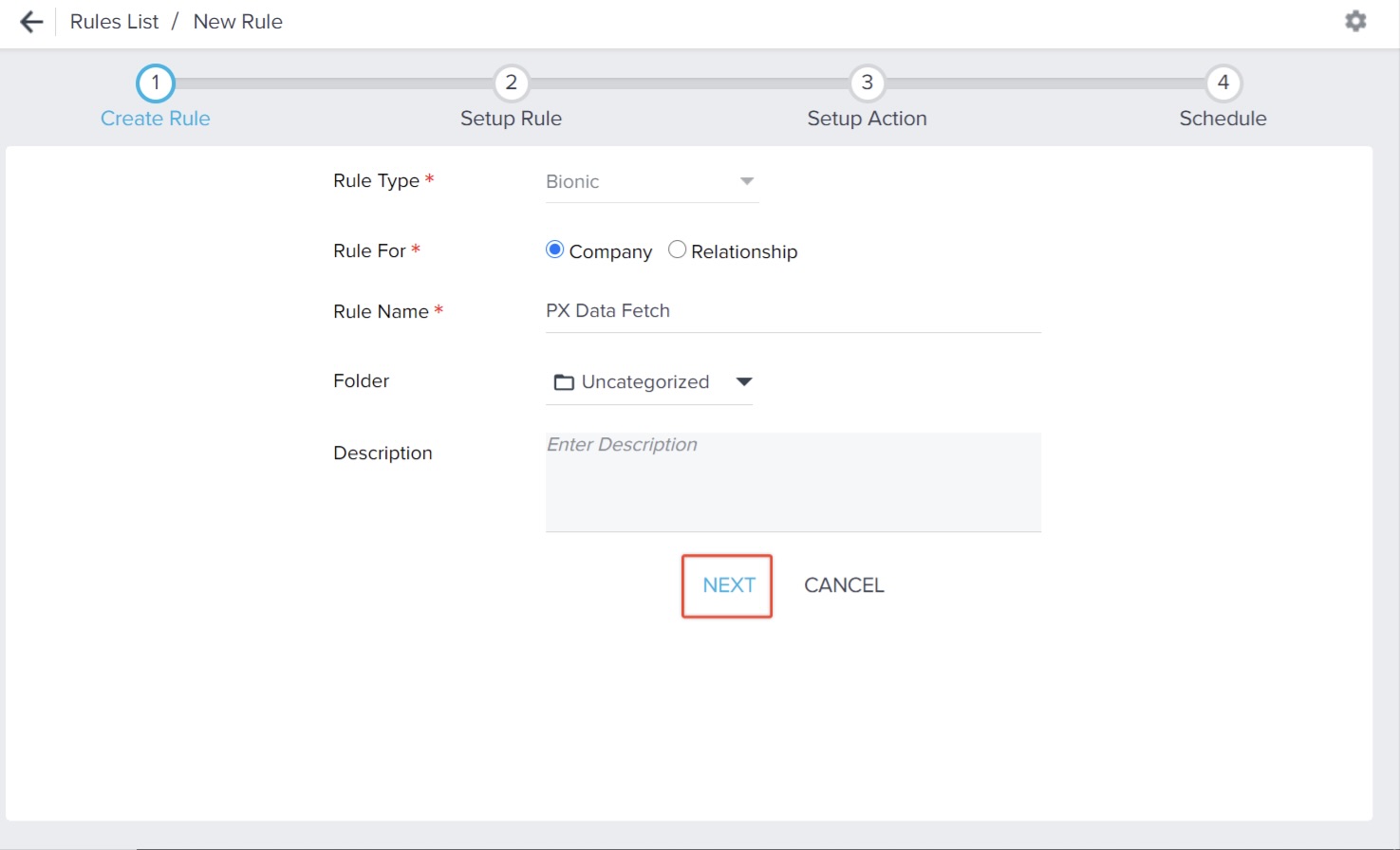
Additional Resources
| Gainsight PX AWS S3 Integration |
| Gainsight Data Management |
| Low Volume Custom Object |
| S3 Dataset task in Rules Engine |
| Net Promoter®, NPS®, NPS Prism®, and the NPS-related emoticons are registered trademarks of Bain & Company, Inc., NICE Systems, Inc., and Fred Reichheld. Net Promoter ScoreSM and Net Promoter SystemSM are service marks of Bain & Company, Inc., NICE Systems, Inc., and Fred Reichheld. |