Configure Segment.com Cloud Destination (Server to Server)
| IMPORTANT: This integration article is outdated and will be soon deprecated. The new and updated Segment.com documentation can be found here. |
This article explains how to configure Gainsight PX Cloud Server with Segment.
Overview
Gainsight PX Cloud Server integration allows Segment server-side events to be sent to the Gainsight PX. Server side data is designed to track backend events that might not be exposed in the web application UI or is not being clicked by the user.
Server-side tracking main use cases:
-
Backend events which are not accessible to Segment javascript lib.
-
Aggregated user and account metrics such as API usage, number of reports.
-
Events sourced by other systems connected to Segment.
This integration can be used in addition to the default web-based Gainsight PX Segment integration which uses the Segment javascript lib. For more information, refer to the Install Gainsight PX using Segment for web apps article from the Additional Resources section.
Benefits
- Segment integration allows you to take advantage of an existing integration with Segment from all the various platforms that Segment supports.
- You can send events into Gainsight PX with a simple button click.
- If your product already uses the Gainsight PX client side script, sending server-side events gives you a bigger picture view of what your customers are doing in your system.
Prerequisite
To use the Gainsight PX Cloud Server integration, you need:
- Segment event source
- Gainsight PX admin account.
Configure Gainsight PX Cloud Server
-
Login to Gainsight PX.
-
Navigate to Administration > Products and copy the Tag Key.
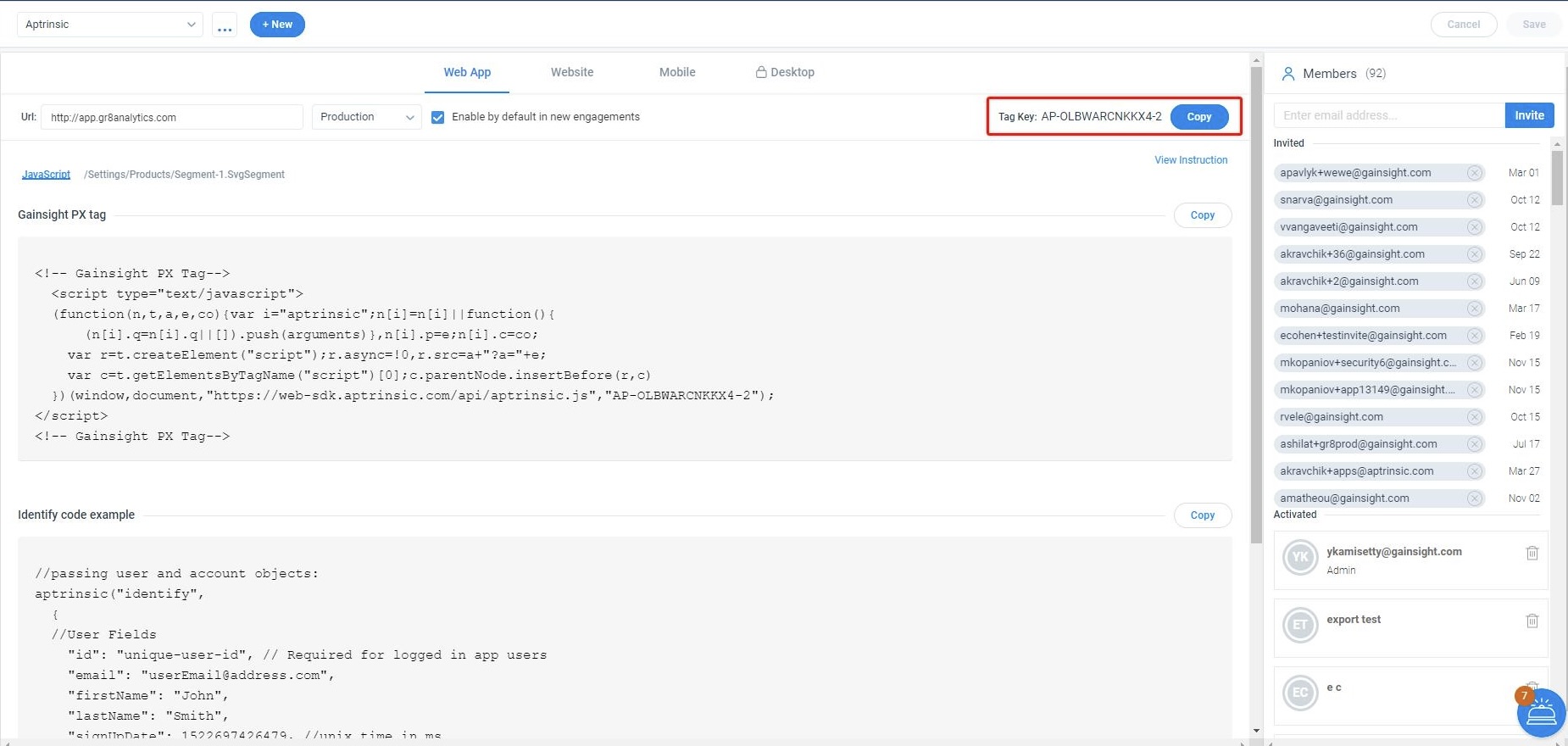
-
To create a Gainsight PX Destination in Segment:
-
Login to Segment.
-
Use the link given below to install the Gainsight PX as a destination. https://app.segment.com/CHANGE-TO-YOUR-WORKSPACE-NAME/destinations/catalog/gainsight-px-cloud-server
-
Or append the home URL with: ../../destinations/catalog/gainsight-px-cloud-server
Note: Once installed, this link redirects you to the Integration page, as shown below.
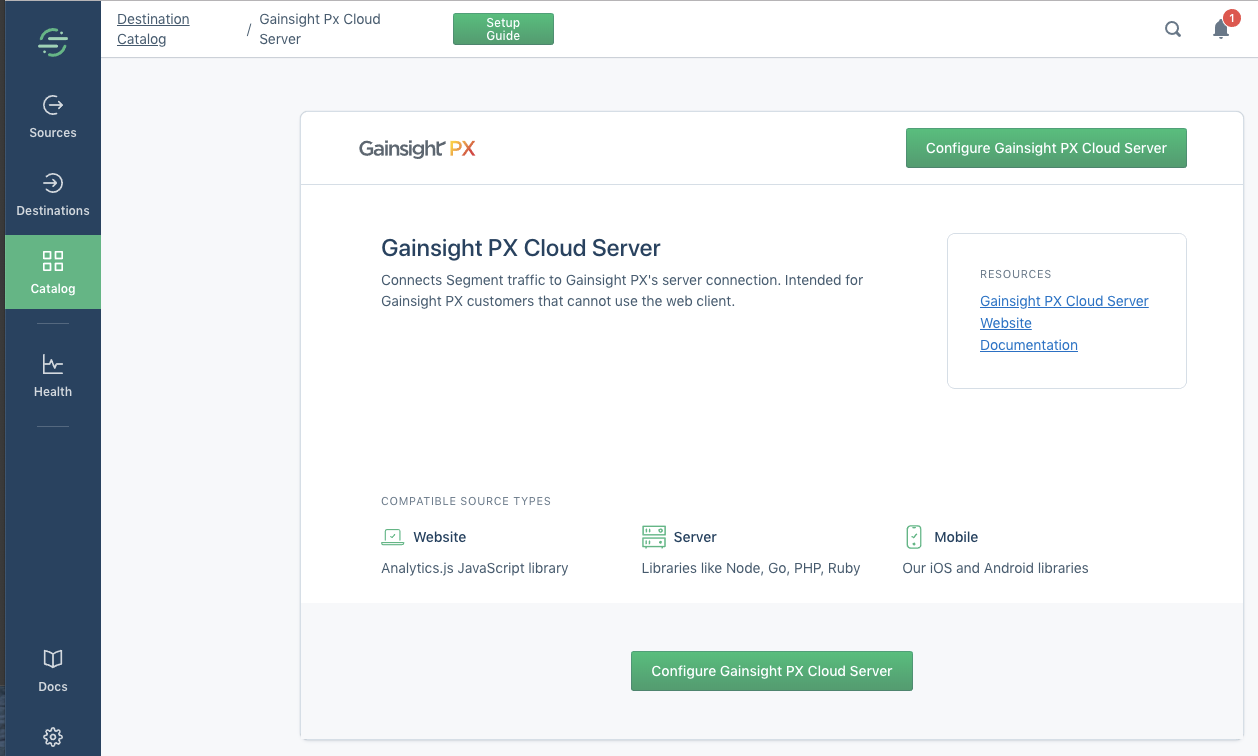
- Click Configure Gainsight PX Cloud Server button.
- From the Select Source window, choose an event source to connect to Gainsight PX
- Click the Confirm Source button.
- Click API Key field.
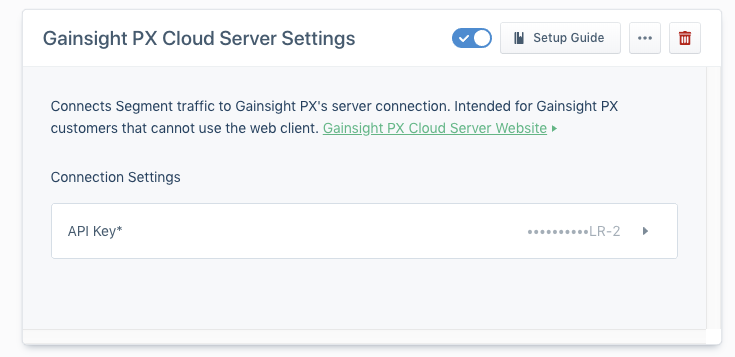
- Paste the Tag Key into the API Key field.
- Click Save.
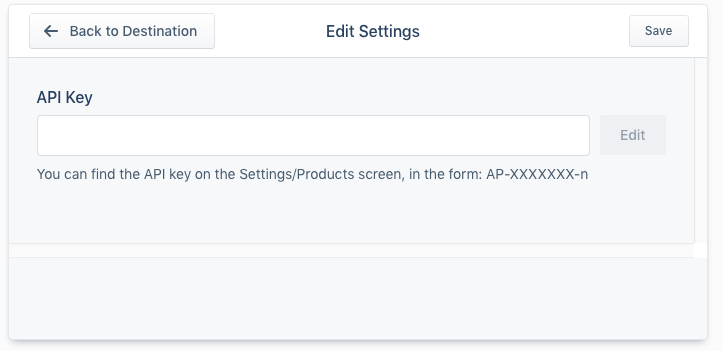
- Once you save the destination, navigate to the Segment Overview page to confirm that the desired source is connected to the Gainsight PX Cloud Server destination.
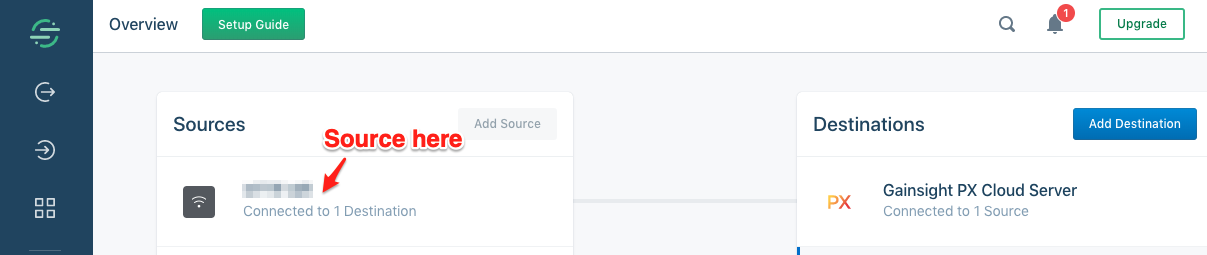
Integrate Gainsight PX Using Segment Cloud Server and Segment Web App
This section helps you integrate Gainsight PX with your application using both the Segment Cloud Server and the Segment web integration.
When you use both the Segment Web App and Cloud Server integrations, duplicate events are created in Gainsight PX due to multiple connections. Gainsight PX recommends you to use the Segment ‘integrations’ filter to control the events that are targeted to the Cloud Server. For more information on Filtering your Segment Data, click here.
Note: The internal name for the web-based integration is ‘Aptrinsic’ though it is named as ‘Gainsight PX’ in the Segment marketplace.
| Command | Value |
|---|---|
| identify |
|
| group |
|
| pageView | Gainsight PX Cloud Server: false |
| track |
|
Additional Resources
| Install Gainsight PX using Segment for web apps |