Company Unification (Beta)
Gainsight NXT
This article explains how to set up and manage a Unification project for Company data in Gainsight.
Note: Before proceeding further we recommend you to go through the Unification Overview article for a better understanding of the Unification feature.
Overview
Using the Unification feature, you can unify data from multiple sources and sync the final consolidated record (Unified Record) with the Company object. You can configure each source to either upsert or update data. Unification can also be configured to match Company records if there is no common ID and the Company names may not match exactly across these sources.
Note: The Company unification project is configured by default.
The following are the three major steps involved in the Company data Unification:
- Add & Configure Objects: Data sources are selected to unify. Staging objects are created and configured to map their attributes to the Company model.
- Define Match Criteria: Criteria is configured to compare and identify if two records (within the same source or across different sources) are unique or duplicates of the same record. All records that satisfy the match criteria are grouped together in a Record Group. A match can be defined in the following ways:
- Exact: This option identifies a record as duplicate when there is an exact match between the specified attribute of the records. For example, User’s email Id could be used for exact match as they are mostly considered to be the identical across various sources.
When comparing two records, if both the records have values for that attribute and they match exactly, the records are considered duplicates.
If the values do not match, or if the records do not have values for that attribute, the next criterion is triggered to determine whether these records are duplicates.
- Fuzzy: This option identifies a record as duplicate when the two records have similar but not the exact same values between the specific attributes of the records. A match is considered when the matching score for the values is equal or greater than the threshold set in the critirea. For example, Company Name can be used for fuzzy match as it might differ slightly in various sources like IBM or IBM Inc., Example or Exampel, etc.
When comparing two records, if both the records have values for that attribute and they match fuzzily, the records are considered duplicates.
If the values do not match fuzzily or if either of the records do not have values, the next criteria is evaluated to determine whether these records are duplicates.
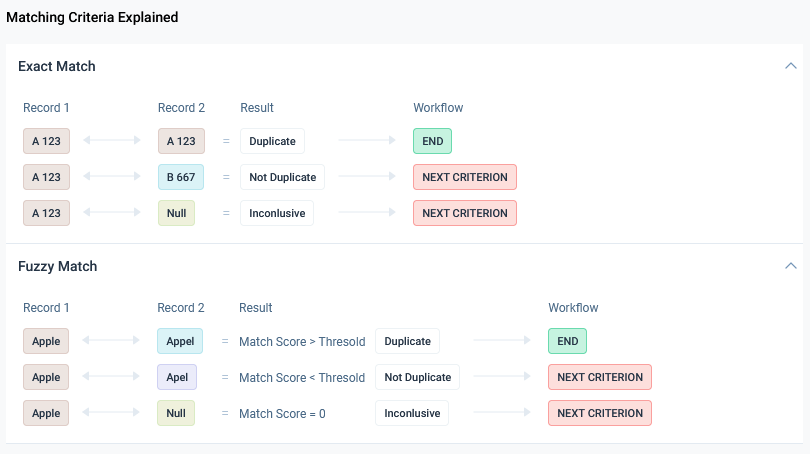
- Configure Unified Record: In the final step, the following configurations are set up to create a consolidated record (Unified Record) for each Record Group:
- For each attribute, a preferred source order is established among all sources.
- Controls for updating the value of the attribute when changes occur in the preferred source.
Note: By default, the Auto update for changes in the preferred sources is turned off.
Edit Unification Project
Admins can edit the project to update the configuration as per their requirements. For example, you can:
- Add more sources to unify.
- Specify match criteria to group records of the same Company from all the sources into a Record Group.
- Specify the source order preference amongst all the sources that provide this attribute.
- Select to activate or deactivate the Auto Update option to automatically update the value when it changes in the preferred source.
To edit a Unification project:
- Navigate to the Administration > Customer Data > Unification > Company tab.
- Click Edit. The Setup Company Unification page is displayed.
- Update the required configurations.
- Click Save.
- In the Configure Unified Record step, click Complete Setup.
View Activity Logs
Admins can view logs of activities about regroup projects and the data sync from staging to Record Groups. You can sort the logs by Activity Name, Date, and Status.
To view the logs:
- Navigate to the Administration > Customer Data > Unification > Company tab.
- Click View Logs. The View Logs page is displayed.
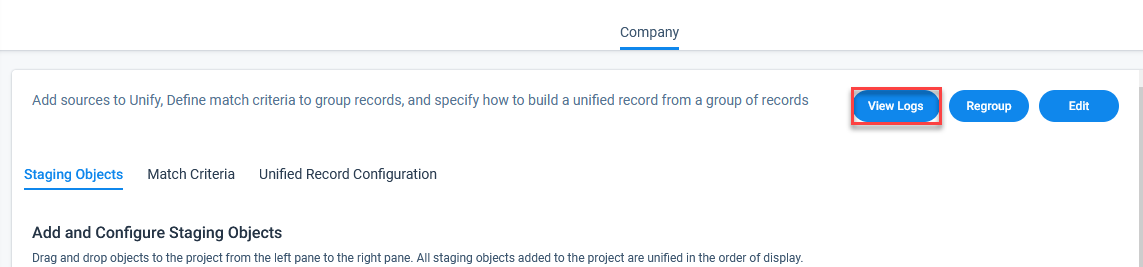
- In the View Logs page, you can see the following information:
| Fields | Description |
|
Activity Name |
Displays the name of the activity. Activity names include: |
|
Start Time |
Displays the start time of the activity in the following format: MM/DD/YYYY | HH:MM (AM or PM) |
|
End Time |
Displays the end time of the activity in the following format: MM/DD/YYYY | HH:MM (AM or PM) |
|
Status |
Displays the status of the activity. Activity statuses include: Started, In progress, Success, and Failed. |
|
Details |
Displays additional details about each activity type. |
Regroup Unification Data
We recommend regrouping the Unification data when you add a rule or change the rule settings. The Regrouping step triggers the following actions:
- Record Groups and Unified Records are recreated based on the new rules.
- Saved but unpromoted Unified Records that have manual changes from Data Steward are lost.
- Attributes that do not have Company as the first preferred source, could lose changes from Data Steward even after promotion of the records.
Notes:
- Staging objects, along with field mappings and data, match criteria, and preferred source settings for Unified Records, are not deleted during regrouping.
- We recommend reviewing the potential loss of unpromoted data from Data Steward before you regroup a project.
To regroup a Unification project:
- Navigate to the Administration > Customer Data > Unification > Company tab.
- Click Regroup. A confirmation dialog is displayed.
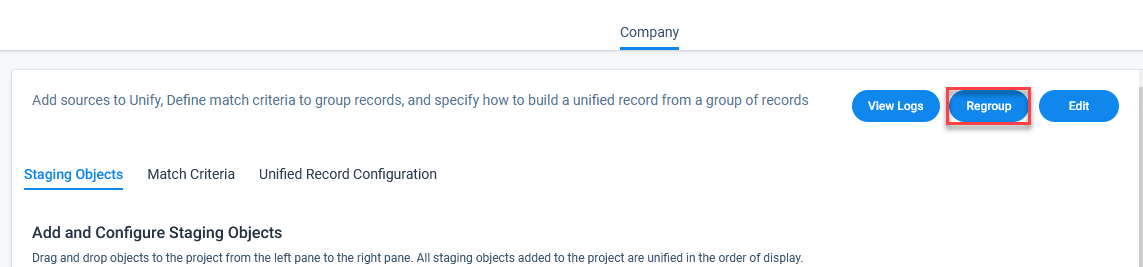
- Click OK.
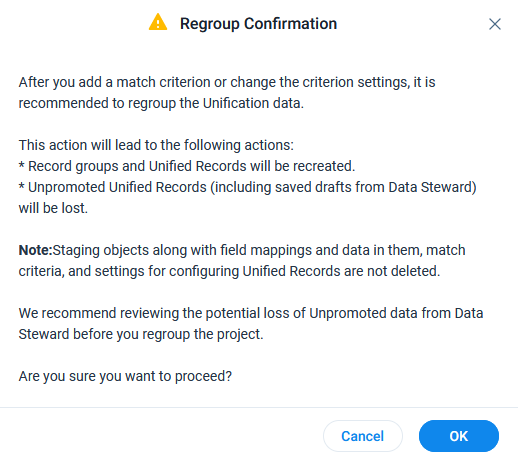
Sync Source
After the Unification project setup is complete, admins can use this option to pull the latest data from staging objects to Record Groups in Gainsight to trigger the Unification process for that source.
To sync staging object data to a Record Group:
- Navigate to the Administration > Customer Data > Unification > Company tab.
- Click Sync. A confirmation dialog window is displayed.
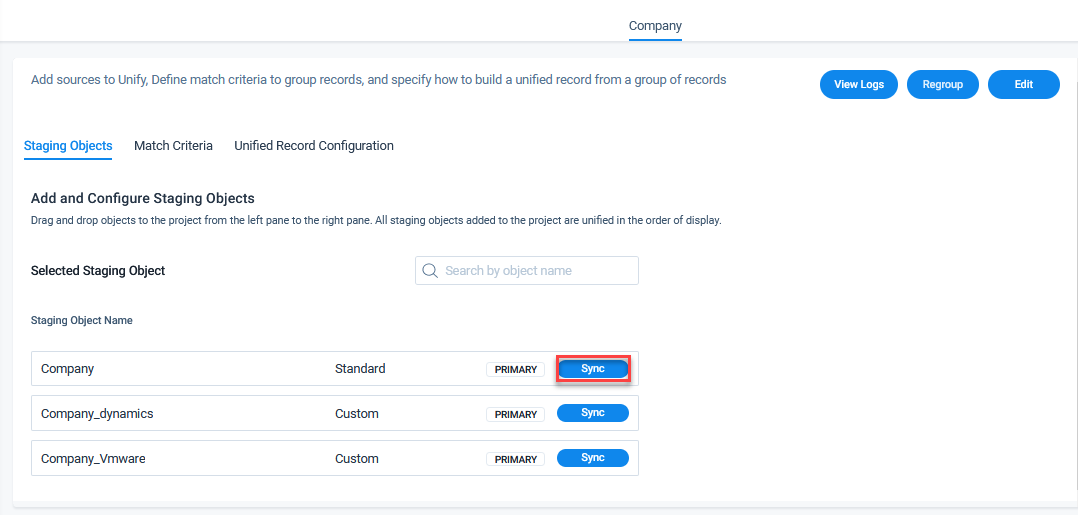
- Click Yes.
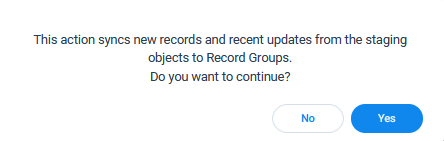
Additional Resources
For more information on the Unification feature, refer to the following articles: