Archived Configure Success Plan for Sharing
Overview
This article explains how admins can configure a Success Plan for sharing by CSMs. Success Plans can be shared by CSMs with internal users or external contacts through email. For more information on how CSMs can share a Success Plan, refer to the Share Success Plan article.
Configure a Success Plan for sharing
Admins can configure and control the Success Plan sharing settings in the Success Plan configuration page.
To configure a Success Plan for sharing:
- Navigate to Administration > Success Plan.
- If Relationships are enabled in your org, navigate to the GLOBAL tab in the Success Plan admin page.
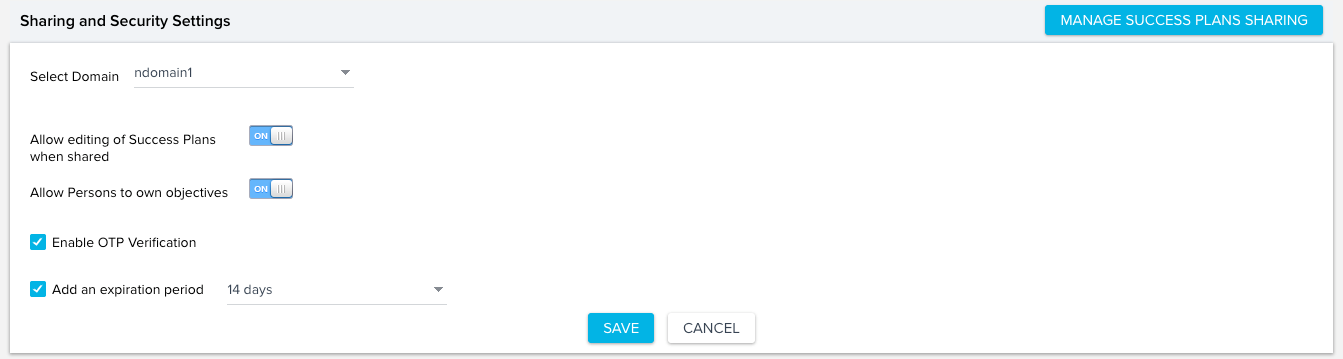
- Select the Domain from the drop-down menu.
- Enable Allow editing of Success Plans when shared toggle button, to share a Success Plan in Edit mode.
- Enable Allow Persons to own objectives toggle button, to assign a Success Plan to External Users (Persons).
- Select the Enable OTP Verification checkbox to add an optional One Time Password (OTP) which can be generated a maximum of five times per link. Recipient can re-try it three times. There is an option to add an expiration date as well.
- (Optional) Select the Add an expiration period checkbox and select the number of days to set the expiration period.
Note: Do not select the Enable OTP Verification checkbox if you want to share the Success Plan as a link with others who are outside of Gainsight (Person). - Click MANAGE SUCCESS PLANS SHARING.. This page contains the following details:
- Customer Name
- Relationship Name, if enabled and created for success plan
- Entity: either COMPANY or RELATIONSHIP
- Success Plan Name
- Revoked Users
- Blocked Users
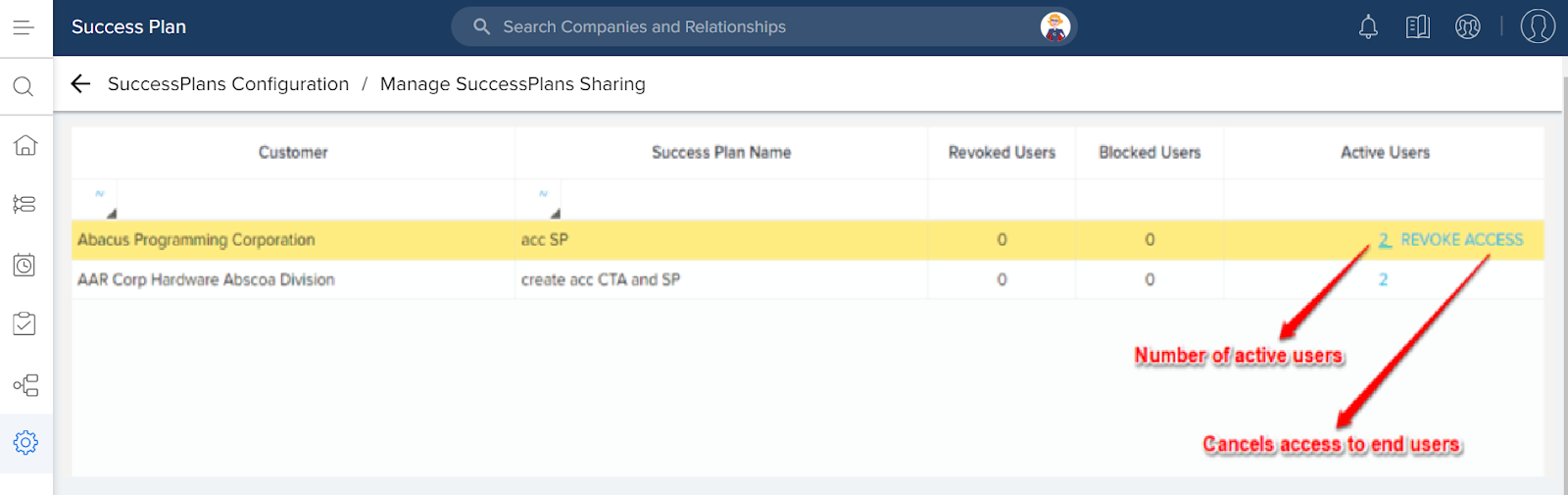
- Active Users: The number of active users is displayed as a link. You can click the link, and view details of the active users for a particular customer. When you click the number of Active users link, a new window for Active Users is displayed. You can see the following information on the Active Users window:
- Shared With
- Shared By
- Shared On
- Expiration Date
- Action: You can click the Delete icon in the Action column to disable layout access for the specific active user.
- REVOKE ACCESS: You can revoke access to the active users as explained in the section, Revoke Access.
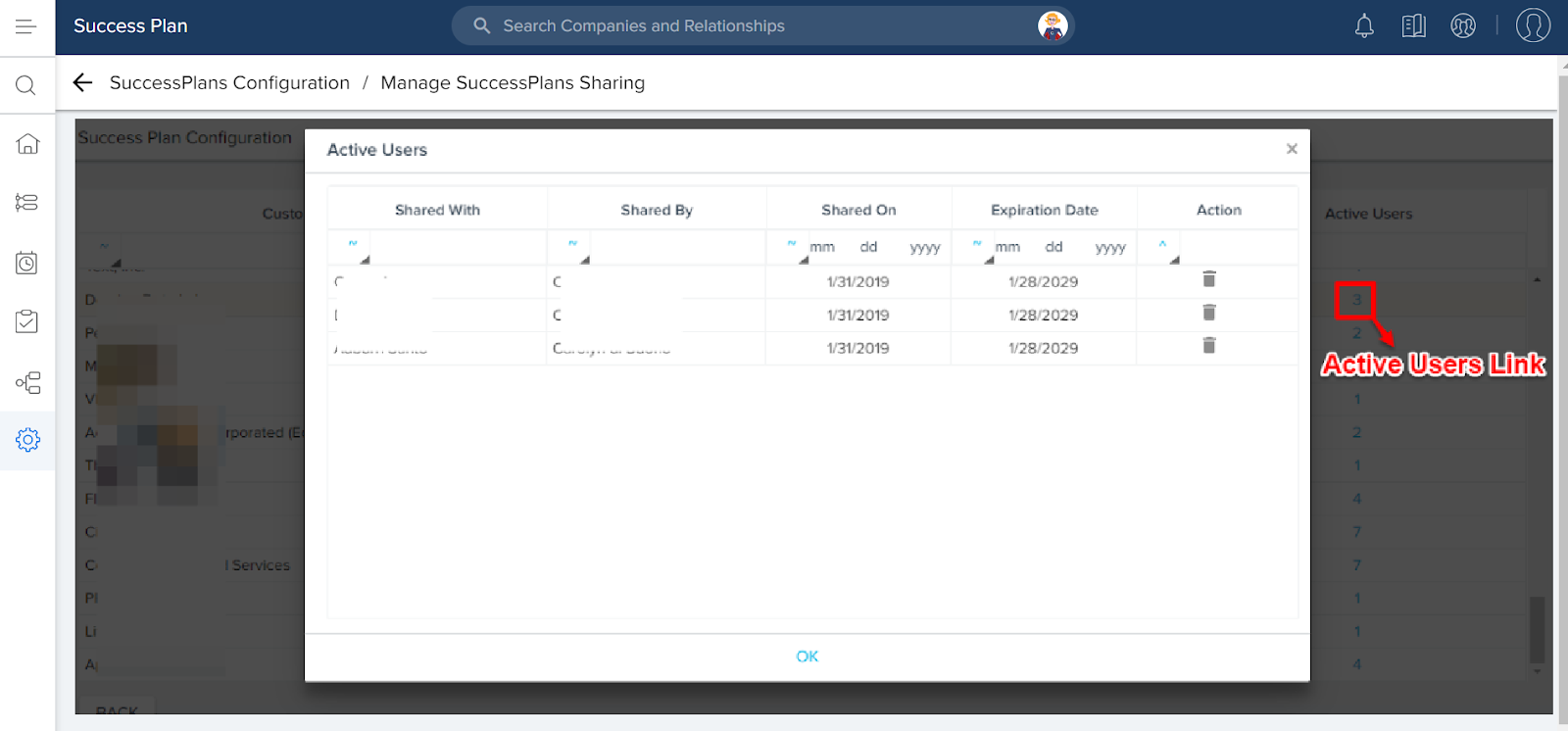
Revoke Access
To revoke access:
- Navigate to the Manage Success Plans Sharing page.
- Click the REVOKE ACCESS link corresponding to an active user. The following message is displayed:
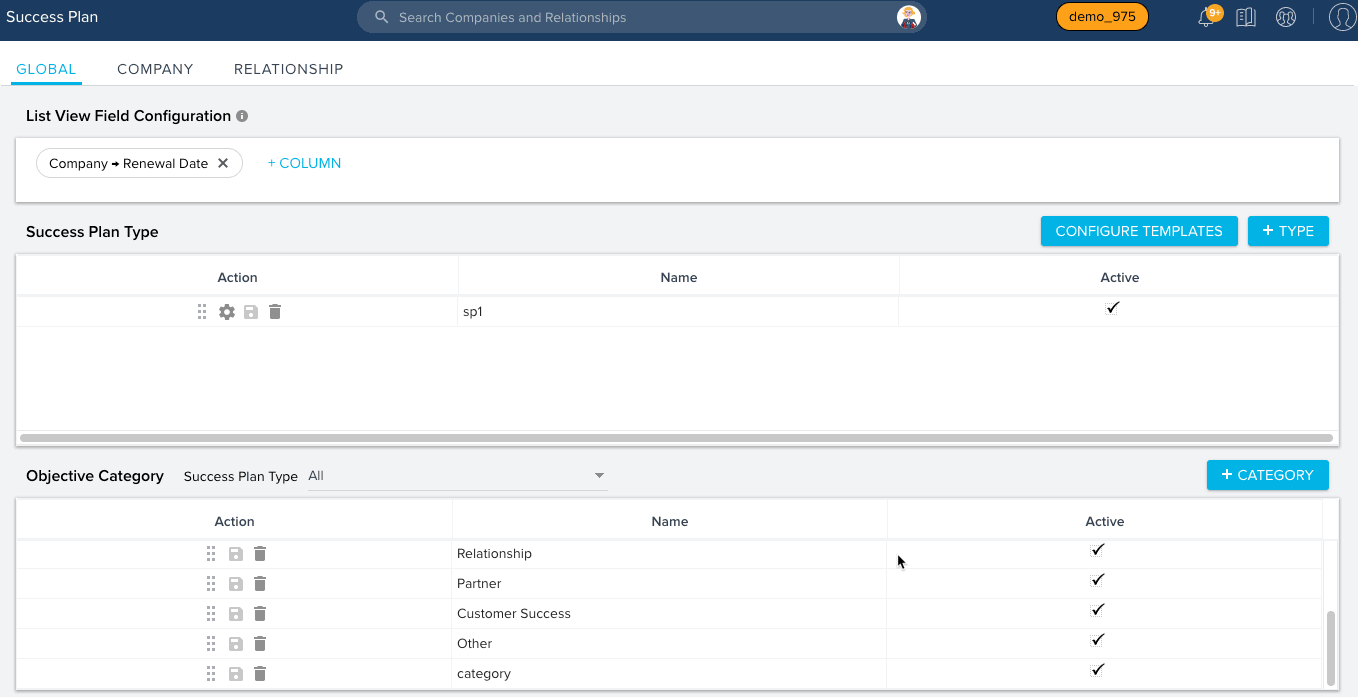
- Click YES to revoke access to all of the users for the selected customer.
Enable Sharing Success Plan Sections for Groups
Admins can also enable sharing of specific Success Plan field groups in a Success Plan template. Perform the following steps to enable a group of fields that can be shared with contacts:
- Navigate to Administration > Success Plan.
- If Relationships are enabled in your org, navigate to either GLOBAL, COMPANY, or RELATIONSHIP tab to configure sharing success plans for the respective entity.
- Navigate to Success Plan Type section and click the settings icon of a Success Plan Type. Success Plan Info Field Configuration page is displayed.
- Select the Enable Sharing with Persons checkbox corresponding to a specific field group.
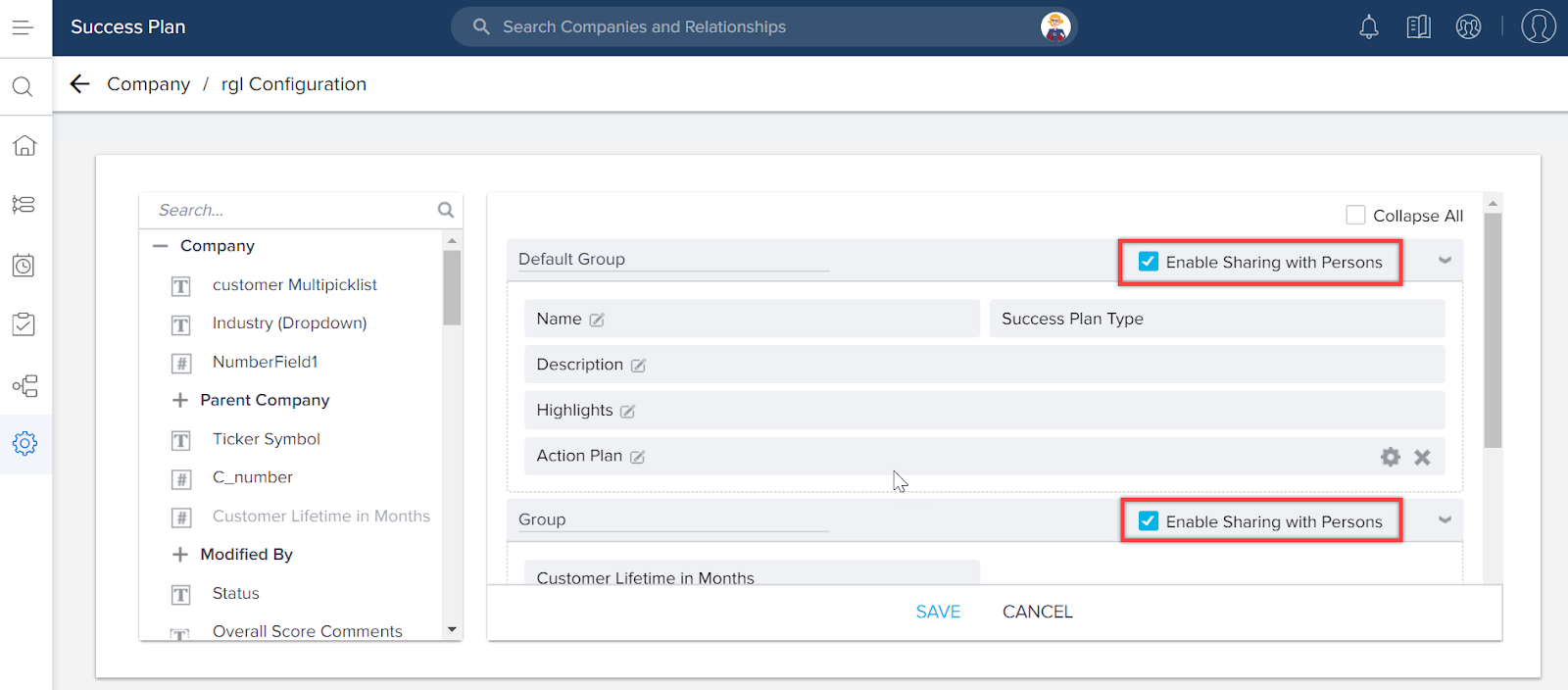
The selected group is configured to be shared with external persons in addition to the internal users.
Enable Sharing for Objectives
Admins can enable sharing with external contacts (persons) for a group of objectives. Perform the following steps to enable sharing for objectives:
- Navigate to Administration > Call to Action.
- Select CTA Type as Objective in the Detail view layout configuration section.
- Select the Enable Sharing with Persons checkbox.
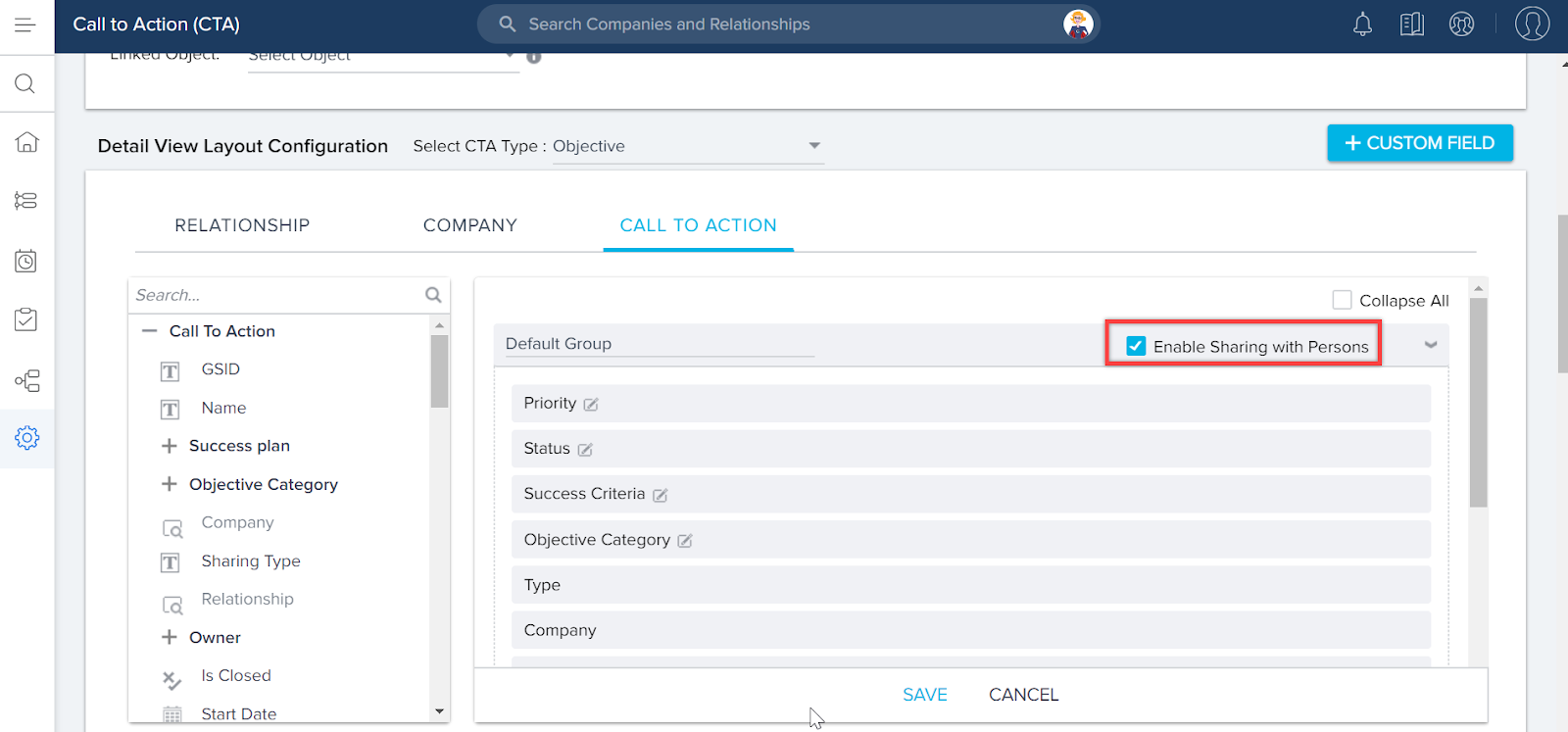
The selected group of objectives is now configured to be shared with external persons in addition to internal users.
For information on how CSMs can share a Success Plan, refer to the Share Success Plan article.
