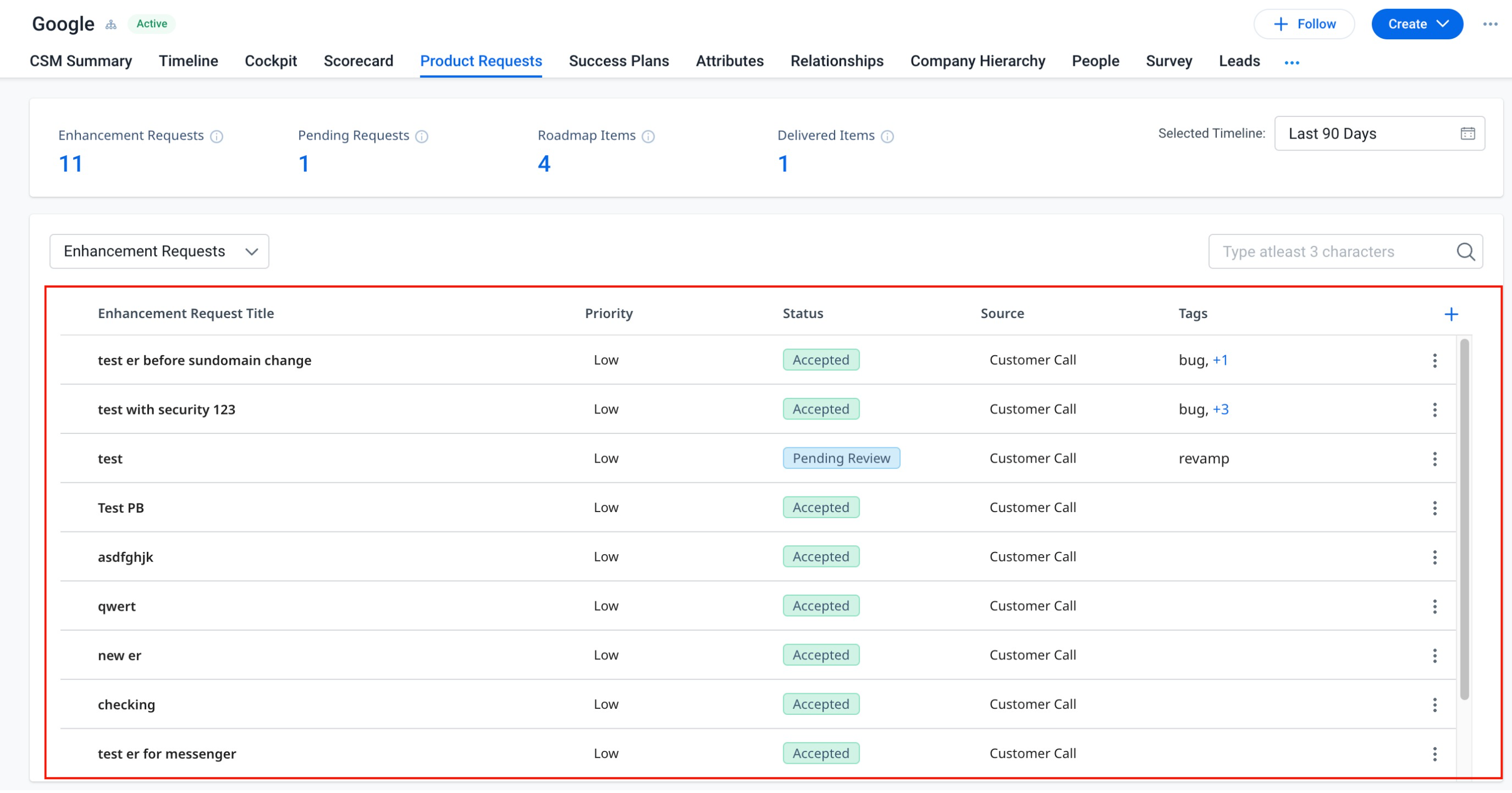Product Requests Overview-AHA integration
| IMPORTANT: Refer to the Product Requests Overview new article available here. |
This article provides an overview of how Admins and CSMs can use the Product Request feature.
Overview
Product Requests help Customer Success Managers (CSMs) and Product Managers (PMs) to collaborate and work on the enhancement requests received from the customers.
Key Benefits:
- Improves collaboration between CSMs and PMs.
- Enables CSMs to create a repository of enhancement requests received from the customers.
- Enables Product Managers to prioritize the enhancement requests.
- Provides a high-level aggregated view of customer needs to CSMs.
Prerequisites
For customers who are using bundles other than DEFAULT_BUNDLE for managing their Full Licensed users, ensure that the Product Requests must be checked in order to allow CSMs to create Enhancement Requests.
To enable Product Requests:
- Navigate to Administration > Users and Permissions > Permission Bundles.
- Edit existing bundle or create a new bundle.
- Click Navigation and Permission section.
- Check Product Requests checkbox.
IMPORTANT: Ensure to check Product Requests having the following description: This page is a centralized view of Product Requests in Gainsight.
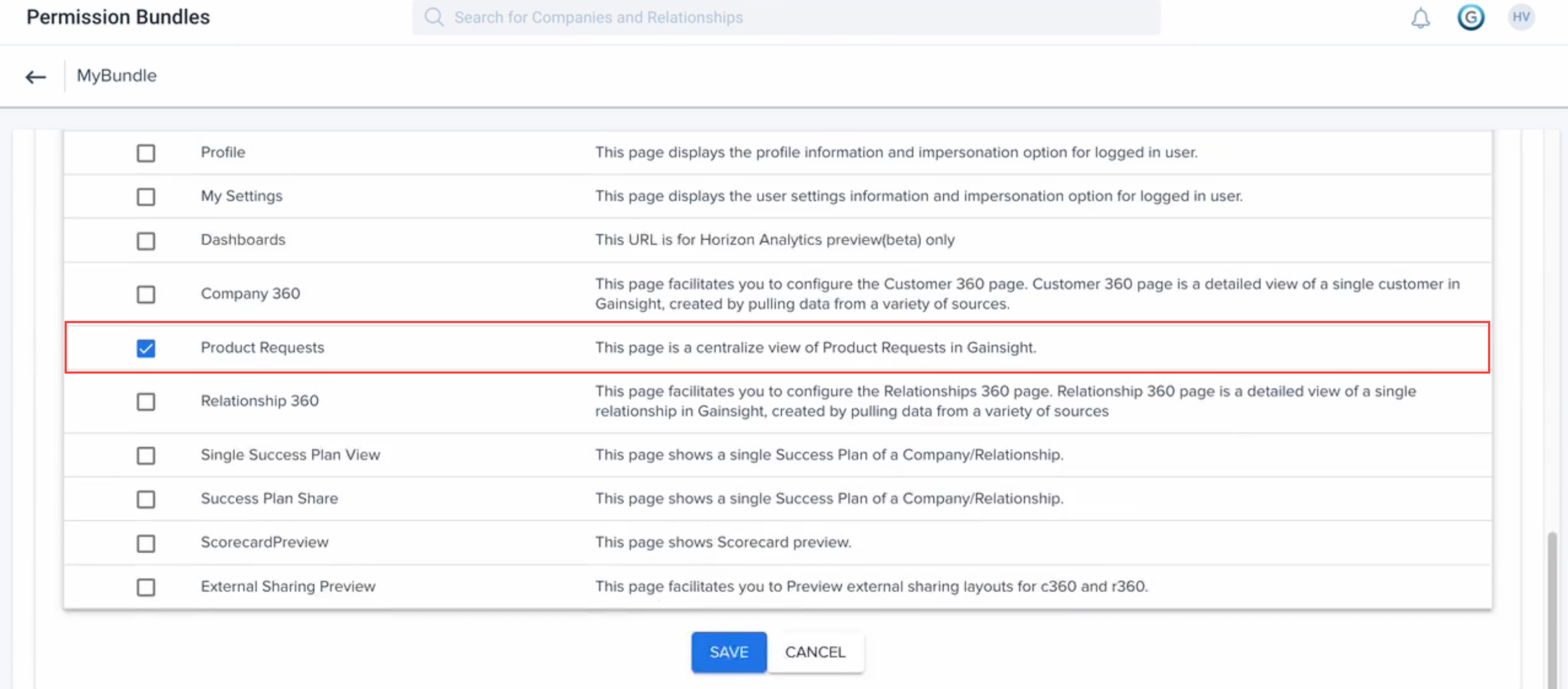
Product Requests Workflow
CSM receives feedback from the customers regarding their experience with a product. CSM conveys the received feedback to the Product Manager in the form of Enhancement Requests. A submitted Enhancement Request is synced automatically with Aha for Product Managers to review.
Note: An Enhancement Request can be associated with one or more roadmap items.
The following diagram illustrates the workflow of Product Requests.
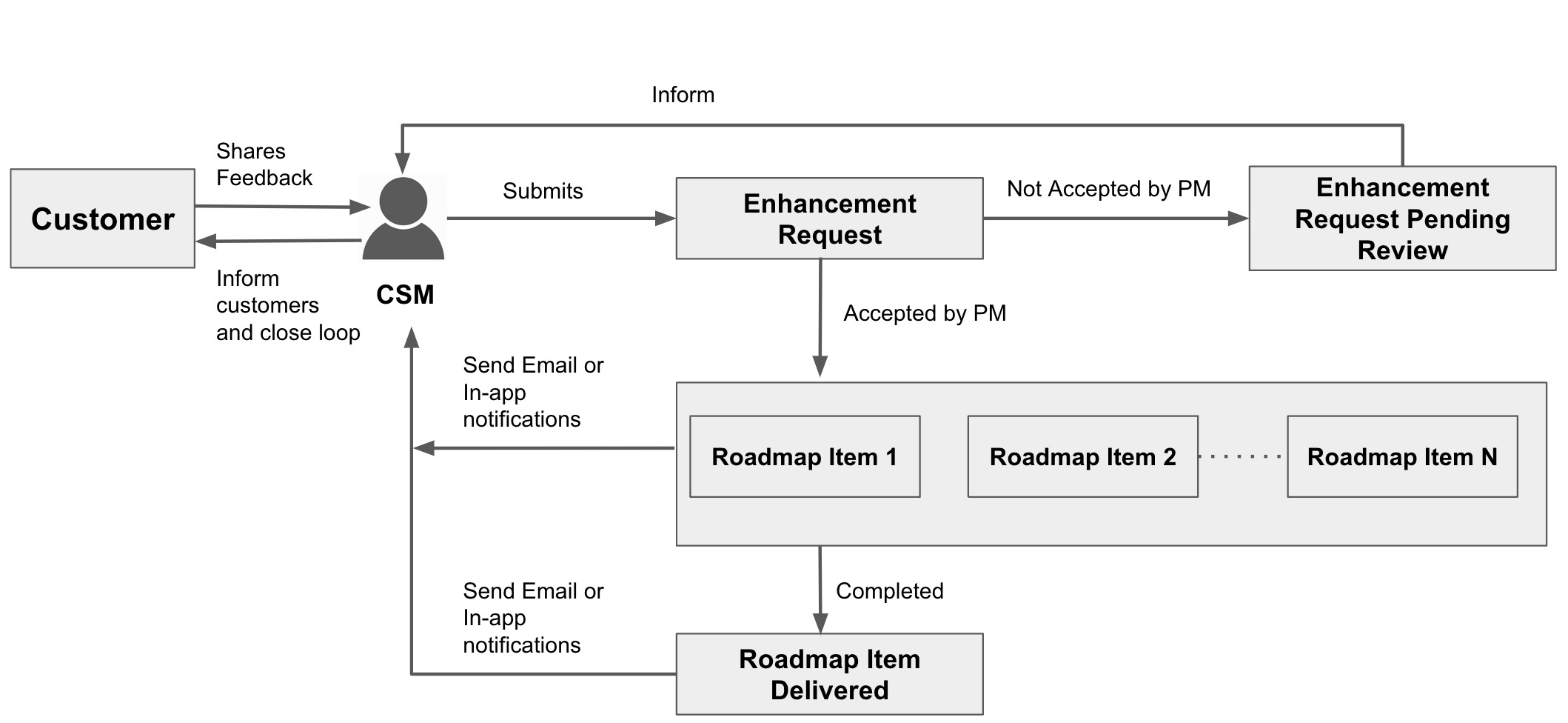
View Product Requests
To view Product Requests list view page:
- In the Global Search field, enter the company name.
- Select the company from the search results. The C360 page of the company appears.
Note: Alternatively, click the company name hyperlink appearing anywhere in Gainsight.
-
Click the Product Requests tab.
The Product Requests list view page consists of the following sections:
Summary Ribbon
The summary ribbon section displays the following Product Requests states:
- Enhancement Requests: Number of enhancement requests raised by the CSMs.
- Roadmap Items: Number of enhancement requests approved by the Product Manager.
- Pending Requests: Number of enhancement requests yet to be approved by the Product Manager.
- Delivered Items: Number of Roadmap Items successfully delivered.
Note: Click on each state to view a drill down information of that state.
.jpg?revision=1)
Selected Timeline
The Selected Timeline drop-down enables CSMs to filter Product Requests based on their creation date. Following are the pre-defined timelines available for quick access.
- Last 30 Days
- Last 60 Days
- Last 90 Days
Note: The Last 90 Days timeline is selected by default.
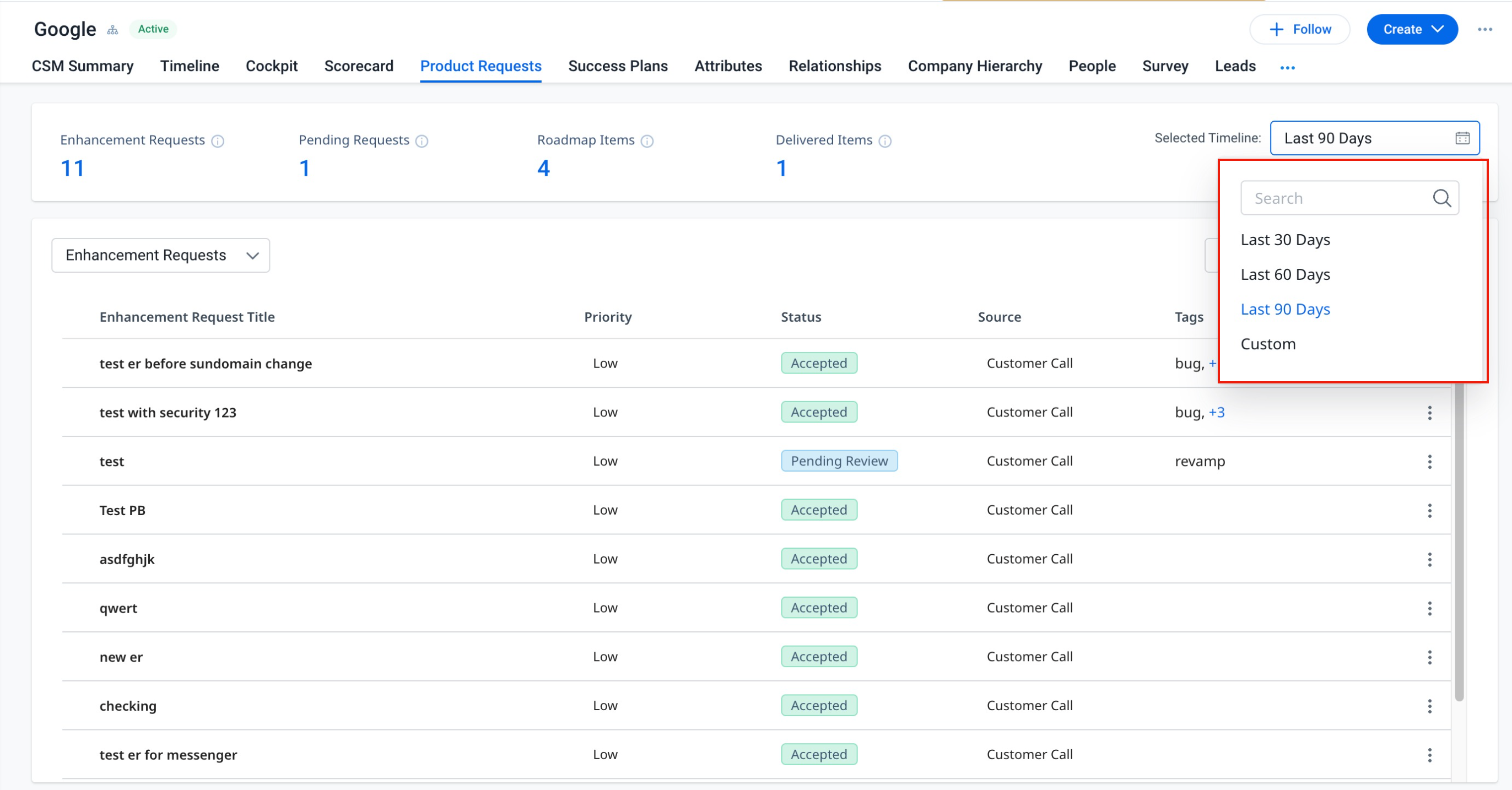
CSMs can also configure a customized timeline.
To configure a custom date range:
- Click Selected Timeline dropdown.
- Select Custom Range. A calendar for selecting a date range appears.
- Select the start and end date.
- Click Apply.
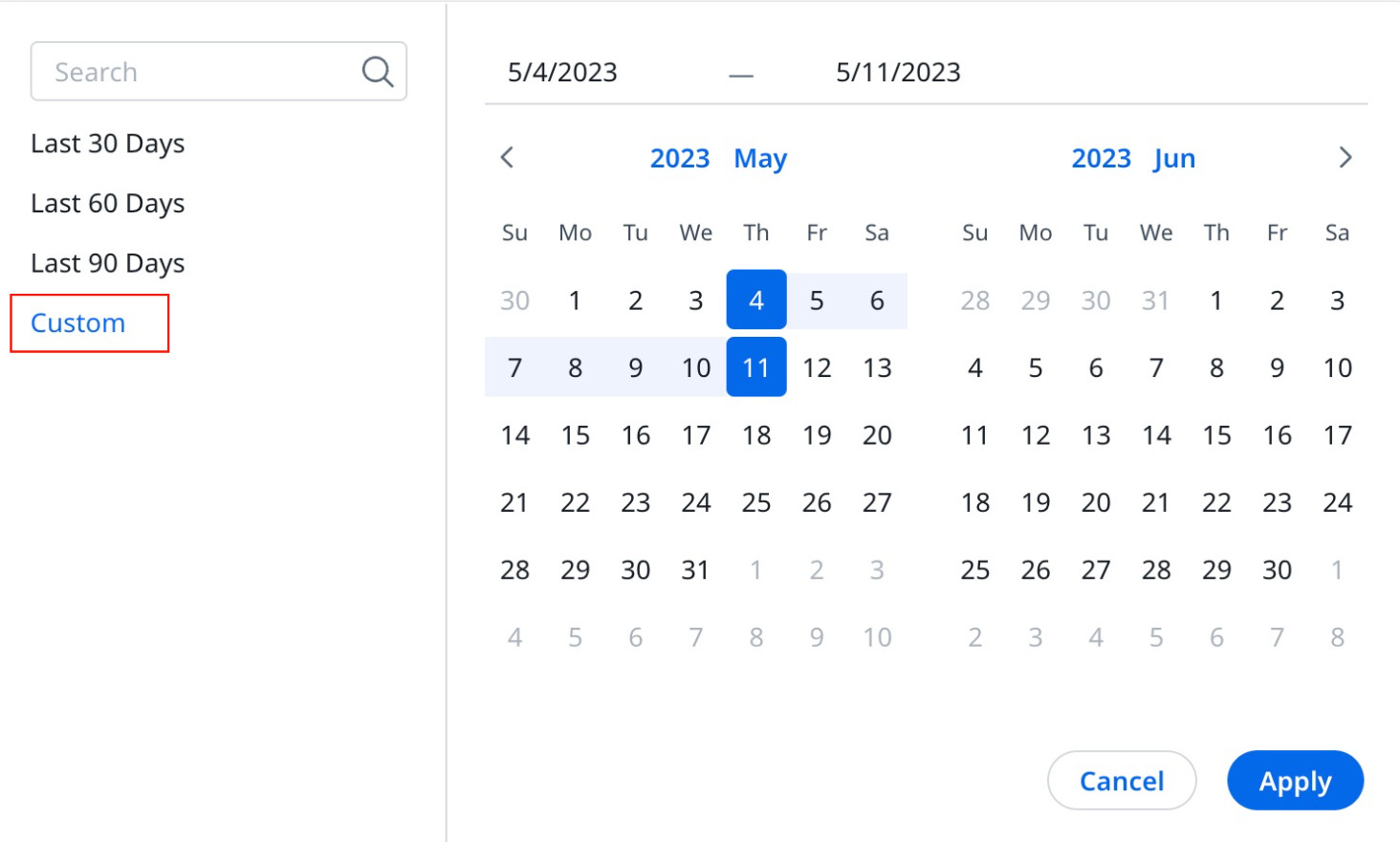 Detail List View
Detail List View
Select a Product Requests state from the given dropdown to display detailed information of that state.
Note: The Enhancement Requests state is selected by default.
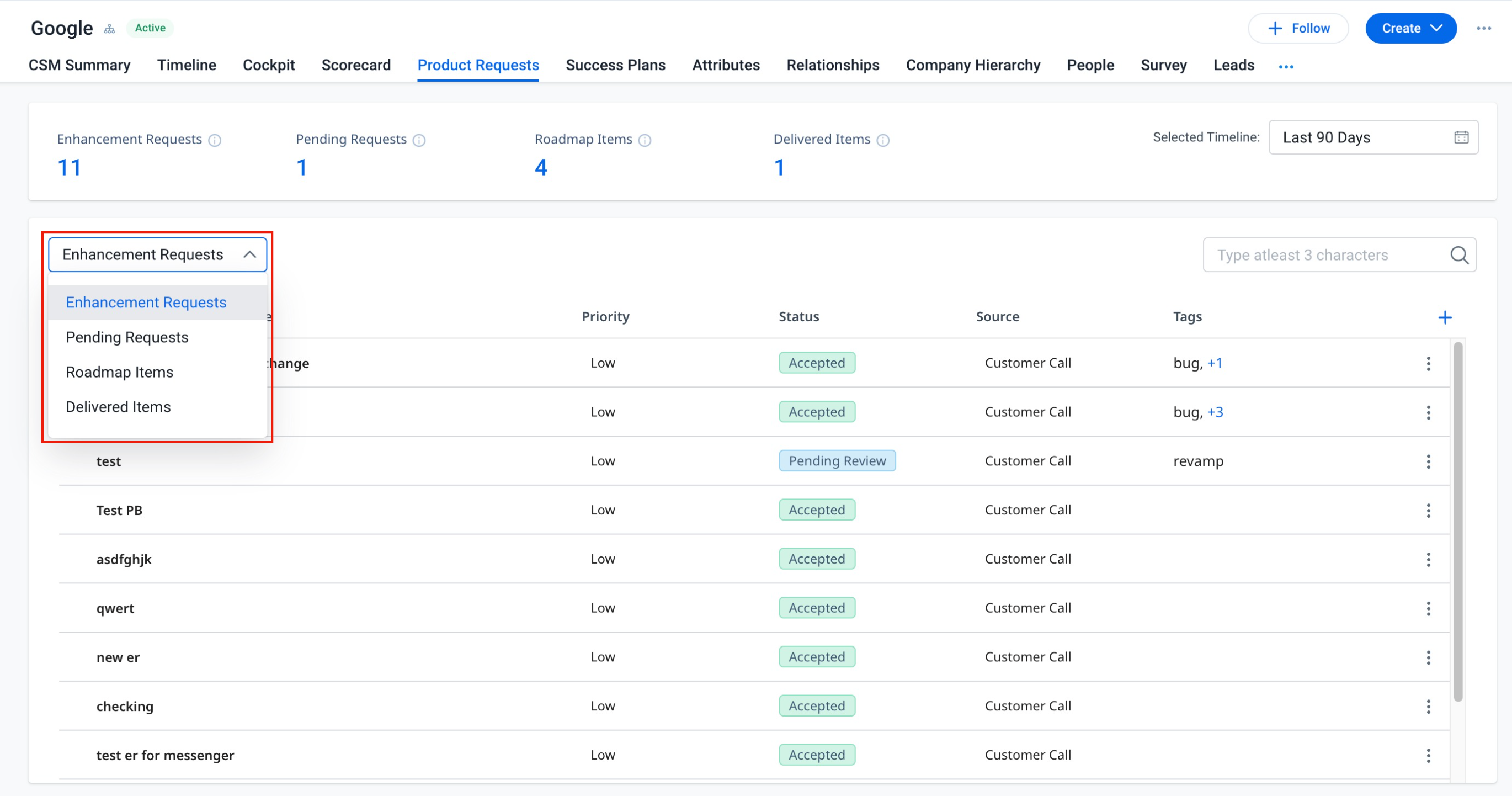
The detail list view section displays the following information for selected product request state:
- Title: Displays the name of enhancement requests.
- Priority: Displays the priority assigned to the enhancement request. It can be Low, Medium, High, or Critical.
- Status: Displays the status of the enhancement requests. It can be Pending Review, or Accepted.
- Source: Displays the source of the enhancement request.
- Tags: Displays the product tags assigned to the enhancement request.
Note: Click plus icon to add more columns in the detail list view section.