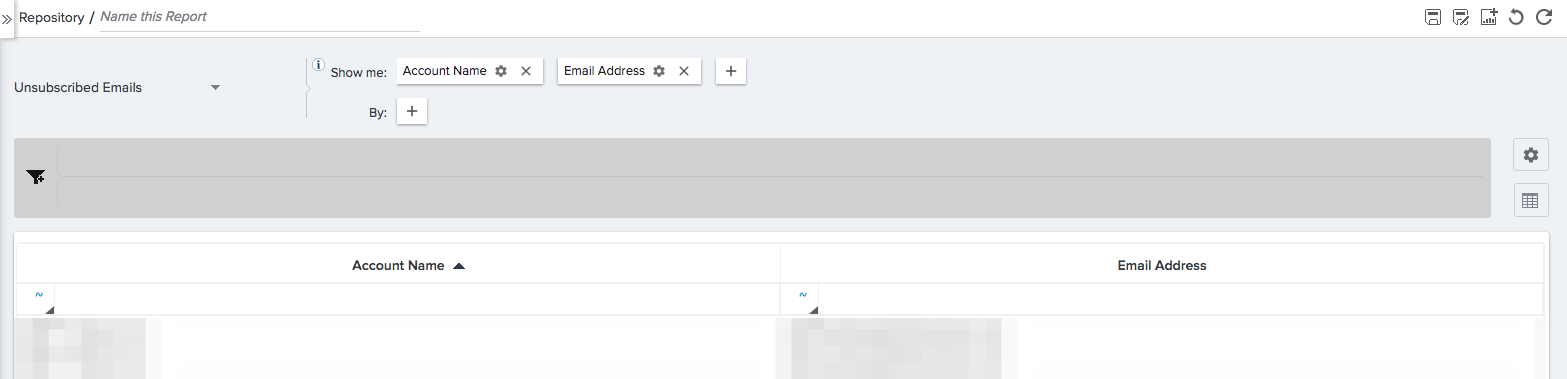Email Opt-out Policy
Gainsight NXT
Gainsight is committed to delivering the best services to our customers and partners. Therefore, our policies are designed to be in accordance with international laws and regulations.
Overview
Gainsight adheres to the Email Spam Laws of most countries. For more information, refer to Email Spam Legislation by Country.
When a program (email communication) is sent, by default each email has a clearly identifiable unsubscribe link and manage your subscription preference link at the bottom of the email. These links can be used by the recipient to opt-out of future email communication. For more information about how to manage your email subscription preference, refer to the Opt-out from an Email Communication section.
In a Program, the manage your subscription preferences link remains active permanently.
Note: When the link is clicked, the request is honored immediately. There is absolutely no waiting period to get unsubscribed.
When a user unsubscribes, Gainsight does not ask the user for a password, or a fee, or to take a survey, or divert the user to other Web pages.
IMPORTANT:
- Gainsight ensures that the contact details of the unsubscribed user are not used for any other purposes such as adding contact details to another mailing list, sharing it internally, or sharing it with third-party services.
- If there is an opt-out field on both the Person and Company Person objects, the Person object field is considered while sending a Program.
Opt-out from Email Communication
To opt-out (unsubscribe) from an email communication:
-
Click the unsubscribe or manage your subscription preferences link present in the email. When you click the unsubscribe link you are automatically opted-out of future email that is the same category as the email you received. For more information on opt-out categories, refer to the Email Opt-Out Configurations article. If you click this link, no further steps are required. When you click the manage your subscription preferences link, the Email Settings window opens in another tab.

-
The Email Settings window can be configured to have custom opt-out categories and reasons for opting out. For more information on configuring custom opt-out pages, refer to the Email Opt-Out Configurations article. The default Email Settings window presents the following options:

- Email Settings:
- Opt-out from customer success communication: Select this checkbox if you want to opt-out of all customer success communications.
- Opt-out from survey emails: Select this checkbox if you want to opt-out of all survey related emails.
- Why are you opting out?
- Select a reason for opting out that best fits your situation.
Note: You can now configure the Email Settings in multiple languages. For more information, see the Configure Multilingual Opt-out Settings section.
-
Click SUBMIT. Your selected request is saved and you will not receive email communications or survey related emails as per your selected criteria.
Notes:
- If one or more Companies contains the same Contact, the contact has to be unsubscribed from emails received for each company. For example, if contact john@abc.com is present under Company A, Company B, and Company C, then to unsubscribe from emails, John must unsubscribe from emails for all three companies.
- The Custom object is considered when it is used in any type of source to build the participant list.
Opt-out Contacts/Persons from JO Emails
Users have an option to opt-out specific Contacts/Persons from email communications for various reasons such as political, bad sentiment, etc.
Note: This email opt-out option is only applicable for non-operational emails.
To enable admins to opt-out specific Contacts/Persons from the email communications, an Email Opt-Out field must be added to the Gainsight Person object in the LIST VIEW and DETAIL VIEW tabs of the 360 LAYOUTS page.
After the Email Opt-Out field is added to the Gainsight Person object, admins can set the value to true for a particular user of a company in the C360/R360 page. This field setting in the C360/R360 page of the user determines whether to honor the Do Not Email field or not, in the Program. The default value for this field is false.
If any opt-out participant is added to the Source of a Program, then that particular participant is not synced and moves to the FAILED PARTICIPANTS category with a ‘GlobalOptOut recipient’ message. Also, participants are immediately dropped at any step from the active Program if the Email Opt-Out field is set to true for that particular participant.
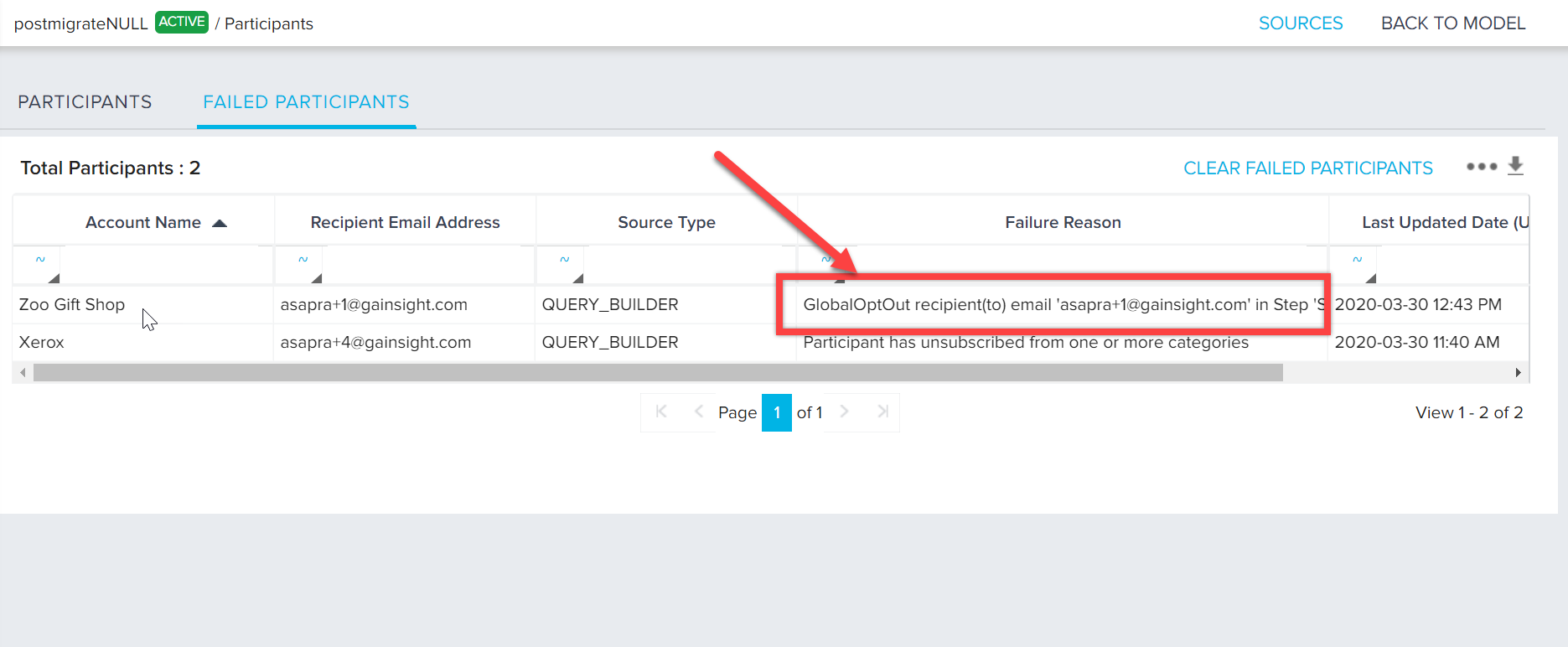
Configure Multilingual Opt-out Settings page
Administrators can configure a multilingual Email Subscription page containing the Opt-out Settings. Admins set a default language for the Opt-out settings for a given email template, and if necessary, users can choose to view the Opt-out Settings page in a language of their choice.
To configure multilingual opt-out settings:
-
Add a new language at Administration > Languages.
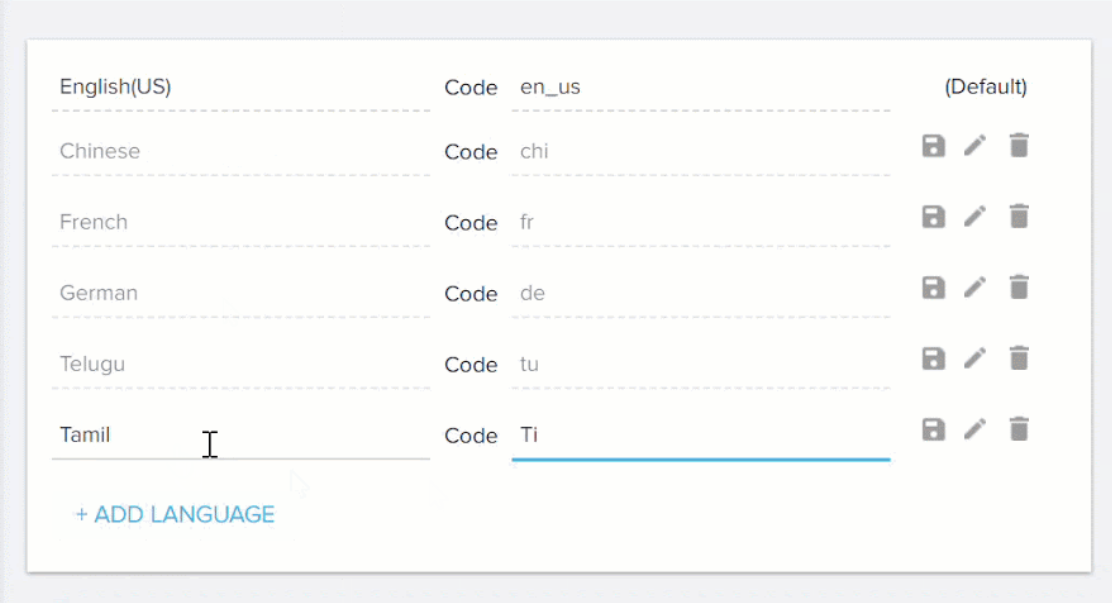
- Navigate to Administration > Opt-out Configuration
- Select the Pages tab.
- Click +Page to add a new opt-out page, or click to open an existing page.
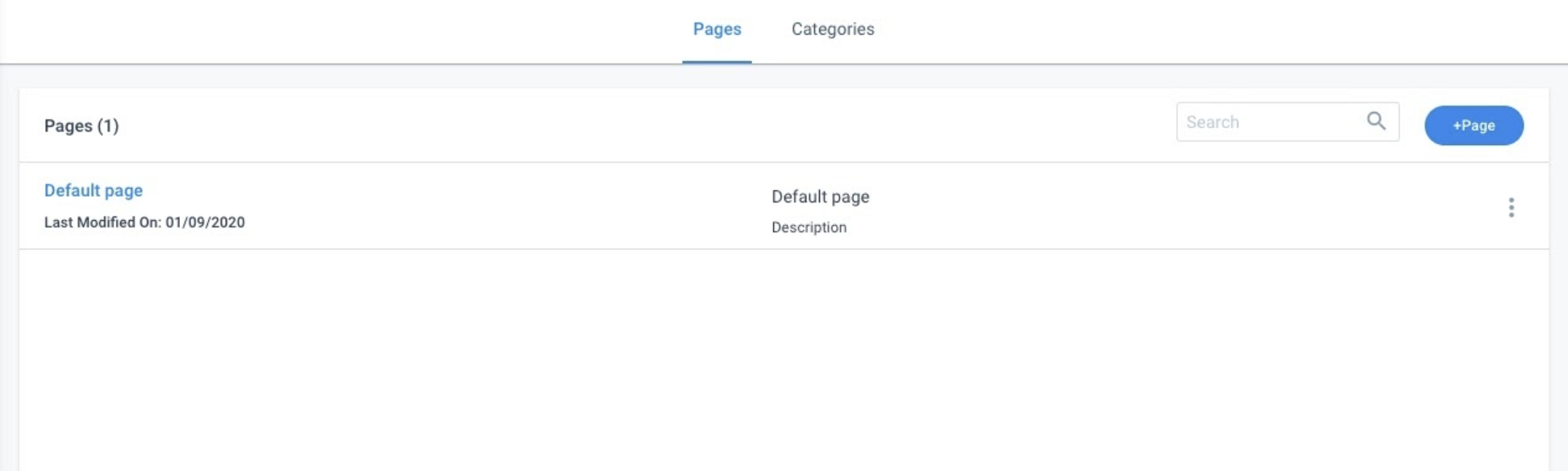
- Select the Properties tab.
- Select the language from the Languages drop-down list, and select the new language.
- Click Next to navigate to the Build tab.
- Click Save.
- Click TRANSLATE to complete translating the page’s text to the new language you have selected.
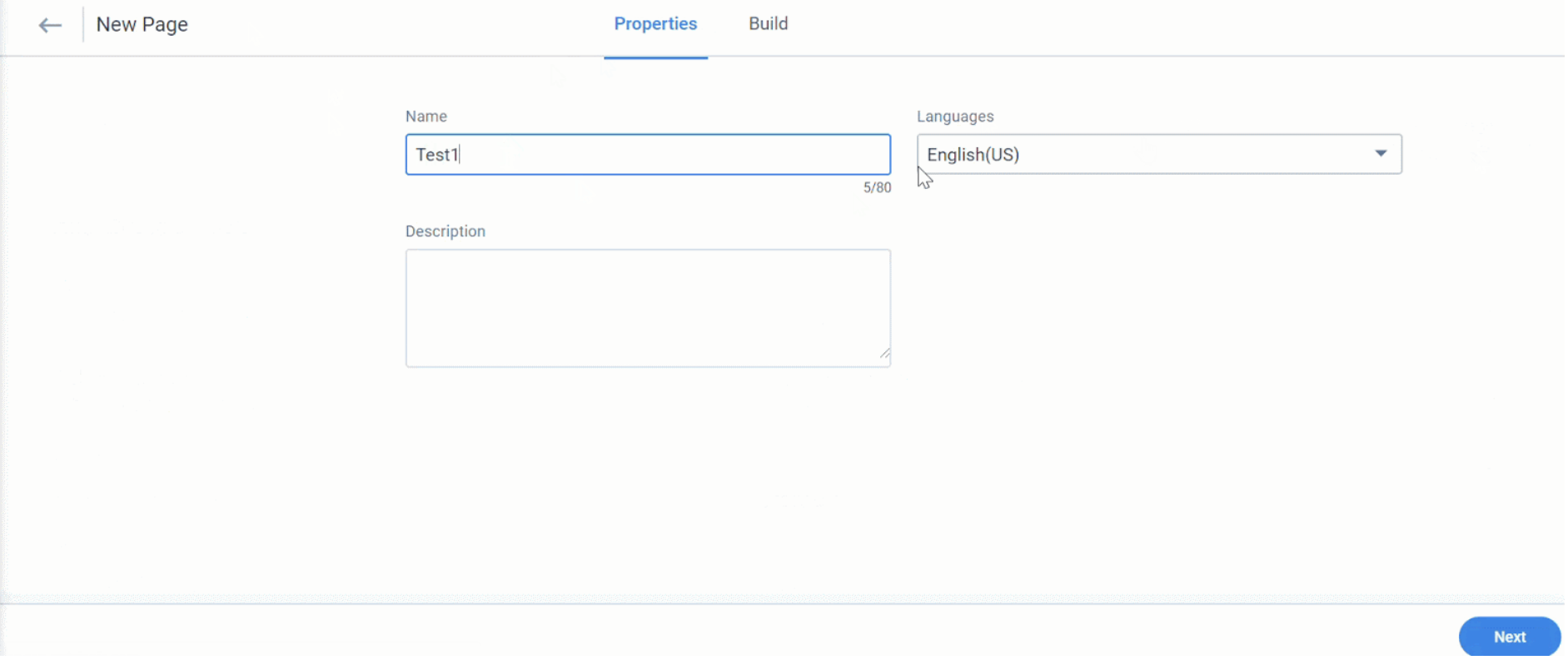
- Navigate to Digital Journey > Email Templates and create or edit an email template.
- Click three dots of the template version and click Edit.
- In the Choose an Opt-Out Language field, select the preferred language from the dropdown list.
- Click SAVE.
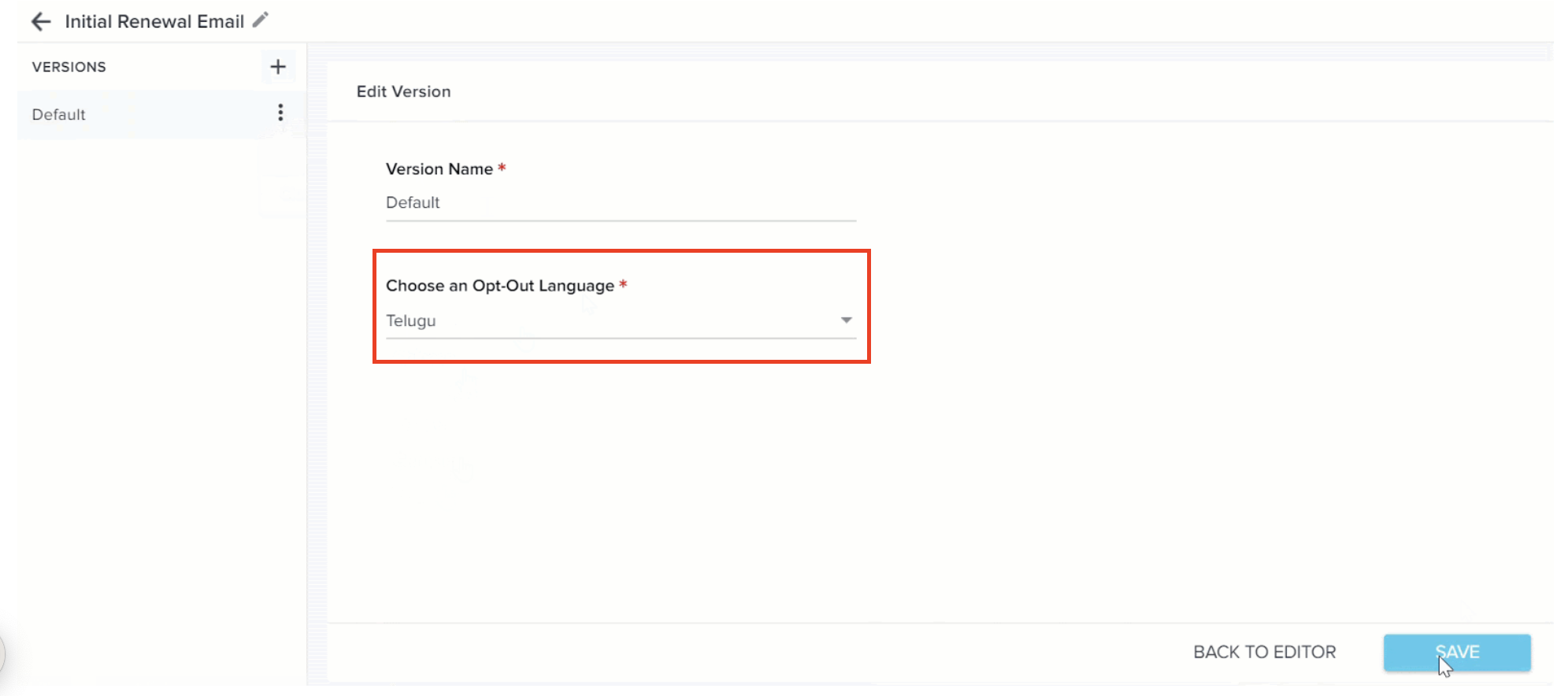
-
When the recipient clicks the Manage your subscription preferences link in the email, they have the option of selecting an alternate language for the settings.
Limitation: The language of Opt-out Settings page is not dependent on the contact’s language.
Configuring Opt-out Settings
On the Opt-out Configuration page, Admins can manage your company logo, the caption, or description that appears to the customer on the email subscription page, as well as the opt-out categories and their visibility. For more information on managing these settings, refer to Email Opt-Out Configurations article.
Configure Operational/Transactional Emails
Admins can use Journey Orchestrator to send Operational Emails without the unsubscribe or manage your subscription preferences link in the footer. Contacts who have unsubscribed to regular emails from Journey Orchestrator will also receive the operational emails.
Note: You should only use this option when you are sending operational or transactional emails such as reminders for an upcoming renewal, or welcoming a new customer. For more information on what constitutes an operational email, refer to the Operational Email Guidelines article.
Navigate to Digital Journey > Email Template > click Edit icon > [select Email Type as Operational].
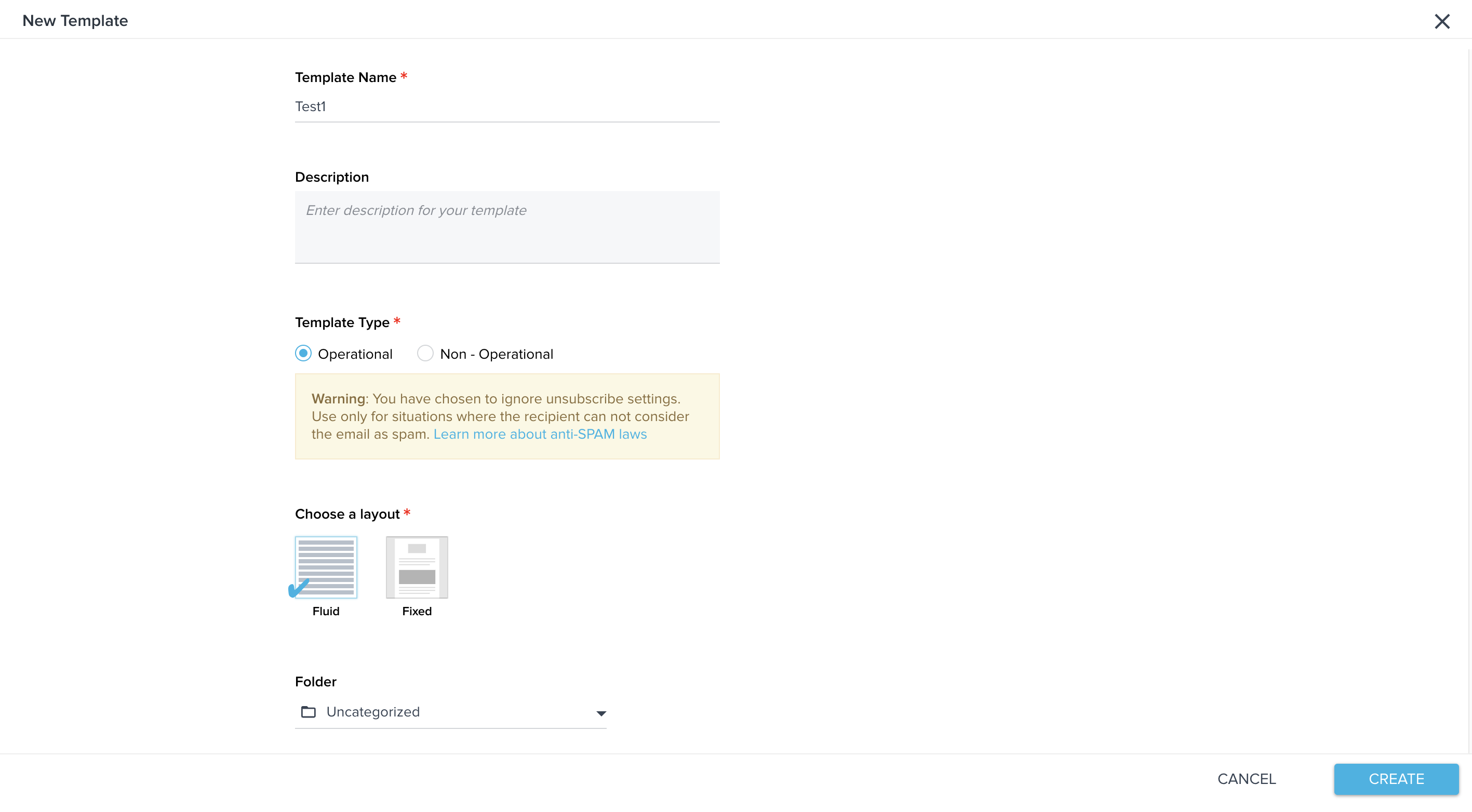
Email Opt-out Policy FAQs
Can I edit the text of the unsubscribe and Manage your subscription preferences link (logic) sent through Journey Orchestrator?
Yes. Click on the text in the Email template to edit it.
Can I remove the Manage your subscription preferences link completely, or replace it?
No. To adhere to the CAN-SPAM guidelines, you cannot remove the Manage your subscription preferences link from Journey Orchestrator emails. However, if you wish to send transactional email without the unsubscribe link, you can send such transactional emails using Rules Engine and by selecting only Operational Emails. For more information, see the Configure Operational/Transactional Emails section.
Can a customer re-subscribe to emails we send out?
Yes. The user must open an email and click on the Manage your subscription preferences link to re-subscribe to email communication.
To re-subscribe to email communications:
- Click on the Manage your subscription preferences link present in an email.
- In the Email Settings window, select all or either of the opt-out category checkboxes presented. Gainsight has two out-of-the-box categories in addition to any custom categories Admins have created:
- Opt-out from customer success communication: Select this checkbox if you want to re-subscribe to all customer success communications.
- Opt-out from survey emails: Select this checkbox if you want to re-subscribe to all survey related emails.
-
Click SUBMIT. Your request is saved and you will start receiving email communications as per your selected criteria.
Can a Gainsight Admin re-subscribe a recipient who has requested that they do so?
Yes, from the Email Validator. For more information, refer to the Email Validator article.
Can a Gainsight user identify contacts that are unsubscribed to an email?
Yes. This information is available in the Analytics section of Journey Orchestrator. You can view the total number of undelivered emails and the users that are unsubscribed or have marked emails as spam. This information can be filtered by the Program or Customer. You can also view hard and soft bounced statistics. In addition, you can create a custom report from Report Builder on the “Email Logs” subject area, and see the contacts who are unsubscribed.

Can I see a list of all contacts across all outreaches and Companies who have unsubscribed?
Yes, you can build a report on the “Unsubscribed Emails” subject area in Report Builder and export the list if required.