SAP Connector
Gainsight NXT
This article is intended for customers who are using SAP applications as their CRM and want to bring their customer data into the Gainsight application through SAP Cloud Platform Integration (CPI) tool. In other words, this article explains how to integrate SAP and Gainsight through SAP CPI tool.
Overview
An Integration package is installed in the CPI. CPI enables transporting of data by Integration Flows (iFlows) from SAP to Gainsight. After the Integration package is imported to the CPI, you can add credentials of the SAP system, update the source SAP connection details, and add Gainsight’s API Access key in the iFlow to validate it to fetch the data from SAP to Gainsight.
In Gainsight, records are only inserted or updated to an object when the validation is successful. If the validation fails for any record, then the respective API call responds with the corresponding validation error. Below are the list of objects in Gainsight in which the records from SAP can be inserted or updated:
- Person
- Relationship Person
- Company Person
- Company
- Custom objects
The following diagram illustrates the high level steps of the transfer of data between SAP C4C to Gainsight through an iFlow:
- SAP OData API pulls data from SAP C4C and pushes into CPI.
- Gainsight REST APIs pulls the data from CPI and pushes it into Gainsight.

Keywords
- Integration Flow (iFlow): iFlow is a job which fetches data from SAP to Gainsight.
- SAP Cloud Platform Integration (CPI): SAP CPI allows transfer of data from SAP to Gainsight through iFlows.
- OData (Open Data Protocol) API: OData is an OASIS standard that defines the best practice for building and consuming RESTful APIs. You can use the OData API to query, read, add, update and delete data from and into SAP Cloud for Customer. For more information, click here.
- SAP Cloud Connector: It is a SAP connector which connects on-demand applications in the SAP Cloud Platform to existing on-premise systems.
Prerequisites
The following are required for integration between SAP C4C and Gainsight:
- Paid CPI license. (Mandatory)
- Identify which SAP product you want to connect with.
- Enable OData API access for entities (specific sets of data) in the SAP system.
- If the SAP source system is something other than SAP C4C, Gainsight will have to assess whether integration is possible.
For on-premise systems, use SAP Cloud Connector which serves as a link between CPI and on-premise systems. For More Information, refer to Cloud Integration.
Integration Steps
Follow these high level steps to integrate SAP C4C with Gainsight:
- Install integration package in CPI
- Add credentials of SAP C4C system in CPI
- Update SAP C4C system connection etdails in the installed integration package
- Update Gainsight access key in the installed integration package
- (Optional) Add a new Gainsight field and mapping it to SAP C4C field in an iFlow
Install Gainsight Integration Package in CPI
Gainsight provides a zip file with the integration package. Customers should log into the CPI instance and import the zip file.
To import the zip file:
- Login to your CPI instance.
- Click Design in the left navigation pane.
- Click Import. Folder window from your local machine opens.
- Browse and select the required zip file.
- Click Open to import the zip file.
Add Credentials of SAP C4C System in CPI
You should add the SAP credentials in the CPI to connect to the specific SAP system from the Manage Security Material page.
To add SAP C4C credentials:
- Navigate to Monitor > Overview > Manage Security Material.
- Click Add and select User Credentials. Add User Credentials dialog is displayed. User Credentials is selected in the authentication Type field automatically.
- Enter Name and Description.
Note: Credential Name will be used for adding connection details to each iFlow. Note the Credential Name entered here. - Enter Username in the User field.
- Enter Password and Repeat Password.
- Click Deploy.
Update SAP C4C System Connection Details in the Installed Gainsight Integration Package
The installed integration package consists of multiple CPI iFlows or Artifacts. For each entity (specific type of data), there is one iFlow that pulls data from SAP C4C to Gainsight. In each iFlow, you should update the connection details of the SAP C4C system.
To add the connection details In the OData page for each iFlow:
- Click Design in the left navigation pane.
- Click the installed Gainsight Integration Package.
- Click the Artifacts tab.
- Click on the iFlow. Selected iFlow is displayed.
- Click OData in the iFlow.
- Click Connection tab.
- Click Edit.
- In the Address field, enter the URL of the specific SAP C4C instance from which data will be fetched into Gainsight.
Note: By default, Proxy Type and Authentication are selected as Internet and Basic respectively. - Enter the Credential Name that you have added or noted from the Add Credentials to SAP System in CPI section.
Note: Each iFlow requires different credentials based on the requirement. - Click Save.
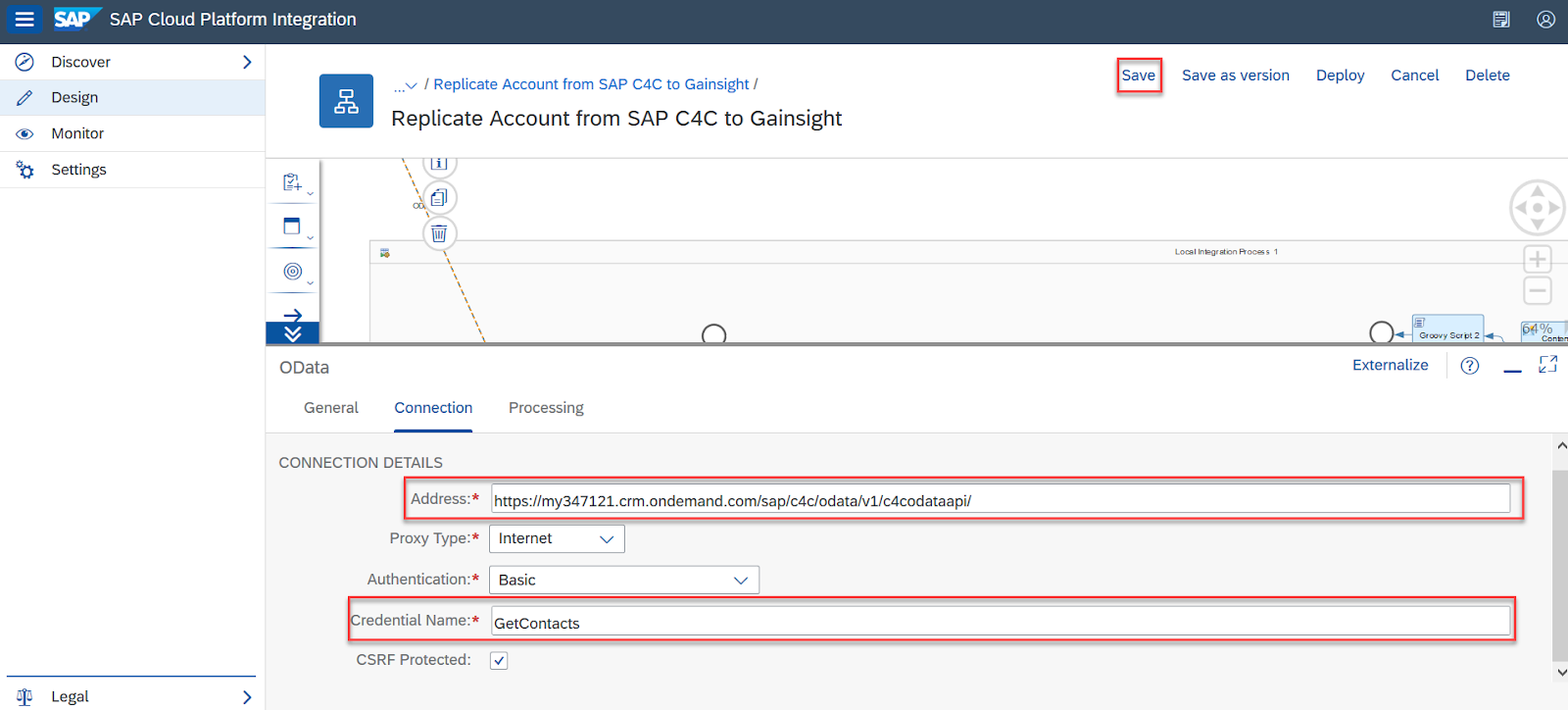
Update Gainsight Access Key in the Installed Integration Package
You should update each iFlow with the Gainsight Access key, which is generated from the Gainsight Connectors 2.0 page for this connection. It is used to authenticate and identify the specific Gainsight instance into which data from CPI is loaded. For more information on how to generate an Access Key in Gainsight, refer to the Generate API Access Key article.
To add the Gainsight Access Key in an iFlow:
- Navigate to Design > click the installed Gainsight Integration Package.
- Go to the Artifacts tab.
- Click the required iFlow.
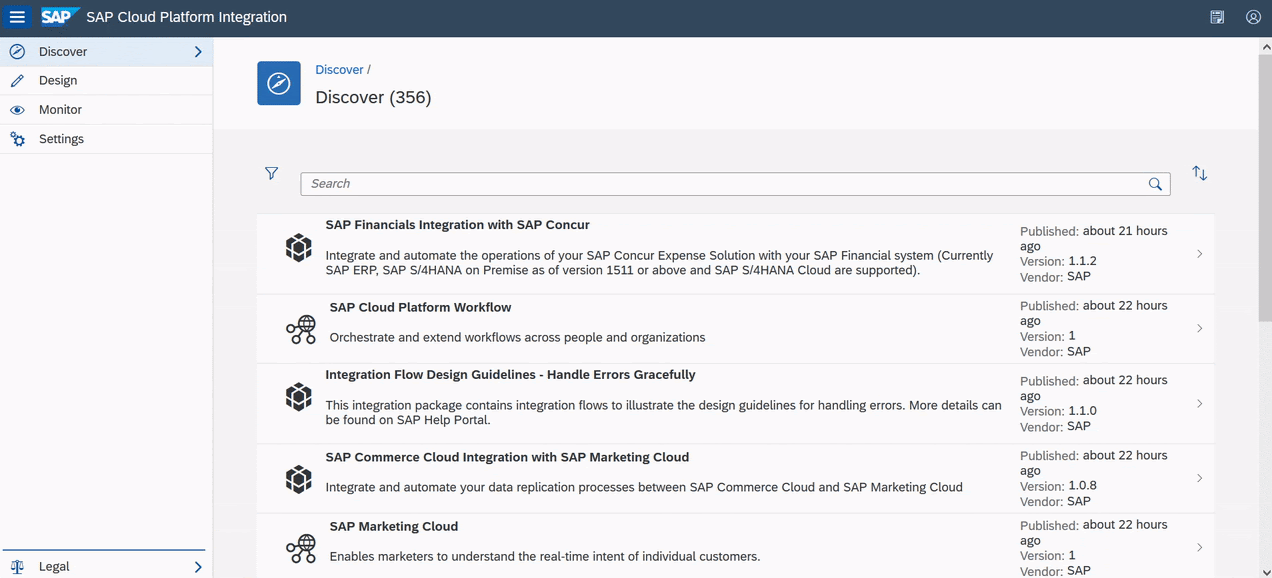
- Click the Content Modifier in the iFlow and click Message Header tab.
- Click Edit.
- Click Add and enter Gainsight Access Key in the Access key Value field.
- Click Save.
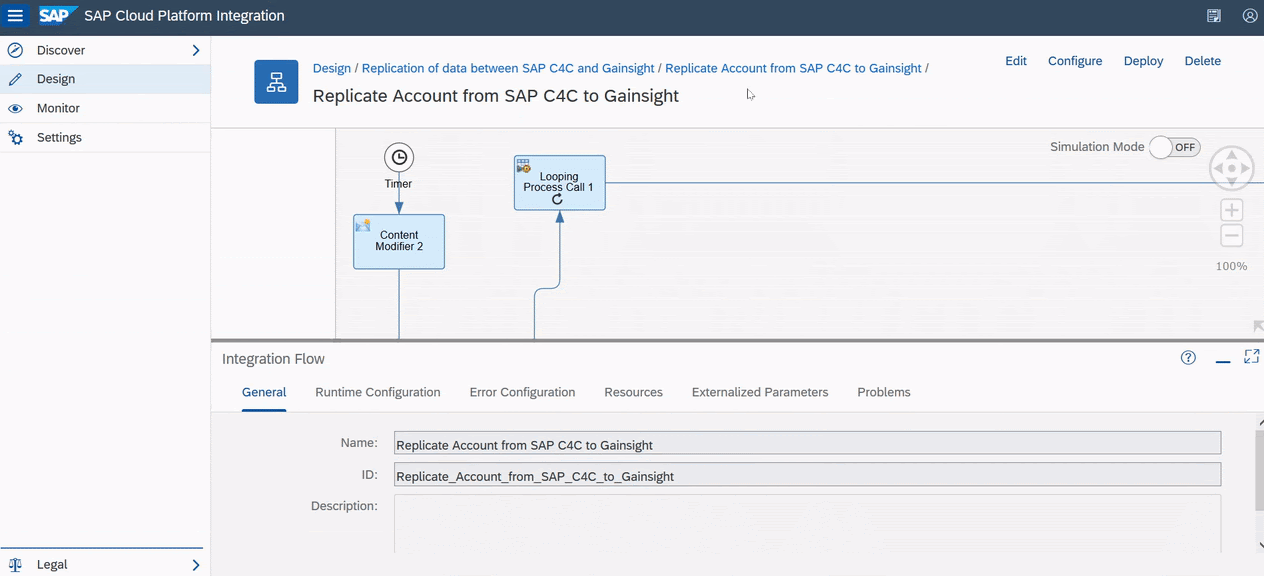
(Optional) Add a New Gainsight field and Map it to SAP field in an iFlow
Gainsight provides Out-Of-Box (OOB) iFlows with the required mappings between SAP C4C and Gainsight. If you create any new custom fields in SAP C4C, then you should map these fields to the target fields in Gainsight.
All of the SAP fields are automatically added in the CPI. If you want to add new Gainsight fields (target), you need to manually add them in the CPI, and then map it with the respective SAP fields (source).
To add a new Gainsight field:
- Navigate to Design > click on the installed Gainsight Integration Package.
- Click the Artifacts tab.
- Click the required iFlow.
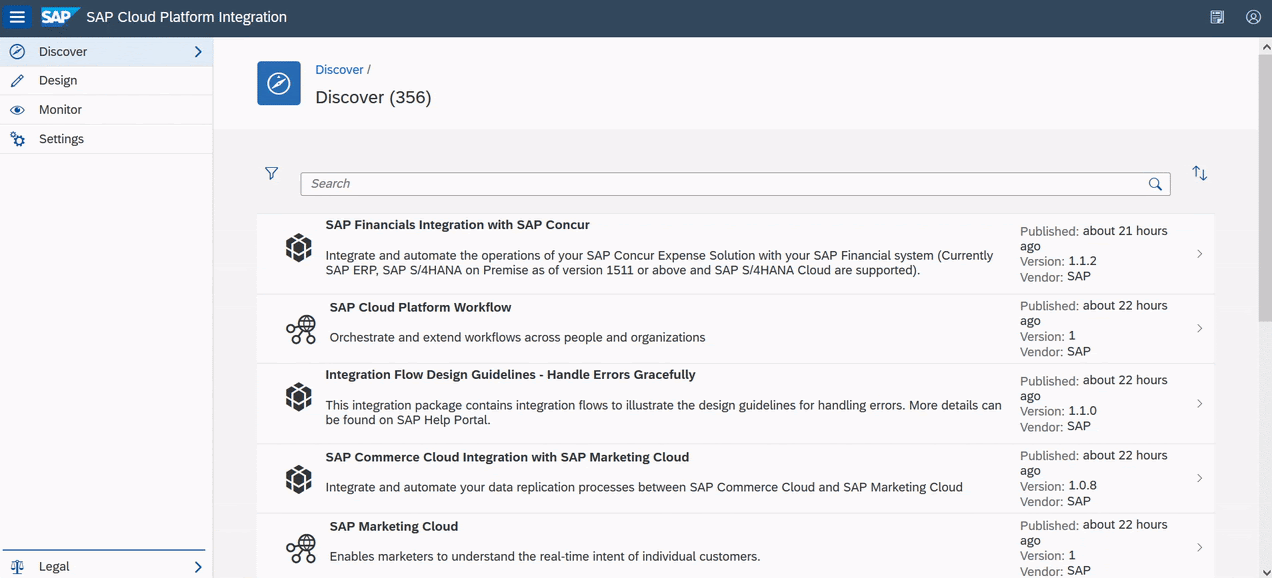
- Click MessageMapping in the iFlow and go to the Processing tab.
- Click Edit.
- Click /MessageMapping.mmap in the Resource field. Message Mapping page is displayed.
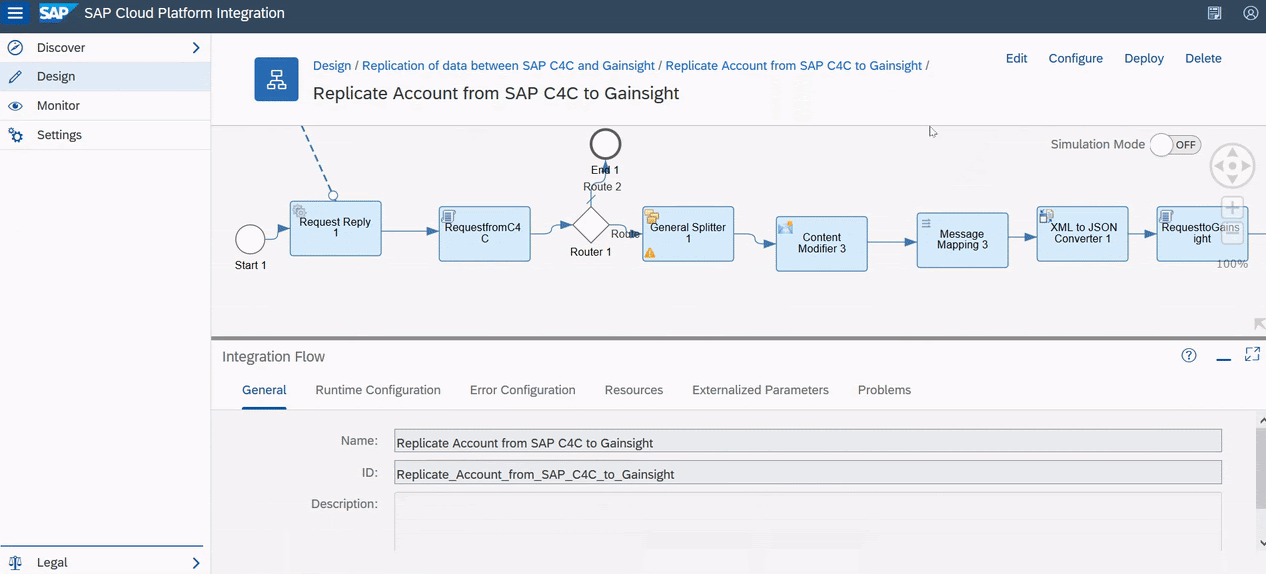
Following image displays SAP fields (Source fields) and Gainsight fields (Target fields) which need to be mapped with each other for the accurate flow of data.
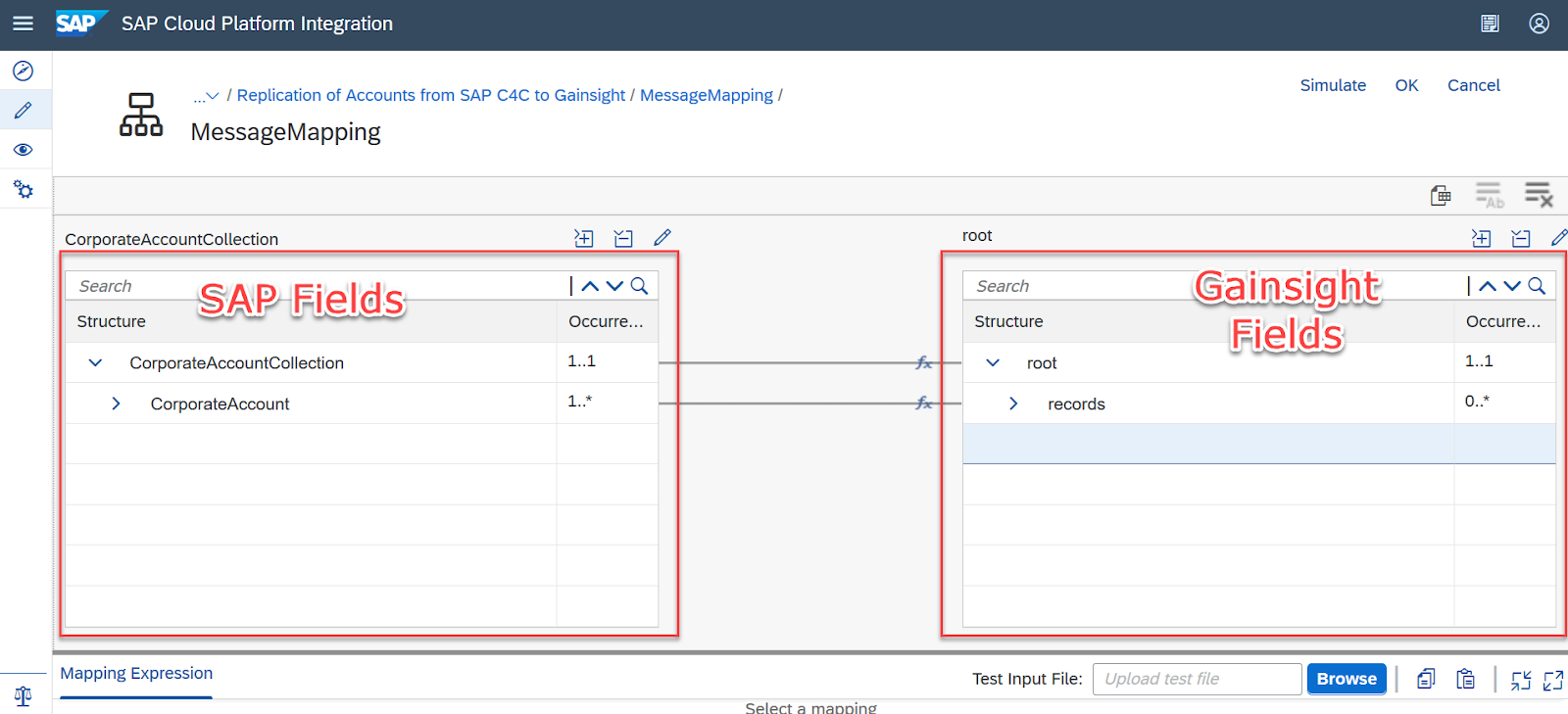
- Click the Action icon on the target field row and select Add Variable.
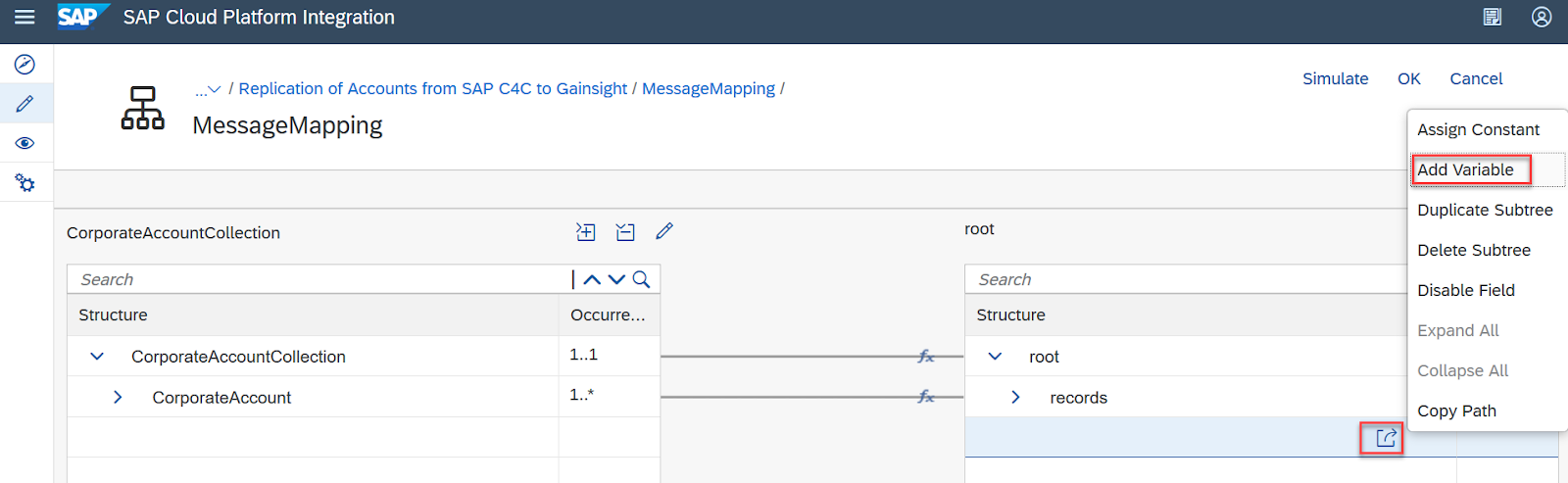
- Enter Name of the Gainsight field. Ensure that you add the correct field label from Gainsight.
- Click Create to add the new Gainsight field to the iFlow.
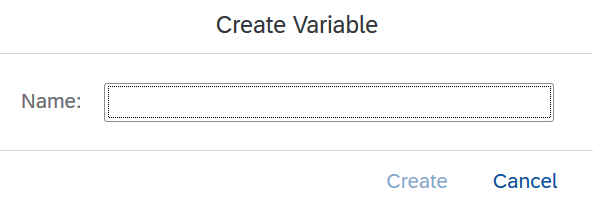
To map New Gainsight field with an SAP field:
- Drag the source SAP field to target Gainsight field to update the field mapping.
- Click OK to save the mapping.
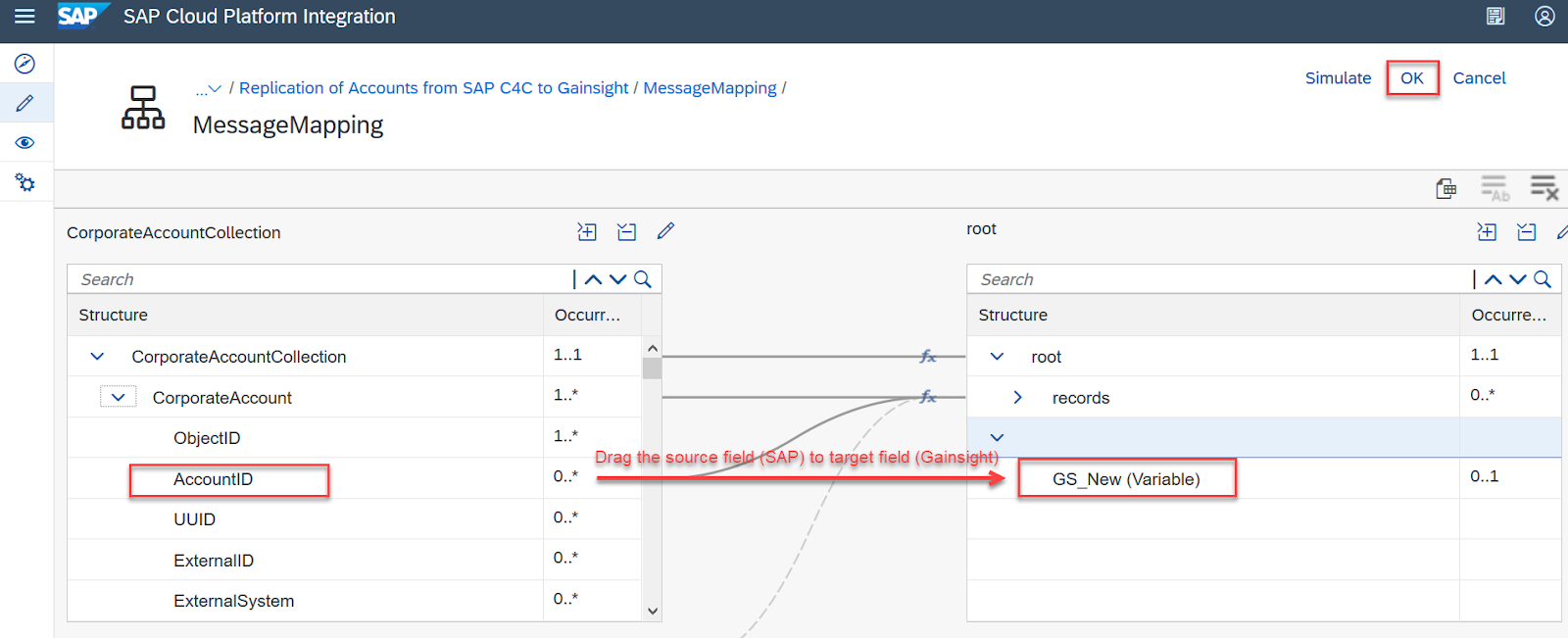
- Click Save and Deploy.
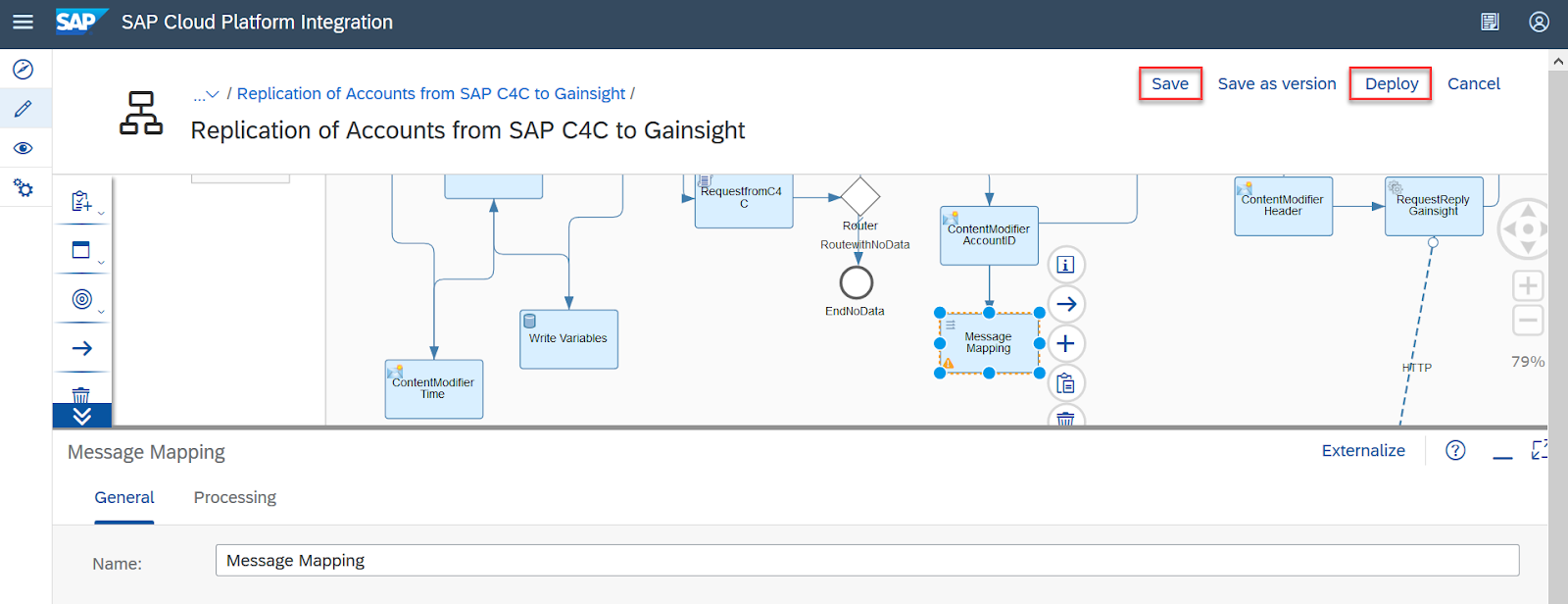
Create a New iFlow
You can create a new iFlow by copying an existing iFlow and making the necessary changes to the newly created iFlow.
To create a new iFlow:
- Navigate to Design > click on the installed Gainsight Integration Package.
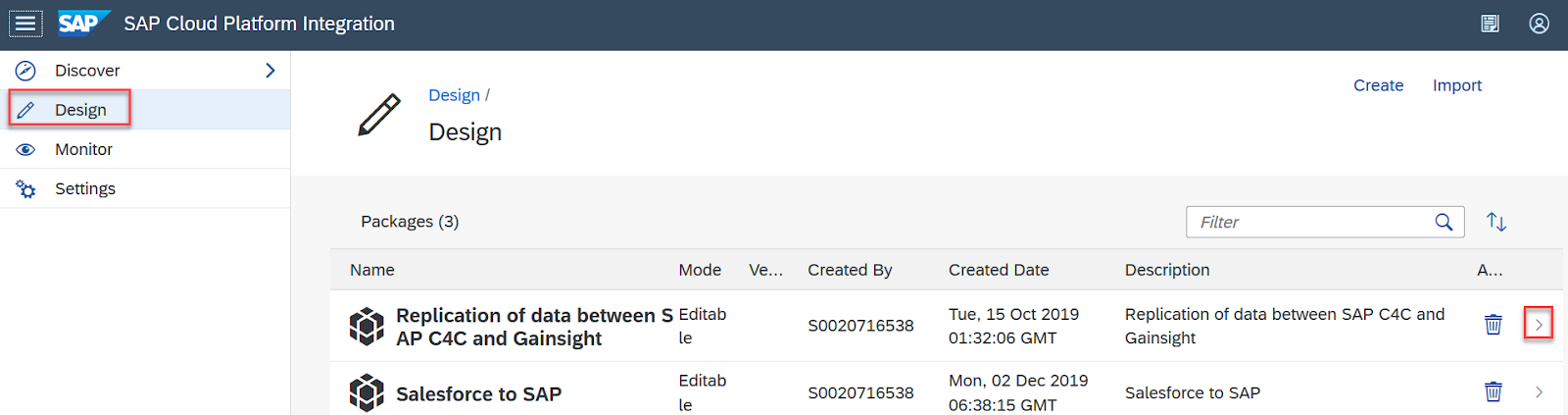
- Click the Artifacts tab.
- Click the Actions icon of an iFlow and select Copy.
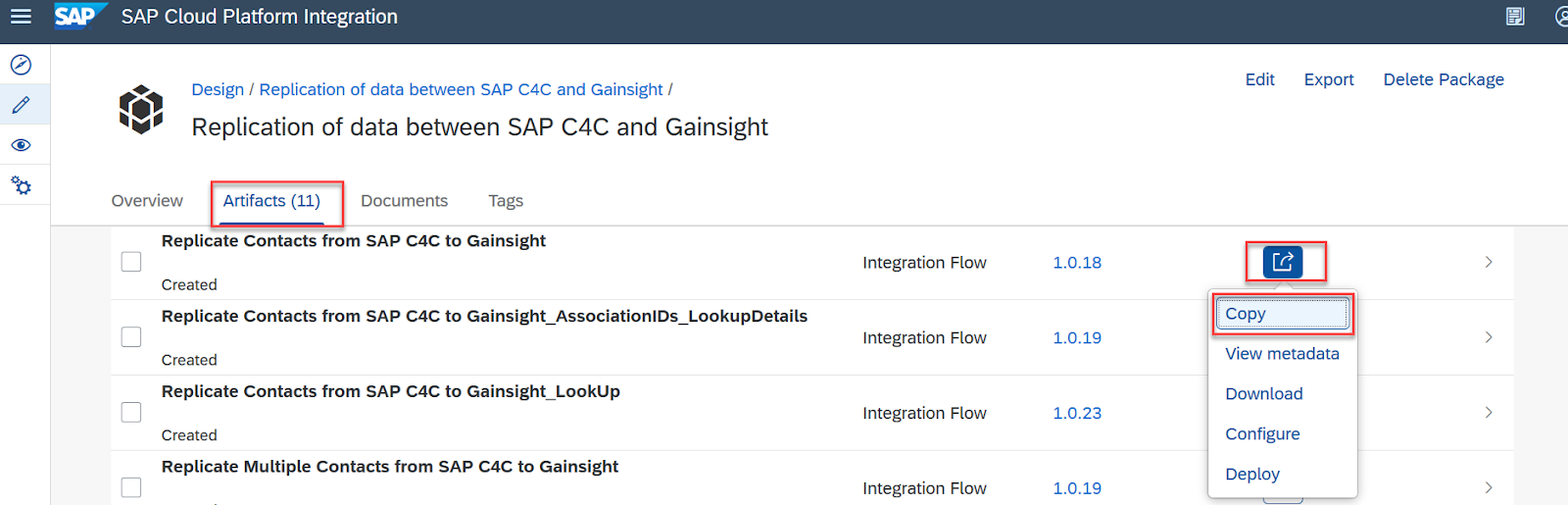
- Enter Name and select Package.
- Click Copy to create a new iFlow.
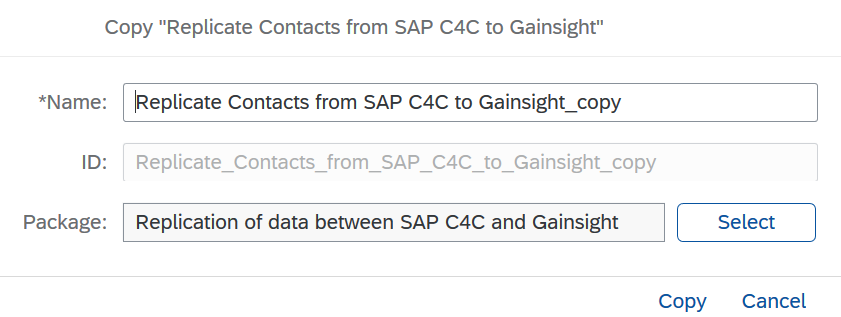
You can make changes in the newly created iFlow as per your requirement. Refer to the following sections to make changes:
- Add credentials of SAP C4C system in CPI
- Update SAP C4C System Connection Details in the Installed Integration Package
- Add a New Gainsight field and Mapping it to the SAP field in an iFlow
Add a Gainsight Object in the iFlow
To add a Gainsight object in the iFlow:
- Click Design in the left navigation pane.
- Click the installed Gainsight Integration Package.
- Click the Artifacts tab.
- Click the required iFlow. Selected iFlow is displayed.
- Find the Connector arrow between Request Reply and Gainsight and click on it.
- Click the Connections tab.
- Click Edit.
- Replace the Object name at the end of the URL. For example, to add a Custom object in the iflow, replace the existing object name with the custom object name in the URL.
Note: You should be aware of the name of the new Gainsight Object to be added in the iFlow. - Click Deploy.
- Click Yes to confirm the changes.