Bulk Mapping of Zendesk Organizations to Gainsight Companies
Gainsight NXT
IMPORTANT NOTE: Gainsight is upgrading Connectors 2.0 with Horizon Experience. This article applies to tenants which are yet to be upgraded to the Horizon Experience of Connectors 2.0. If you are using Connectors 2.0 with Horizon Experience, you can find the documentation here.
Overview
This article explains how to map all of the Zendesk Organizations to Gainsight Companies in a single configuration. This configuration helps automatically populate the Company name for each Zendesk ticket of a Zendesk Organization.
The Org Mapping Setup feature at Administration > Connectors > Zendesk enables you to accelerate and automate the process of mapping Zendesk Organizations to Gainsight Companies. You can upload a CSV file containing a bridge table for Zendesk Organizations and Companies, select a Gainsight custom object, or a standard object to store the Zendesk Organizations and Company mappings.
Notes:
- If you already have the Zendesk Organization and Company stored in the Company object, you can use that object directly in Automatic Mapping Options.
- Data Upsert is performed when you choose Automatic Mapping Options or Upload via CSV.
- No validations are performed to check if the mapping data that is uploaded is correct.
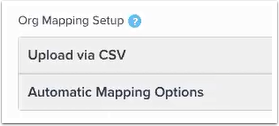
Bulk Mapping of Zendesk Organizations to Salesforce Account
Gainsight NXT in Salesforce CRMContent in this section supports Gainsight NXT accessing through Salesforce Login. To learn more about Gainsight NXT in Salesforce, click here.
- Click here to learn more about Bulk Mapping of Zendesk Organizations to Salesforce Accounts
-
If a Salesforce connection is established in your org using Salesforce Connector, and you have stored Zendesk Organizations and Account mappings in an SFDC object, you can select the SFDC object to perform the auto field mappings. You can also use Company Id to resolve field mappings, from the SFDC object to Gainsight. This helps to map Zendesk Organizations to Gainsight Companies through Accounts in the selected SFDC object.
Prerequisite
-
Create a list of all the Company IDs, Zendesk Organization IDs, and names to perform a successful mapping.
Notes:
- You can arrange the list according to CSV Format for mapping, or you may prefer to use a custom object that stores the collected data required for mapping.
- Gainsight syncs 100K records in the first run. Remaining records are fetched in the next run.
CSV Format
The CSV file should be of the following format:
ZendeskOrganizationId, CompanyName, ZendeskOrganizationName, CompanyId
Notes:
- Supports CSV file size of up to 4 MB.
- Validations are performed only on ZendeskOrganizationId and CompanyId.
CSV Format for mapping with Salesforce Object
Gainsight NXT in Salesforce CRMContent in this section supports Gainsight NXT accessing through Salesforce Login. To learn more about Gainsight NXT in Salesforce, click here.
- Click here to learn more about CSV Format for mapping with SFDC Object
-
The CSV file should be of the following format:
ZendeskOrganizationId, AccountName, ZendeskOrganizationName, AccountIdNotes:
- Supports CSV file size of up to 4 MB.
- Validations are performed only on ZendeskOrganizationId and AccountId.
Map Zendesk Organization to Companies
To map Zendesk Organizations to Companies:
-
Navigate to Administration > Connectors > ZENDESK CONNECTOR.
-
In the enter subdomain field, enter the subdomain name.
-
Click AUTHORIZE.
_2023-03-03_at_12.29.36_PM.jpg?revision=1)
-
Refresh the page to see the Org Mapping Setup feature.
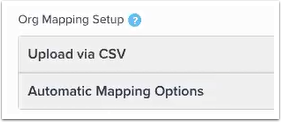
-
Perform org mapping with either of the following options:
Notes:
-
You may encounter a Heroku timeout based on your Internet speed. In this case, upload the CSV file again.
-
You must use the following data types for mapping:
-
For Company ID: GSID (If you consider Company object for mapping) or GSID having lookup to Company.
-
For Company Name and Organisation Name: String fields.
-
For Organisation Id: String or Number.
-
Map Zendesk Organization to Salesforce Accounts
Gainsight NXT in Salesforce CRMContent in this section supports Gainsight NXT accessing through Salesforce Login. To learn more about Gainsight NXT in Salesforce, click here.
- Click here to learn more about data types for mapping
-
Note:
- You must use the following data types for mapping:
- For Account ID: Id (Only if we consider account object for mapping) or Lookup/master-detail to Account field.
- For Account Name and Organisation Name: Text fields.
- For Organisation Id: Text or Number.
- You must use the following data types for mapping:
Upload via CSV
To upload records via CSV:
-
Click Upload via CSV.
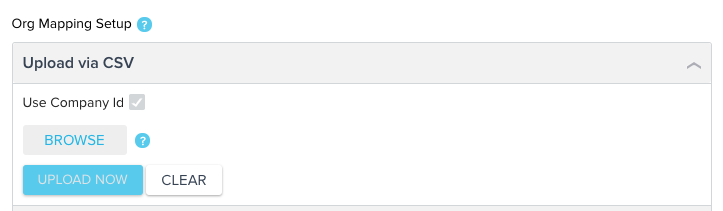
-
Click BROWSE and select the appropriate CSV file.
-
Click UPLOAD NOW.
You will receive an email that contains the number of records successfully uploaded and failed. In addition, the email includes an attachment that contains the list of records that have failed, if any.
Notes:
- If your Gainsight NXT org does not have Salesforce CRM connection, Use Company Id checkbox cannot be deselected. Your CSV file should have columns as listed in the section, CSV Format.
- If a Salesforce connection is established in your Gainsight NXT org using Salesforce Connector, you can select Use Company Id checkbox to populate Company details (CompanyId, CompanyName) through CSV file. You can deselect Use Company Id checkbox to populate SFDC Account details (CompanyId, CompanyName) through CSV file. It is the Admin's choice to map Zendesk Org details with specific system details (Either with Gainsight Company or SFDC Account).
Automatic Mapping Options
To upload data using an object:
-
Click Automatic Mapping Options.
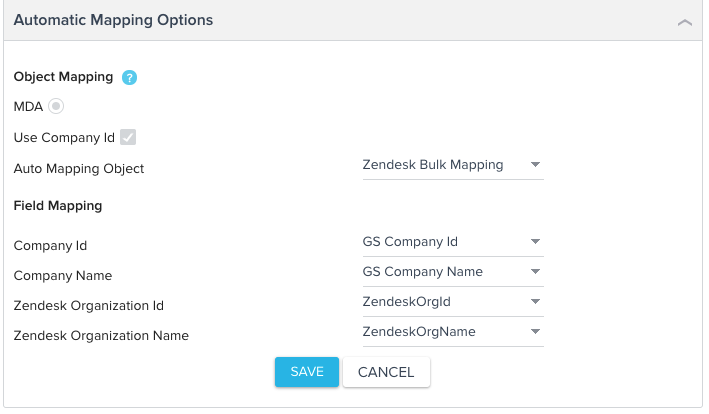
-
From Auto Mapping Object, select the Gainsight custom object where the Zendesk Organizations and Company mapping details are stored. For example in the image above, you can select the Zendesk Bulk Mapping object, which is a custom object.
Note: The Field Mapping section displays all of the fields from the selected custom object.
-
Complete the field mappings as shown below:
-
From Company Id, select the field that represents the Gainsight Company ID.
Note: This field must be a lookup or a master-detail relation to Account. -
From Company Name, select the appropriate field that represents the company name.
- From Zendesk Organization Id, select the appropriate field that represents the Zendesk organization ID.
-
From Zendesk Organization Name, select the appropriate field that represents the Zendesk organization name.
-
-
Click SAVE.
Note: You cannot deselect either MDA or Use Company Id checkboxes If your Gainsight NXT org does not have Salesforce CRM connection.
Automatic Mapping Options using Salesforce Object
Gainsight NXT in Salesforce CRMContent in this section supports Gainsight NXT accessing through Salesforce Login. To learn more about Gainsight NXT in Salesforce, click here.
- Click here to learn more about Automatic Mapping with Salesforce object
-
- Click Automatic Mapping Options.
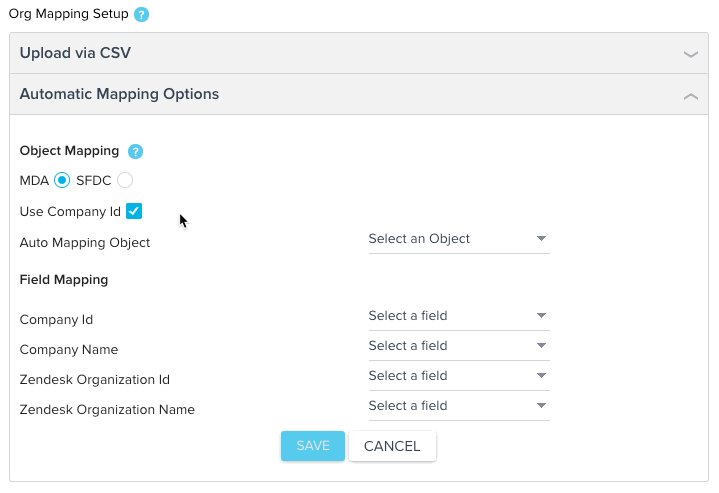
- Select the required data source, either MDA or SFDC.
- Select the Company Id checkbox as required. You can select Use Company Id checkbox to populate Company details (CompanyId, CompanyName) through CSV file. You can deselect Use Company Id checkbox to populate SFDC Account details (CompanyId, CompanyName) through CSV file. It is the Admin's choice to map Zendesk Org details with specific system details (Either with Gainsight Company or SFDC Account).
- From Auto Mapping Object, select the required object where the Zendesk Organization and Company or Account mapping details are stored. For example in the image above, Zendesk Tickets object is selected, which is a custom object.
Note: The Field Mapping section displays all of the fields from the selected object. - Complete the field mappings as shown below:
- From Account Id or Company Id, select the field that represents the SFDC Account Id or Gainsight Company Id.
Note: This field must be a lookup or a master-detail relation to Account when you select SFDC as source. This field must be a lookup to Gainsight Company when you select MDA as source. - From Account Name or Company Name, select the appropriate field that represents the account name.
- From Zendesk Organization Id, select the appropriate field that represents the Zendesk organization ID.
- From Zendesk Organization Name, select the appropriate field that represents the Zendesk organization name.
- From Account Id or Company Id, select the field that represents the SFDC Account Id or Gainsight Company Id.
- Click Save.
Notes:
- Once the mapping is performed using an object, you cannot revert back. If you want to override something, use the Upload via CSV option to perform the desired modifications.
- All of these four mandatory fields must be mapped.
- If Zendesk tickets are already synced, Gainsight syncs the Zendesk Organization and Company/Account mapping at the scheduled time. Otherwise, by default, the syncing happens at 7 AM UTC. For more information on how to integrate Zendesk within Gainsight, refer Zendesk: Enabling the Integration.
