SurveyMonkey Connector
Gainsight NXT
This article guides Gainsight Admins through how to integrate SurveyMonkey with Gainsight. With this integration, all of your SurveyMonkey questions and responses are accessible within Gainsight.
Overview
Gainsight Admins can integrate SurveyMonkey with Gainsight to import and analyze the survey responses. Gainsight users can then derive more customer insights from these survey responses and transform them into actionable steps.
Configure SurveyMonkey integration with Gainsight
Prerequisites
- Your SurveyMonkey account must contain at least one survey.
- The Gainsight integration with SurveyMonkey is primarily driven with OAuth based connection. It is expected that the SurveyMonkey account has read and edit permissions.
- Ensure that your SurveyMonkey account is a Paid Account which has API access. Gainsight integration with SurveyMonkey runs with scopes, which requires access to some resources that are available with Paid Accounts only.
- By default, a private app in SurveyMonkey has some limits for daily API calls. For more information, refer to the SurveyMonkey Request and Response API limits article. This API usage limit will reduce based on the number of survey records and survey responses within each survey. Hence, it is recommended to increase this Daily Usage Limit with SurveyMonkey ahead of time to experience a smooth ingestion.
- Ensure that the SurveyMonkey Contact object is configured with custom fields, that consists of legitimate values of Gainsight’s core attributes, such as: Company Name, Company ID, etc. For more information, refer to the SurveyMonkey help article.
- The following image shows the SurveyMonkey Contact object configured with sample custom fields, to map with the Gainsight company record. From a Gainsight integration perspective, it is expected that admin has already defined the custom fields in SurveyMonkey and configured with the Contact in SurveyMonkey, to help resolve either the Gainsight Company or Gainsight Relationship record.
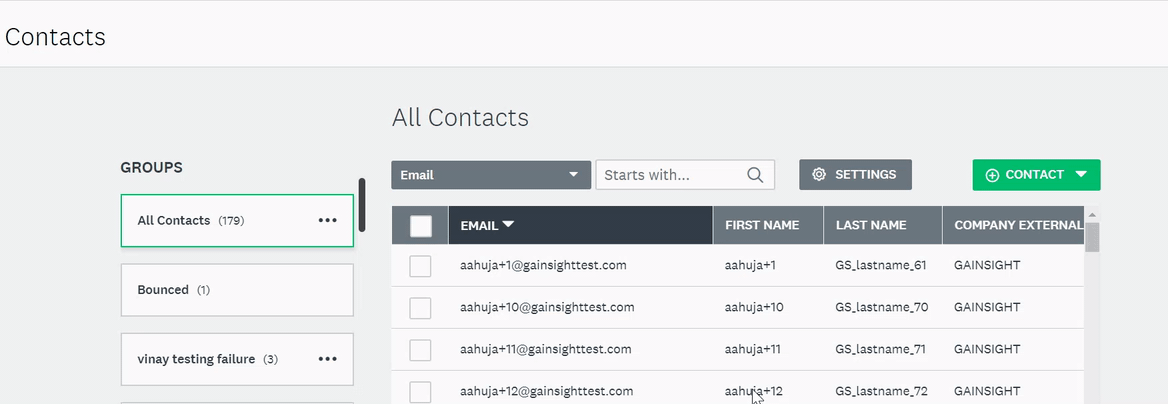
Create a Connection with SurveyMonkey
To create a connection to integrate SurveyMonkey with Gainsight, refer to
- Navigate to Administration > Connectors 2.0.
- Click the CONNECTORS tab.
- Click the SurveyMonkey widget.
- Click the Create Connection icon. Create a Connection dialog appears.
- Enter the following details in the Create a Connection dialog:
- Name: Enter Connection Name, for example: Test.
- Connection Via: Select the Authorization Connection through either OAuth or Access Token.
Note: It is recommended to use OAuth based connection.
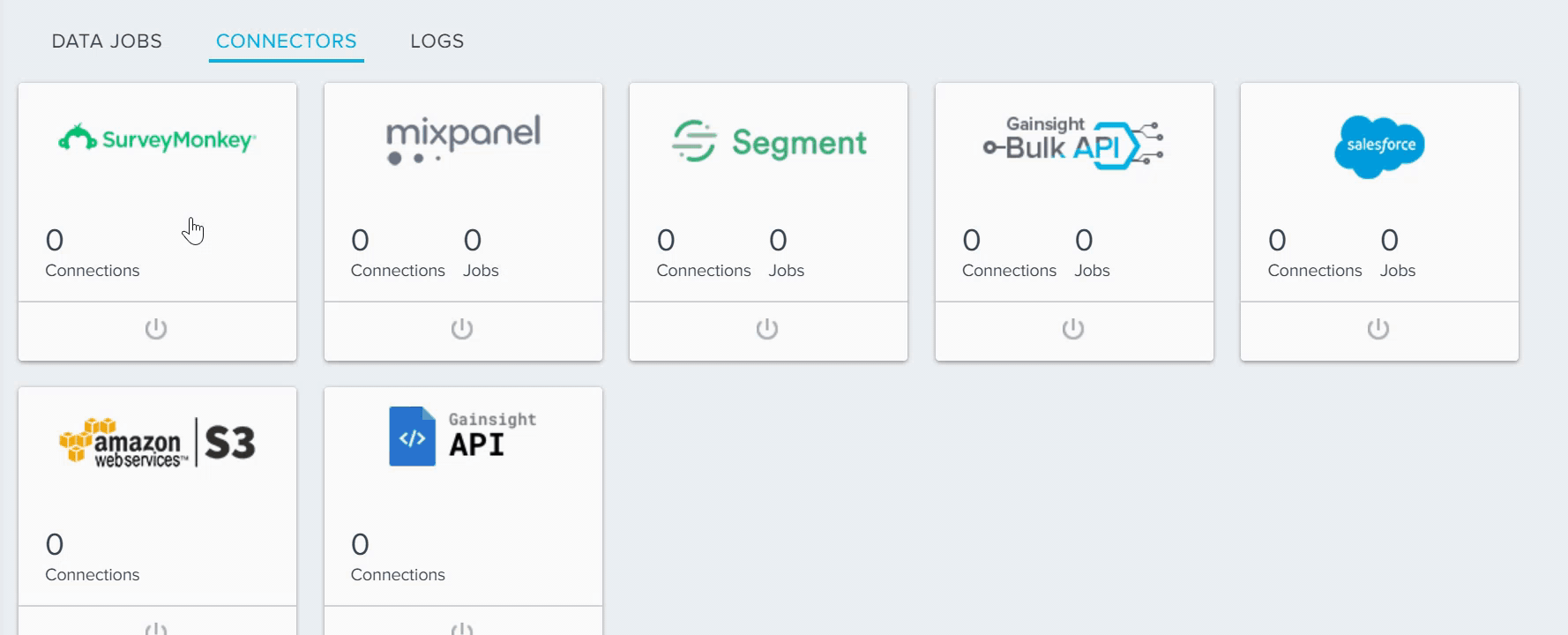
- Access Key: This field is displayed only when you select connection through Access Token. The access key can be captured from the SurveyMonkey app listed on My Apps page.
.png?revision=1)
- Click CREATE to establish the connection. Status of the connection displays as ACTIVE after the connection is successful.
Note: As of now, you can establish one connection only per tenant.
Once you authorize the connection, following actions can be performed on that connection:
- Revoke Connection: You can use this option to revoke your connection to your SurveyMonkey account. When you revoke your connection, Gainsight does not have permission to access your SurveyMonkey account and hence, none of the data sync job can be executed.
- Delete Connection: You can establish only one connection in SurveyMonkey connector. A connection can be associated to only a single SurveyMonkey account. If you want to import and analyze the survey responses from another SurveyMonkey account, you must first delete an existing connection and then re-create a new connection.
- Re-authorize Connection: If you have changed the password of your SurveyMonkey account, you can use this option to re-authorize the connection with the new SurveyMonkey credentials.
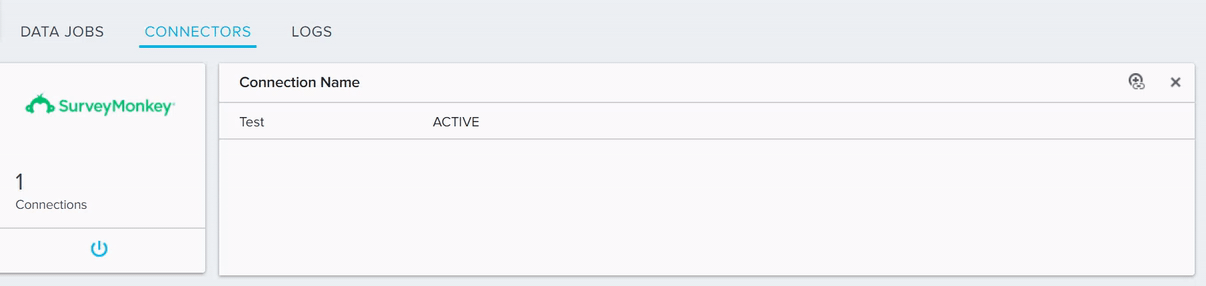
For more information on how to create a SurveyMonkey Import Job, Review the Survey and their responses, Permissions, and known limitations refer to the SurveyMonkey Integration with Survey 2.0 article.
| NPS, Net Promoter, and Net Promoter Score are registered trademarks of Satmetrix Systems, Inc., Bain & Company and Fred Reichheld. |
