SurveyMonkey Connector
Gainsight NXT
| IMPORTANT: Gainsight is upgrading Connectors 2.0 with Horizon Experience. This article applies to tenants which have been upgraded to the Horizon Experience for Connectors 2.0. If you are using Connectors 2.0 with the previous version, you can find the documentation here. |
This article explains how to create a connection with SurveyMonkey and Context menu options in the Connections page.
Overview
SurveyMonkey is an online survey software that helps you to create and run professional online surveys. This survey platform makes it easy to measure and understand feedback which drives growth and innovation.
Gainsight Admins can integrate SurveyMonkey with Gainsight to import and analyze the survey responses. Gainsight users can then derive more customer insights from these survey responses and transform them into actionable steps.
Benefits
The following are the benefits of SurveyMonkey integration with Gainsight:
- Enrich Gainsight or CRM data with SurveyMonkey response data.
- View SurveyMonkey response data in Gainsight 360.
- Set up one-time or recurring syncs of SurveyMonkey responses.
- Gather periodic feedback on your product or process with surveys focused on NPS, customer satisfaction, ROI, and more.
- Use the Survey Statistics, Response Report, and Text Analytics tools within Gainsight to draw actionable conclusions from your combined data sets.
Prerequisites
- Your SurveyMonkey account must contain at least one survey.
- The Gainsight integration with SurveyMonkey is primarily driven with OAuth based connection. It is expected that the SurveyMonkey account has read and edit permissions.
- Ensure that your SurveyMonkey account is a Paid Account which has API access. Gainsight integration with SurveyMonkey runs with scopes, which requires access to some resources that are available with Paid Accounts only.
- By default, a private app in SurveyMonkey has some limits for daily API calls. For more information, refer to the SurveyMonkey Request and Response API limits article. This API usage limit will reduce based on the number of survey records and survey responses within each survey. Hence, it is recommended to increase this Daily Usage Limit with SurveyMonkey ahead of time to experience a smooth ingestion.
- Ensure that the SurveyMonkey Contact object is configured with custom fields that consist of legitimate values of Gainsight’s core attributes, such as: Company Name, Company ID, etc. For more information, refer to the SurveyMonkey article.
- The following image shows the SurveyMonkey Contact object configured with sample custom fields, to map with the Gainsight company record. From a Gainsight integration perspective, it is expected that the admin has already defined the custom fields in SurveyMonkey and configured them with the Contact in SurveyMonkey, to help resolve either the Gainsight Company or Gainsight Relationship record.
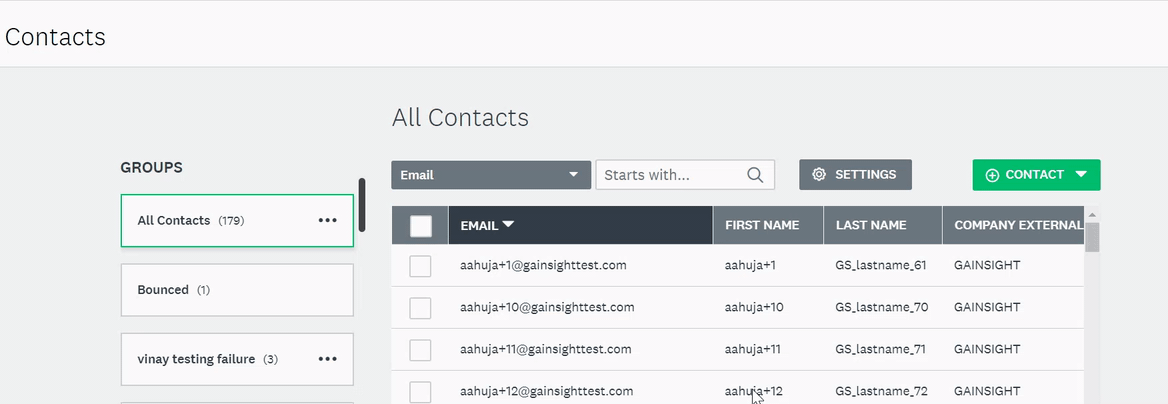
Create Connection
This section describes the procedural steps involved in creating a connection from Gainsight with SurveyMonkey.
Note: Gainsight allows you to establish only one connection per SurveyMonkey org.
To create a connection from Gainsight with SurveyMonkey:
- Navigate to Administration > Connectors 2.0 > Connections.
- Click Create Connection. Create Connection dialog appears.
- In Connector dropdown list, select SurveyMonkey.
- In Name of the connection, enter name of the Connection.
- In Connection Via, select OAuth or Access Token as the type of authorization.
Note: It is recommended to use OAuth based connection.
- Access Key: This field is displayed only when you select Access Token in the Connection Via field. The access key can be captured from the SurveyMonkey app listed on My Apps page.
- Click Authorize, to establish the connection.
Note: (Optional) When you select the Access Token option, click Test Connection to check validity of the connection through Access Token.
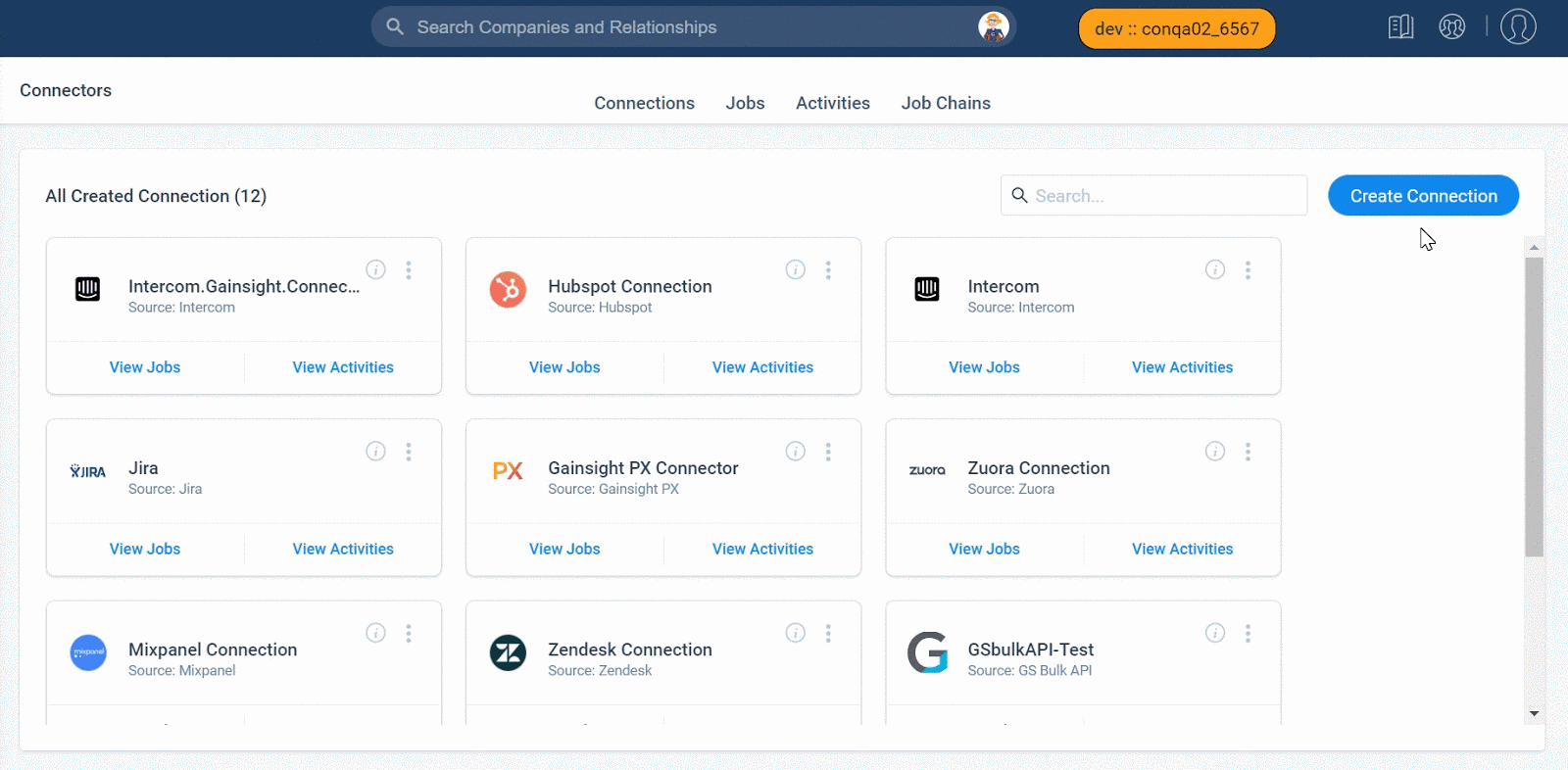
Context Menu Options
In the Connections tab, click the content menu to see the following options:
- Re-Authorize: Re-validate the SurveyMonkey connection by a new set of credentials, if you have changed the password of your SurveyMonkey org.
- Revoke Connection: Revoke existing Gainsight connection to your SurveyMonkey org to remove permission to access your SurveyMonkey org.
- Delete Connection: Deletes the SurveyMonkey connection permanently.
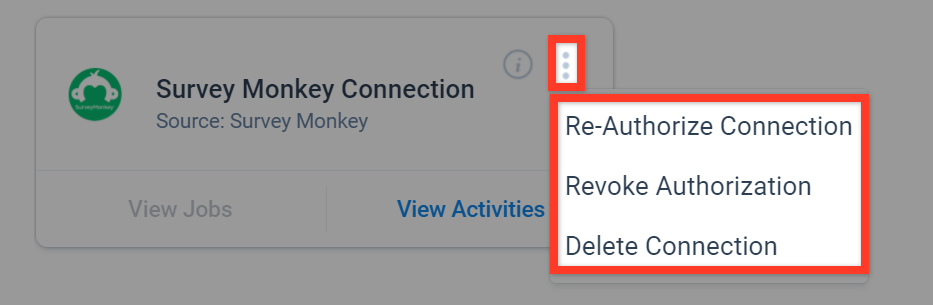
For more information on how to create a SurveyMonkey Import Job, Review the Survey and their responses, Permissions, and known limitations refer to the SurveyMonkey Integration with Survey 2.0 article.
