Gainsight Sandbox Management
Gainsight NXT
This article explains to admins the key topics on Gainsight Sandboxes and how to create a new Sandbox and refresh the existing Sandboxes.
Overview
Gainsight Sandbox Management enables admins to create and manage their Gainsight Sandboxes. A Sandbox is a copy of your production org, used for testing the latest features and functionalities that Gainsight has introduced with new versions.
Sandbox Management
To create a Sandbox, Gainsight customers are required to purchase the required Gainsight Sandbox licenses. Reach out to your Customer Account Manager (CAM) if you are looking to procure licenses for Sandboxes. Once procured, you can create a new Sandbox from the Sandbox Management page.
Navigate to the Sandbox Management page from Administration > Sandbox Management.
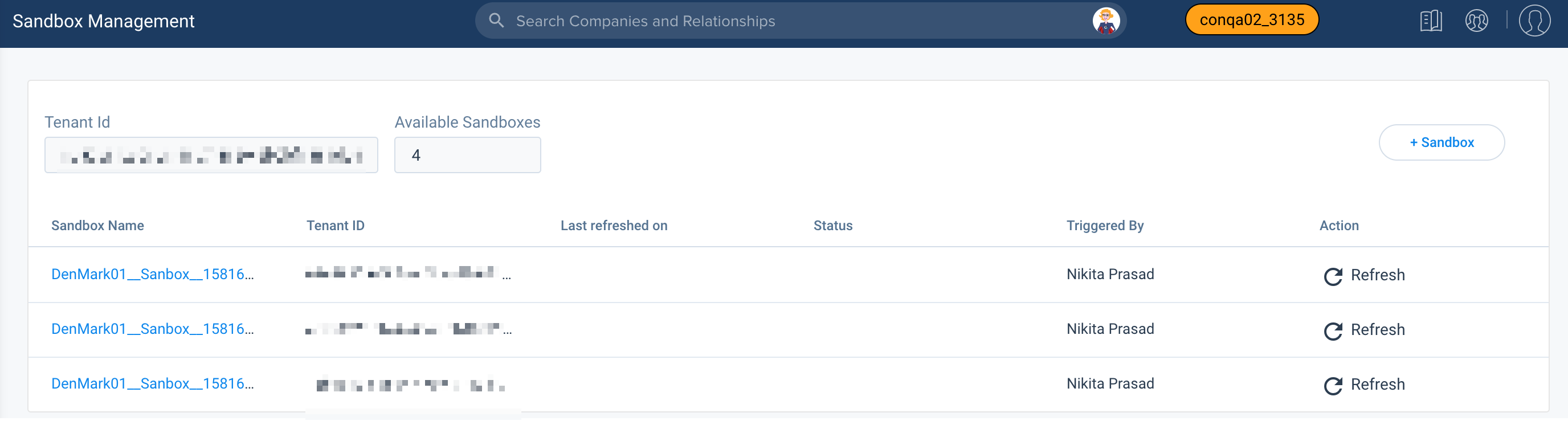
The Sandbox Management page allows you to create a new Sandbox and refresh existing Gainsight Sandboxes. The Available Sandboxed field displays the number of Available Gainsight Sandbox orgs (remaining Gainsight Sandbox orgs out of the total orgs you have purchased).
Note: When the sandbox is refreshed, all users need to be activated and assigned a license type, either manually (single/bulk) or automatically through rules. If the permission bundles in production are dynamically assigned, they will also be available in the sandbox, and the permissions bundle will be added as soon as users are activated with the respective licenses. However, if the permission bundle assignment is manual in production, the admin must manually assign users in the sandbox instance.
Create a new Sandbox
You can create a new Sandbox from the Sandbox Management page if you have available Sandbox licenses. To create a new Sandbox:
- Navigate to Administration > Sandbox Management.
- Click +Sandbox.
- Click Yes in the confirmation message.
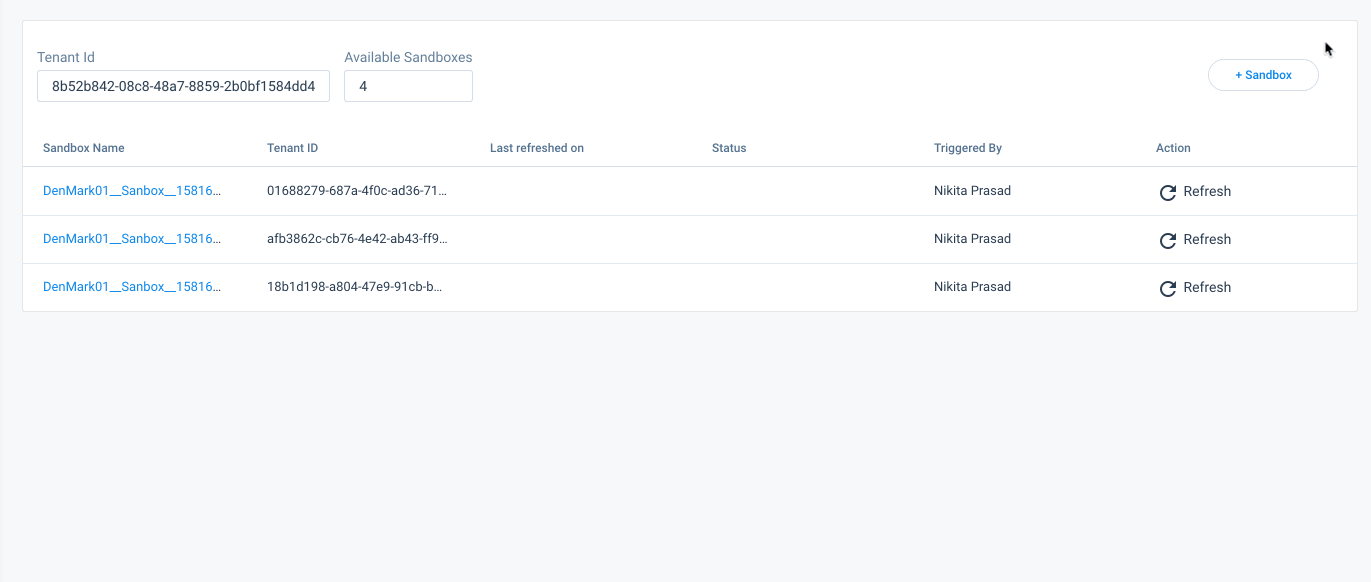
Refresh an Existing Sandbox
When you create an existing Sandbox, all of your latest data in the production org is copied to the Sandbox org. To refresh an existing Sandbox:
- Click Refresh to the required Sandbox.
- Click Yes in the confirmation message.
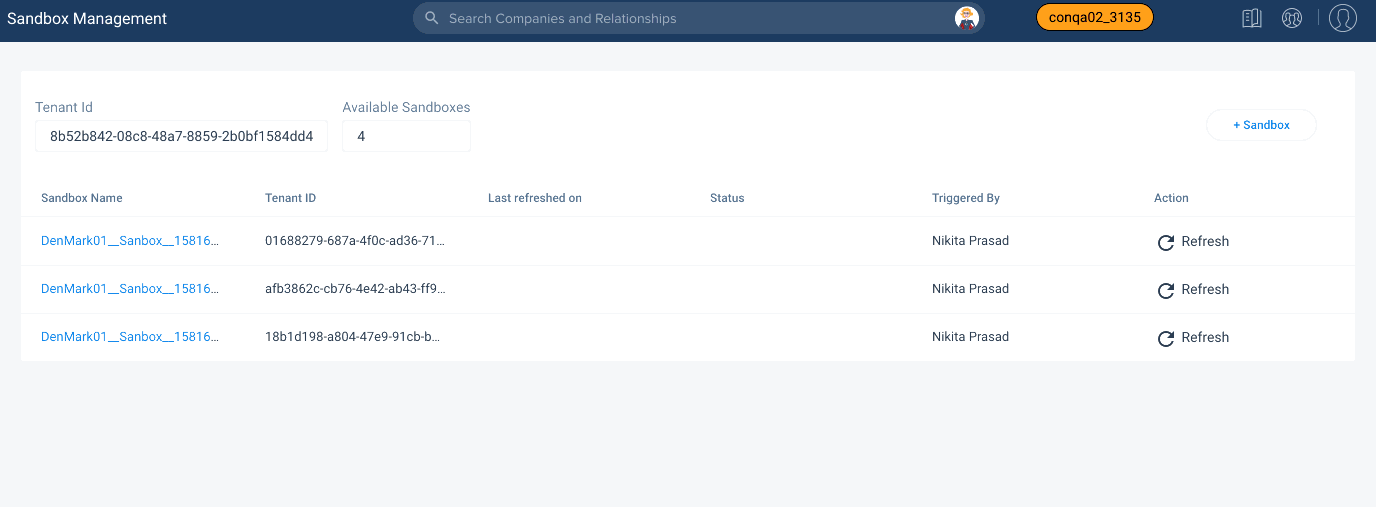
Some of the key points related to Sandbox org refresh process are:
- Once the refresh operation is initiated (known as requested in Gainsight terms), the logged-in user who initiated the request, receives an Email notification. Another Email notification is received once the refresh process is completed.
- When you initiate the refresh process on a Sandbox org, its status is shown as REQUESTED. Once the refresh process is completed, the status is changed to REFRESHED.
- The refresh process is not instantaneous and may take up to 24 hours.
Note: The 24-hour timeframe for the refresh process starts when the status changes to “In Progress” (visible from within Sandbox Management), not when you click the refresh button. - You can refresh your Gainsight Sandbox org only once every 90 days. If you wish to refresh your Gainsight Sandbox org more frequently, contact the Gainsight Support Team and also inform your "Gainsight Client Outcomes Manager”.
- After the Sandbox refresh, a new Tenant ID is created for the Sandbox which replaces the existing Tenant ID.
- Once a sandbox refresh process has completed, the prior sandbox and related data will no longer be available.
Services Affected on Sandbox Refresh
None of the Services in the production tenant are affected during Sandbox Refresh. The existing Sandbox gets disabled because of which all jobs with the existing Sandbox are stopped.