Migrating Scorecards using X-Org
Gainsight NXT
Using the Cross-org Migration tool, you can move Scorecards configurations, schema and metadata from one org to another. This article provides an overview of the process. For more information, refer to Cross-org Migration Overview.
As part of the migration process, a new Scorecard will be created in the target org based on the Scorecard in the source org. As such, it will not impact existing rules tied to other scorecards. The migration tool will take around 1-2 minutes for moving a single Scorecard configuration.
Note: Currently there is a known issue where fields are missing from the target org's Scorecard Fact object after what appeared to be a successful migration of Scorecard data. This issue is being worked on by our product team and we will provide further updates as they become available.
Prerequisites:
- The target org must have Scorecards configured before migration can occur.
- Data sync must be completed within both the Source Org and Target Org to sync the GS Relationship object with Scorecards.
- The admin must complete the Scorecard initialization process in the Target org before the migration process.
- Before migrating Scorecards, the target org must have the same scoring schemes as the source org.
Notes:
- While moving Scorecards, the related measures will be migrated automatically.
- When you migrate a relationship to a target org, the associated Scorecards will also be migrated automatically. But the migration of those scorecards will fail if the data sync did not occur using GS Connect.
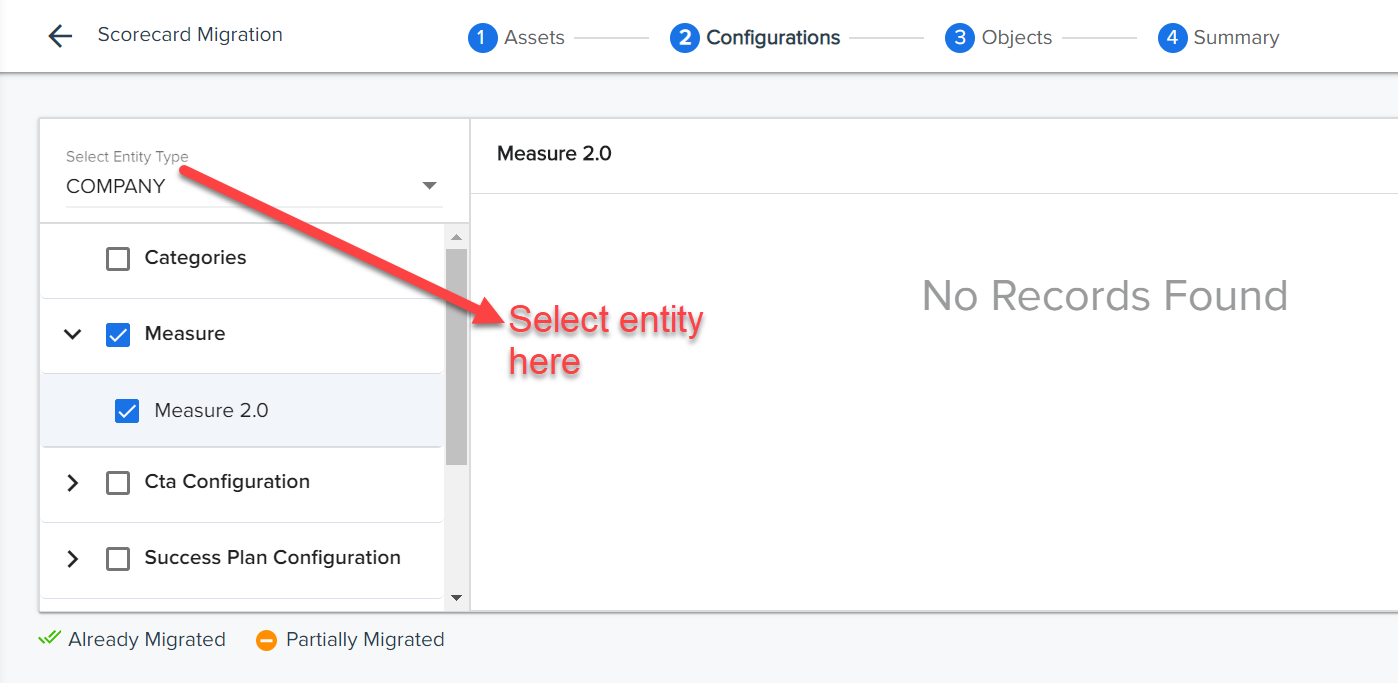
Migrate Scorecards
- Navigate to Administration > Migration.
- Create a new migration task.
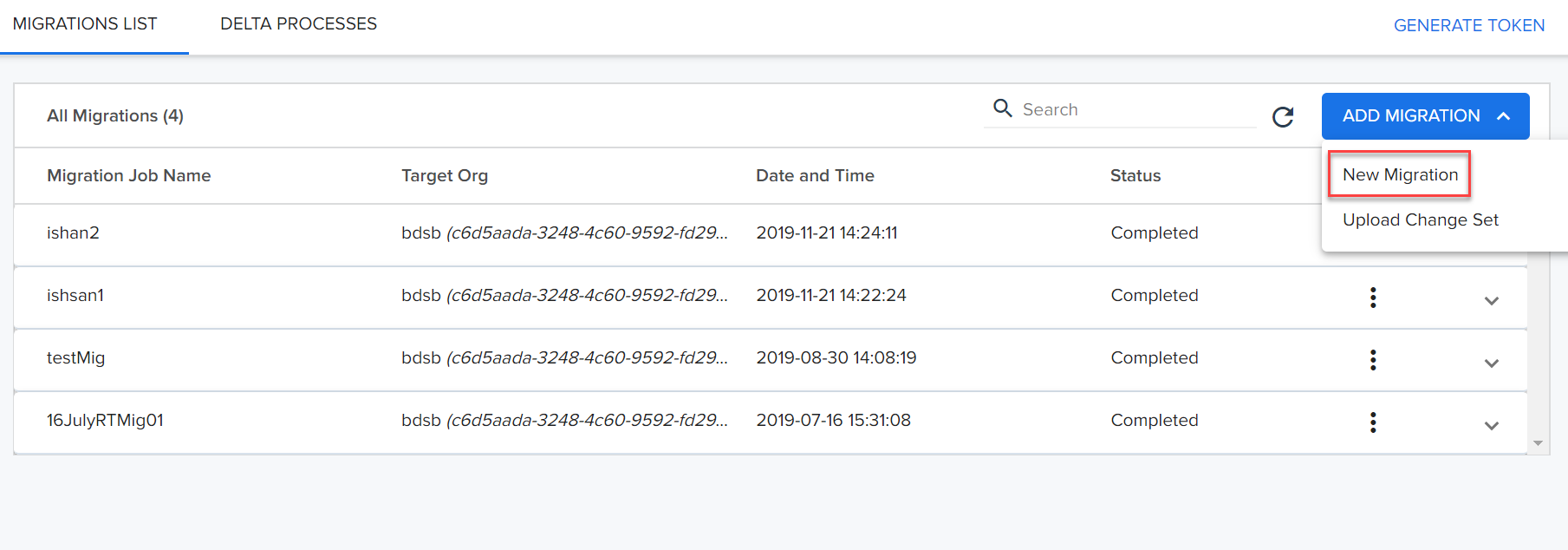
- Authenticate the target org with credentials or the migration token.
- Select Scorecards from the Assets screen.
- Select the check box for the Scorecards to be migrated.
IMPORTANT: When you migrate a Scorecard, all the measures used in the Scorecard are also migrated.
- Click CONTINUE.
- Select the Measures to be migrated in the Configurations section.
IMPORTANT: When you select a Scorecard for migration, it's associated measures are also migrated. In this step you select those measures which are not a part of any of the migrated Scorecards.
- Select Objects to be migrated, if any.
- Click CONTINUE.
- Click MIGRATE to start the migration process.
Note: If the company scorecard and relationship scorecard both have measures with the same names, they will not be auto-mapped because they belong to two different entities. In this scenario, you will see the Insert as New option in the mapping area.
Migrate Scorecard Mass Edit Reports
Scorecard Mass Edit reports display scores for all the Measures and Measure Groups included in a scorecard. These scores can be edited within the report, which automatically updates the corresponding Measure Group score and Overall Score. For more information regarding Scorecard Mass Edit reports, refer to Edit Scorecards with Mass Edit Report.
Scorecard Mass Edit Reports are built off of either the Unified Scorecard Fact - Relationship object or the Unified Scorecard Fact - Company object in report builder. You can migrate Scorecard Mass Edit Reports along with the report’s associated fields, measured filters, and measured groups. To migrate these items, take the following steps:
- Navigate to Administration > Migration.
- Click the ADD MIGRATION button.
- Authenticate a target org.
- Select the Entity Type associated with the report you want to migrate.
- In the Assets step, select Report on MDA objects and select the report you want to migrate.
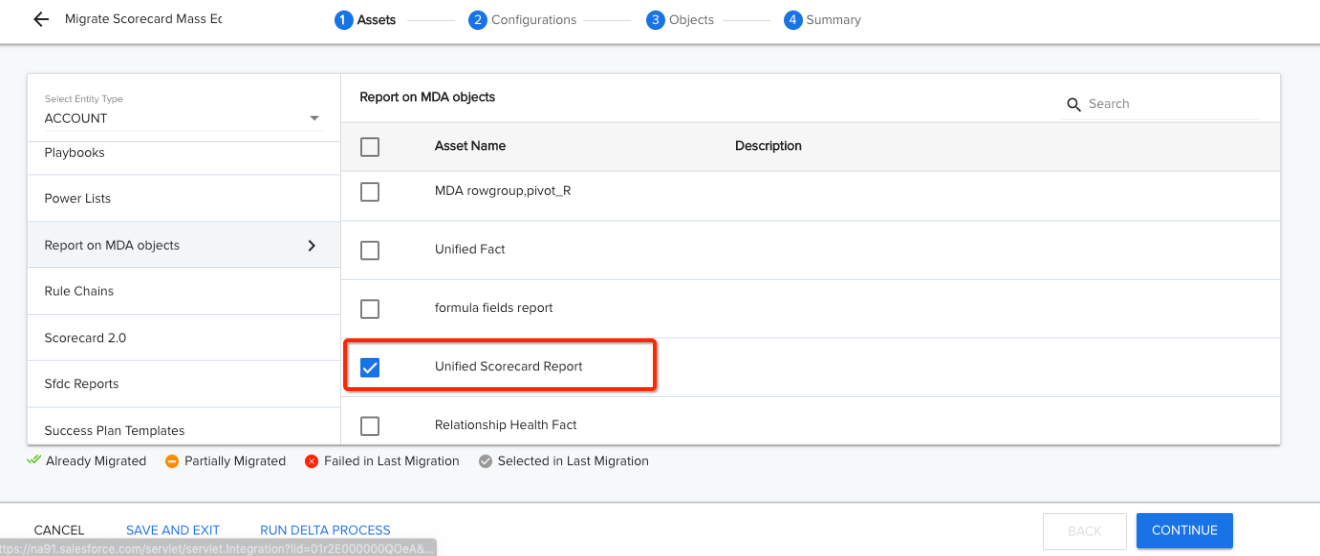
- Complete remaining Migration configurations. For more information on this procedure, refer to Cross-Org Migration.
Note: Only the fields, filters, and groups associated with the report will be migrated.