CTAs Advanced Grouping and Sorting (BETA)
Gainsight NXT
This article explains how CSMs can use advanced Grouping and Sorting CTA options in Cockpit.
Overview
Advanced grouping and sorting options in Cockpit allow CSMs to quickly and accurately identify top CTAs based on multiple criteria.
Example Business Use Cases:
- A CSM wants to group CTAs and choose the group’s display order based on multiple sorting criteria.
- A CSM wants to sort CTAs within a group by selecting the columns based on which the sorting should occur and the order by which column-based sort should appear.
- A CSM wants to save the group’s display order, as well as its grouping and sorting combinations, to view in the future.
CSMs can save the CTAs Group by preferences for a particular view on the Update Custom View page. By default, the groups are sorted in alphabetical order for text and ascending order for numerical data.
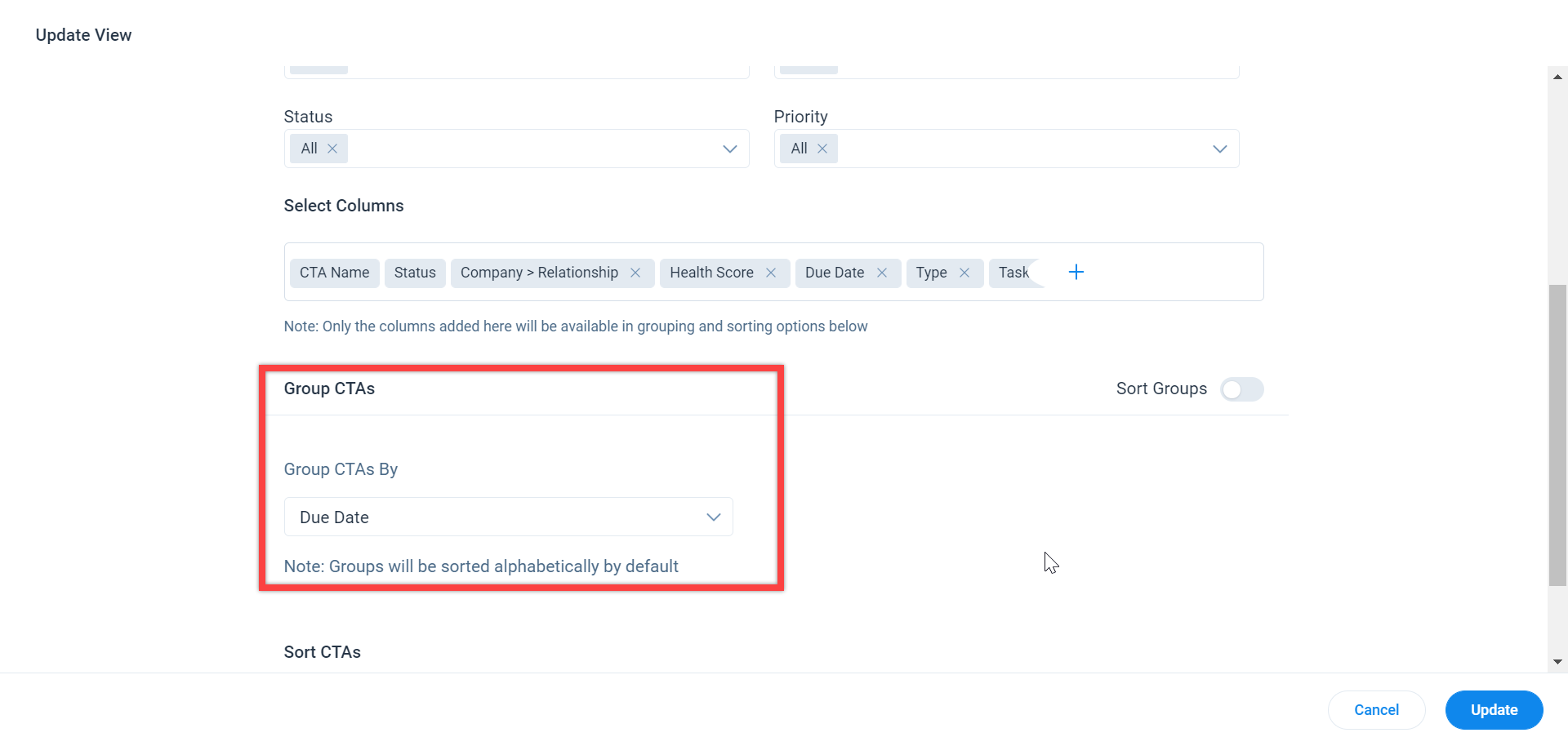
Sort CTAs by Group
Sorting CTAs by group is a process of selecting the grouping criteria (column) and defining the order for that particular group. Since each group has a different sorting criteria value (column value) for various CTAs, aggregation is required at the group level for sorting. Therefore, CSMs can aggregate the values using the following operations:
- Min: To sort CTAs based on the minimum value in a group based on selected criteria.
- Max: To sort CTAs based on the maximum value in a group based on selected criteria.
- Count: To sort CTAs based on the total number in a group based on selected criteria.
- Volume: To sort CTAs in a group according to volume. CSMs can see the Volume aggregation option only when the Priority field is selected in the Sort Groups by dropdown list, and the Sort Groups option is enabled.
Once the Sort Groups option is enabled, the Group CTAs By dropdown list is displayed. The options available for selection are based on the fields added to the Group By Fields section under the Global tab of the Administration > Call To Action page.
Note: Admins can add up to 15 fields (eight Standard fields and seven Look-up fields) in the Group By Fields section.
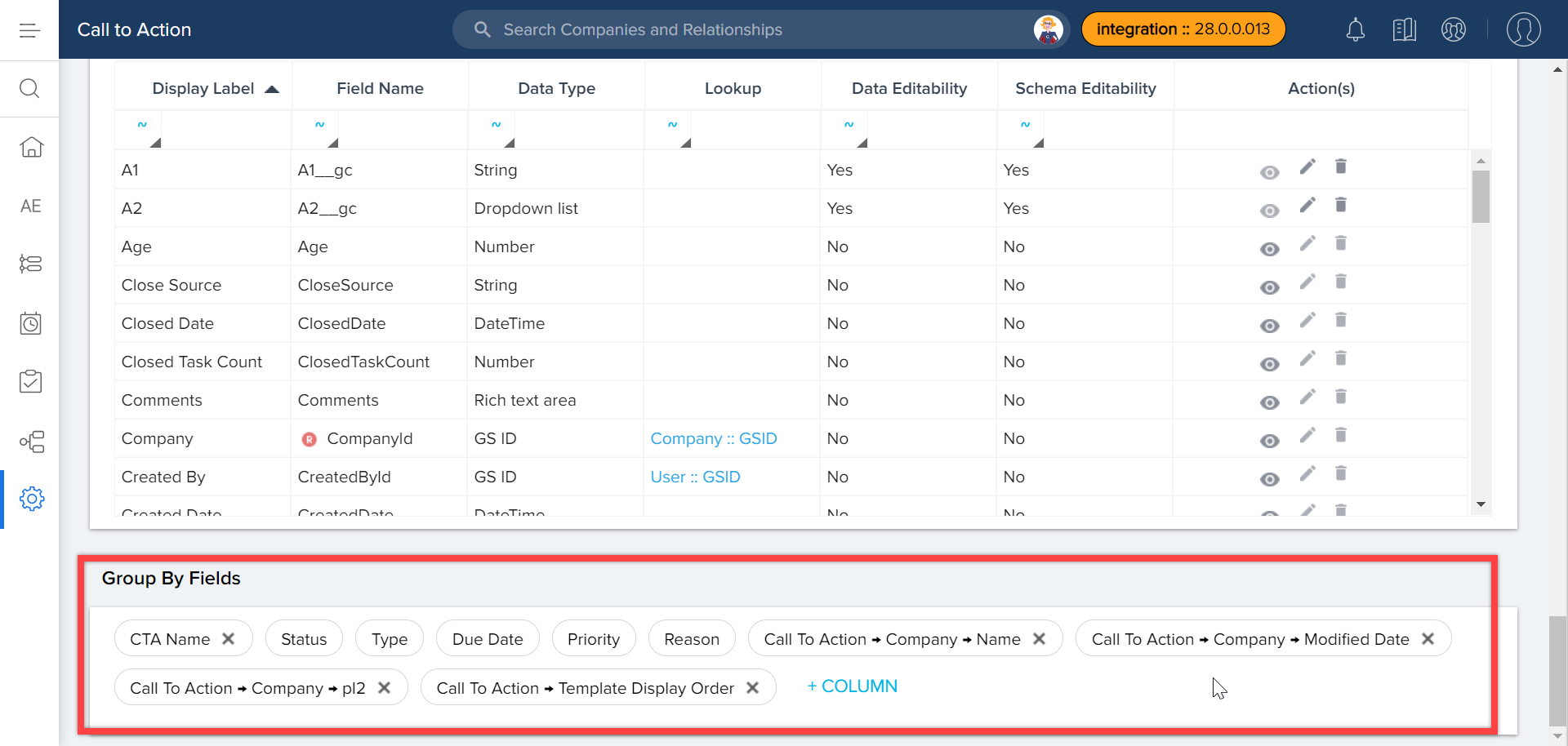
The columns added to the Select Columns section are only available for CSMs to select in the Sort Groups By dropdown list.
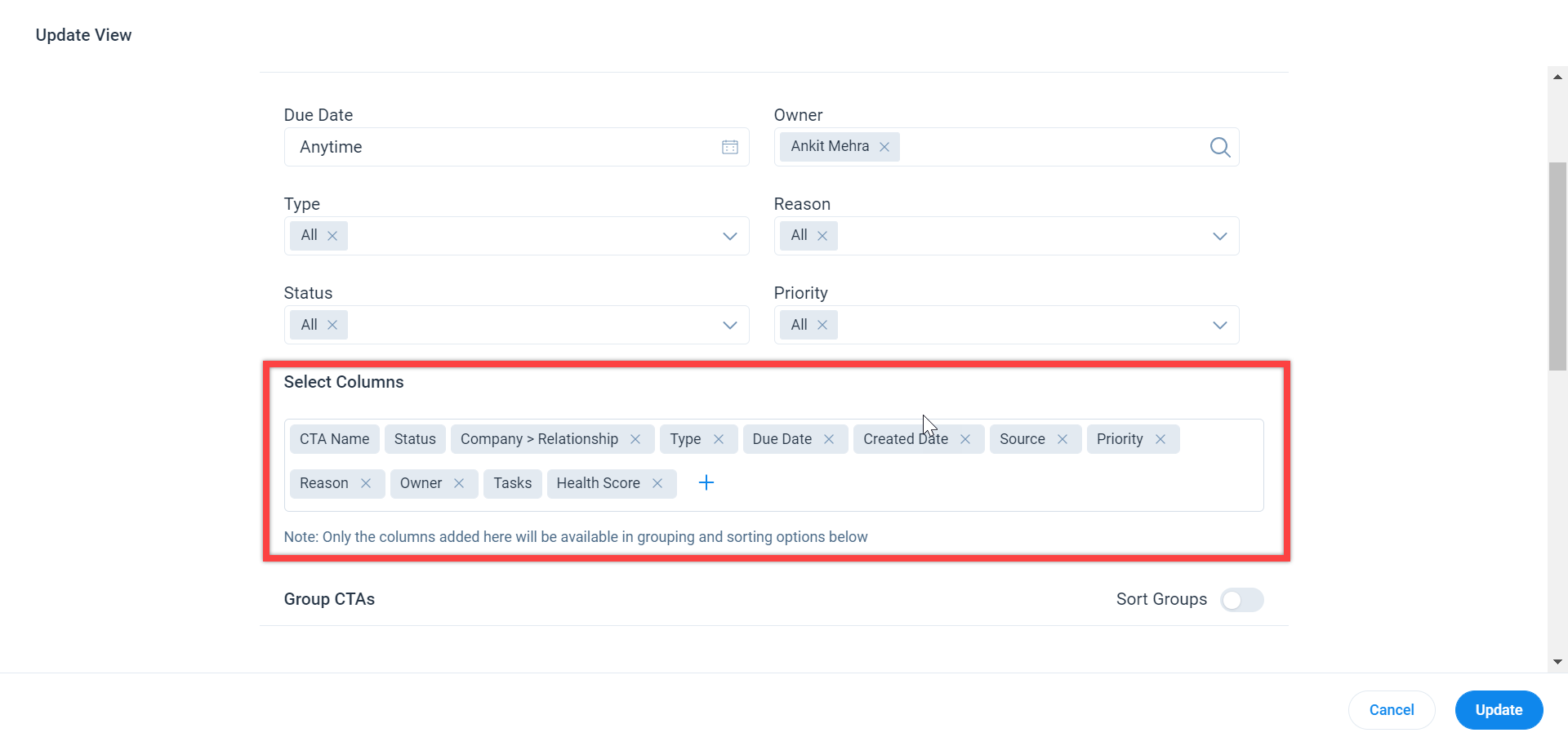
Sort CTAs by Group with Min Operation
Select the minimum operation to sort CTAs based on the minimum value in a group based on selected criteria. For example, consider the data below with the criteria to sort CTAs by Group with minimum aggregation:
|
Group by Status (CTA Group) |
CTA Name |
Created Date |
|---|---|---|
|
Open |
CTA 1 |
09/23/2020 5.00 AM |
|
CTA 2 |
03/11/2021 5.00 AM |
|
|
CTA 3 |
11/21/2020 5.00 AM |
|
|
Closed |
CTA 4 |
08/13/2020 6.00 AM |
|
CTA 5 |
03/23/2021 9.00 AM |
|
|
CTA 6 |
01/16/2021 9.00 AM |
If CSM selects Status in the Group CTAs by dropdown option and sorts groups by the criteria field Created Date with minimum aggregation. The CTA groups are first sorted by Created Date (aggregation minimum), and then, within each group, CTAs are sorted in ascending order.
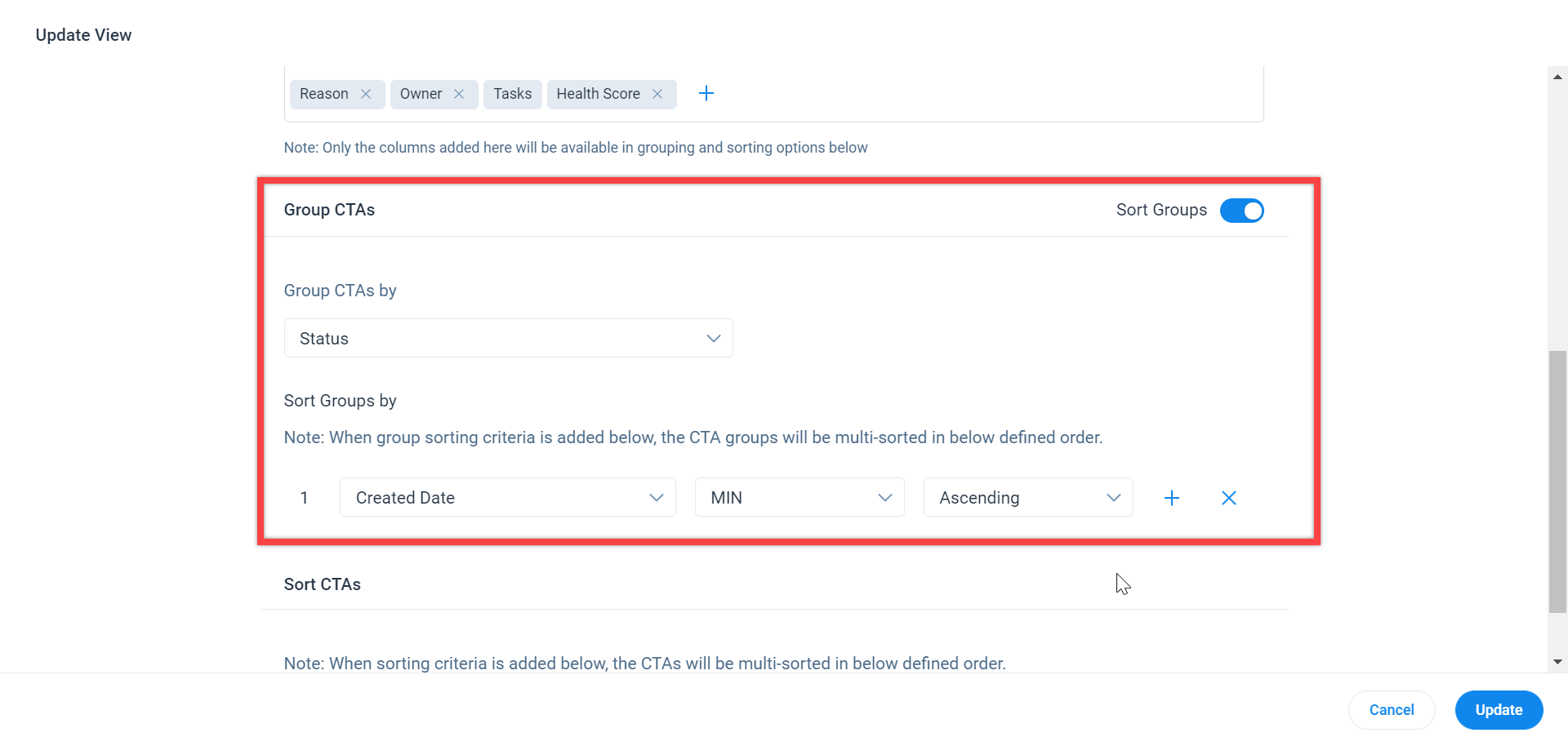
The above example data is then displayed in this order:
|
Group by Status (CTA Group) |
CTA Name |
Created Date |
|---|---|---|
|
Closed (Agg. Min on Created Date: 08/13/2020 6.00 AM) |
CTA 4 |
08/13/2020 6.00 AM |
|
CTA 6 |
01/16/2021 9.00 AM |
|
|
CTA 5 |
03/23/2021 9.00 AM |
|
|
Open (Agg. Min on Created Date: 09/23/2020 5.00 AM) |
CTA 1 |
09/23/2020 5.00 AM |
|
CTA 3 |
11/21/2020 5.00 AM |
|
|
CTA 2 |
03/11/2021 5.00 AM |
Sort CTAs by Group with Max Aggregation
Select the maximum operation to sort CTAs based on the maximum value in a group based on selected criteria. For example, consider the data below with the criteria to sort CTAs by Group with maximum aggregation:
|
Group by Status (CTA Group) |
CTA Name |
Created Date |
|---|---|---|
|
Open |
CTA 1 |
09/23/2020 5.00 AM |
|
CTA 2 |
03/11/2021 5.00 AM |
|
|
CTA 3 |
11/21/2020 5.00 AM |
|
|
Closed |
CTA 4 |
08/13/2020 6.00 AM |
|
CTA 5 |
03/23/2021 9.00 AM |
|
|
CTA 6 |
01/16/2021 9.00 AM |
If CSM selects Status as the Group CTAs by dropdown option and sorts groups by the criteria field Created Date with maximum aggregation. The CTA groups are first sorted by Created Date (aggregation maximum), and then within each group, CTAs are sorted in ascending order.
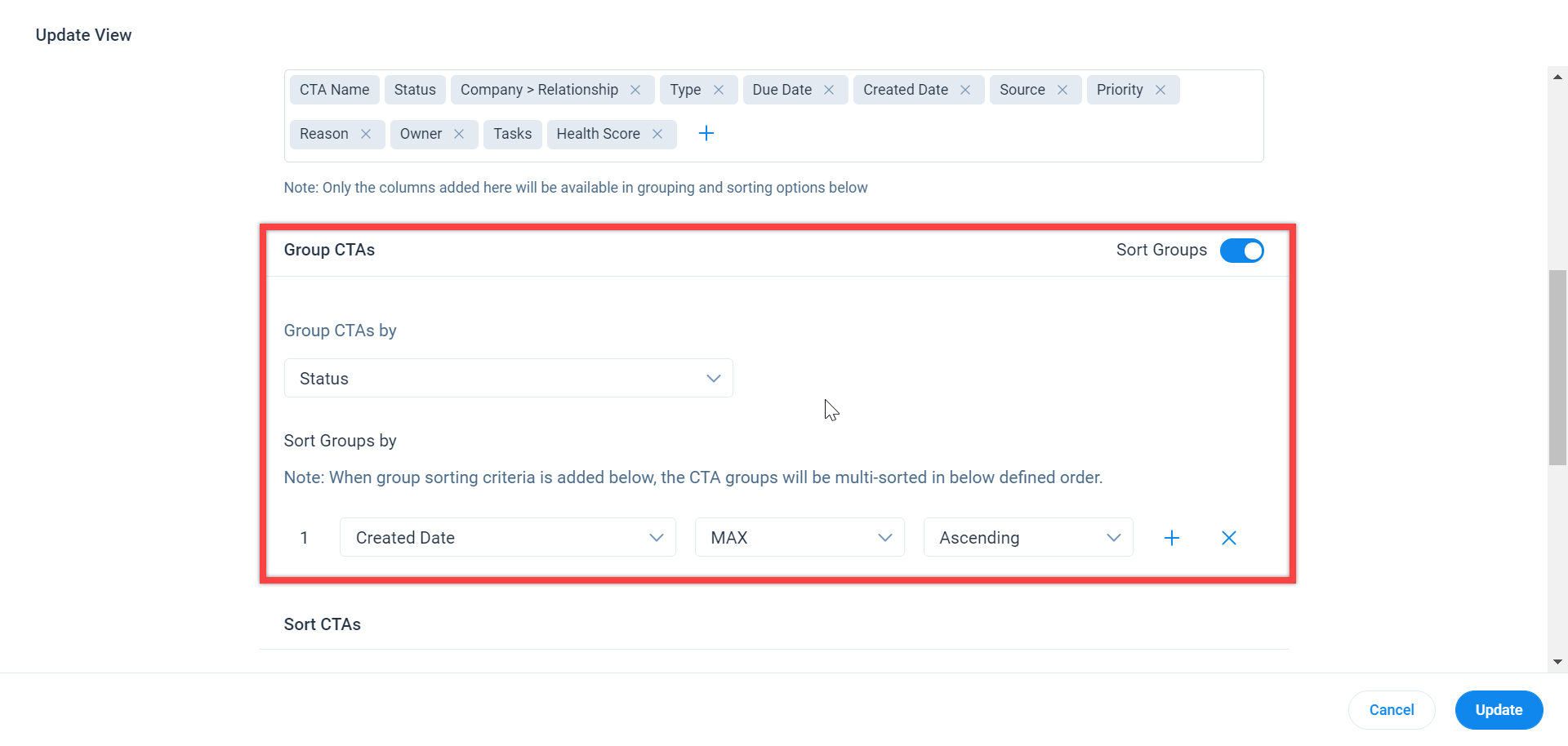
The above example data is then displayed in this order:
|
Group by Status (CTA Group) |
CTA Name |
Created Date |
|---|---|---|
|
Closed (Agg. Max on Created Date: 03/23/2021 9.00 AM) |
CTA 4 |
08/13/2020 6.00 AM |
|
CTA 6 |
01/16/2021 9.00 AM |
|
|
CTA 5 |
03/23/2021 9.00 AM |
|
|
Open (Agg. Max on Created Date: 03/11/2021 5.00 AM) |
CTA 1 |
09/23/2020 5.00 AM |
|
CTA 3 |
11/21/2020 5.00 AM |
|
|
CTA 2 |
03/11/2021 5.00 AM |
Sort CTAs by Group with Count Aggregation
Select the count operation to sort CTAs based on the total number in a group based on selected criteria. For example, consider the data below with the criteria to sort CTAs by Group with count aggregation:
|
Group by Status (CTA Group) |
CTA Name |
Created Date |
|---|---|---|
|
Open |
CTA 1 |
09/23/2020 5.00 AM |
|
CTA 2 |
03/11/2021 5.00 AM |
|
|
CTA 3 |
11/21/2020 5.00 AM |
|
|
Closed |
CTA 4 |
08/13/2020 6.00 AM |
|
CTA 5 |
03/23/2021 9.00 AM |
|
|
CTA 6 |
01/16/2021 9.00 AM |
|
|
CTA 7 |
01/16/2021 9.30 AM |
If CSM selects Status as the Group CTAs by dropdown option and sorts groups by the criteria field Created Date with count aggregation. The CTA groups are first sorted by aggregation of Created Date, and then, within each group, CTAs are sorted in ascending order.
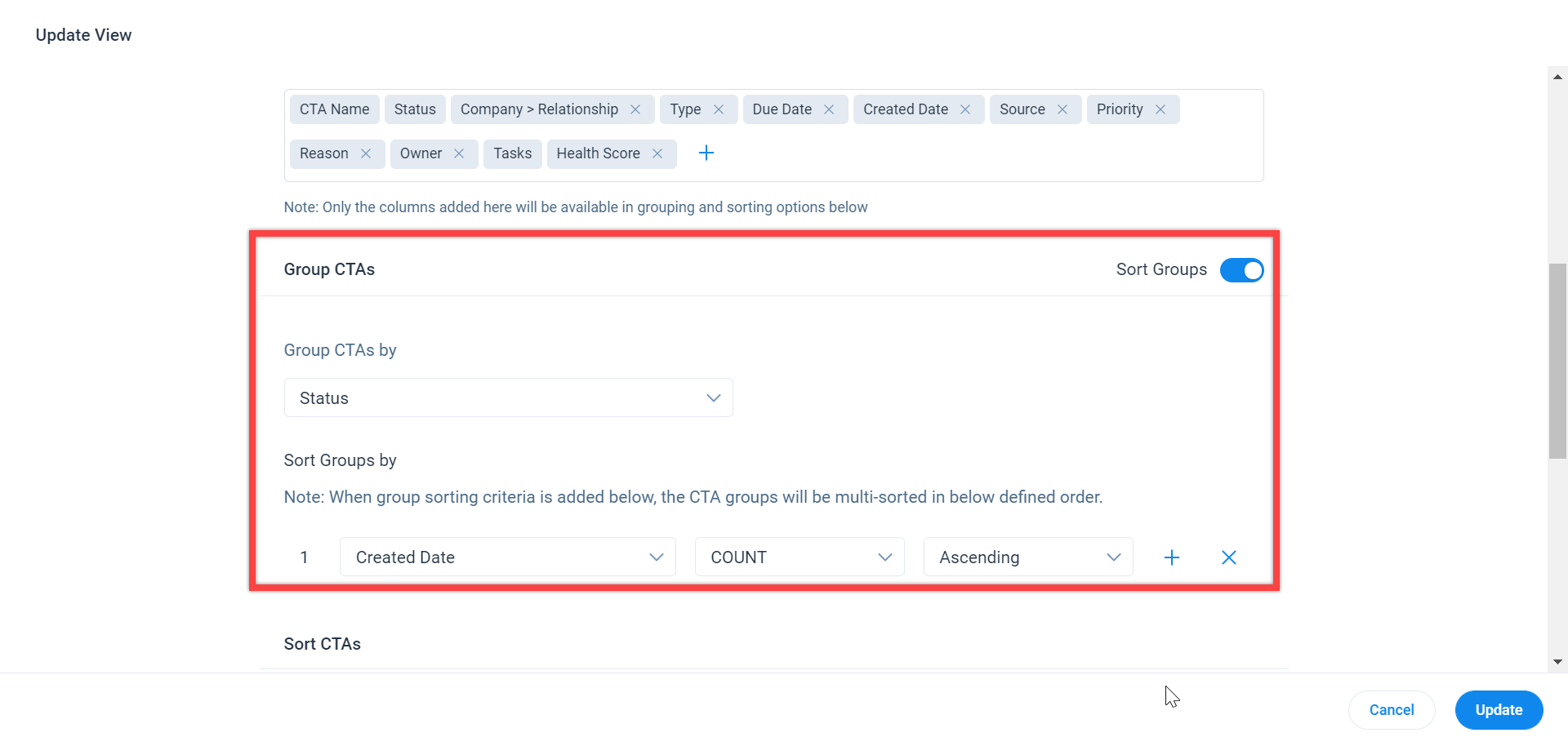
The above example data is then displayed in this order:
|
Group by Status (CTA Group) |
CTA Name |
Created Date |
|---|---|---|
|
Open (Agg. Count on Created Date: 3) |
CTA 1 |
09/23/2020 5.00 AM |
|
CTA 3 |
11/21/2020 5.00 AM |
|
|
CTA 2 |
03/11/2021 5.00 AM |
|
|
Closed (Agg. COUNT on Created Date: 4) |
CTA 4 |
08/13/2020 6.00 AM |
|
CTA 6 |
01/16/2021 9.00 AM |
|
|
CTA 5 |
03/23/2021 9.00 AM |
|
|
CTA 7 |
01/16/2021 9.30 AM |
Sort CTAs by Group with Volume Aggregation
CSMs can see the Volume aggregation option only when the Priority field is selected in the Sort Groups by dropdown list, and the Sort Groups option is enabled.
Select the volume operation to sort CTAs in a group according to volume. For example, consider the data below with the criteria to sort CTAs by Group with Volume aggregation:
|
Group by Company |
CTA Name |
Priority |
|---|---|---|
|
Company B |
CTA 1 |
1:High |
|
CTA 2 |
2:Medium |
|
|
CTA 3 |
2:Medium |
|
|
Company C |
CTA 4 |
1:High |
|
CTA 5 |
1:High |
|
|
CTA 6 |
2:Medium |
|
|
Company A |
CTA 7 |
2:Medium |
|
CTA 8 |
3:Low |
|
|
CTA 9 |
3:Low |
If CSM selects Company as the Group CTAs by dropdown option and sorts groups by the criteria field Priority with volume aggregation. The CTA groups are first sorted by volume of priority, and then, within each group, CTAs are sorted in ascending order.
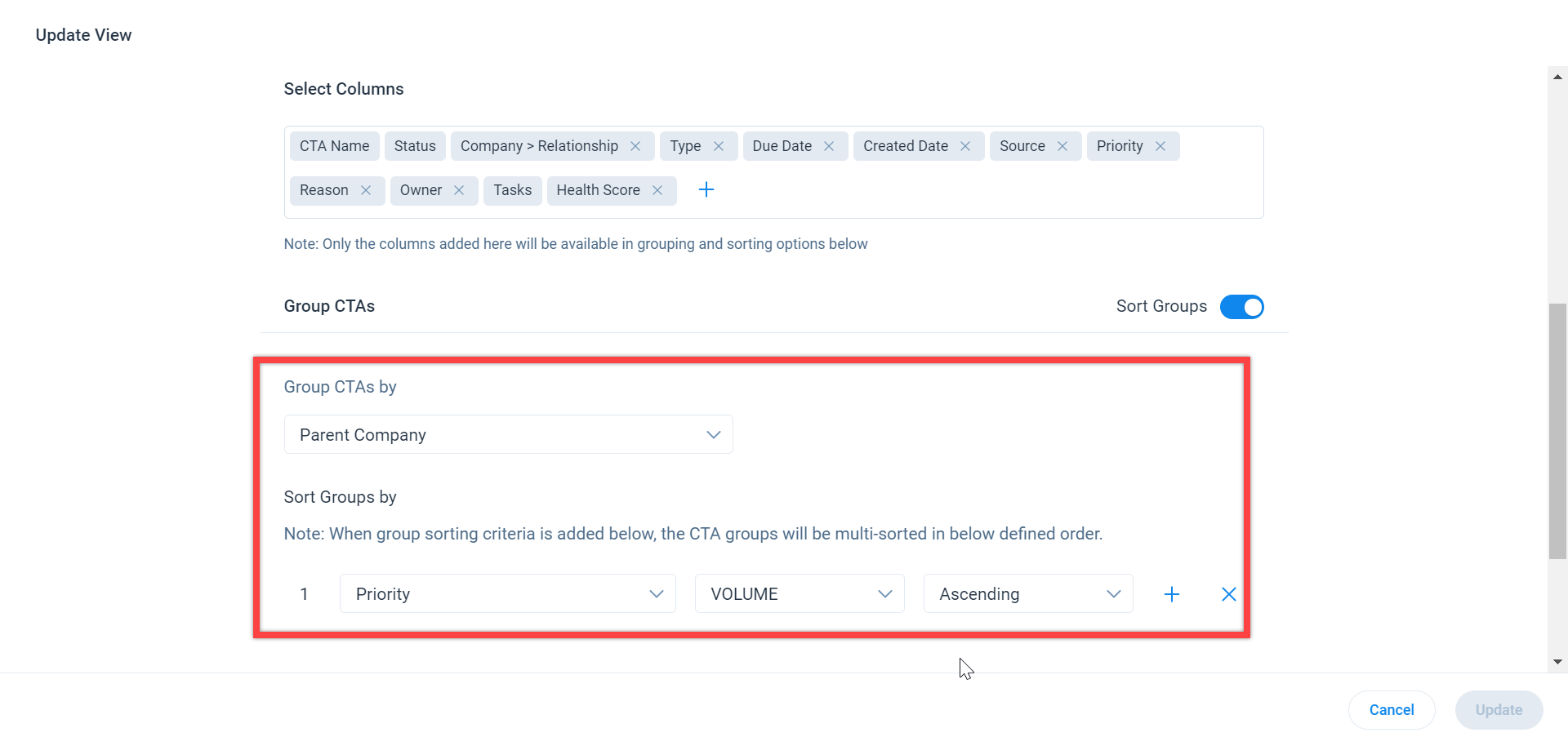
The above example data is then displayed in this order:
|
Group by Company |
CTA Name |
Priority |
|---|---|---|
|
Company C (Agg. VOLUME on Priority) |
CTA 4 |
1:High |
|
CTA 5 |
1:High |
|
|
CTA 6 |
2:Medium |
|
|
Company B (Agg. VOLUME on Priority) |
CTA 1 |
1:High |
|
CTA 2 |
2:Medium |
|
|
CTA 3 |
2:Medium |
|
|
Company A (Agg. VOLUME on Priority) |
CTA 7 |
2:Medium |
|
CTA 8 |
3:Low |
|
|
CTA 9 |
3:Low |
Sort CTAs
Sorting is a process of arranging CTAs systematically in ascending or descending order. Sorting is done on multiple columns, and the sort order is shown on the Cockpit List View page. This function helps CSMs to identify high priority CTAs to work on based on their requirements. The CTAs within the group are sub-sorted at multiple levels depending on the order in which the sorting criteria (columns) are selected.
CSMs can Sort CTAs at the following two locations:
- Cockpit List View page
- Update Custom View page
Note: The columns added to the Select Columns section are only available for CSMs to select in the Sort CTAs dropdown list.
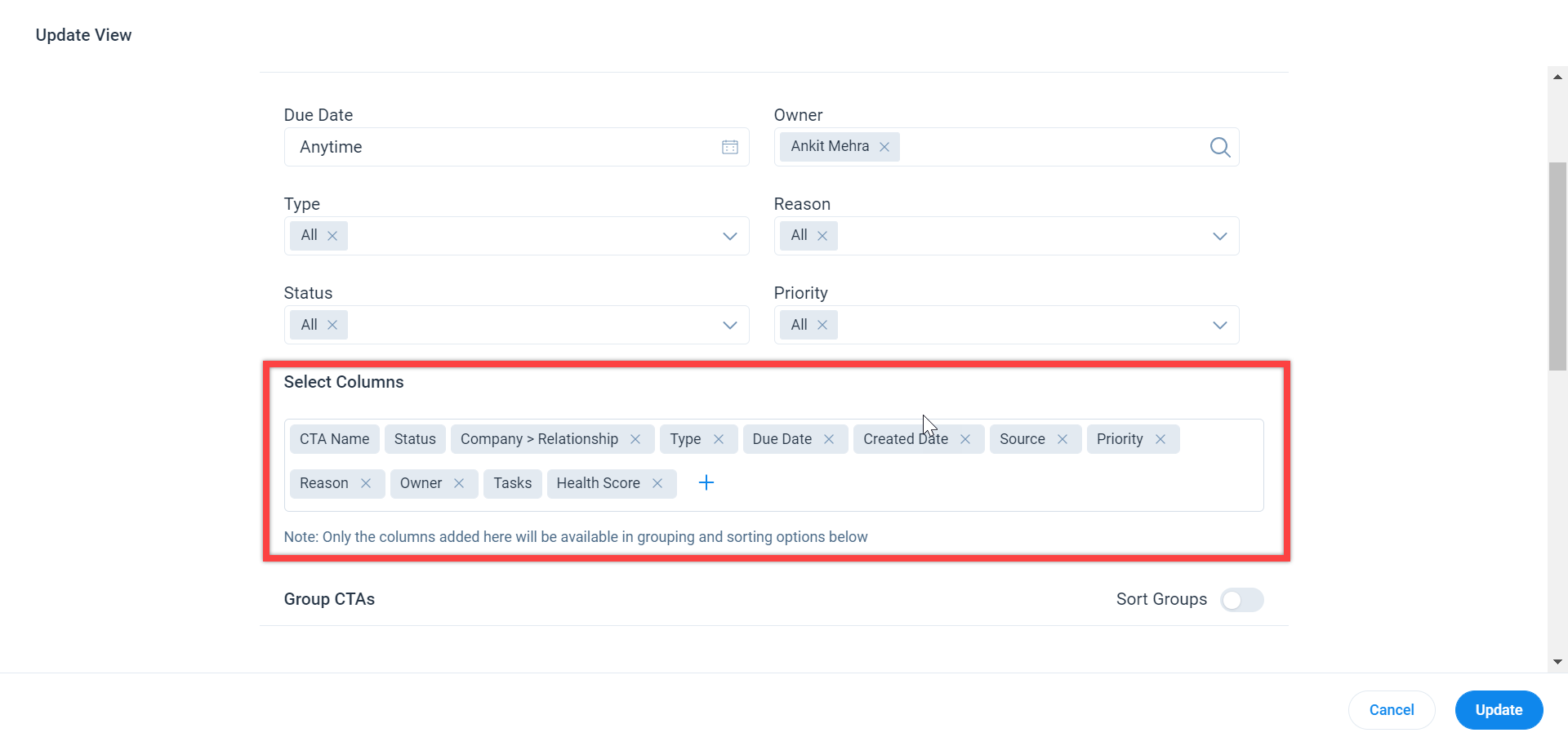
Cockpit List View Page
CSMs can sort any columns directly from the Cockpit List View page by clicking on the column header. To sort on additional columns, CSMs must press and hold the Shift key and then click on the column header they want to sort. These sorting preferences are directly saved in the Sort CTAs section for that particular view.
If a CSM adds sorting on more than six columns from the Cockpit List View page, the sorting for the seventh or more column is done only for the first 1000 CTAs in the list.
Note: Sorting on more than six columns is not saved permanently in the Sort CTAs section.
To identify which columns are used for sorting and in which order, columns are labeled with their sorting order number.
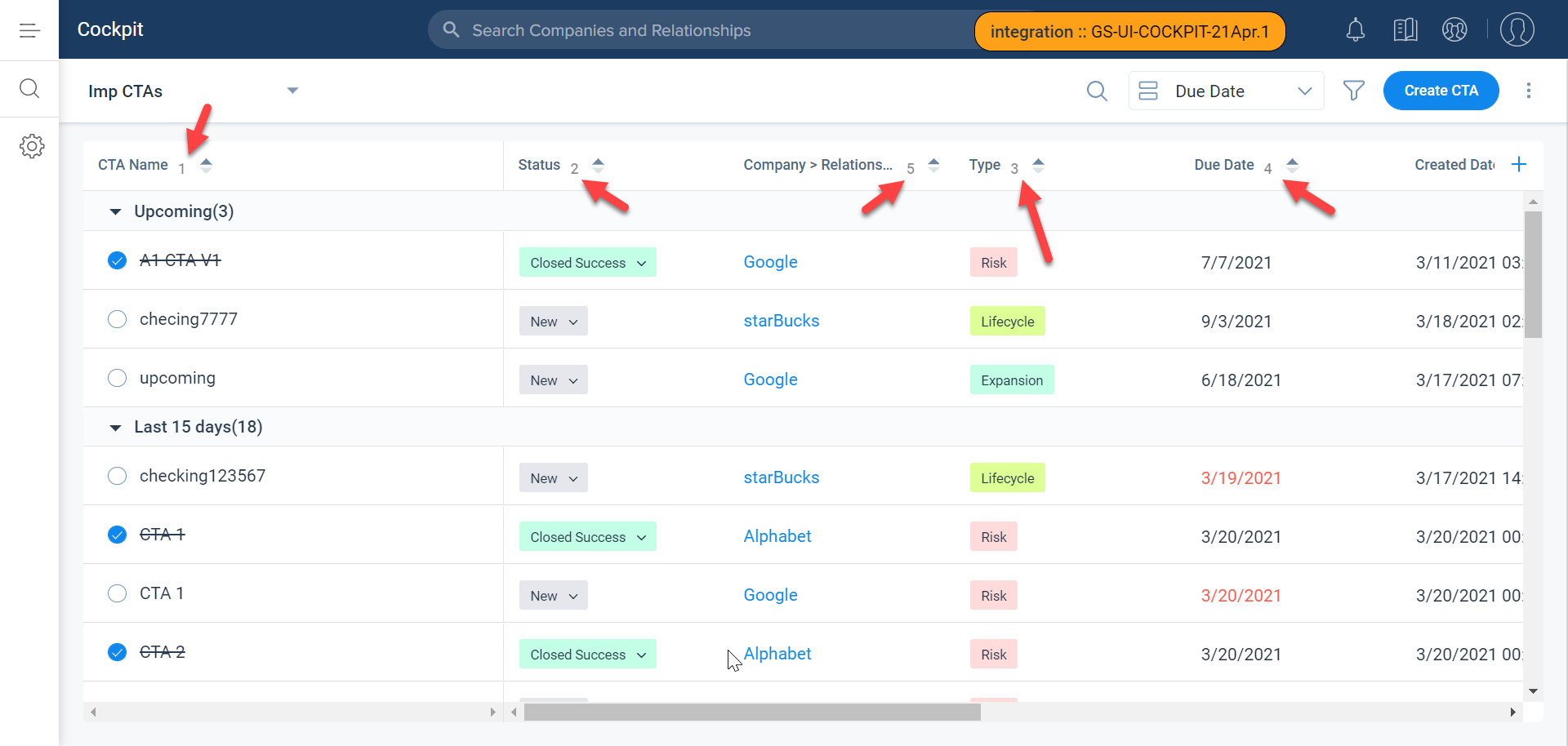
Edit Custom View Page
CSMs can add sorting to up to six columns in the Sort CTAs section for each view.
Note: CSMs can also sort CTAs on more than six columns on the Cockpit List View page, but the sorting is not saved for the view.
