Load to GS Opportunity Action Type
Gainsight NXT
This article helps admin to use the Load to GS Opportunity action type using Horizon Rules in the Rules Engine.
Overview
The Load to GS Opportunity action type enables admins to load or update the data available in any Gainsight object that is relevant to the GS Opportunity object.
Business Use Case: The ARR and Renewal Date fields of the Company object contain data that is relevant to the GS Opportunity object. The ARR value can be ingested to the Target Amount field and Renewal Date value to the Due Date field of the GS Opportunity object. The Load to GS Opportunity action type is used to update these values in the target fields of the GS Opportunity object from the source fields of the Company object.
Gainsight recommends reading the configuration of the Rules Details, Data Setup, and Schedule steps before reading this article. For more information, refer to the Create New Rule section of the Rules Engine Horizon Experience article.
Note:
- When this rule runs, it checks the Source Type of the opportunity to identify the relevant synchronization configuration.
- The synchronization configuration of Renewal Center (RC) is followed if the opportunity is created from RC features such as the Forecast widget in GS Home or the Forecast tab in C360.
- The synchronization configuration of Customer Success Qualified Leads (CSQL) is followed if the opportunity is created from CSQL features such as the CS Qualified Leads widget in GS Home or the CSQL tab in C/R360.
- Source Type is a standard field in the GS Opportunity object. It stores two values: OPPORTUNITY and CSQL. This field identifies whether the opportunity is created from the Renewal Center feature or Customer Success Qualified Leads feature.
Configure Load to GS Opportunity Action Type
To configure the Load to GS Opportunity action type:
- In the Action Setup step, hover on the dataset. The Add Action icon appears.
- Click the Add Action icon. The Add Criteria slide-out panel appears.
- (Optional) Click Add Criteria to define a filter criteria for the dataset.
- Click Skip This Step to navigate to the Add Actions step.
- From the Create Action drop-down list, select the Load to GS Opportunity action type.
- In the Load to GS Opportunity section, provide the following details:
- Operation: Select one of the following options.
- Upsert: Select Upsert to insert or update new or existing data from the source fields into the target fields.
- Update: Select Update to only update the data from source fields into the target fields.
- (Optional) Description: Enter a description for the rule action.
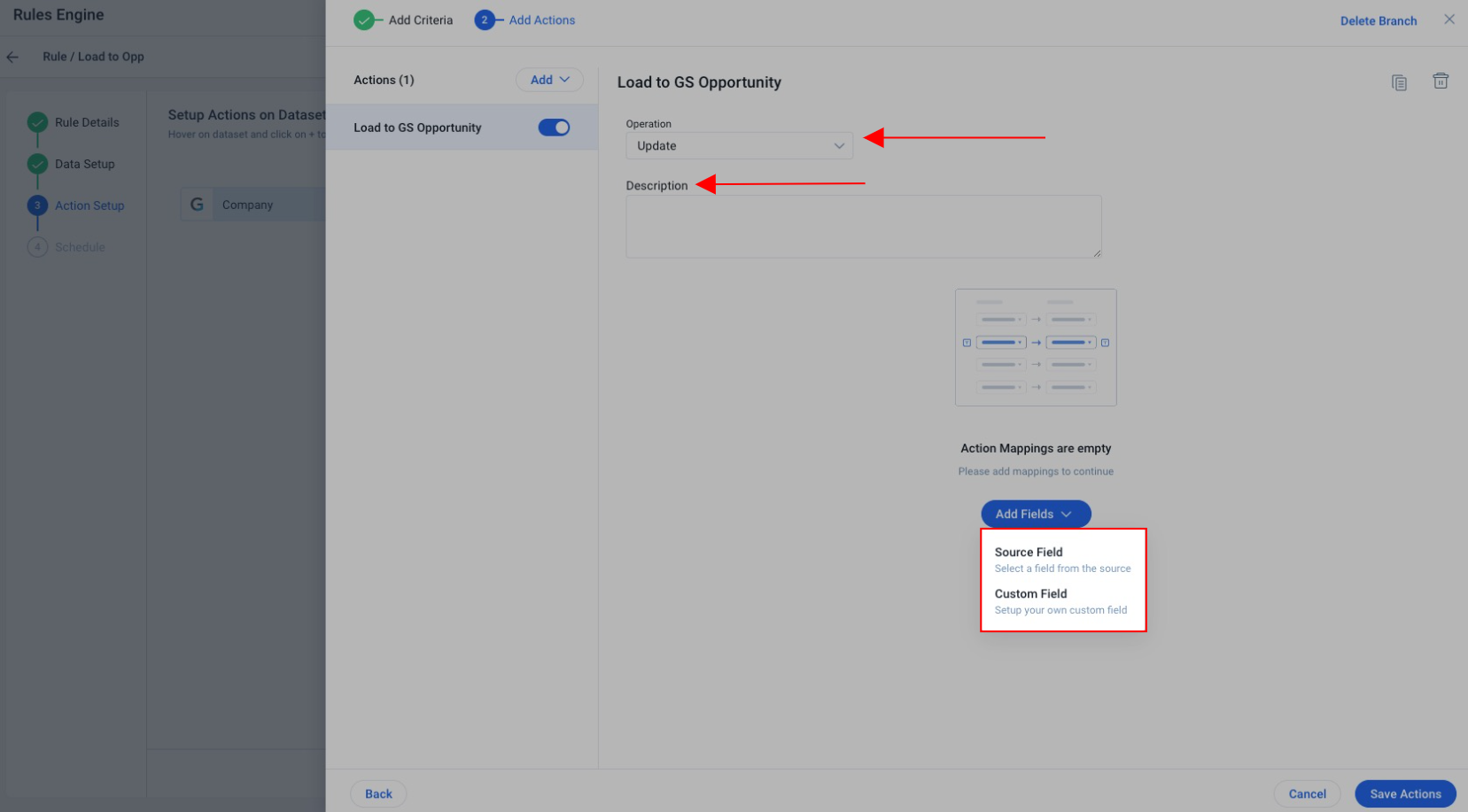
- Operation: Select one of the following options.
- From the Add Fields drop-down list, select from the following types of fields to add to the action.
- Source Field: This option lets you select source field(s) from the source object and map it to the target field in the GS Opportunity object. Click Source Field. The Select Fields slide-out panel appears. Provide the following details:
- Select the checkbox of the source fields from where the data should be fetched.
- Click Select. The selected source fields are added to the Field Mappings section.
- Select the Target Fields where the data should be loaded.
- (Mandatory) Select at least one Include in Identifiers checkbox. It helps to avoid data duplication.
- (Optional) Add a Default Value. Note: This value is loaded in the target field in case the source field value is invalid or not available.
- Configure the Define Lookup operation. It fetches the source field data from an intermediate object and loads it into the target field.
- Custom Field: This option lets you provide a custom value to the target field in the GS Opportunity object. Click Custom Field. Provide the following details:
- From the drop-down list, select Target Fields.
- Enter the value that should be loaded in the selected target fields.
- Source Field: This option lets you select source field(s) from the source object and map it to the target field in the GS Opportunity object. Click Source Field. The Select Fields slide-out panel appears. Provide the following details:
- Reuse Source Field: This option allows you to reuse a source field from the list of source fields already selected. The configuration remains the same as Source Fields that is elaborated above.
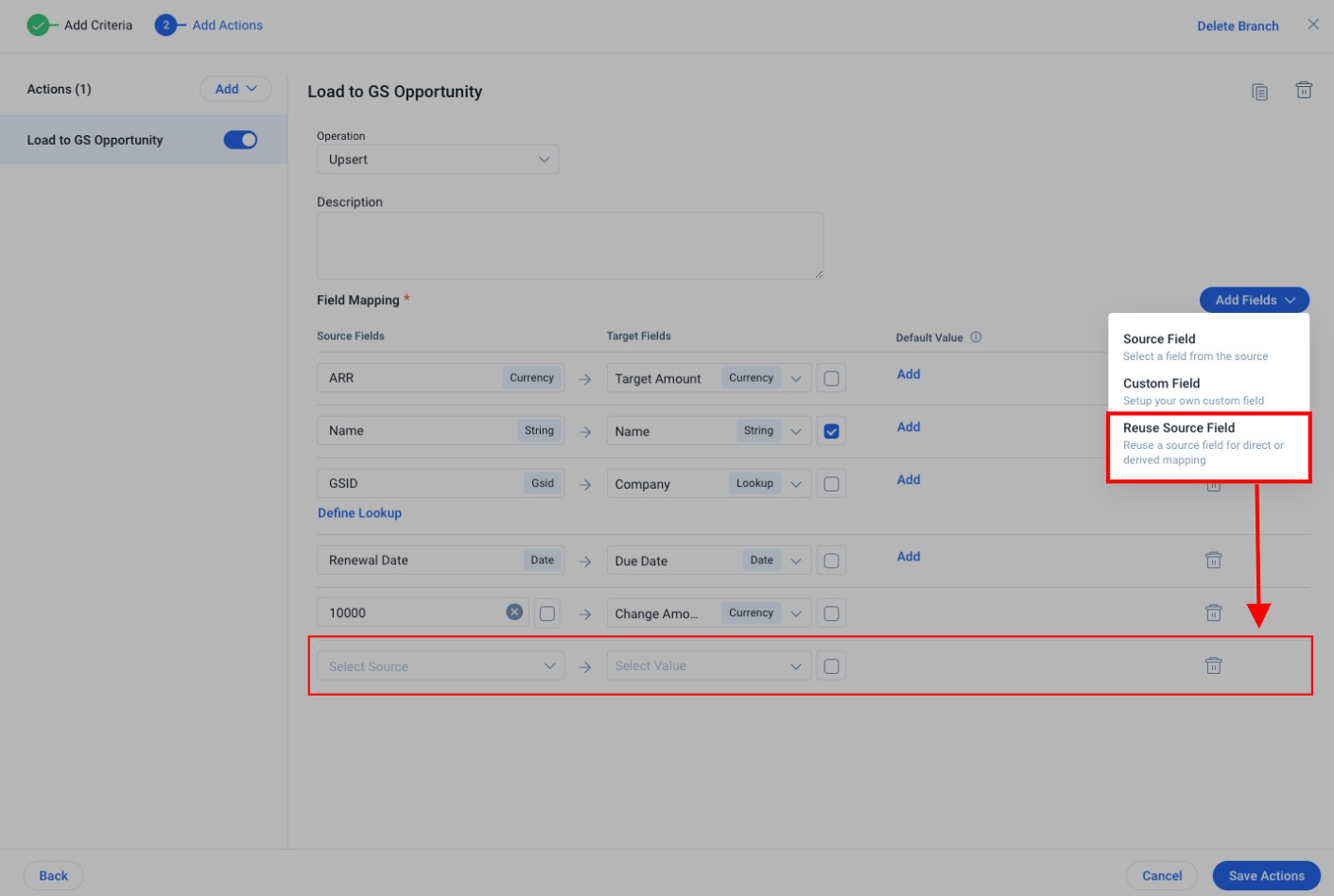
- Click Save Actions.
