Load to HubSpot Action Type
Gainsight NXT
This article helps the admin to configure the Load to HubSpot action type using Horizon Rules in the Rules Engine.
Overview
Admins can configure the Load to HubSpot Action to sync data from Gainsight to HubSpot. The Rules Engine provides the ability to prepare the dataset from various standard and custom objects of Gainsight, and the Load to HubSpot Action sends the data to the following objects of HubSpot:
- Company
- Contact
- Deal
- Line Item
- Product
- Ticket
- Engagements ( Call, Email, Meeting, Notes, Tasks )
Gainsight recommends reading the configuration of the Rules Details, Data Setup, and Schedule steps before reading this article. For more information, refer to the Create New Rule section of the Rules Engine Horizon Experience Overview article.
Example Business Use Case:
Consider that the CSM wants to communicate some data back to HubSpot, such as Feedback Surveys, NPS Scores, Health Scores, Timeline Entries, Renewal Deals, and so on, so that individuals working in HubSpot on the same Company or Contact can leverage these insights from the CS and work more efficiently with their customers.
The Load to HubSpot Action is used to upsert/update these values in the target fields of the HubSpot object.
Configure Load to HubSpot Action Type
To configure the Load to HubSpot Action type:
- In the Action Setup step, hover over the dataset. The Add Action icon appears.
- Click the Add Action icon. The Add Criteria slide-out panel appears.
- (Optional) Click Add Criteria to define filter criteria for the dataset.
- Click Skip This Step to navigate to the Add Actions step.
- From the Create Action drop-down list, select the Load to HubSpot Action type.
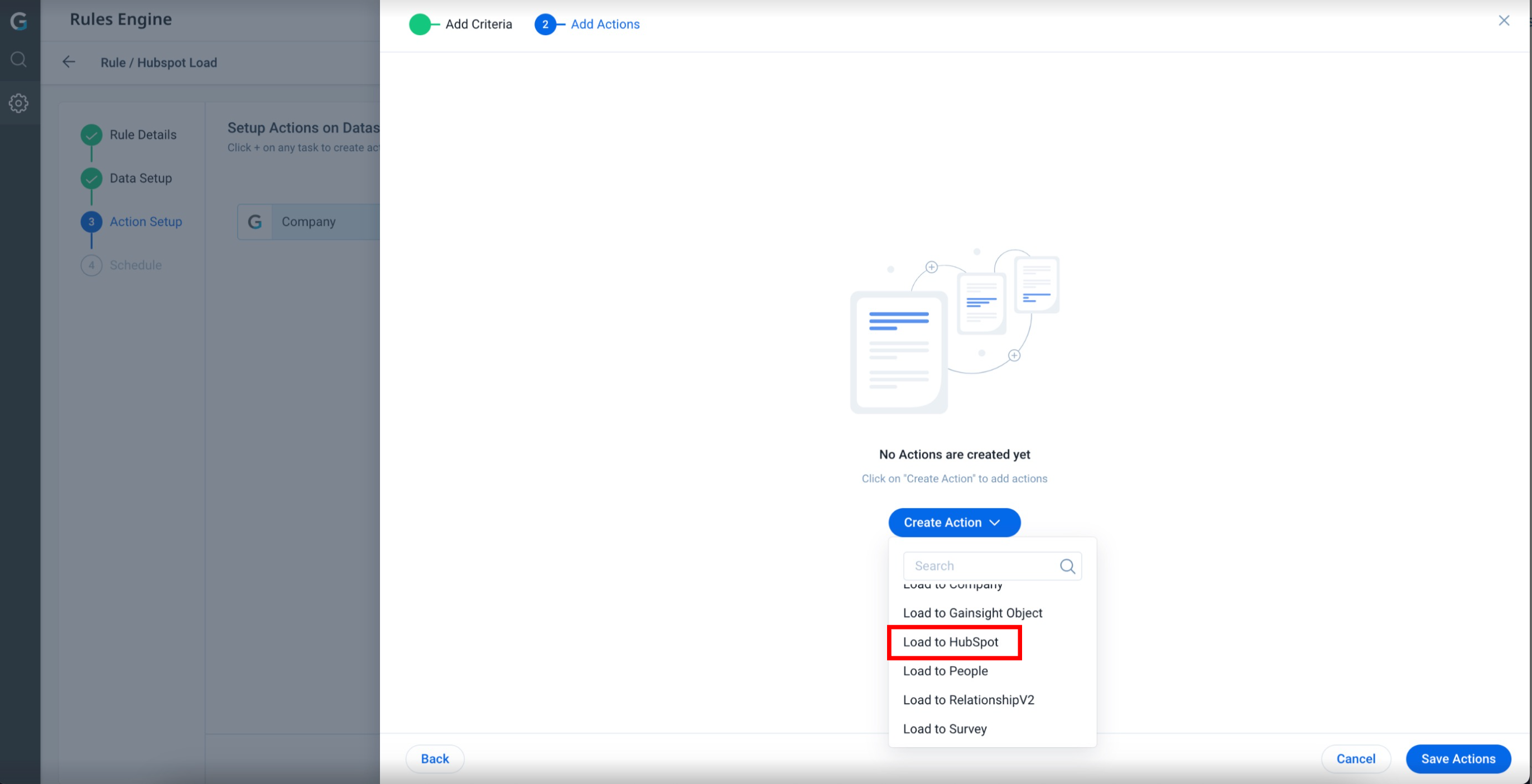
- In the Load to HubSpot section, provide the following details:
- From the HubSpot Connection drop-down list, select the HubSpot connection.
Note: The HubSpot Connection must be authenticated on the Connectors 2.0 page.
- From the HubSpot Object drop-down list, select objects to which you want to transfer the data.
Note:- If Multiple objects are selected, the records are associated with each other.
- Few Activities are grayed and can only be selected if corresponding parent objects are selected. For example, select Company to enable Email activity.
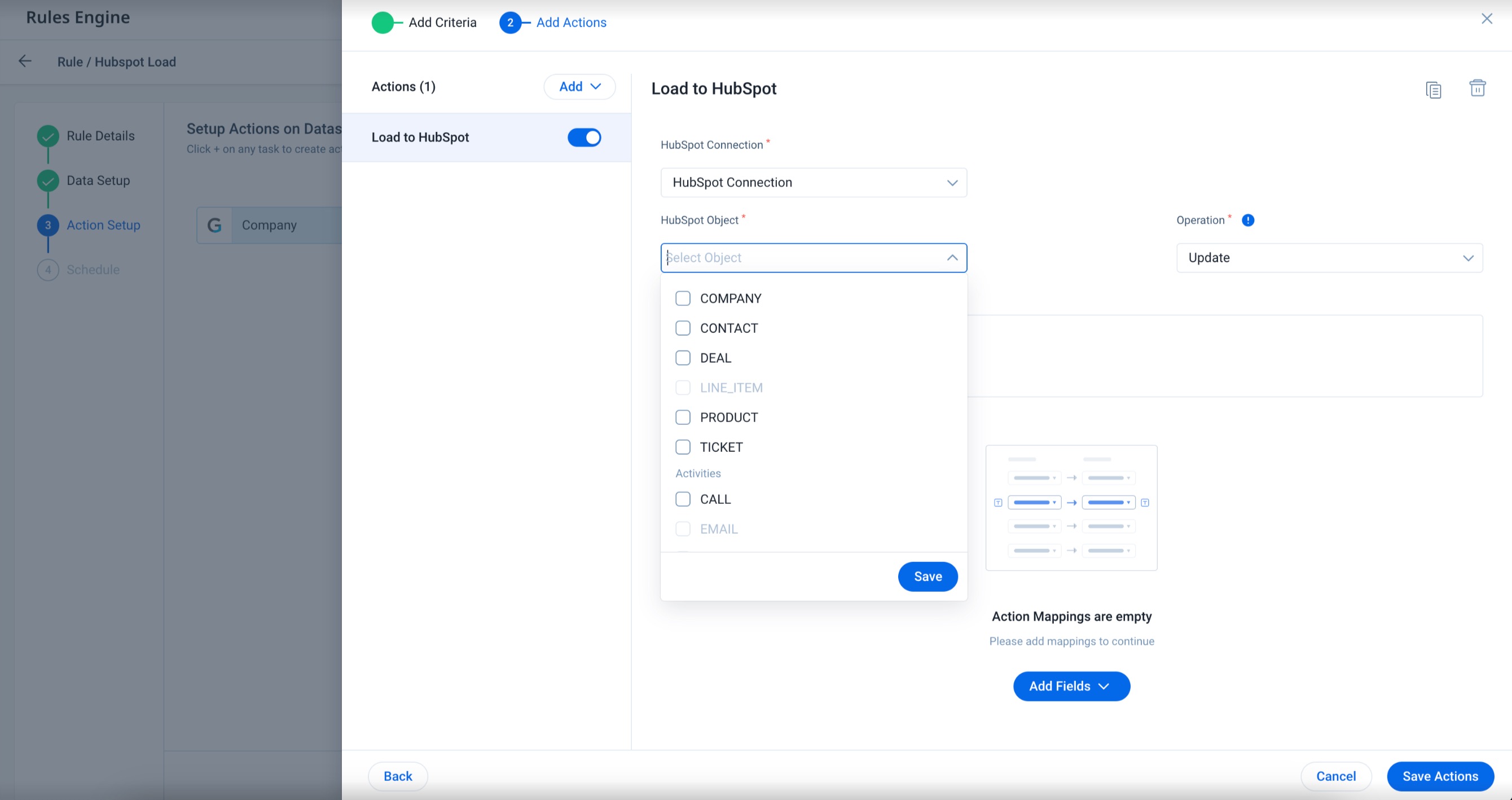
- From the Operation drop-down list, select one of the following:
- Update: Updates the existing record as per the field mapping.
- Upsert: Updates any matching records and creates new records if no matching records are found.
- Custom Operation: Select Update / Upsert operation for the individual HubSpot objects selected above.
- (Optional) Description: Enter a description for the rule action.
- From the HubSpot Connection drop-down list, select the HubSpot connection.
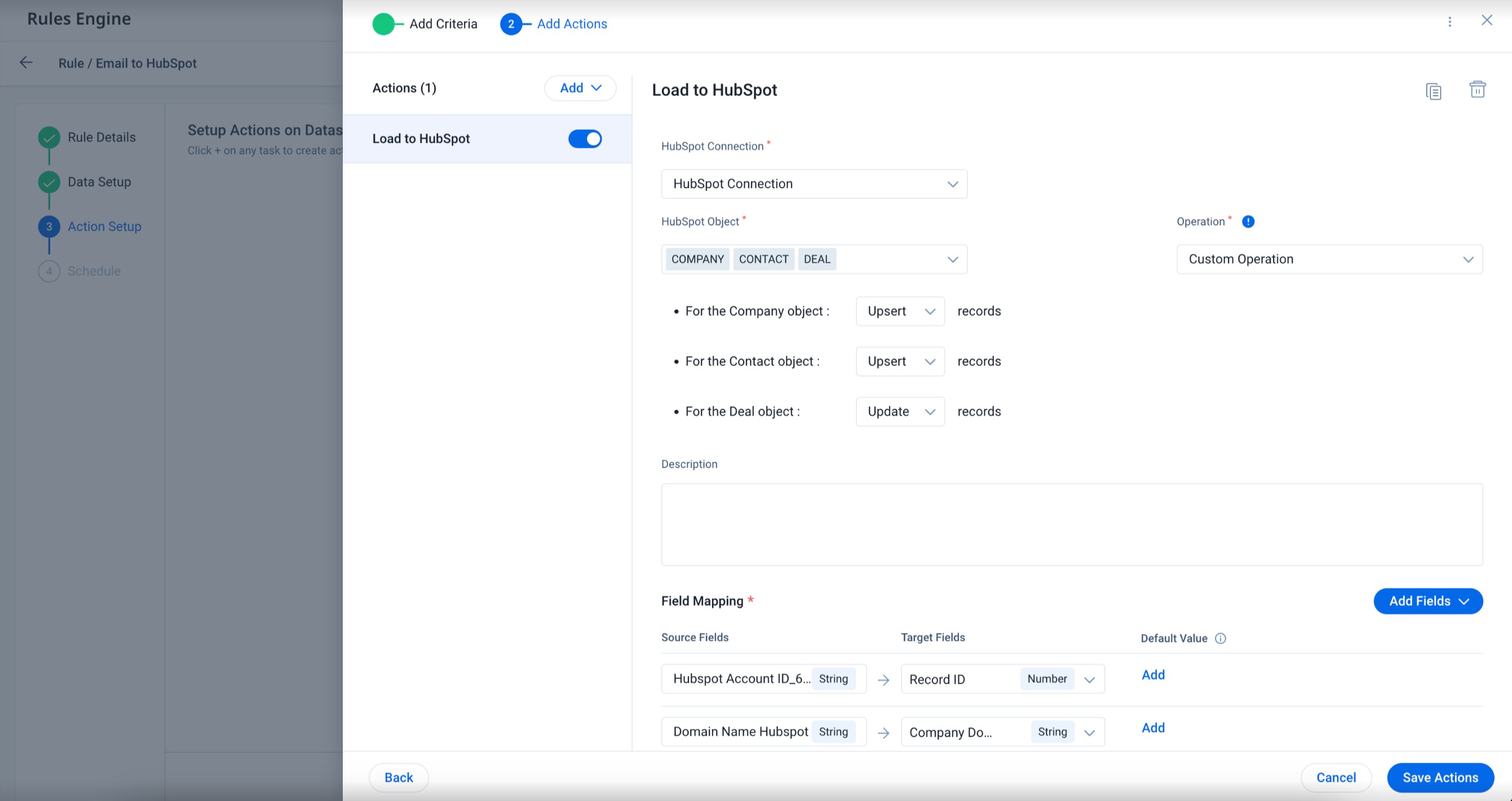
- In order to load data to objects, field mapping must be done. To map fields, click Add Fields.
- From the Add Fields drop-down list, select either of the following types of fields to add to the action.
-
Source Field: Source Field: This option lets you select source field(s) from the dataset prepared in Gainsight objects while configuring the rule and map it to the target field in the HubSpot object. To select source field(s):
- Click Source Field. The Select Fields slide-out panel appears.
- Select the checkbox of the source fields from where the data must be fetched.
- Click Select. The selected source fields are added to the Field Mappings section.
- Select the Target Fields of HubSpot Object where the data should be loaded.
- From the Select HubSpot Object drop-down, select the target object.
- Select the corresponding Target Fields.
-
- (Optional) Add a Default Value.
Note: This value is loaded in the target field in case the source field value is invalid or not available.
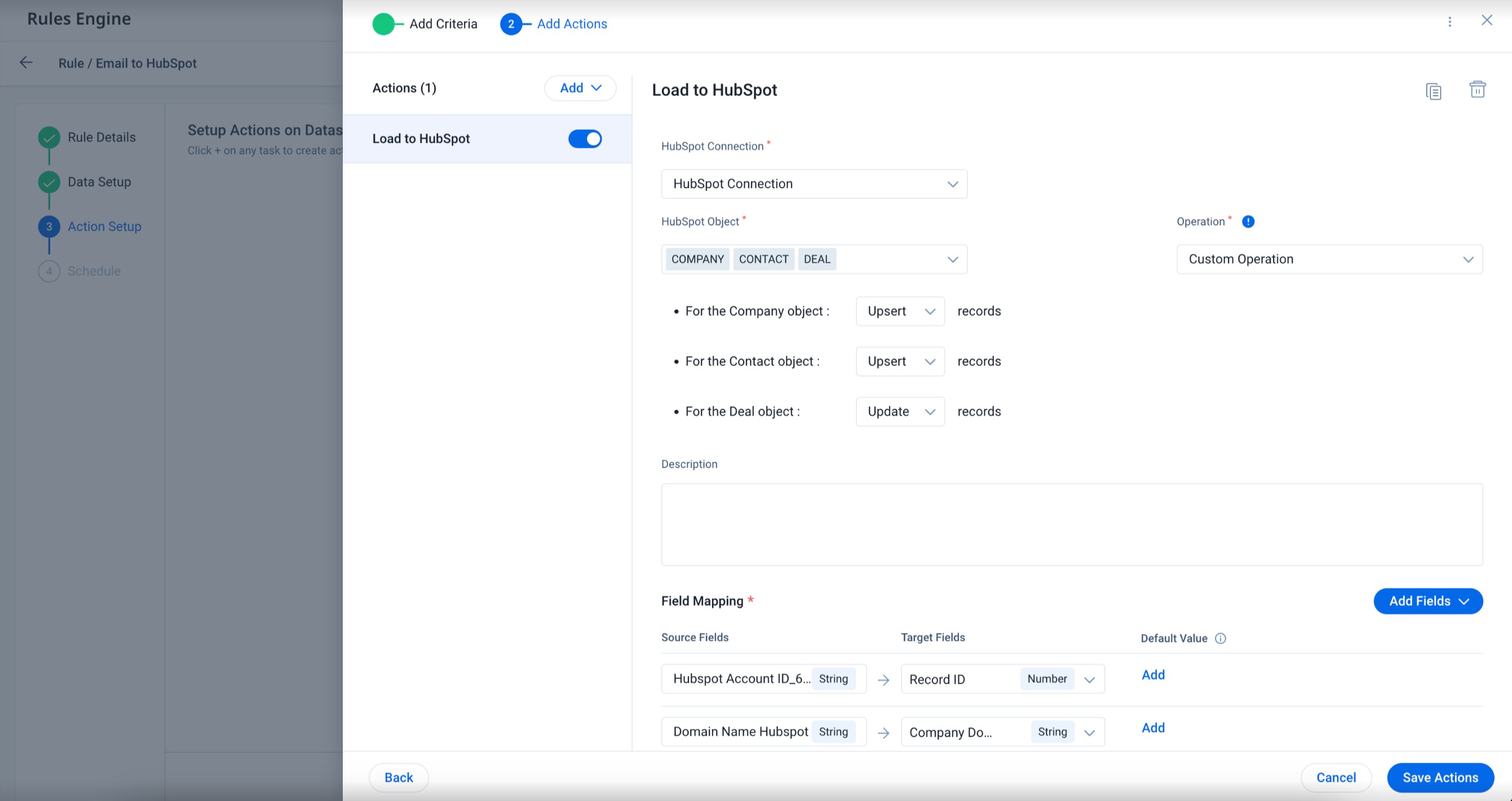
- Custom Field: This option lets you provide a custom value to the target field in the HubSpot object. To provide a custom value to the target field in the HubSpot object configure the following details:
- Click Custom Field.
- Click the Target Fields drop-down list:
- From the Select HubSpot Object drop-down, select the target object.
- Select the corresponding Target Fields.
- Select Source Field.
- Enter the value that must be loaded in the selected target fields.
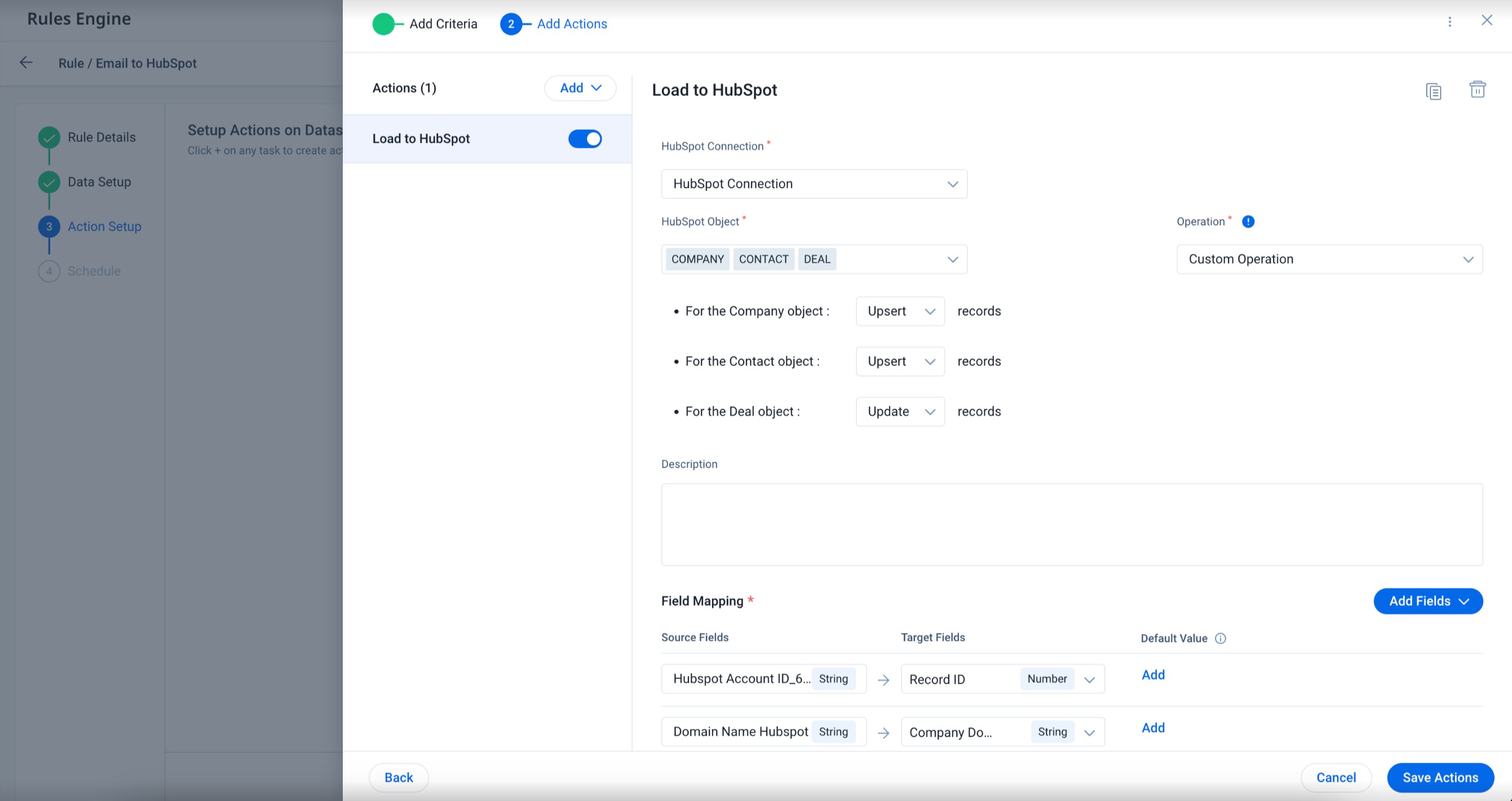
- Click Save Actions. The Load to HubSpot Action Type is saved successfully.
Required Properties
To load records to HubSpot, following points need to be considered when importing files:
- When Importing and associating multiple objects, ensure you include information about associated records or activities in the same row or record.
- To update existing records, associate records, and avoid duplication records, your files must include a unique identifier property for each object.
Gainsight recommends to map RecordID of selected objects to HubSpot for pushing back data.RecordID is the unique ID in HubSpot that identifies records. For update operation, ensure to link RecordID as described above. However, for an insert operation, map the required fields based on the following logic:
| Objects | Fields |
|---|---|
| Contacts |
|
| Companies |
|
| Deals (when creating new deals) |
|
| Tickets (when creating new tickets) |
|
| Product( when creating new products) |
|
| Line Items |
|
| Line Items (when associating with a product) |
Note: When importing line items with deals, the import will not update the deal amount.To update the associated deal amount, you can manually edit the line items or associate the line items with a deal in HubSpot. |
| Calls |
|
| Emails |
|
| Meetings |
|
| Notes |
|
| Tasks |
|
Notes:
- To associate one record with multiple activities or records of another object, include the record’s unique identifier in multiple rows for each record you want to associate.
- To know more about data import failures and errors, refer to this Review and troubleshoot import errors article.