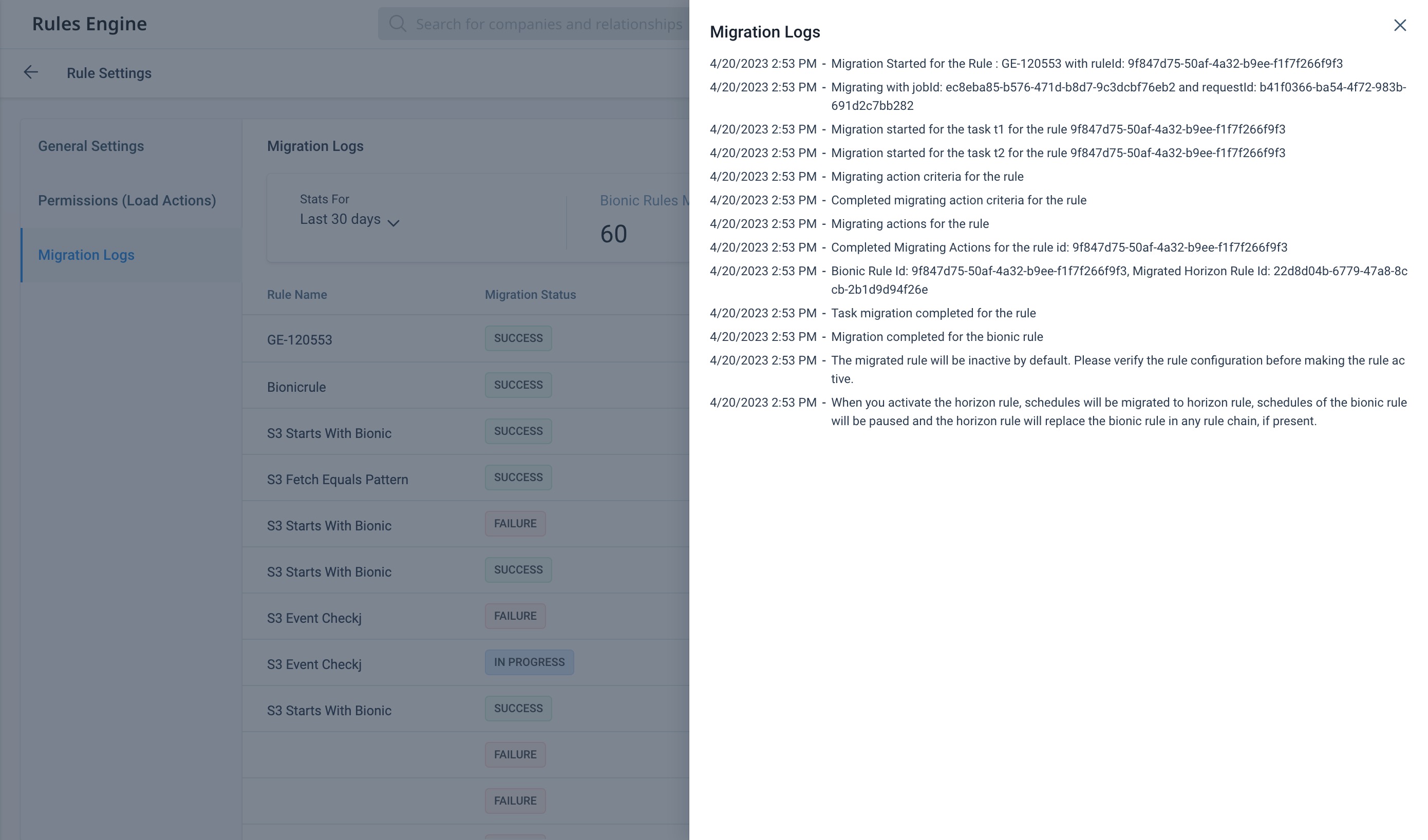Migrate Bionic Rules to Horizon Rules
Gainsight NXT
This article explains how to migrate Bionic Rules to Horizon Rules.
Overview
The Rules Migration feature helps admins to migrate old Bionic rules to new Horizon rules easily. It allows admins to become familiar with the new Horizon rules before the scheduled migration from Bionic to Horizon rules. With this feature, admins can test their Horizon rules before migration to understand the process.
Initiate Migration Process
Admins can migrate Bionic Rules to Horizon Rules by performing the following steps:
- Navigate to Rules Engine > Rules List tab.
- Select the desired number of bionic rules. The Migrate Rules button gets enabled.
Note: The Migrate Rules button gets enabled for Bionic rules only. - Click Migrate Rules button. A confirmation window appears.
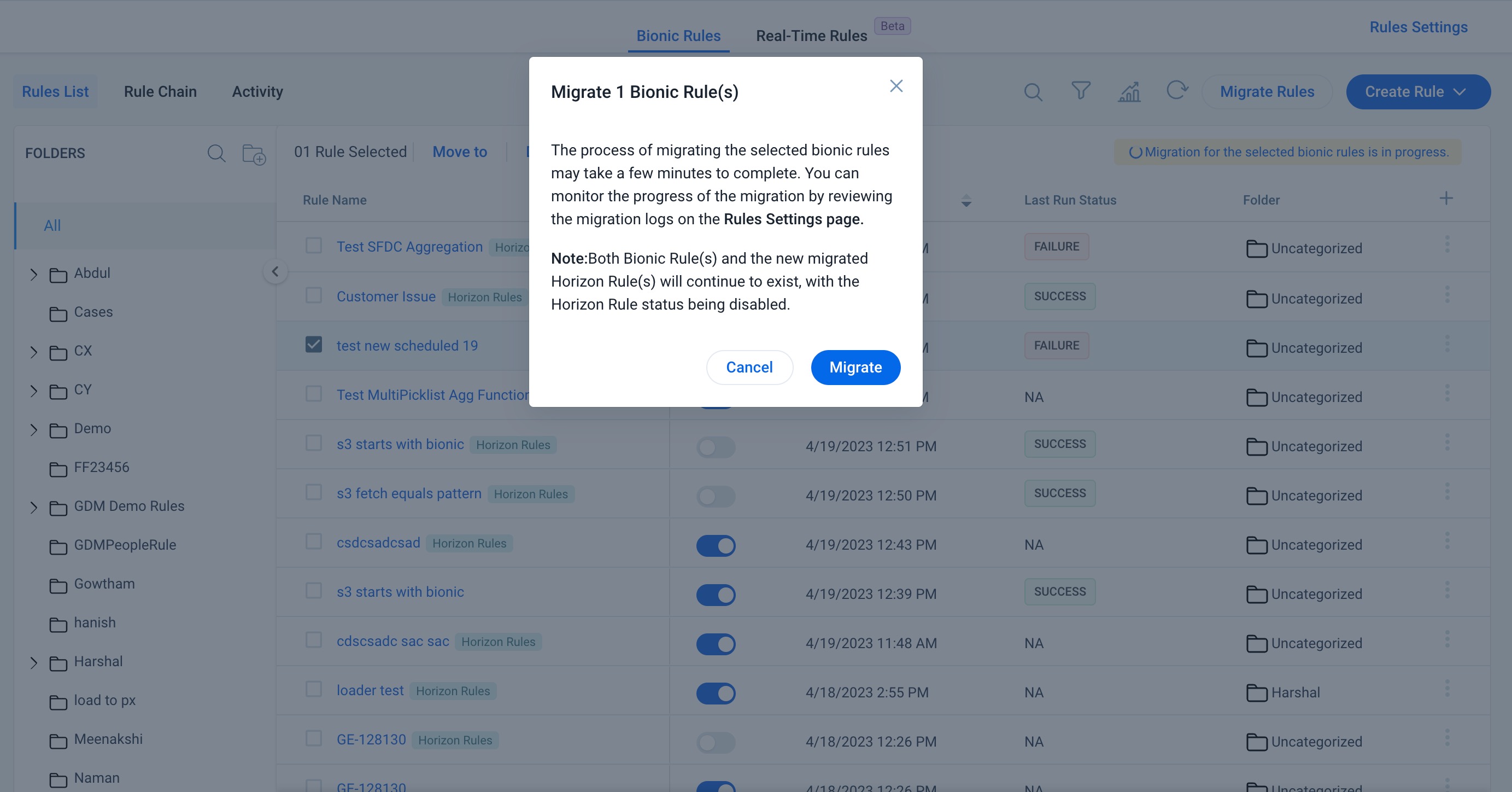
-
Click Migrate button. The migrated rule appears on the Rules List page with Horizon Rules tag.
Note: By default, the Horizon Rule is in deactivated status.
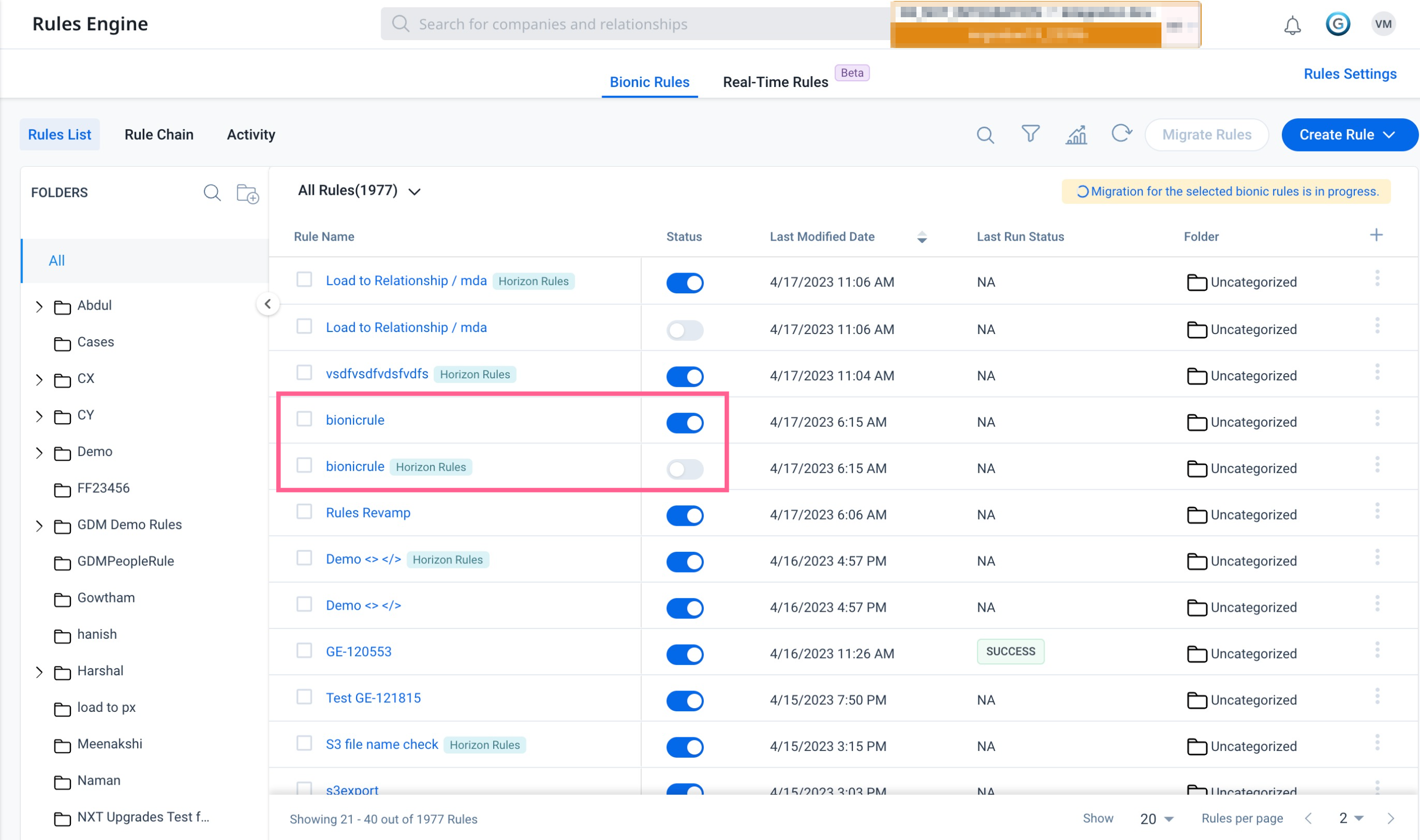
Test Run the Horizon Rules
Before activating the migrated Horizon Rule, admins can test-run the Horizon Rules to see if they work correctly.
To Test Run the Horizon Rules:
- Navigate to Rules Engine > Rules List tab.
- Click three-vertical dots menu and select Run Now. The Rule window appears.
- Enter the following details:
- Run this Rule For : The time duration for which the Rule should run.
- Select Rule Run Date: The run date for the rule to get it started.
- Test Run: Enable if test run is required for the rule
- Email Address: Enter the email address to whom the Rule results are sent.
-
Click Run Now. The Test Run is initiated.
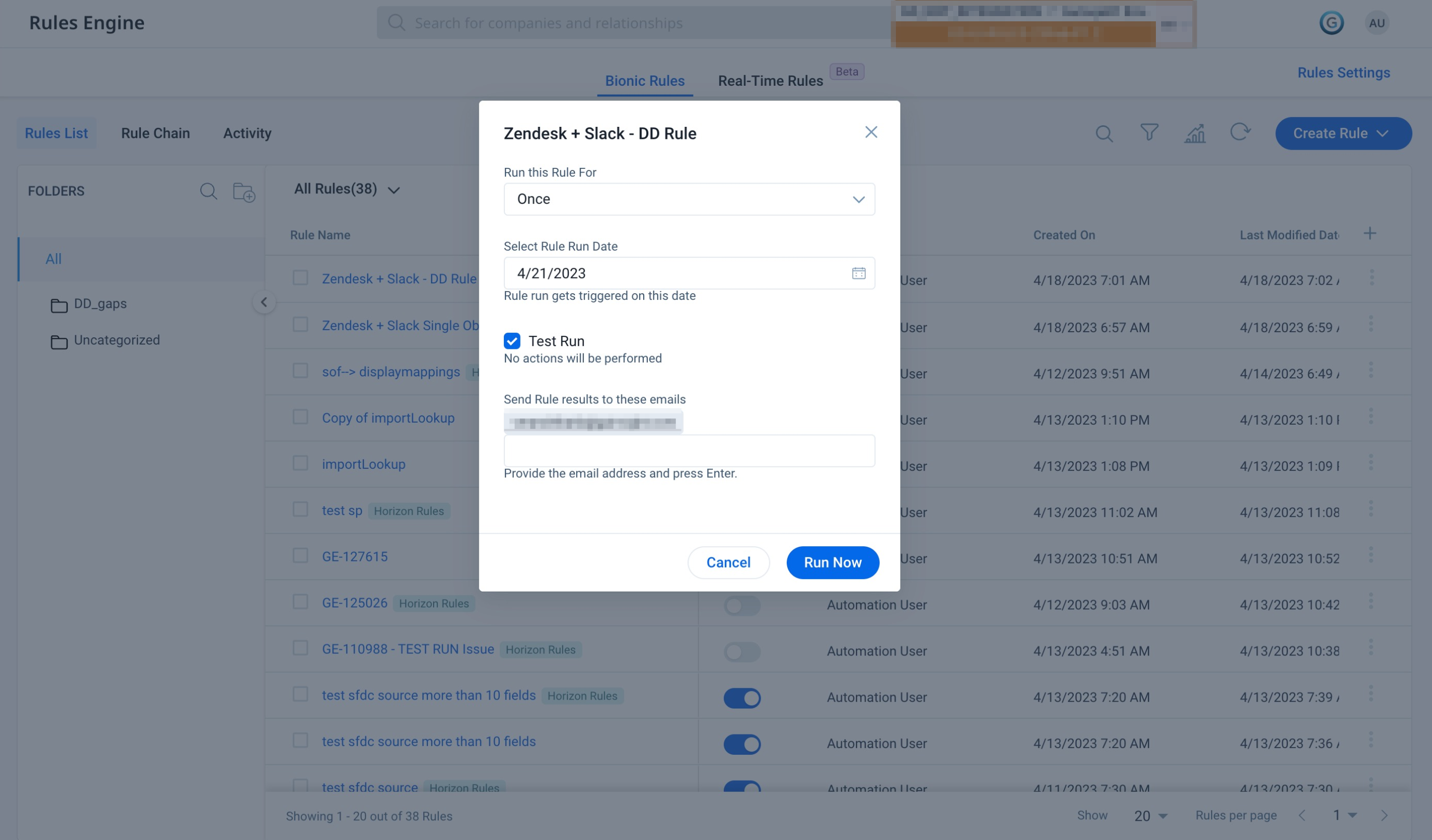
Activate Horizon Rules
The Bionic Rules that are migrated to Horizon Rules are in deactivated status by default.
To activate the Horizon Rules:
- Select any of the desired Horizon rules that is in deactivated status.
- Toggle ON the Status button. A confirmation window appears.
- Click Confirm. The Horizon Rule gets activated and simultaneously the corresponding Bionic Rule gets deactivated.
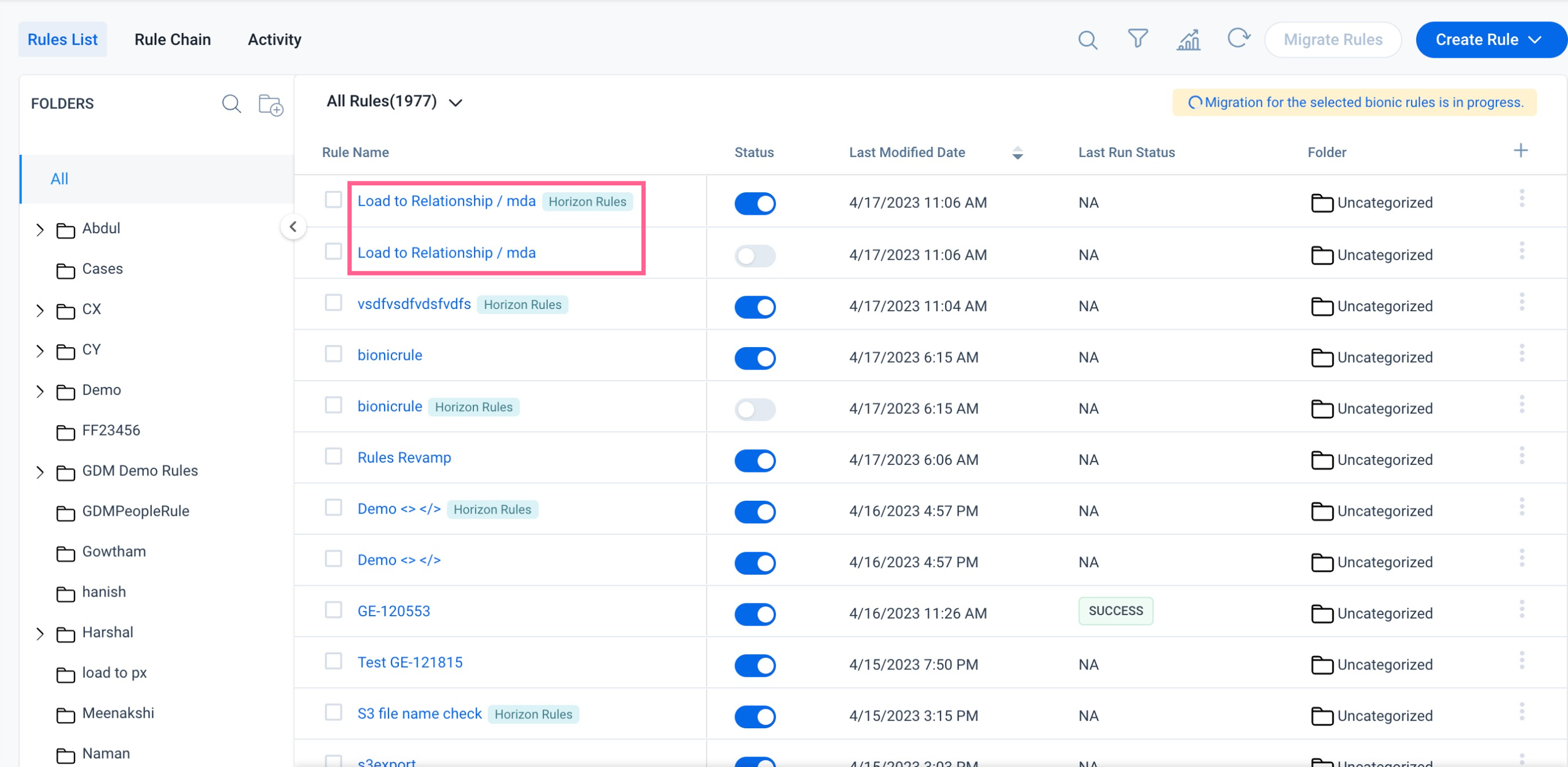
View Migration Logs
Admins can view the overall details of migration such as Rule Name, Migration Status, Migrated By, Migration Start Date, and Migration End Date for the rules in the Migration Logs page.
To navigate to Migration Logs page:
- From Rules List tab, click Rules Setting button. The Rules Setting page appears.
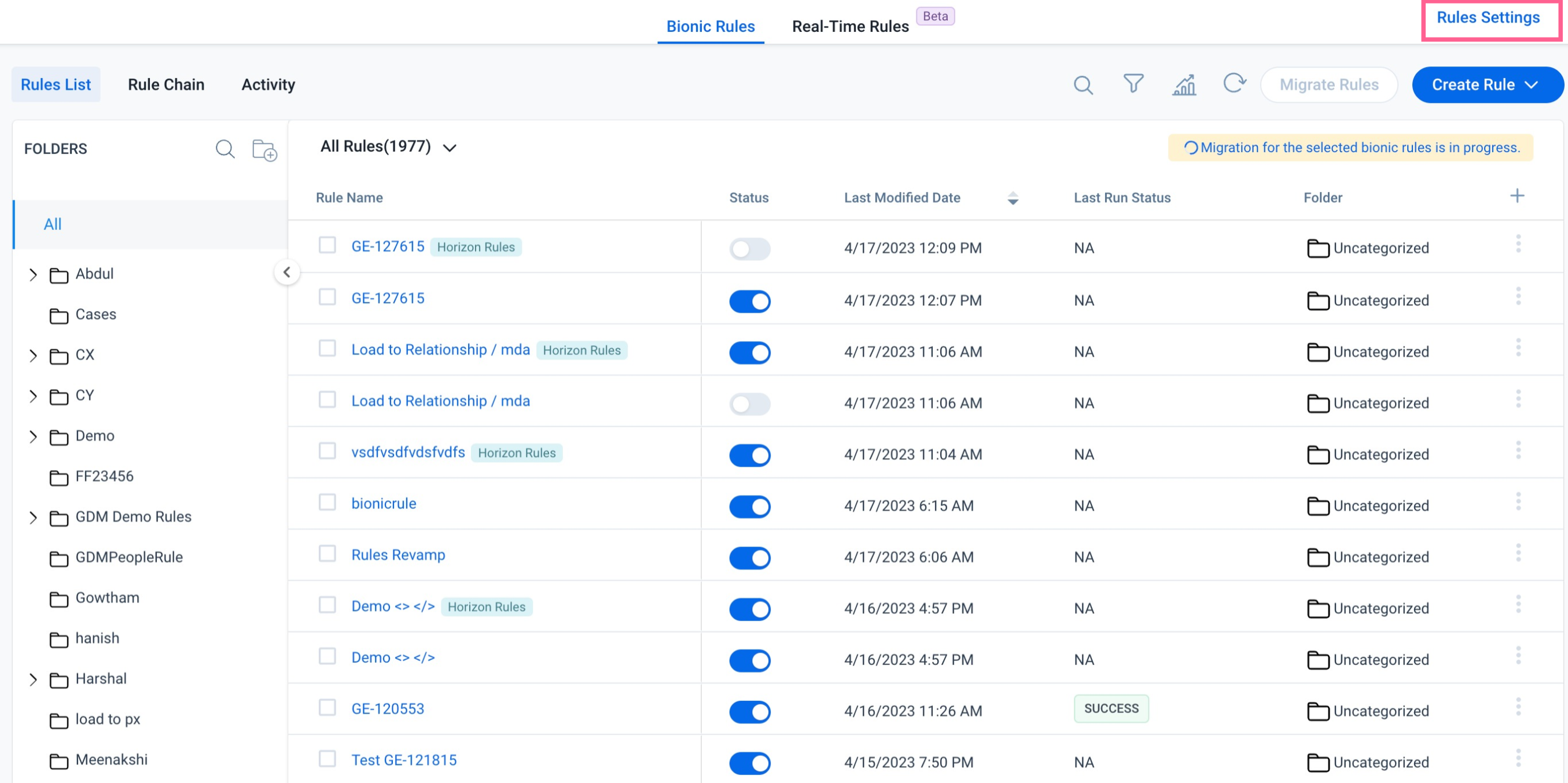
- From the Rule Settings list, click Migration Logs. The Migration Logs page appears.
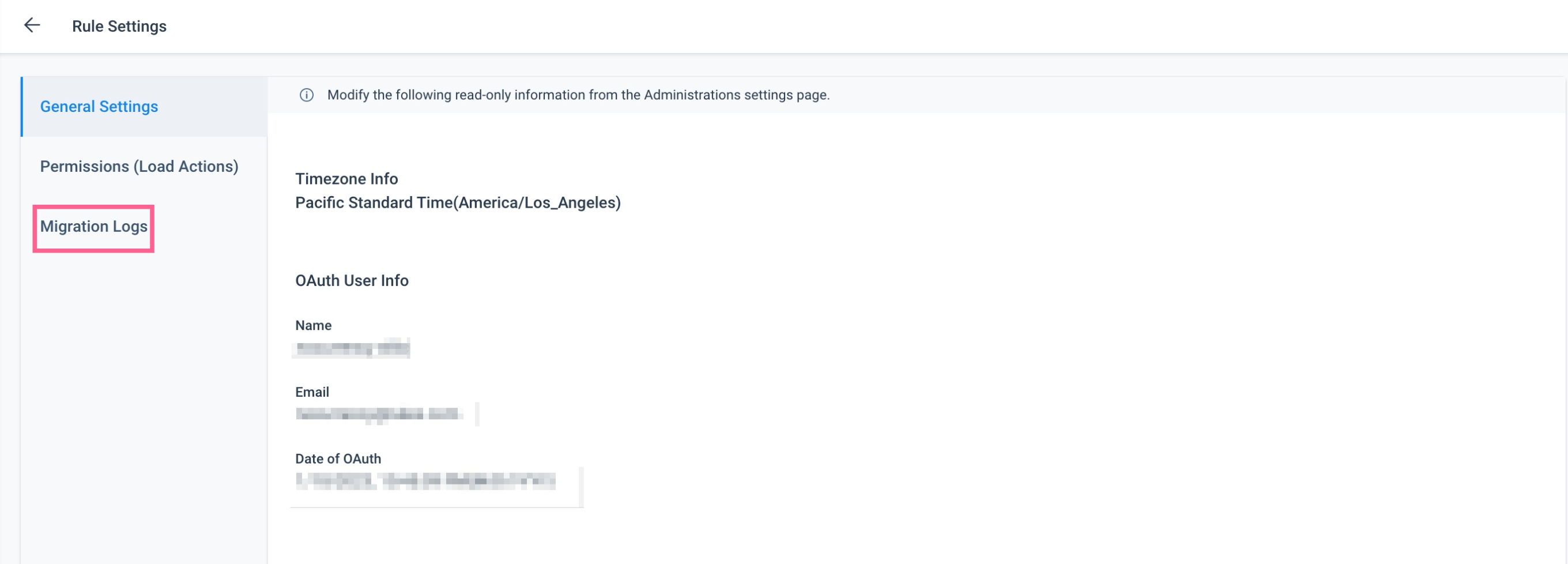
Migration Logs display the following details:
- Stats For: Time duration of the migrated rules.
- Bionic Rules Migrated: Number of Bionic Rules that are migrated.
- Migration In-Progress: Number of rules whose migration is under progress.
- Migration Failed: Number of rules whose migration is failed.
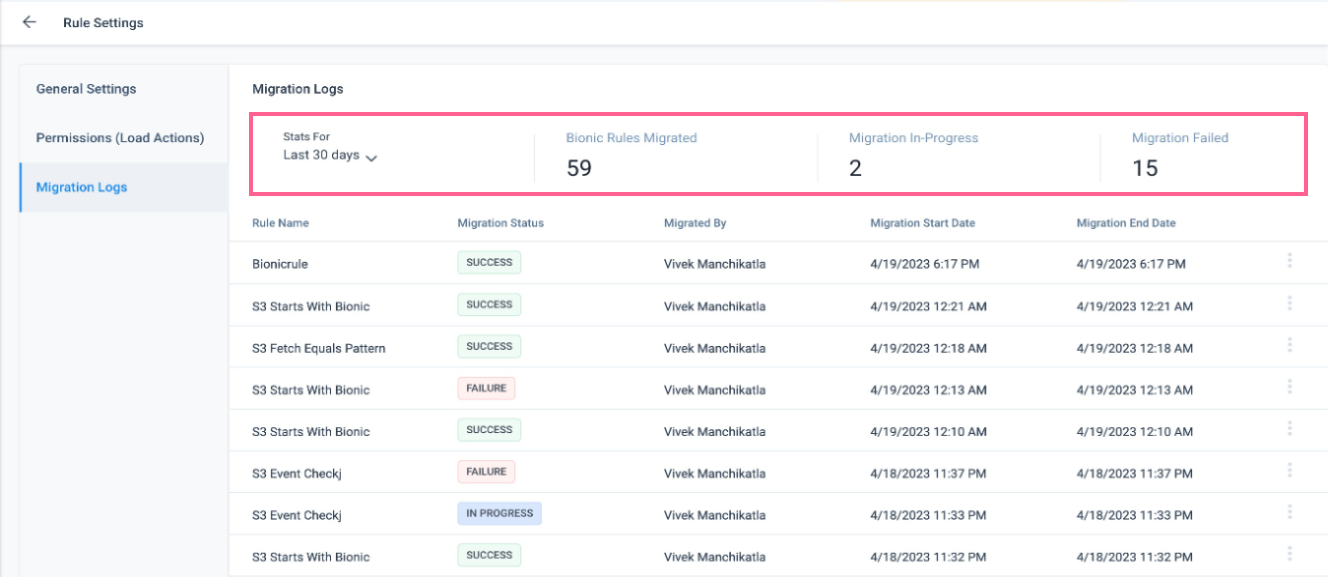
View Horizon Rule
View the Horizon Rule from the migration logs.
To view the Horizon Rule:
- Navigate to Rules Settings > Migration Logs.
- Click three- vertical dots menu.
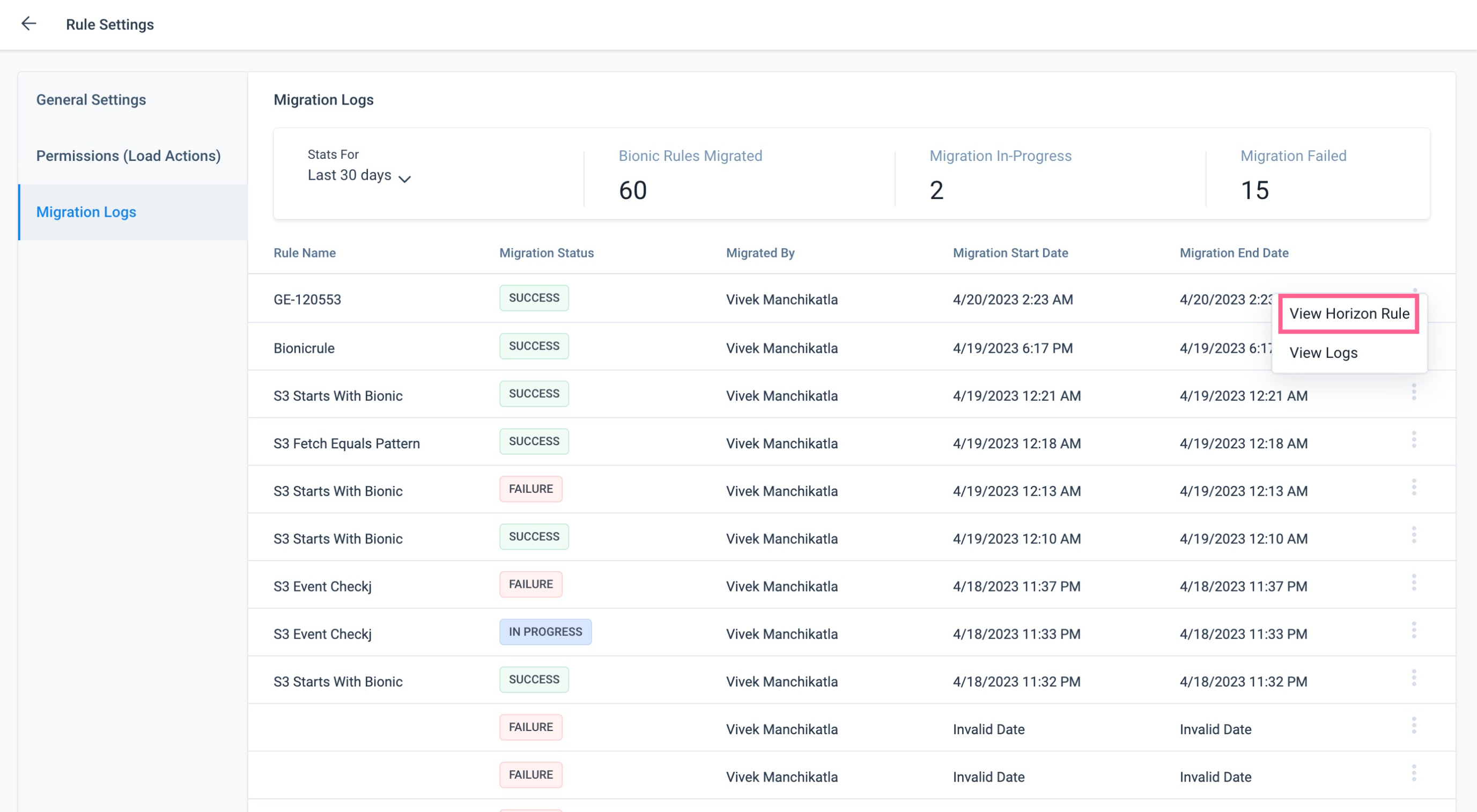
- Select View Horizon Rule. It redirects to the Rule Details page.
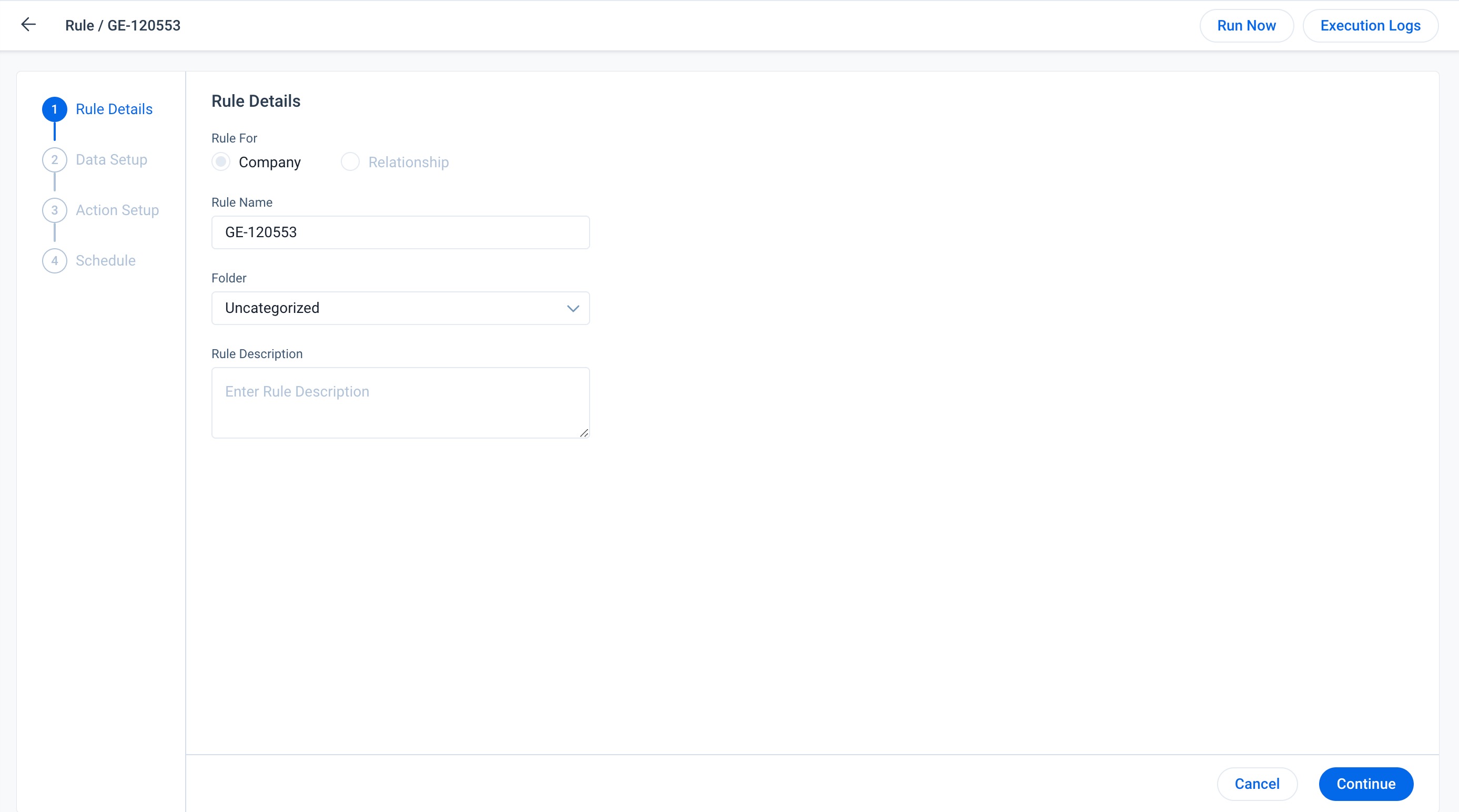
View Logs
To view migration logs:
- Navigate to Rules Settings > Migration Logs.
- Click three vertical dots menu.
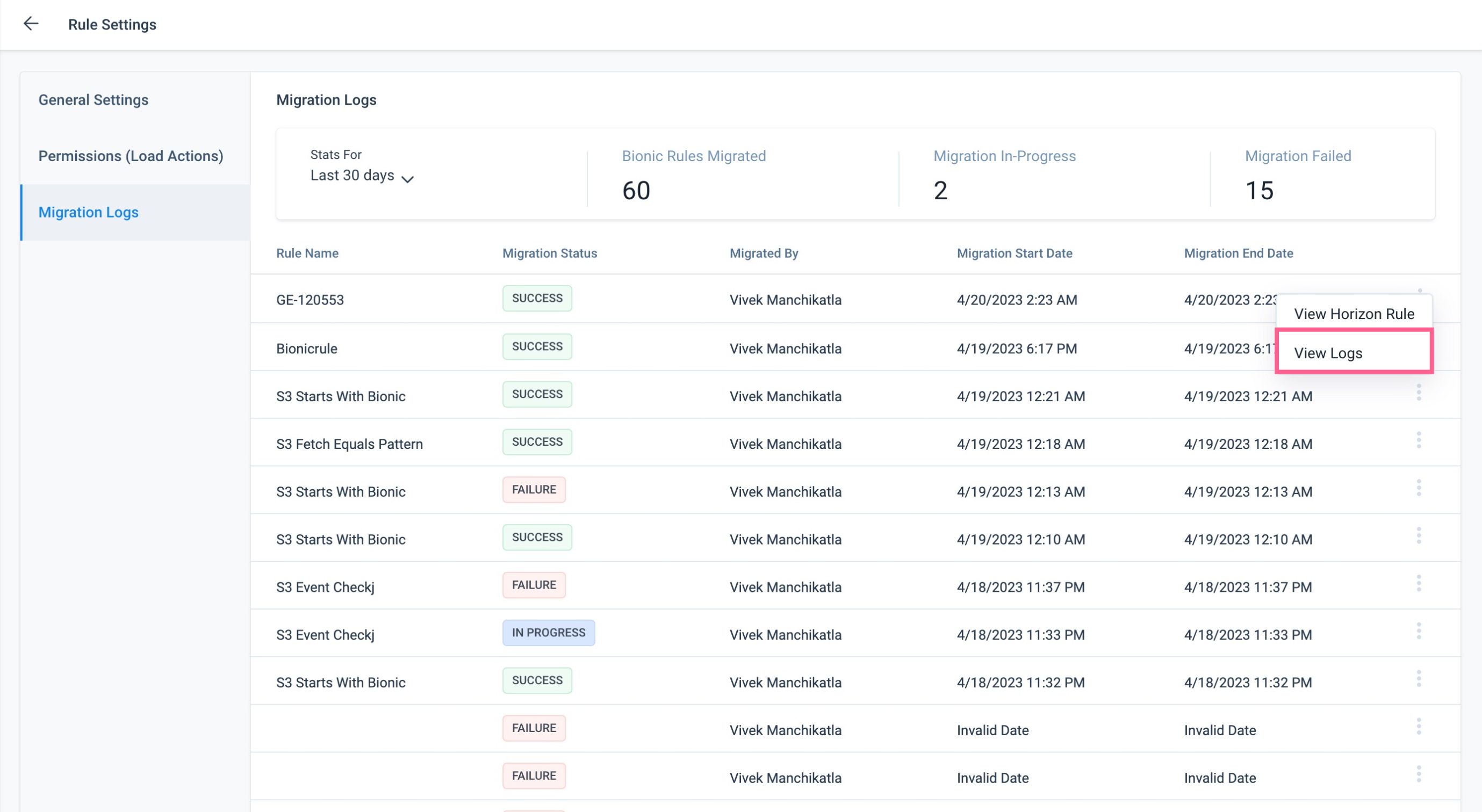
- Select View Logs. The Migration Logs slide-out panel appears with the data.