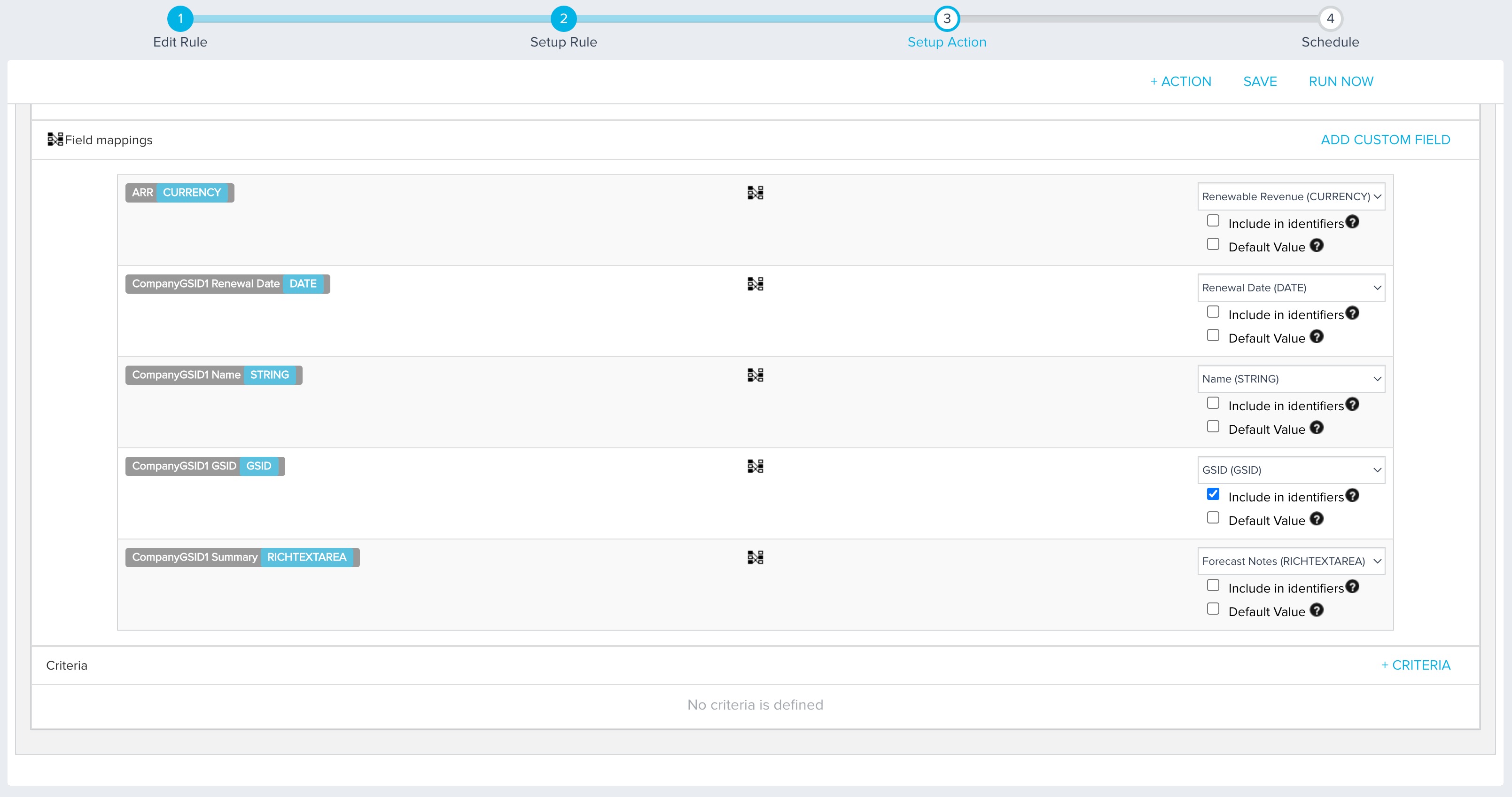Load to GS Company Forecast Action Type
Gainsight NXT
This article helps admin to use the Load to GS Company Forecast action type using Bionic Rules in the Rules Engine.
Overview
The Load to GS Company Forecast action type allows admins to preload upcoming renewals data for customers to forecast and to make updates. This rule also helps when admins want to use a different data source. The updates can be adding custom fields, updating data in existing fields, or loading data from a custom object.
Example Business Use Cases:
- When admins configure account based forecasting for the first time, data is preloaded from the Company object. Often, changes occur in the account details post the initial configuration. In such cases, admins can run the Load to GS Company Forecast rule action to load the updated data. They can also use this rule to load custom fields from the Company object that are not initially available.
- Account based forecasting preloads data from the Company object and provides CSMs with account level details. However, CSMs might require to view the data that is sorted at the account level from a custom object rather than the Company object. Admins can run the Load to GS Company Forecast rule by selecting the custom object as the source object and achieve the required results.
Gainsight recommends reading the configuration of the Rules Details, Data Setup, and Schedule Steps before reading this article.
- For more information on how to configure the Create Rule and Setup Rule steps, refer to the Create Tasks in Rules Engine article available in the Additional Resources section.
- For more information on how to configure Schedule Steps, refer to the Schedule and Execute Rules article available in the Additional Resources section.
Configure Load to GS Company Forecast Action Type
To configure the Load to GS Company Forecast rule action:
-
In the Setup Action step, click +ACTION.
-
From the Action dropdown, select the Load to GS Company Forecast action type.
-
(Optional) Provide a rule description.
-
From the Operation dropdown, select the required operation:
-
Upsert: Select Upsert to insert or update new or existing data from the source fields into the target fields.
Note: As a best practice, Gainsight recommends using this operation when creating and running a new rule. -
Update: Select Update to only update the data from source fields into the target fields.
Note: As a best practice, Gainsight recommends using this operation when you intend to add new field mappings.
-
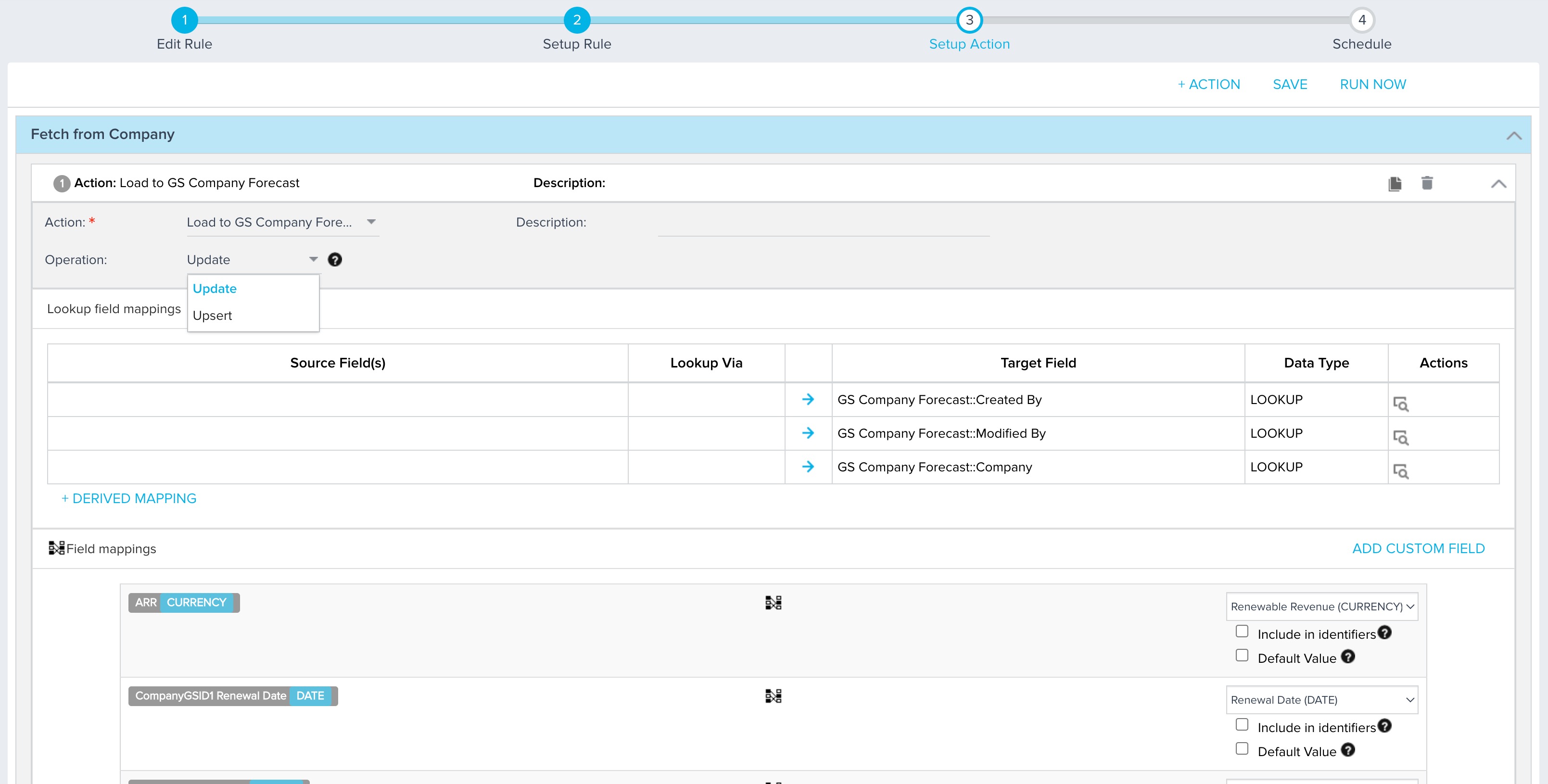
-
In the Fields Mapping section, select the target fields of the GS Company Forecast where data from the source fields should be loaded.
Note: The Fields Mapping section gets populated with the source fields of the object that is selected in the Setup Rule step. -
Select at least one Include in Identifiers checkbox. This helps to avoid data duplication.
-
(Optional) Add a Default Value.
Note: This value is populated in the target field in case the source field value is invalid or not available. -
(Optional) Click ADD CUSTOM FIELD. This provides a custom value to the target field in the GS Company Forecast object.
-
Click SAVE. The rule action is saved successfully.