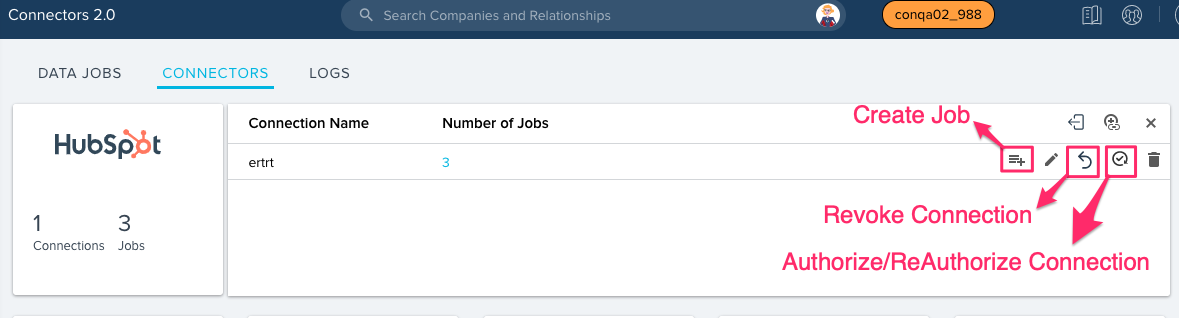Create and Authorize Connection
Gainsight NXT
IMPORTANT NOTE: Gainsight is upgrading Connectors 2.0 with Horizon Experience. This article applies to tenants which are yet to be upgraded to the Horizon Experience of Connectors 2.0. If you are using Connectors 2.0 with Horizon Experience, you can find the documentation here.
This article is the second in a series of HubSpot Connector articles. Gainsight recommends you refer to the initial articles and then proceed with this article.
This article explains how to create a connection to HubSpot from Gainsight and authorize connection using your HubSpot account login credentials.
Create Connection
This section explains how to create a connection to HubSpot from Gainsight. You must use the HubSpot login credentials and establish a connection to Gainsight. You can create only one connection, but you can create multiple data jobs in this connection, as required.
To create a connection:
- Navigate to Administration > Connectors 2.0.
- Click the CONNECTORS tab.
- Click the HubSpot widget.
- Click the Create Connection icon. The Add Connection Details window is displayed.
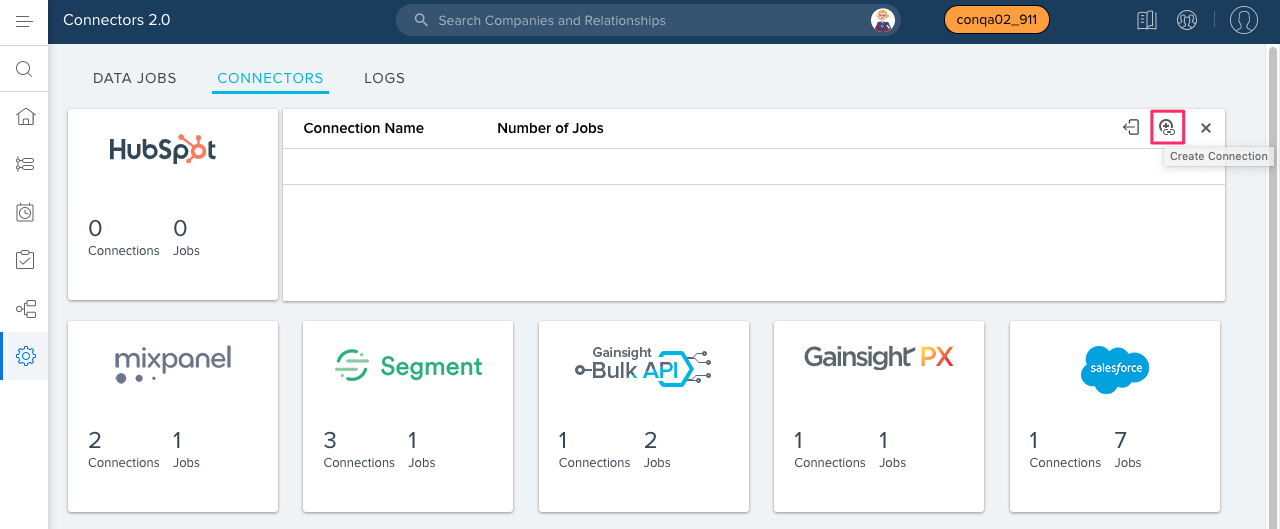
- In the Name field, enter a name for the connection.
- Click CREATE.
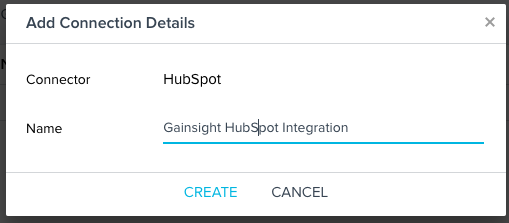
Authorize Connection
After you establish a connection between HubSpot and Gainsight, you must authorize the connection. When you authorize Gainsight with a HubSpot Account:
- Gainsight has the required permissions to access your HubSpot data.
- You can use HubSpot data in Gainsight, as required.
Gainsight uses the Open Authorization (OAuth) protocol to perform the Authorization.
To authorize a HubSpot connection:
- Click the Authorize Connection icon. The HubSpot Authorization window is displayed in a new browser tab.
- Enter the following details:
- In the Email address field, enter your HubSpot Email address.
- In the Password field, enter your HubSpot account password.
- Click Log In.
Note: You can also authenticate your HubSpot Account with either Google or SSO (Single Sign On), as required.
- Select the required HubSpot Account that you want to integrate with. (If you have multiple accounts in HubSpot)
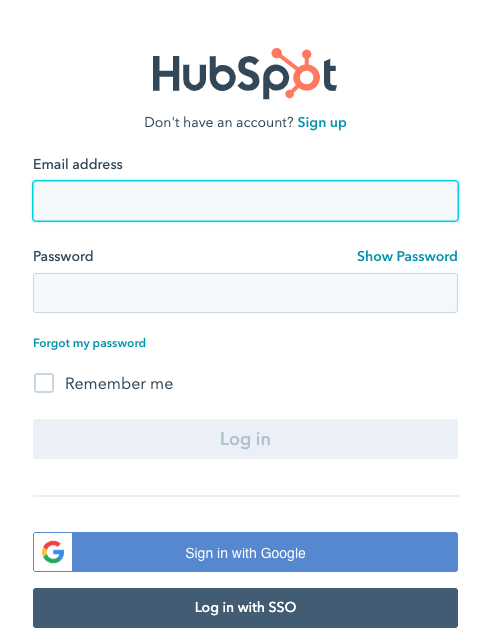
Note: If you have already stored your HubSpot credentials in your browser, you are directly prompted to select the HubSpot Account that you want to authorize to, as shown below:
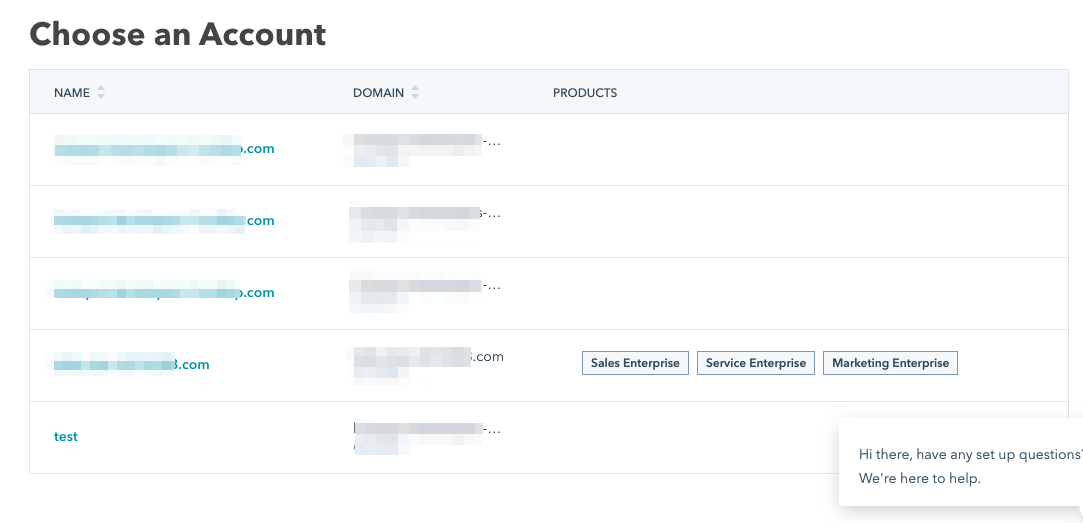
- (Optional) Click the Edit Connection icon to edit the name of the Connection.
- (Optional) Click the Delete Connection icon to delete the connection. To proceed with deleting the connection, you must remove the existing data jobs.
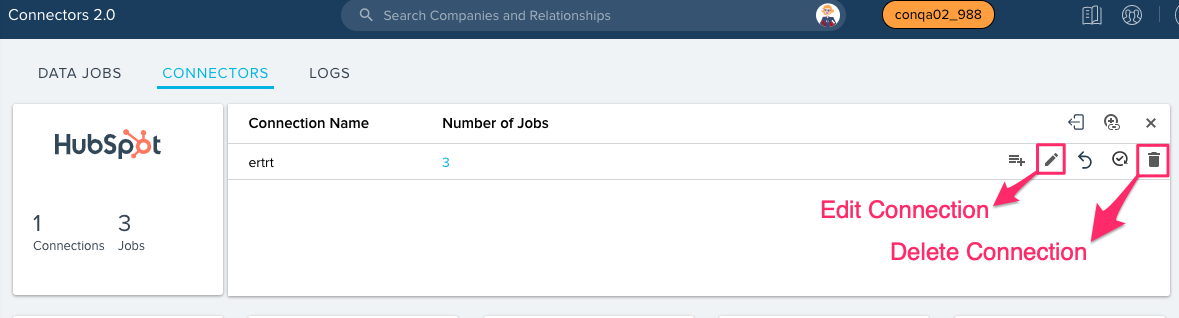
Once you authorize the connection, configure your connection with the following options as required:
- Create Job: You can use this option to create a new data job.
- Revoke Connection: You can use this option to revoke your connection to your HubSpot Account. When you revoke your connection, Gainsight will not have permissions to access your HubSpot Account, hence data jobs cannot be executed.
- Re-Authorize Connection: If you have changed the password of your HubSpot account, you can use this option to provide the new set of credentials.