Sync Salesforce Users to Gainsight
Gainsight NXT
Overview
This article explains on how to sync users from Salesforce to Gainsight. Access to Gainsight NXT in Salesforce can be granted to these users. After a connection to the Salesforce org is authorized from the Gainsight NXT tenant, Gainsight creates three out of the box data sync jobs with the recommended configurations. Admins can modify the jobs as required. These jobs are used to sync the basic data required to perform routine operations in Gainsight NXT. The three out of the box jobs are:
- User Sync job
- Company Sync Job
- Company Person Sync Job
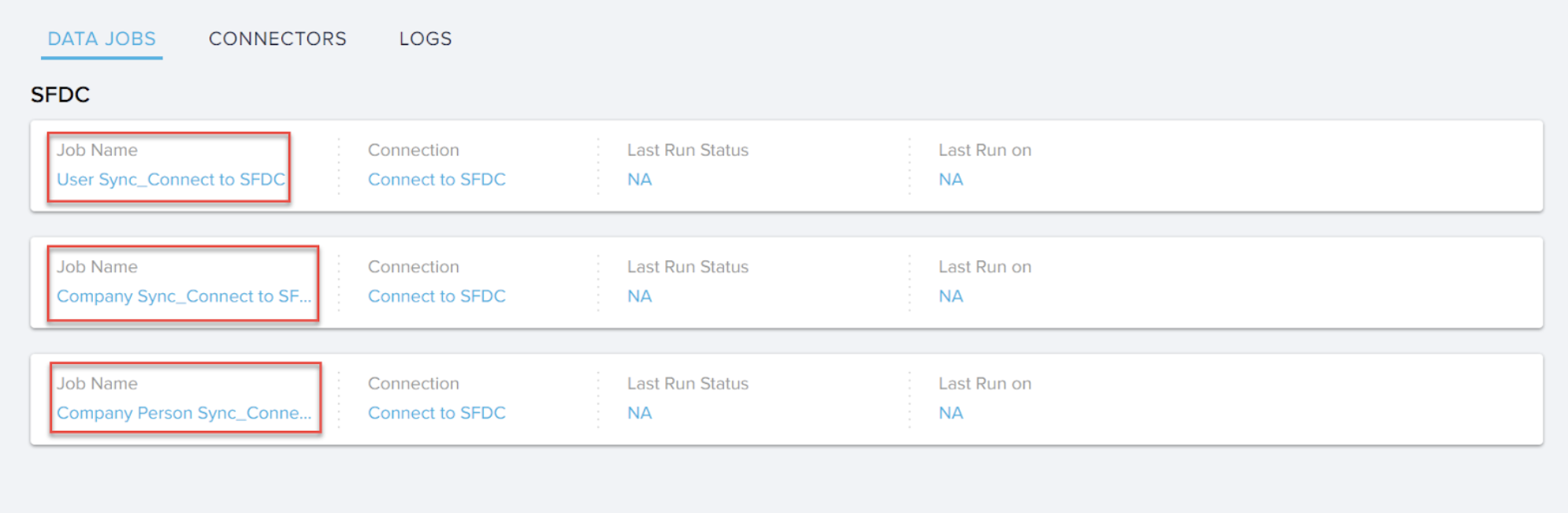
Admins must first configure and execute the User Sync job as required to sync the required SFDC users to Gainsight. After the SFDC users are added to Gainsight, they have access to Gainsight NXT.
For detailed information on the configuration of data sync jobs, it is recommended to refer the Create Data sync jobs article before proceeding further.
User Sync Job Configuration
User Sync job is named as “User Sync_ Connection name”. (example, User Sync_Connect to SFDC). This job syncs user data from the Salesforce User object to the Gainsight User object. Following configurations in the User Sync job are offered out of the box by Gainsight:
- User Sync job does not have any dependent jobs. You can add a dependent job, if required. For more information on this configuration, refer the section Sync Configuration Stage.
- Notification Details for Success and Failure fields of this job contain the email address of the logged in user. You can add, edit, or delete email recipients. For more information on this configuration, refer the section Sync Configuration Stage.
- In the job configuration stage, Source object is mapped to Salesforce User Object and target Object is mapped to Gainsight User Object. You cannot modify this setting.
- By default, there are six field mappings configured in this job. You can add, modify, or delete these field mappings. The default mappings are:
- First Name -> First name
- Last Name -> Last Name
- Email -> Email
- Time Zone -> Timezone
- User Id ->SFDC User Id
- Username -> Username
By default, mapping between User ID field from the Salesforce object and SFDC User Id field from the Gainsight User Avatar Object is set as the Upsert key. You can select other mapping as the Upsert key or even have multiple mappings as Upsert keys, as required. It is mandatory to configure at least one mapping as Upsert key. For more information on the field mapping configuration, refer the section Field Mappings Stage.
- There are no derived mappings configured for this job. You can add any number of derived mappings to populate values into the GSID type fields as required. For more information on the Derived Mapping configuration, refer the section Derived Mappings Stage.
- The Filters section has two filters by default. These filters are configured to fetch only Standard and Active users. You can add, edit, or delete the filters as required. For more information on this configuration, refer the section Sync Filters Stage.
- The Schedule section is not configured for this job. You can either schedule the data import or execute now with the available options. For more information on the configuration of Schedule, refer the section Schedule Jobs Stage.
Note: When users are synced for the first time from Salesforce to Gainsight, the Status (Active/Inactive) of them is updated in Gainsight as per their status in Salesforce. If the status of the users is changed in Salesforce, it will not be updated in Gainsight.
