Implement Staircase AI Integration
This article describes the admin step-by-step integration process for CS and Staircase AI.
Overview
The Gainsight CS and Staircase AI integration is designed to help you drive measurable outcomes through seamless configuration, adoption, and continuous value delivery.
Prerequisites
Before beginning the implementation process, you must have:
- Active Gainsight CS subscription
- Staircase AI subscription (contact your Gainsight representative)
- Admin access to both platforms
- Confirmed integration eligibility (Gainsight as primary CRM)
Note: If your organization uses Salesforce as the main CRM with Staircase, it must be integrated directly with SFDC instead.
Perform the following steps to implement Gainsight CS and Staircase AI integration:
Activate the Integration
To activate the integration:
- Contact Gainsight Support to request the Staircase integration. This links Gainsight with your Staircase tenant.
- If the AI Follow-Up is activated in Gainsight CS, contact support to upgrade the connection.
- If AI Follow-Up is not activated in Gainsight CS, a Gainsight CS Admin must log in to Staircase as an Admin to connect both instances and configure the account sync filters. For more information, refer to the Set up Gainsight CS and Staircase Integration section.
- Once enabled, Gainsight super admins automatically receive Staircase Admin access.
Set up Gainsight CS and Staircase Integration
If AI Follow-Up is not enabled in Gainsight CS, admins must complete the following steps in Staircase to set up the integration:
- Navigate to Settings > Integrations.
- Click the Gainsight card.
- Click Connect. The Gainsight login page appears.
- Enter the credentials. Gainsight gets connected to the Staircase instance.
Once integration is successful, the following tabs appear:- CRM: CRM tab has the following options:
- Synchronize Gainsight accounts with Staircase AI: Select the checkbox to activate the sync between Gainsight and Staircase. Once this is selected, the following options appears:

- Filter accounts to sync into Staircase AI: This defines the filter criteria that determines which accounts are synchronized into Staircase AI. Select Sync specific accounts option if you want the sync for specific accounts and select Sync all accounts option if you want to establish sync for all the accounts.

If you have selected Sync specific accounts, follow the steps below:- From the Field and Values dropdown lists, select the corresponding values to filter the account based on this criteria. The count at the bottom of the page reflects the number of accounts that match the applied filter.

- Click Add row if you want to add a new filter on the account list.
Note: To delete a filter, click the Remove filter icon.

- From the Field and Values dropdown lists, select the corresponding values to filter the account based on this criteria. The count at the bottom of the page reflects the number of accounts that match the applied filter.
- Churned and prospect accounts: In this option, you can map your account’s status for churned and prospects accounts from the Status field dropdown list. This further filters down the account based on specific criteria set by admins.

- Sync team member’s names and reporting structure from Gainsight: Select the checkbox if you want to synchronize the names of team members and their reporting hierarchy from Gainsight to Staircase.

- Click Update to save the changes.
- Filter accounts to sync into Staircase AI: This defines the filter criteria that determines which accounts are synchronized into Staircase AI. Select Sync specific accounts option if you want the sync for specific accounts and select Sync all accounts option if you want to establish sync for all the accounts.
- Synchronize Gainsight accounts with Staircase AI: Select the checkbox to activate the sync between Gainsight and Staircase. Once this is selected, the following options appears:
- Call summary upload: Select the Call summary upload checkbox to log all call summaries in the Timeline automatically.
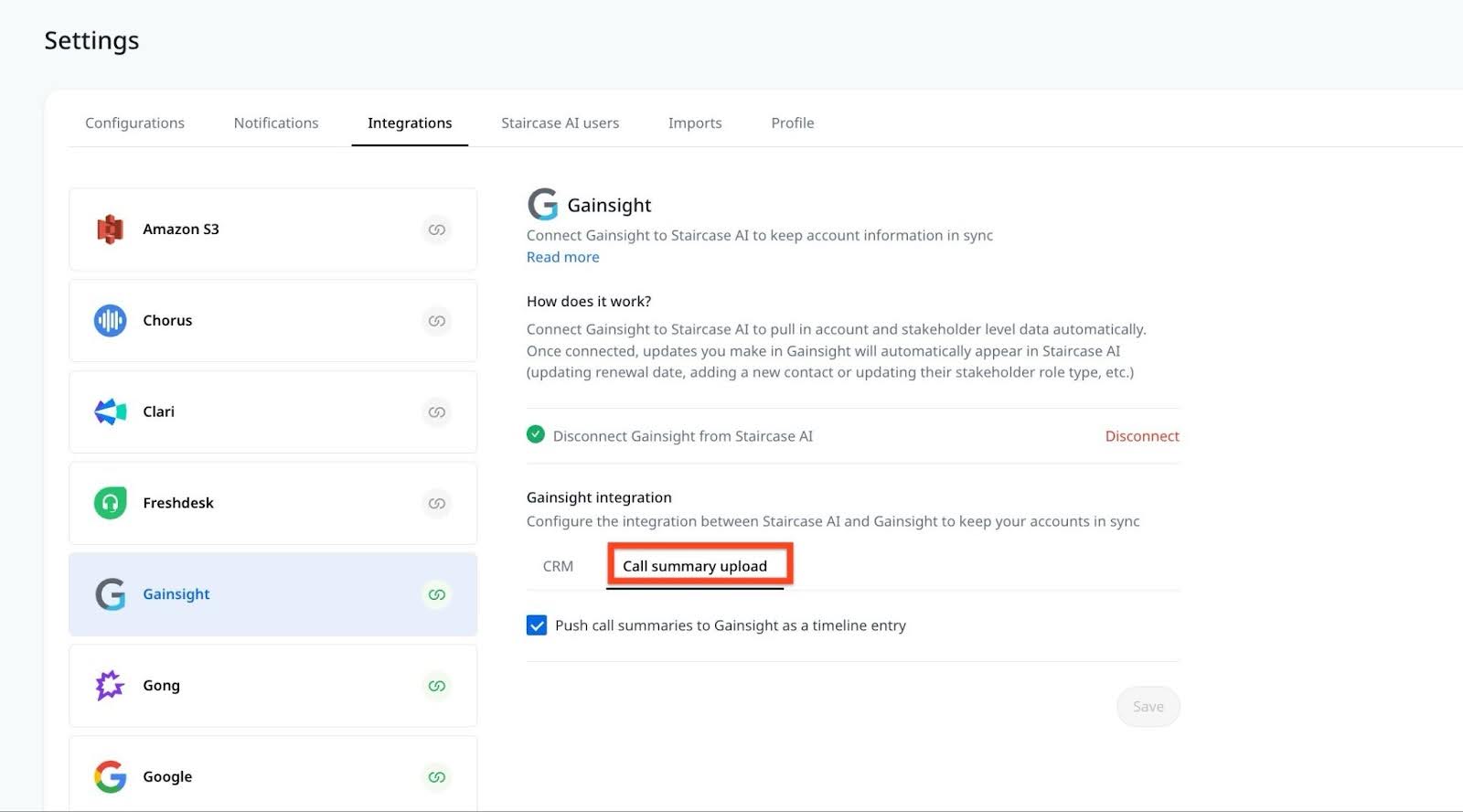
- CRM: CRM tab has the following options:
- Click Save.
Configure Field Mappings between Gainsight CS and Staircase
When Staircase and Gainsight CS are connected there are some Account fields that are mapped out of the box like:
- CRM Account ID
- Name
- Owner
- Parent Account
However, the Staircase Admins need to map additional fields for Staircase to function properly like:
- Tier (most important)
- Revenue
- Renewal Date
- Journey Stage
To configure field mappings in Staircase, navigate to Settings > Configuration > Account Fields.

For more information on how to add a custom field, refer to the Mapping Custom Fields & Integrations article.
Configure User Access
To configure user access based on roles:
- Navigate to Administration > Users and Permissions > User Management in Gainsight CS.
- From the GS Role dropdown list, select a GS Role to assign appropriate Staircase roles to users. The roles include:
- Staircase User: Individual CSMs (view owned accounts)
- Staircase Manager: Team leaders (view all communications and team stats)
- Staircase Admin: System administrators (full access including settings)
Note: Changing a GS Role automatically updates their Staircase access. Removing a GS Role revokes Staircase access or inactivating the CS User also revokes the staircase access.
- Click Update.

Note
- To access Staircase, the Username and Email fields must match exactly, and the Email must be valid. This applies only to roles like Staircase User, Staircase Manager, or Staircase Admin.
- For new users, the system itself takes care of the above point and adds products appropriately.
- Incase, you want to edit the CS Username to match Staircase email, you must:
- Deactivate the user in CS.
- Update the username to match email.
- Reactivate the user again.
This ensures the user is offboarded from platform SSO and onboarded again with the updated credentials. Matching the Username and Email allows proper linking with Staircase and ensures the product switcher functions correctly.
Permission Bundle
As part of the Staircase integration setup, the system automatically creates two out-of-the-box permission bundles: Default Staircase Full Permissions for full licensed users and Default Staircase Viewer Plus Permissions for viewer plus licensed users.
Within these permission bundles, the following Staircase-specific items are automatically selected:
-
Under Navigation Permissions
- Insights > Staircase Communication
- Insights > Staircase AI Reports
-
Within Settings
-
Staircase AI Setting
-
The system automatically assigns the two default permission bundles to users. A dynamic rule assigns these bundles to users with a GS Role of Staircase Admin, or Staircase Manager, or a Staircase User. As a result, any user with a Staircase-specific role automatically receives the default permission bundles.
Note
- Super admins cannot customize the default permission bundles but can modify their current permission bundles by adding or updating Staircase navigation items as needed.
- The system automatically assigns default Staircase permission bundles based on the user's assigned Staircase role. This is done using a dynamic rule, and if the rule is updated, the system applies the changes accordingly.
Verify Integration
To verify if the integration is successful:
- In the Gainsight apps menu, verify that the Staircase option appears.

- Validate that SSO works properly between platforms.
- Verify that the user permissions are correctly assigned.
Once all required steps are completed, the basic integration is complete. Next, admins need to configure the C360 Layout to display Staircase AI insights within Gainsight CS.
Configure C360 Layout
To configure Staircase AI in C360 layout:
- Navigate to Administration > 360 Layouts > C360/P360.
- In the Configure sections tab, drag and drop the Staircase AI section from the left pane.

- (Optional) To rename the section widget, click the section.

- (Optional) Click Preview, then select a record to view a preview of the layout.

- Click Save to apply changes.
Grant Access for Executive Dashboard
Admins must assign access to the Executive Dashboard for the appropriate team members. To assign access to the Executive Dashboard:
- Navigate to Administration > Dashboard Builder > Dashboard List.
- Open the System folder and locate the Staircase Executive Dashboard.

- From the three-vertical dots menu, click Manage Permissions to assign permissions to applicable team members.
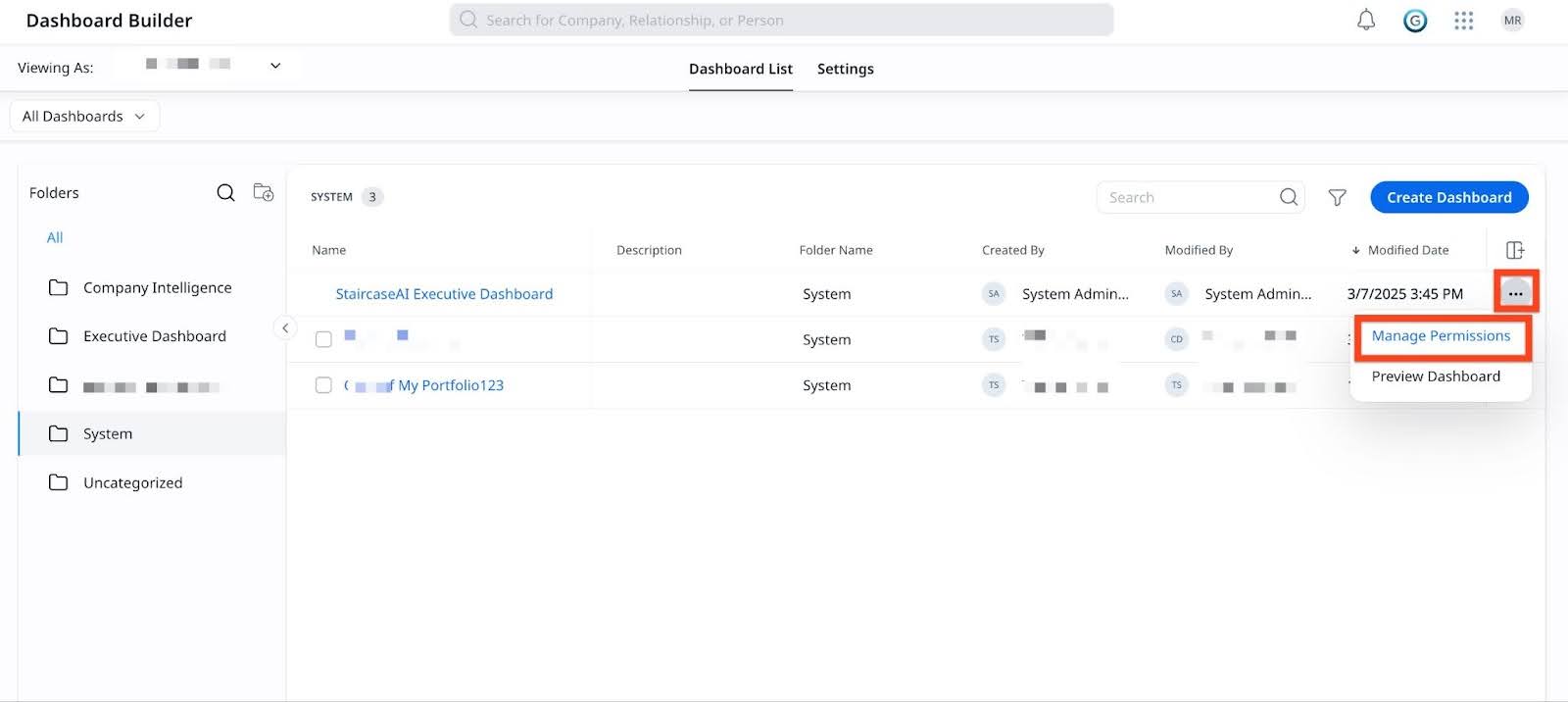
- From the Manage Permissions for Staircase Executive Dashboard dialog box, select a permission type.
By default, only the System Administer is assigned. However, admins can add preferred people with roles such as Staircase Manager, Staircase CSM, or Staircase Admin.
Note- Making a Dashboard Private means that no one but the creator has the access to it.
- Making a Dashboard Public allows anyone with access to Dashboard to view it.
- Making a Dashboard Public - View & Edit allows anyone with access to Dashboard to view it and anyone with access to Dashboard Builder to edit it.
- Making a Dashboard Public - View & Share allows anyone with access to Dashboard to view it and to share it.
- Give access to specific people allows you to grant permission to a specific user or group of users.
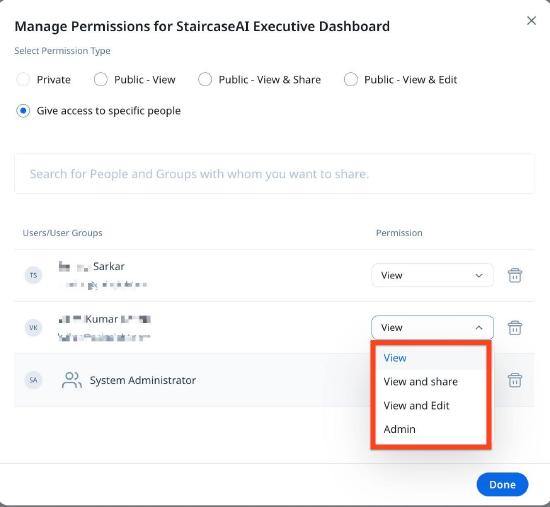
- Click Done to save the changes.
For more information on getting started with Staircase in Gainsight CS, refer to the Explore Staircase AI in Gainsight CS article.