Spaces Admin Guide
Overview
Spaces is a secure, digital collaboration environment that empowers Customer Success Managers (CSMs) and customers to work together efficiently. Within Spaces, users can share vital content, including success plans, custom reports, notes, documents, and customer goals, through a centralized workspace that improves both communication and productivity.
As an administrator, you are essential in enabling and customizing Spaces to align with your organization’s goals. The guide outlines each widget's setup, configuration controls, and visibility permissions, tailored to equip admins with accurate and relevant data, while safeguarding sensitive information from external users.
As an admin, you can:
- Configure Spaces Layout
- Assign Spaces layouts to CSMs
Navigation: To begin configuration, go to Administration > Spaces Configurations.
Spaces Enablement and Community Integration
This section explains how to enable Gainsight Spaces, link them to Customer Communities (CC) instances, and manage user invitations through the Spaces Configuration page. It includes steps for customers with and without existing community licenses, tools for monitoring invitation progress, and options for customizing invitation emails.
Enable Spaces with Community Integration
Detect and Link Existing Community Instances
When an admin accesses the Spaces Configuration page:
- If a community instance exists for the org, the system automatically detects it.
- A prompt displays: Enable Spaces.
- Clicking this links the CS instance to the detected community instance.
Note: Once linked, the mapping remains fixed. Deactivating and re-enabling Spaces does not allow remapping.
View Linked Community Instance
After linking, the interface displays the name of the associated community instance for confirmation and transparency.
Request Remapping through Support
If remapping is necessary, please contact Gainsight Support. Only the Ops team can perform this action; admins cannot remap instances themselves.
Map Community Instances in Multi-Instance Environments
In environments with multiple CS and CC instances (example: sandbox and production setups):
- Access the Spaces Configuration page.
- Review the list of available community instances within the same authorization project.
- Select the desired instance and click Enable Spaces.
This ensures each CS instance maps to one specific community instance and avoids cross-instance conflicts.
Permission Bundle
As an admin, you must set permissions, as well as allow certain permissions for CSMs to work with widgets and layouts in Spaces.
- Navigate to Administration> Users and Permissions > Permission Bundles. The Permission Bundle page appears.
- From the Configure Permission Bundle dropdown list, choose Internal Permission Bundle. The New Permission Bundle page appears.
- From the Select a License Type dropdown list, select Full to choose the full license user.
- In the Access Permissions section, click Configure.
- From the left navigation menu, click Navigation Permissions.
- From the list of modules checklist, select the checkbox next to Spaces. This allows you to view resolved spaces layout for a company/relationship.
Note: For assigning Admin permissions, navigate to Navigation Permissions > Administration > Spaces Configuration.
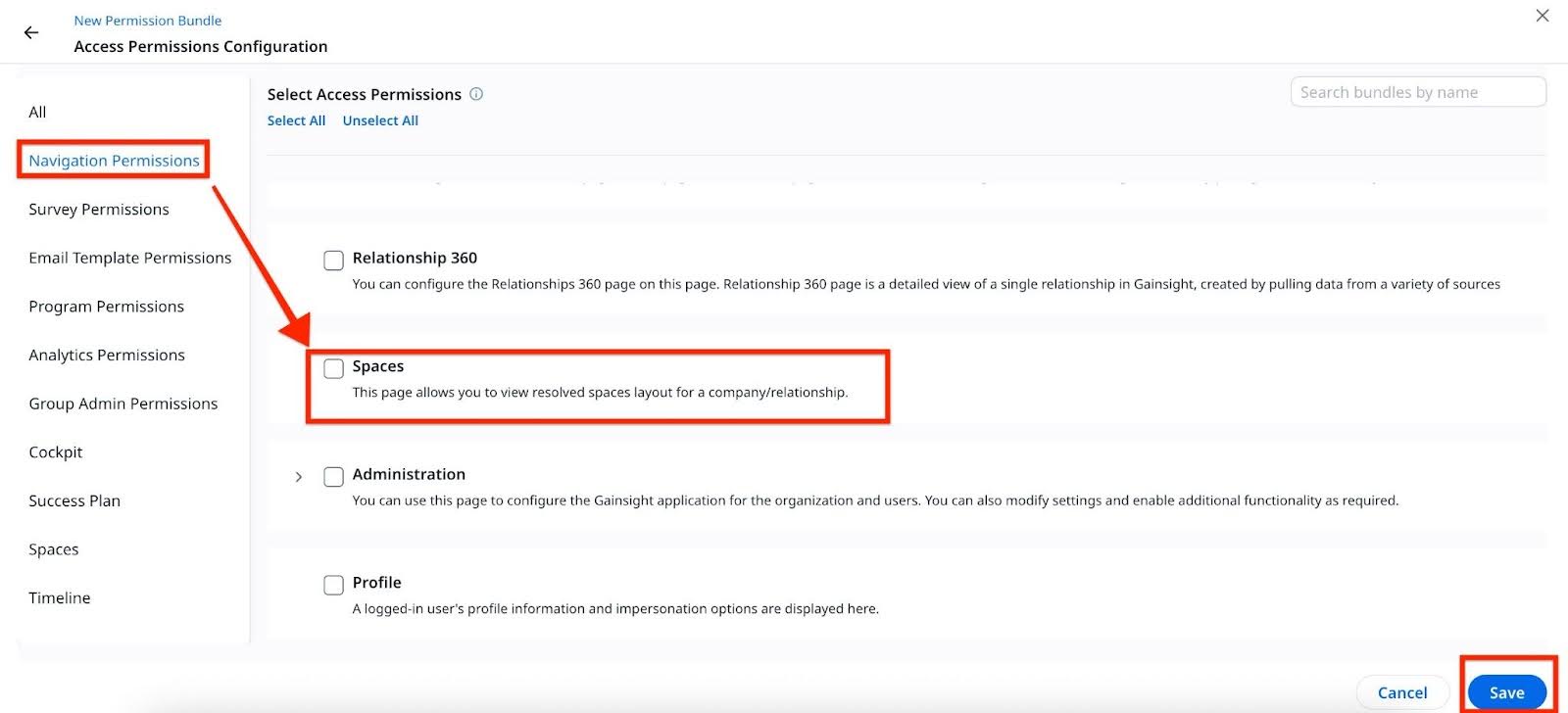
- Either from the left navigation menu, or from the Select Access Permissions view, click Spaces.
- From the list of permissions checkboxes, select all that applies.

- Click Save. All permissions updates are saved.
Configure Spaces Layout
As a Customer Success admin, you can create and configure Spaces layouts specific to different teams, projects, or customer accounts. To begin configuring layouts:
- Navigate to Administration > Spaces Configuration. The Spaces Layouts page opens in the Layout tab displaying the Default Spaces Layouts provided out-of-the-box.
Note
- A default layout with basic configuration is preloaded to help you get started quickly. You can begin with this default layout, or create a new one. As you add more layouts, they appear in your layout list for easy access. Here, let's create a new layout.
- Before moving forward, you can see a Branding tab displaying different branding options. If a specific layout instance is associated with Community, the branding is managed through the Spaces within Community. However, if the layout operates as a standalone instance and is not linked to an existing Community account, you can customize its appearance, such as fonts and colors, to align with your desired look and feel.
-
To create a new layout, click Create Layout. The New Layout page appears.
-
In the Layout Details section, enter the basic layout details as described below:
- Name: Enter a name for the layout.
- Select Entity Type: Choose either the Company or the Relationship radio button. For this article, we have selected - Company. If you have chosen Relationship, choose Relation Type from the dropdown menu.
- Description: (Optional) Enter a description for the layout you’re creating.
- Click Next. The Edit Layout tab appears with a canvas where you can configure the widgets placed in the summary layout.
- From the widgets pane on the left, drag the desired widgets, such as the Summary Ribbon, Spaces Notes and so on, onto the canvas to include them in this layout.
- (Optional) In the top-right corner, enable the Allow Add Person toggle to allow CSMs invite a new person whose person record doesn't already exist. By default, this option is turned off for admins.

- Once satisfied with the layout, click Preview Layout. A preview of the layout is displayed for you to review, just as the CSMs will see.
- Click Next. The Assign & Publish tab appears with the Assign Layout Criteria section.
- In the Assign Layout Criteria section, select criteria based on which the layout is assigned to the company that meets the criteria.
Note
- Layout assignment criteria are case-sensitive. For example, Name starting with Salesforce does not match salesforce. If the case doesn’t match, the system uses the Default Layout instead of the intended one.
- Admins use Assign Layout Criteria to control which layout is displayed for a company or relationship. Each layout includes conditions built from four components:
- Object – The data source (Company or Relationship).
- Field – A specific attribute in the object (example: Status, ARR, Name).
- Operator – The rule used for matching (example: equals, greater than, starts with).
- Value – The target value to match (example: Active, 100K, Salesforce).
What do they map to?
These criteria map directly to fields in the Company or Relationship objects in Gainsight. The layout is applied only when the values in the record match the defined conditions.
How it works?
- The system evaluates whether a company or relationship meets the criteria.
- If multiple layouts match, layout priority determines which one is shown.
- If no layout matches, the default layout is used.
Note: Layout assignments can be overridden by other layouts with conflicting priorities.
Tip: Adjust layout priorities under Manage Layout Priorities to control which matching layout takes precedence.
-
Click Publish. A confirmation message appears.
-
Click Yes, Publish to publish the layout. The layout becomes available for the CSMs to use.
Manage Default Layout
When you first enable Spaces, a default layout is automatically provided as a starting point. By design, this layout includes only the Layout Details and Edit Layout options. The Assign and Publish option, used to define and apply assignment criteria, is not available in the default layout.
Note
- Each entity type, such as Company or Relationship can have only one default layout at any time.
- Default layouts are listed out-of-the-box when you first enter the Spaces Configurations page.
- The default layout is marked with a Default label to clearly indicate its status as the system-provided layout.
Set or Change a Default Layout
While you already have a default layout, you can choose to create a new layout and assign that as the default layout instead.
Only users with the layouts editing permission can assign or change a default layout. This permission is not restricted by user role, such as CSM or Admin. Instead, it depends on whether the user's permission bundle includes the ability to edit layouts. If a user has this permission, they can set a layout as default or remove an existing default layout.
Business Use Case
- Ideal for scenarios where assigning layouts individually to each company or relationship is impractical. For example, managing 300 companies with just 10 CSMs. Criteria-based assignment ensures consistency and CSMs efficiency in focusing on customer engagement.
- Acts as a baseline layout when no specific layout is assigned.
To change the default:
- Navigate to Administration > Spaces Configuration. The Spaces Configuration page opens in the Layouts tab, displaying the list of layouts.
- On any published layout, click the three-dots vertical menu and select Set as Default Layout.
Note: Setting this as the default ensures that all companies will see this layout when no other layout is assigned.

-
In the confirmation message dialog box, click Set as Default Layout to confirm. The new layout is set as the default layout.
When a new layout is set as default:
- It loses any assignment criteria and becomes universally applied across the entity (Company or Relationship).
- It cannot be deleted while it holds the default status.
When a Default layout is demoted from default:
- It regains assignment criteria settings and it’s allowed to be assigned based on specific rules.
- The previously default layout is automatically replaced when a new one is set.
- The layout name might still reference Default (unless you rename it) but its functional behavior changes once demoted.
Manage Layout Assignment Priority
When creating layouts and configuring assignment criteria, if multiple layouts meet assignment criteria for the same company, you can prioritize which layout is assigned by managing assignments.
To determine which layout is added to the company:
- On the Space Layouts page, next to the Create Layout button, click the three-horizontal dots menu.
- Select Manage Layout Priorities. The Manage Assignments dialog box appears.
- In the layouts list, reorder the layouts by dragging to prioritize them.
For example, Gainsight CS checks which layout to assign to a company named Albatross. If two layouts meet the criteria, you use Manage Assignments to set their priority. The layout that comes first in the list and meets the criteria is applied. You can change the order anytime, and the new order takes effect right away.

Spaces System Objects
The Spaces User Detail and Spaces User Access system objects are available to enhance visibility and tracking of user activity within the Spaces module. These objects are available in Data Management and are essential for admins who want to monitor user invitations and engagement across their tenants.
Spaces User Detail
The Spaces User Detail object stores detailed information about all users who have been invited to a Space within a given tenant. This object is populated automatically at the time of invitation and includes the following key attributes:
- User identifiers, such as email or name
- Tenant association
- Invite status
- Metadata fields related to user roles or segments (depending on the implementation)
This object serves as the source of truth for invited users, allowing admins to audit and manage user-level access at scale.
Spaces User Access
The Spaces User Access object captures user login and engagement activity after an invitation has been sent. Each time a user logs into Spaces, this object records an entry that includes:
- Type of entry (example: login, session refresh)
- Last seen timestamp
- Invitation metadata
- Other contextual data related to user interaction
This object provides a historical log of user access patterns, enabling admins to monitor adoption, troubleshoot access issues, or evaluate user engagement over time.
Availability and Usage
Both objects are accessible from the Data Management section of Gainsight CS and can be leveraged in Reporting, Rules Engine configurations, and Health Score setups. They are instrumental in ensuring that user access and engagement with Spaces are both traceable and auditable.
Widgets Overview and Configuration
This section describes all the widgets available In Spaces for the Gainsight admin to configure for the CMS to start collaborating with their customers.
Banner Widget
The Banner Widget in Gainsight Spaces allows teams to create a visually engaging and personalized header section for each customer’s portal. It displays key branding elements, welcome messages, and CSM contact details, and serves as the first point of interaction in the shared space.
Logo Handling
The Banner widget displays two logos: your company logo and the customer’s logo. The company logo is sourced from the Community Control app branding; if unavailable, it defaults to the tenant logo in application settings. The customer logo is pulled from the Company object. Both logos must be present in their respective sources. Otherwise, neither appears. To ensure display, set the application logo and add a customer logo in the Company object.

Background Customization
You have the options to add solid color, gradient, or upload an image.
Note
- Image must meet specified dimensions requirement, such as width for non-stretch display.
- UI shows recommended specs during upload.
Permissions
- Field Level Permissions are not applied in Spaces.
- Data visibility depends on general data access permissions.
Rename Field Labels and Customize Role Titles in Spaces
As an admin, you can configure field labels and role titles used within the Spaces layout to better reflect internal terminology or customer-facing language. This flexibility allows for more tailored and relevant layouts that align with each organization’s structure and preferences.
Customize Field Labels
You can rename default field labels in the layout. For example, a field labeled CSM can be renamed to Account Manager or any other preferred term.
To rename a field label:
- Navigate to the Spaces layout.
- Locate the field you want to rename.
- Click the Configure (gear) icon.
- Enter the preferred label name in the editable field name area.
- Save the changes.
These renamed labels appear consistently wherever that field is used within the layout, improving clarity and alignment with customer-specific terminology.
Select a Collaborator Role
In addition to renaming labels, you can assign a collaborator role for each Space. The collaborator determines which user’s information is displayed in relevant widgets (such as the banner).
Key Considerations
- Admins can select the collaborator from a dropdown list that includes all available company users (example., CSMs, TAMs, Account Managers).
- Only Admins can make this selection; it is not visible or editable by CSMs or end users.
- Once assigned, the layout pulls relevant data based on the selected collaborator's profile.
This functionality ensures that the right stakeholder’s information is highlighted in the Space, especially where CSMs are not the primary owners.
Where to Configure
Both label renaming and collaborator assignment can be done from the Configure Banner Widget slide-out panel:
- Accessible by hovering over the Banner widget and selecting the gear icon.
- Includes options for layout type, field label customization, and collaborator selection.

Control Banner Settings with Admin Lock Options
Admins can lock specific elements of the Banner Widget to enforce consistent branding and prevent unauthorized changes to layout content.
Where you can Configure
Access Admin Lock Option in the Banner widget panel within the Spaces Layout Editor.
To Configure:
- Navigate to the Spaces Layout Editor.
- Select the Banner widget to open the configuration panel.
- Scroll to the Admin Lock section.
Lockable Elements
Admins can apply locks to the following Banner elements:
| Element | Description |
|---|---|
| Layout Type | Lock the layout format such as with or without media. |
| Banner Content | Lock specific content such as text, images, or videos. |
| Collaborator Fields | Lock user-specific fields like icon, title, or timezone. |
| Customization Rights | Allow or restrict edit access to individual elements. |
How to Apply Locks
Use toggles under the Admin Lock section to restrict editing for specific banner elements.
- In the Layout Editor, select the Banner widget.
- Under Admin Lock, enable the toggle for each element you want to restrict.
- Save and publish the layout.
Note: Locked elements are not editable by collaborators. Admins can update them at any time through the Layout Editor.
IMPORTANT
- Locked content cannot be changed by collaborators once published.
- Collaborators will see a read-only view of locked fields.
- Admins can adjust lock settings anytime without unpublishing the layout.
Example Business Use Case
To maintain consistency across layouts, use lock options to enforce standardized banner content and limit modifications to specific elements as needed.

Spaces Notes Widget
The Spaces Notes widget allows CSMs to capture and share key highlights, important callouts, and links to supporting documents. With rich text formatting, CSMs can add structured and detailed content that enhances collaboration. The widget also supports embedding images and videos, which can be inserted inline or stacked vertically to improve visual clarity and organization.
The content entered in the Notes widget is saved in a field on the Company or Relationship object, depending on whether the layout is for a company or a relationship.
As an admin, you can do the following activities:
- Drag-and-Drop Only: You can add the Spaces Notes widget to a layout by simply dragging and dropping it. There are no additional configuration settings or content options available to you as an admin.
- No Edit Access: You won’t be able to input or modify the content within the widget. Your role is strictly limited to placing the widget within the layout.
- Content Authoring Role: Only Customer Success Managers (CSMs) can create and format notes in this widget. If content needs to be added or updated, a CSM needs to work with it.
Summary Ribbon Widget
As an admin, you have complete control over the setup and configuration of the Summary Ribbon Widget. This widget is highly flexible and allows Admins to curate the most relevant customer data for CSMs and end users to view at a glance. The configuration is done at the layout level and applies to all companies using that layout, unless overridden.
Configure Summary Ribbon
You can add, remove, or rearrange groups to customize key details and metrics using the Configure Summary Ribbon slide-out panel.
- Create up to six groups within the Summary Ribbon.
- Each group can contain data fields arranged in one of the following formats:
- A single value (example, a simple renewal date)
- Two stacked values (top and bottom)
- Two values placed side-by-side (example, usage metric and trend)
This allows for modular, visually balanced groupings of related customer metrics.
Field Types That Can Be Added
You can add various data types to each group, including:
-
Standard Attributes
- CSM Name
- Customer Since
- Renewal Date
- Active Success Plans: displays a count of total active success plans available
-
Add Custom Fields
-
Any field from the Company object and its lookup fields pre-configured can be added.
-
- Add KPI Report Fields
- Fields from reports built using the Gainsight Report Builder
- Reports must be filtered to the individual company level by mapping a Company reference field (example, GSID) in the report setup
- Without proper mapping, the report data may not display correctly
Field Management Options
Admins can fine-tune what is shown and how it appears:
- Rename group titles to match organizational or customer-specific terminology.
- Reorder groups or fields using a drag-and-drop interface to prioritize visibility.
- Toggle fields on or off to hide them temporarily without losing the configuration.
- Delete fields or entire groups if they are no longer relevant.
This provides a high degree of flexibility in how data is structured and maintained.
Key Considerations
- Calculated Fields: These are supported in the Summary Ribbon, allowing admins to display dynamic, formula-driven insights.
- Report-Based Fields: Require company-level filtering to ensure accurate and relevant data for each customer.
- Field Labels: At present, the display names for fields are pulled directly from the source object. However, an upcoming enhancement will allow Admins to customize the display labels within the widget for greater clarity and branding alignment.
Display Behavior
- The Summary Ribbon can show up to three groups at once without scrolling.
- When more than three groups are added, a horizontal scroll is automatically enabled, ensuring the layout remains clean and navigable.
- This scrolling functionality helps manage space while still providing access to a broader set of data.
Rename Field Labels in Summary Ribbon
The option to rename field labels allows admins to change how field labels appear on the Summary Ribbon, making them more user-friendly without altering the underlying field names in the database.
Rename a Field Label in the Summary Ribbon
- Navigate to the Summary Ribbon widget and click the Configure icon. The Configure Summary Ribbon slide-out panel appears.
- Locate and hover over the field label currently displayed in the ribbon that you wish to rename. A pencil (edit) icon appears.

- Click the edit icon. The field is enabled for editing.
- In the text field with the current field label, type in your preferred display name.

- Click Save to confirm the new label. The Summary Ribbon updates to reflect the new label.
- To see the original field name, hover over the display name in the Summary Ribbon widget.

Note
-
The renamed label is visible only in the Summary Ribbon and has no impact on the underlying field name, reports, or backend data. This change is purely for end-user clarity and interface customization.
-
Admins typically have the ability to configure and rename these labels. CSMs can view the customized names but cannot change them unless they have admin privileges.
Attribute Widget
The Attributes Widget in Spaces lets admins display grouped fields from the Company object and its lookups, offering a clear, organized view of customer information. It's ideal for surfacing key data points that CSMs and customers need to reference easily.
As an admin, you can:
- Add the widget to layouts by dragging and dropping it.
- Select fields from the Company object and any lookup fields.
- Rename fields to match internal terminology or customer-friendly labels.
- Format fields based on type:
- Currency symbols
- Decimal precision
- Numeric summarization (example., thousands, millions)
- Enable editing on individual fields and mark them as required if needed.
- Control widget visibility globally in the layout.
IMPORTANT
- For a CSM to edit an attribute field:
- The field must be marked editable by the admin.
- The CSM must have Edit Widget Content permission in their permission bundle.
- Both conditions must be met (AND logic).
- Spaces does not support field-level permissions, and hence admins cannot apply them.
- Admins cannot control field visibility per customer; only CSMs can hide or unhide the entire widget on a per-company basis.
Note
- This widget behaves similarly to the C360 layout editor which makes it intuitive for admins already familiar with that setup.
- For end users, all attribute fields are view-only. If CSMs want, they can hide the attributes widget.
Standard Widget
Standard widgets in Spaces provide structured views of customer-related fields (example: CSM, Renewal Date, Text Fields, Images). These widgets are similar to those found in 360 layouts.
As an admin, you can perform the following activities:
- Add to Layout: Admins can drag and drop widgets into the layout from the configuration panel.
- Field Configuration:
- Choose which standard fields (example CSM, Renewal Date) or custom fields appear in the widget.
- Editable Flags: Admins can mark fields as editable or read-only for CSMs.
- Text Field Widget: Admins can include all text fields from Company and Relationship objects and mark them editable or not.
- Image Fields
- Admins can add logo/image fields.
- If multiple image fields exist, the admin can choose which to display.
- Date Fields Customization: Admins can choose which date fields (example: Original Contract Date, Created Date) to use for the Customer Since widget.
- Renaming Widgets: Admins can rename widgets to match their organizational language or requirements.
Field Widget
As an admin, you can configure Field Widgets with the following controls:
- Add widgets individually, each tied to a single field from the Company object or lookups.
- Choose between standard or custom fields
Note: Calculated fields are not currently supported in Field Widgets.
- Position each widget independently on the layout.
- Set field-level visibility and define editability for CSMs:
- Mark a field as editable or view-only
- Define if a field is required when editing is enabled
- Use for specific layout scenarios where attribute grouping is too restrictive or not required.
Why use Field Widgets over Attribute Widgets?
Use Field Widgets when you want fine-grained control, such as showing some fields to certain customers while hiding others, without affecting the whole group.
Success Plans Widget
The Success Plans Widget in Spaces allows Gainsight users to display and interact with success plans within Spaces. This widget enhances collaboration between internal Customer Success Managers (CSMs), administrators, and external end users by making curated success content accessible and interactive, based on permission levels.
As an admin, you can do the following with the Success Plans widget:
- Edit Label: You can rename the widget but cannot configure or manage its content.
- Preview Access: You have View-only access. You cannot add or remove success plans or CTAs.
Permissions:
- View-only access to pre-configured success plans
- No ability to manage underlying plans or tasks from the widget
Reports
There are two main types of report widgets:
- Direct (Regular) Reports – Admin-configured reports visible to all users tied to a layout
- CSM Reports – Blank widgets that allow CSMs to share reports with specific companies or relationships
You play a foundational role in setting up Reports Widgets that included the following activities:
- Add Direct Report Widgets:
-
Add predefined reports from the Report Builder.
-
These reports are global, visible across all companies/relationships using the same layout.
-
-
Add CSM Reports Widget:
-
Add a blank widget where CSMs can later configure specific reports.
-
You cannot define the reports shown in this widget; they only place the shell.
-
-
Permissions and Layouts:
-
You cannot modify what CSMs choose to display.
-
You can control the number and type of report widgets visible to CSMs and end users.
-
Attachments Widget
The Attachments widget allows you to enable secure file sharing and collaboration between Customer Success Managers and external end users directly within the Spaces layouts. This widget provides a centralized way to control document visibility, manage file permissions, and enforce data protection policies.
This widget supports:
- Uploading and sharing finalized documents with customers
- Controlling what end users can see and do with shared files
- Creating a consistent, branded file experience across customer spaces
As an admin, you can perform the following using the Attachments Widget:
- Add to Layout: Drag and drop the widget from the layout editor.
- Configure Defaults: Define end-user permissions and upload limits in Administration > Spaces Configuration > Click the three horizontal dots icon > General Settings > Attachments.
- Resize: Adjust the widget size and placement on the canvas.
- Publish: Apply and publish layouts so CSMs and end-users can use the widget.
Configure the Attachments Widget
The Attachments widget allows Admins and CSMs to share files with end users in Spaces. To add the Attachments widget to a layout:
- Navigate to Administration > Spaces Configuration > Layouts.
- Open an existing layout or click Create Layout.
- Go to the Edit Layout tab.
- Drag and drop the Attachments widget onto the layout canvas.
- Resize or reposition the widget as needed.
Note: The widget appears blank until files are shared.

Configure Widget Options
Adjust visibility, permissions, and upload rules directly from the widget’s configuration panel.
| Option | Description |
|---|---|
| Default Visibility | Show or hide the widget by default within the layout. |
| End-User Permissions | View Only: Users can only view and download shared files. View and Manage: Users can upload or delete their own files. |
| Collaborator Permissions | Select Allow collaborators to change end-user attachment permissions to let CSMs override default permissions. |
| Upload Rules | Files must be downloaded—inline preview is not supported. |
The layout below reflects the available configuration options.

File Upload Limits by Persona
Set upload limits based on user roles to control file size and type restrictions.
| Persona | Max File Size | Supported Types | Restricted Types |
|---|---|---|---|
| Admin or CSM | 30 MB | PDF, DOC, PPT, XLS, TXT, JPG, PNG | None |
| End-User | 5 MB | PDF, DOC, PPT, XLS, TXT, JPG, PNG | Audio, video |
Permissions and Defaults
These settings define user access levels and control whether changes or overrides are permitted.
| Setting | End-User Actions | Override Allowed |
|---|---|---|
| View only (default) | View or download files. | CSM can switch to View & Manage if allowed. |
| View & Manage | View, download, upload, edit, or delete your own files. | CSM can switch to View only if allowed. |
| Override disabled | Admin setting applies to all Spaces. | No overrides permitted. |
IMPORTANT
- Virus scanning is automatically enabled for all end user uploads.
- For Global Configuration, navigate to Spaces Configuration > Click the three horizontal dots icon > General Settings to apply default permissions and restrictions within your Gainsight instance.
- A new Attachments widget appears blank until files are shared. Even if files exist in C360, they do not appear in Spaces until explicitly shared.
- Branding such as colors, fonts applied to Spaces also applies to this widget.
Resize Widgets in Spaces Layout
As an admin, you can configure and resize various widgets both vertically and horizontally in the Spaces layout to control how content appears for users. The flexibility in widget resizing allows for better content arrangement and a more effective use of screen real estate. Below are the key details about which widgets can be resized, their dimensions, and behavior.
IMPORTANT
- Only Admins can configure and resize widgets. CSMs and End Users cannot resize widgets, even after layout is published.
- Minimum and maximum width/height are measured in grid units. The full width of a canvas is 24 grid columns.
- To enable resizing starting July 19, 2025, remove and re-add the widget. This is required because existing configured widgets within a layout are not automatically migrated.
Widget Resize Behavior by Type
|
Widget Type |
Width (min–max) |
Height (min–max) |
Notes |
|---|---|---|---|
|
CSM Reports
|
12–24 |
11- 20 |
Can accommodate one report (11 rows), and a maximum that can accommodate 2 reports (20 rows) |
|
Spaces Notes
|
12-24 |
6-16 |
Useful for longer note content; customizable display area. |
|
Text Widget
|
12-24 |
6-16 |
Follows the same behavior as Notes; good for custom messages or headings. |
|
Field Widgets (Rich Text Editor)
|
12-24 |
6-16 |
Includes fields like Summary or Billing Address that use a text editor. |
|
Standard Widgets (CSM, Renewal Data, Customer Since, Logo)
|
4-24 |
3-5 |
Initially limited to 6 columns wide; now allows full-width if required. |
|
Report Widgets
|
12-24 |
6-16 |
Same behavior as text widgets for layout flexibility. |
Non-Resizable (Fixed) Widgets
- Summary ribbon, Banner widget, Success Plan are fixed and not resizable
- Attributes Widget: Auto-resizes based on the number of attributes; dragging does not affect size.
- Field Widgets (Non-Text): Includes checkboxes, dropdowns, etc. Fixed width: 4–24, height: 3–5.
Layout Behavior
- Dragging Horizontally (Width): Most widgets now allow flexible resizing up to the full canvas width (24 grids).
- Dragging Vertically (Height): Depending on the widget, heights can range between defined min-max limits (usually 3 to 16).
- Auto-Resizing: Some widgets like Attributes auto-adjust based on content and cannot be resized manually.
- Side-by-Side Widgets: If a report is resized to half-width (12 grids), another widget (example, another report) can be added beside it.
Admin and CSM and End-User Capabilities
Admins have full control over the layout—they can both resize widgets and edit their content. CSMs, while unable to resize widgets, can edit content in some widgets depending on their permissions. End users, on the other hand, do not have the ability to resize or edit any widget content.
Best Practices
- Use full-width only if the widget needs that much space (example: large reports).
- Group similar widgets (example, text and notes) to maintain consistent layouts.
- Make use of height flexibility to prevent unnecessary scrolling.
Manage Spaces Users and Invitations
The Manage Spaces Users option provides admins with a centralized view and control of all users invited to Spaces across layouts. This tool is essential for tracking access, modifying permissions, and managing user participation efficiently. This feature simplifies cross-layout user management and supports streamlined governance for large or complex tenant environments.
Access Manage Spaces Users
-
In the Spaces Configuration page, click the three-horizontal dots menu on the top right corner.
-
From the dropdown menu, select Manage Spaces Users. This opens a table displaying all invited users, regardless of whether they’ve accepted the invitation.
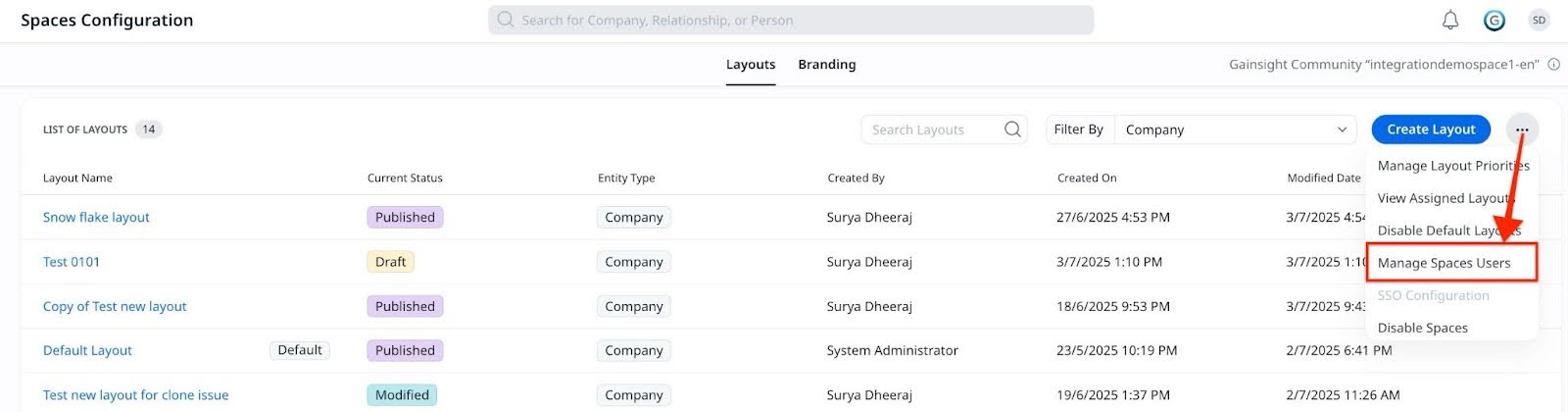
User Actions Available
In the Manage Spaces Users page, admins can perform both individual and bulk actions. These include:
- Change Permissions: Set roles to either
- Collaborate Only
- Collaborate & Invite
- Revoke Access: Remove user access individually or in bulk.

- Resend Invites: Trigger a new invitation, with access to the full email customization flow (same as CSM).
- View Associated Layouts: See which layout a user is linked to.

Note: Bulk actions can be applied by selecting multiple users using checkboxes or filtering columns (example: Relationship type).
Statuses You See
- Pending: Invitation sent but not yet accepted.
- Accepted: User accessed the invite and logged in.
- Revoked: Access has been manually removed by an admin.
Column-Level Filters and Customizable Columns
The column-level filtering option in Manage Spaces Users allows you to narrow down specific data points without needing to configure broader filters. Admins have enhanced control over widget-level data views with the following capabilities:
- Filters can be applied at the individual column level, allowing for more granular data exploration.
- The filter types differ by column based on the data type. For example:
- In the Entity Name column, you can apply filters like does not contain.

- In the Entity Type column, different filter options relevant to that field are available.
Customize Visible Columns
These customization options improve readability and give you the flexibility to tailor dashboards to your specific needs.
Admins can customize which columns are shown or hidden in the table. All available columns can be listed in the UI, allowing users to choose which ones to display. For example, if you don't need to view the Invitation Date and Time column, you can deselect the checkbox.
This reduces unnecessary horizontal scrolling and allows for a cleaner, focused view of the data.

Invite Users in Bulk
Access the Invite Users Panel
- Navigate to Spaces Configuration > Manage Spaces Users.
- Click Invite Users.
- Upload a CSV file using the provided template.
Format the CSV File Correctly
The required columns include:
- Entity Type: company or relationship
- GSID: The corresponding Gainsight ID
- Email: The user's email address
- Permission Type: collaborate only or collaborate and invite
- A sample CSV file is provided. Replace the placeholder data with actual user information before upload.
Understand Processing Behavior
- If the CSV file contains fewer than 20 records, it is processed synchronously (within seconds).
- If it contains 20 or more records, it is processed asynchronously using a background job.
View Invitation History
Monitor Invitation Status
Admins can review all bulk invitation attempts in the Invitation History section. To see the invitation history, on the top right corner of the Manage Spaces Users page, click the View Invitation History icon. The Invitation History slide-out panel appears.

Invitation status types include the following:
- Success: All invitations succeed.
- Partial Success: Some succeed, some fail (with error log).
- Failure: All fail.
- In Progress: Job is currently processing.
Logs are available for download, showing detailed reasons for each record that fails.

Filter Invitation History
Admins can filter records using:
- Invited By
- Date Range
- Status Type (Success, Partial Success, Failure)
Customize Email Templates
While customizing invitation emails is typically more relevant for a CSM, Admins also have the capability to tailor these communications. The following actions enable Admins to efficiently manage user invitations and maintain consistent, personalized messaging across customer interactions.
- Customize Invite Emails: Personalize the invitation emails sent to users when inviting them to Spaces. This includes editing the email content for individual users and in bulk invite directly from the Manage Spaces Users section. Available background customization options include:
- Solid Color: Choose a single color to match your brand identity.
- Gradient Color: Apply a smooth gradient for a visually engaging email.
- Image Upload: Upload a custom image that appears behind the email content.
- Plain White: Retain the default plain background option.

- Customize Invite Emails: Admins can personalize the invitation emails sent to users when inviting them to Spaces. This includes editing the email content for individual users (not in bulk) directly from the Manage Spaces Users section.
- Resend Customized Emails: Admins can resend invite emails with customized content to users who may have missed the initial invite.
- Bulk Invite using CSV: Admins have the ability to upload a CSV file to invite multiple users at once.
Review Key Details and Limitations
- CSV Upload Limit: The maximum number of records per file is under evaluation. Tentatively set at 1,000.
- Minimum Upload Requirement: No minimum is enforced—upload one or more users as needed.
- Shadow Tenant Cost: The shadow instance is provisioned at no cost, and only the Spaces module is accessible in it.
For assistance with linking community instances or troubleshooting invitation flows, contact Gainsight Support.