Overview of Sightline Vault
Gainsight NXT
This article introduces Gainsight’s Sightline Vault feature. For a quick preview of Sightline Vault, watch this video.
Overview
Gainsight’s Sightline Vault provides access to pre-configured solutions built by Gainsight and the broader Gainsight community that help you effectively utilize Gainsight features and incorporate best practices into your Gainsight instance with the click of a button. This not only allows you to see value faster, but significantly reduces the amount of time and effort your team spends setting up/configuring Gainsight.
A simple algorithm automatically configures a predefined set of assets (such as Reports, Rules or Scorecards) which your admin can select and deploy in a matter of minutes. You can easily update or adjust this configuration after the asset is deployed, if needed.
Similar to the way each product feature at Gainsight is enhanced incrementally & interactively, Gainsight’s product team will continue to improve the user experience. New solutions will be added on a regular basis to the Gainsight Vault by: Gainsight and Gainsight Community (Gainsight Customer and Partners).
The Sightline Vault page makes finding and uploading solutions easier with its categorization of solutions and filters.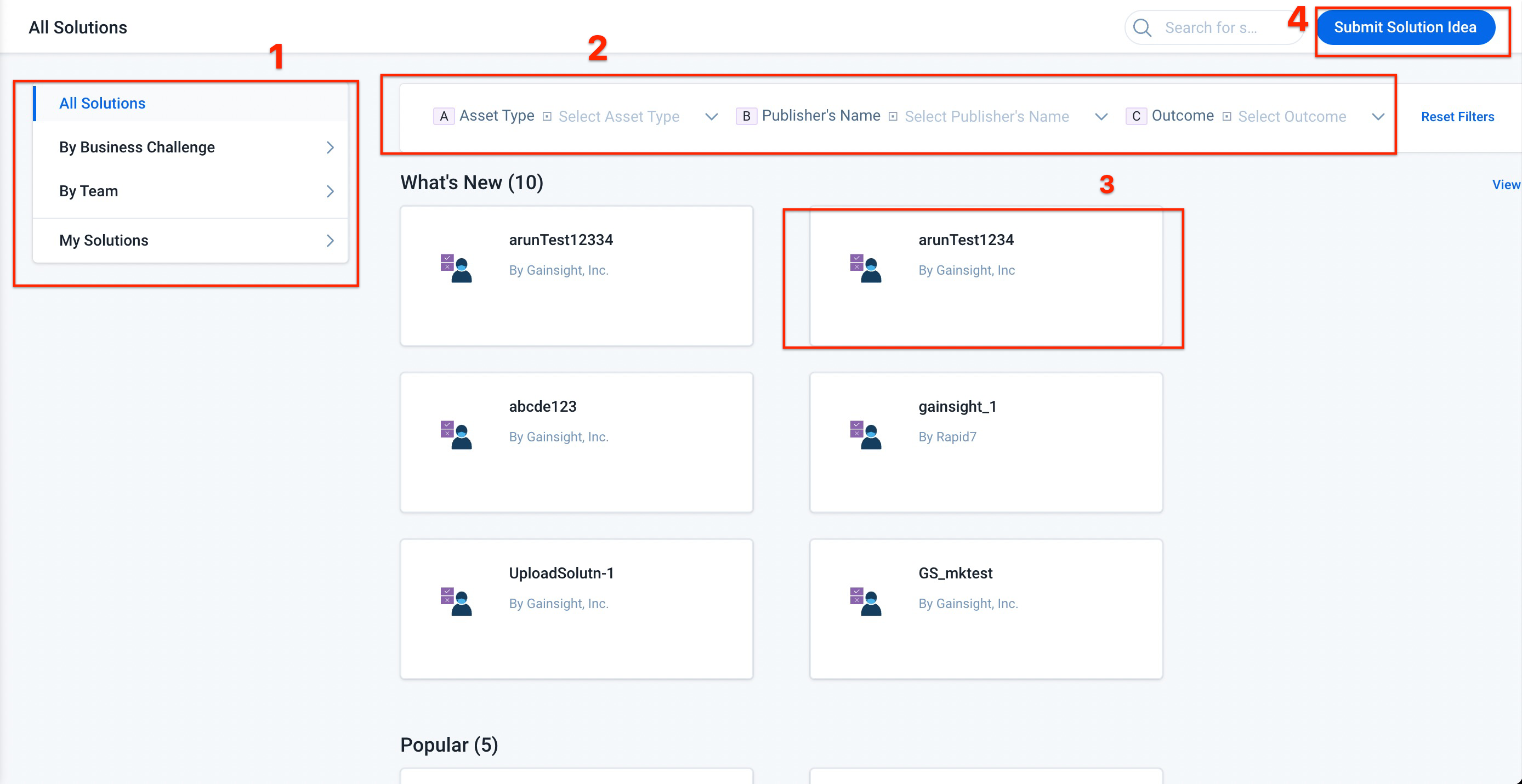
- Solution Category: All the solutions in Sightline Vault are distributed into appropriate categories.
- Solution: A solution consists of pre-defined set of assets (such as Reports, Rules or Scorecards) which your admin can select and deploy in a matter of minutes
- Filter: Filter the solutions by tags, type of assets, outcome and publisher's name. You can also search a solution by its name or publisher, and then filter the search results to find the required solution.
- Submit Solution Idea: Admins can submit an idea for new solutions or to enhance the existing solution available in the Gainsight Sightline Vault. For more information, refer to Submit a Solution Idea section.
Solution Categories
The solutions in Sightline Vault are categorized as follows:
-
By Business Challenge: This category helps find solutions based on the business challenges the users aim to resolve. It covers the following areas:
- Adoption
- Customer Experience
- Expansion
- Retention
- Scale And Efficiency
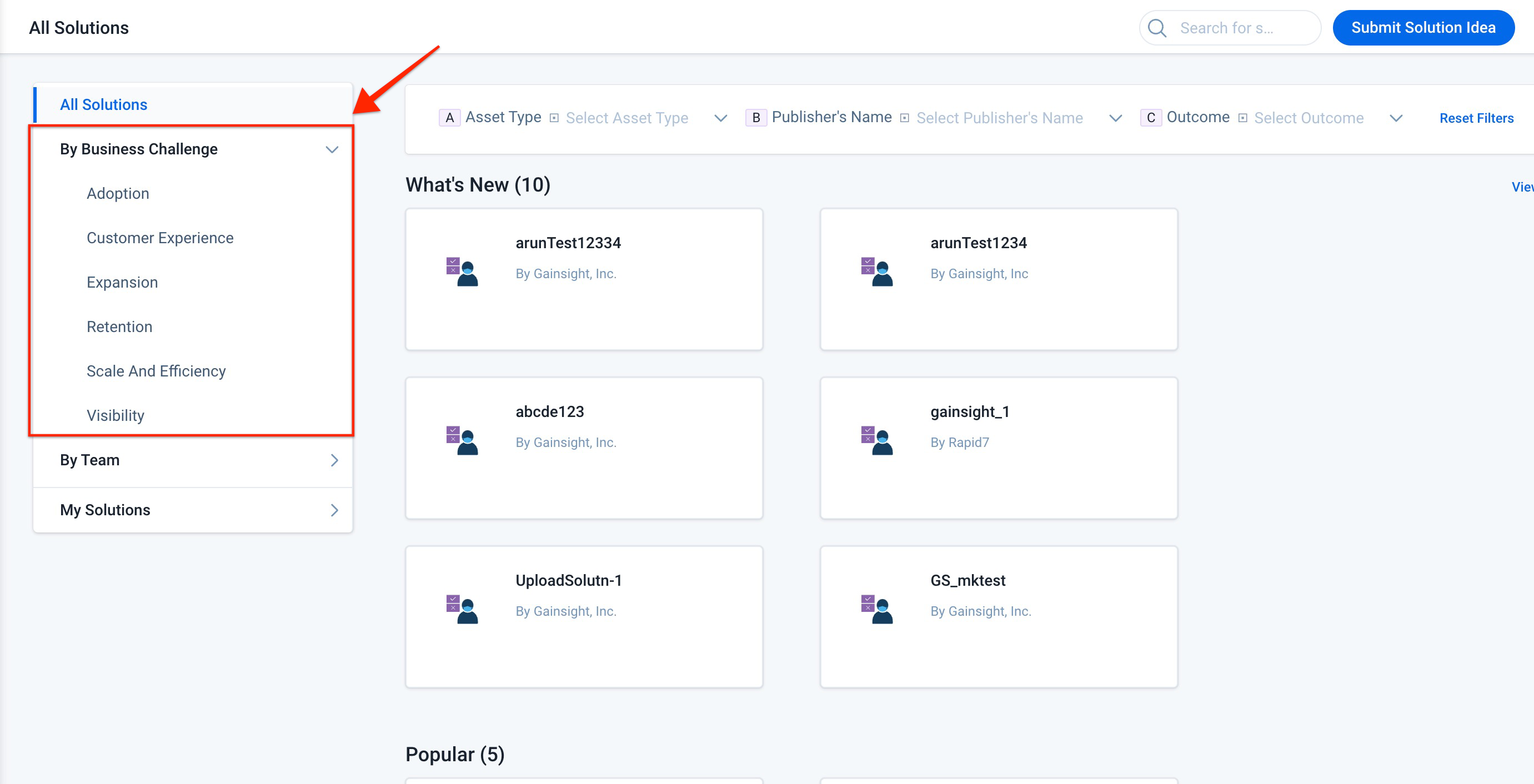
-
By Team: This category helps you find solutions based on the teams they cater to.
- CSM
- Executives
- IT And Analytics
- Product
- Sales
- Support
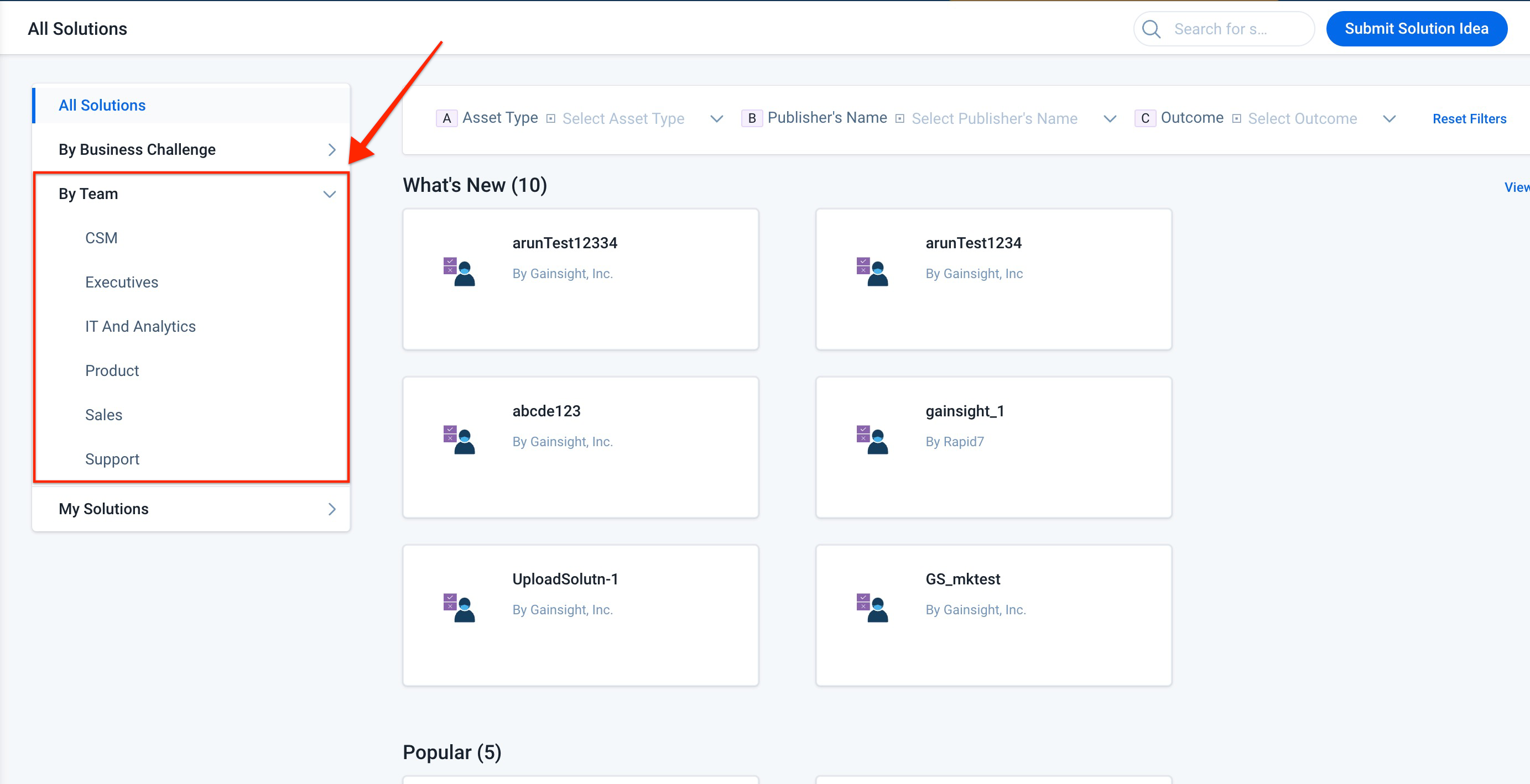
-
My Solutions: This category lists the installed solutions for an individual org in the following two categories:
- Solutions by Gainsight Community: This category contains the downloaded solutions built by the Gainsight community.
- Solutions by Gainsight: This category contains the downloaded solutions built by the Gainsight.
For each of the categories above, the solutions are divided and displayed under the following sections for ease of access:
- What’s New: Solutions added recently
- Popular: Solutions installed the most number of times by the customers in the last six months
- Featured: Solutions curated by Gainsight to facilitate the admins
- By Community: Solutions uploaded by Community users
- By Gainsight: Solutions uploaded by Gainsight users
Components of a Solution
The Details page of a solution provides various details of a solution such as Key benefits, publisher details, Configuration assets, Documentation and Install logs. Solution details provides the following details of a solution:
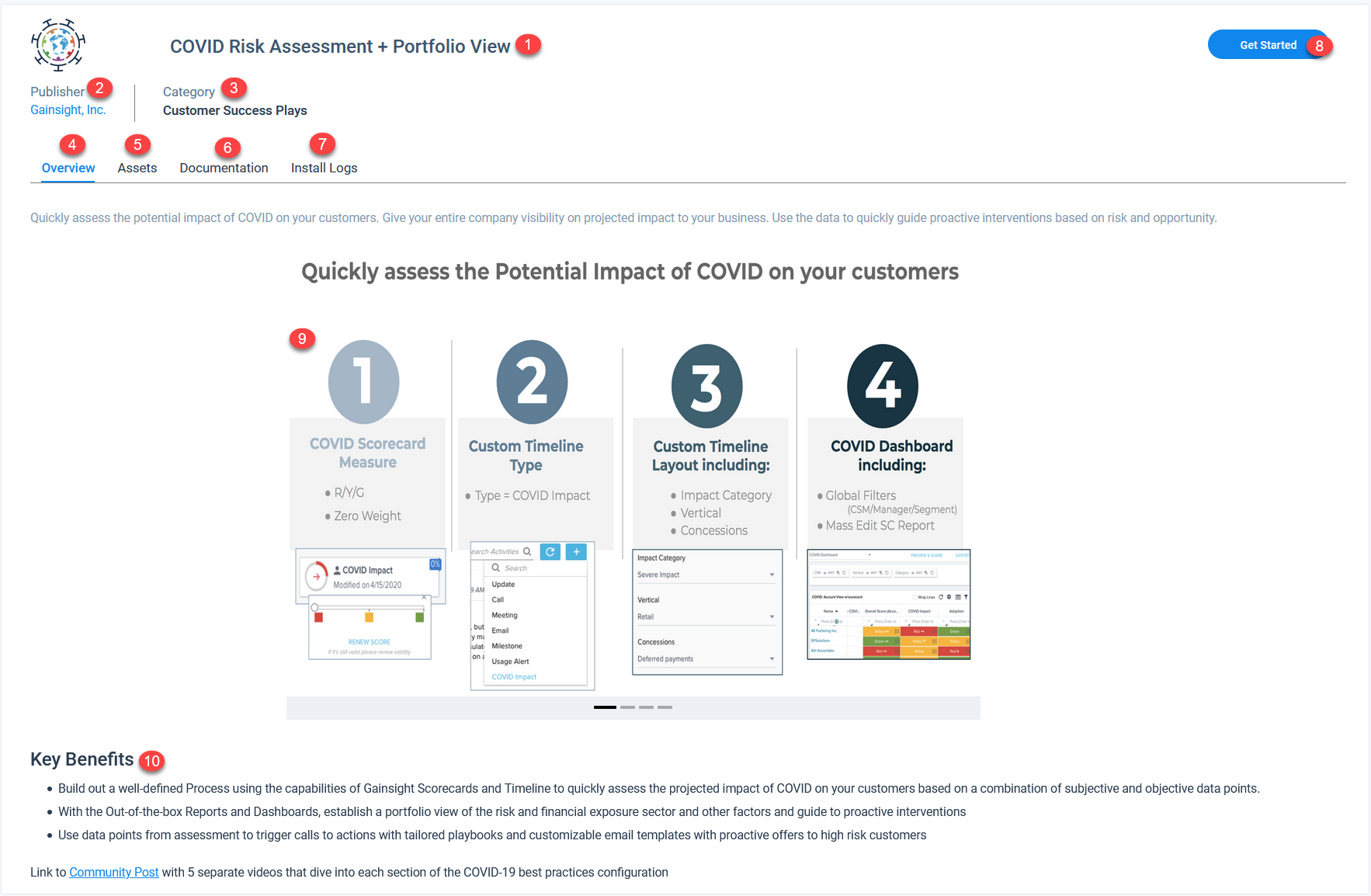
- Solution Name: Displays the name of the solution.
- Publisher: Displays the publisher name of the solution.
- Category: Displays the category name of the solution.
- Overview: Displays the description and key benefits of the solution.
- Assets: An “asset” is a specific configuration of a Gainsight feature. Assets are the backbone of a solution.
When you deploy a solution, the selected assets are automatically created in your Gainsight org. Rules, Reports, Objects and Fields, and Programs are some of the assets which can be found in a solution.
You can select to install all of the assets or a subset of them. The number of assets (Rules, Reports, etc.) that will be created after deploying a solution is displayed.
In the below image, the solution has 29 assets. The Add Dropdown lists in MDA and Add Fields to Company MDA Object have 3 and 4 assets; this implies that if you deploy this solution, four new Objects and seven new Fields are created in your Gainsight org. To know which four Objects/fields, just click the Add Dropdown lists in MDA/Add Fields to Company MDA Object.
Note: You can Preview Email templates, Playbook and Rules before installing the solution.
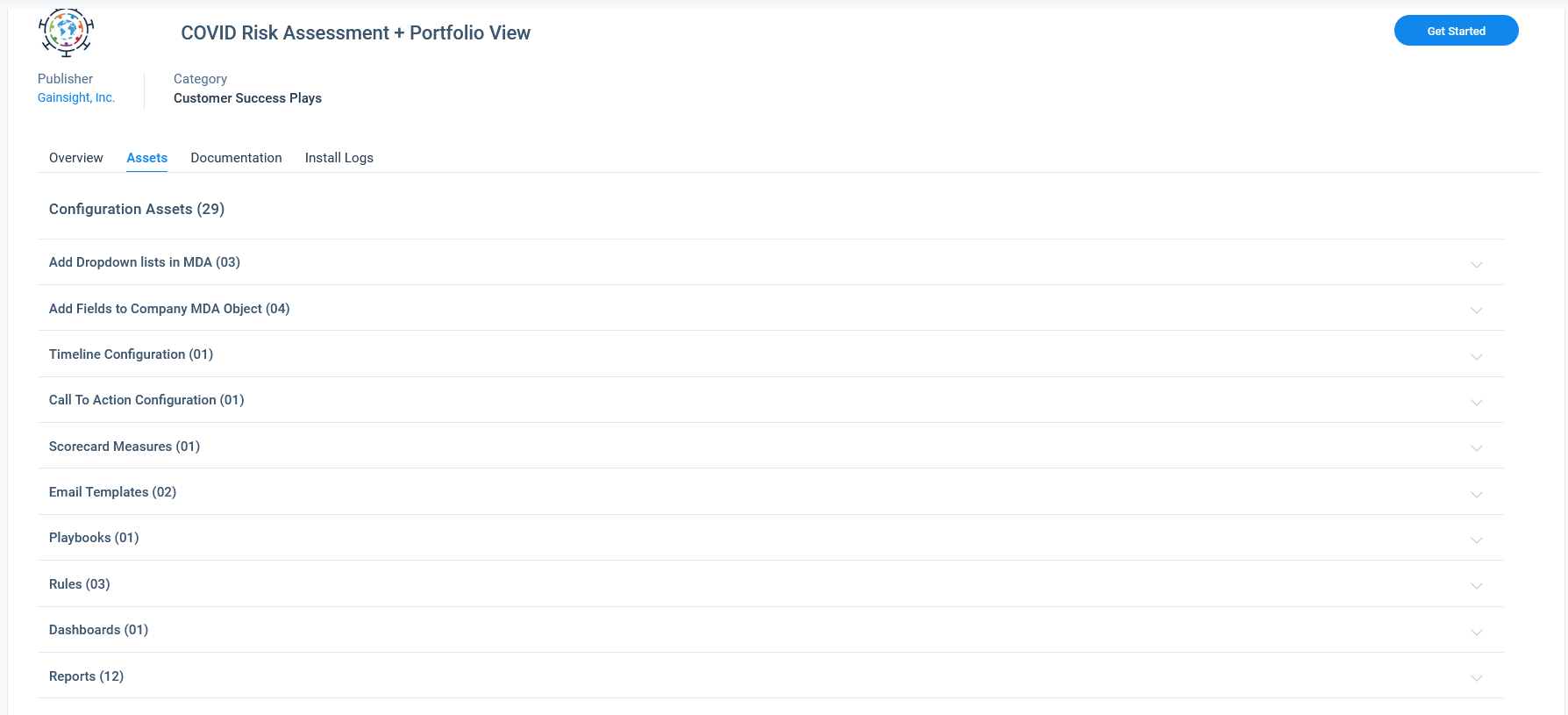
- Documentation: The Document section displays all of the deployment related information about the solution. Following details associated with a solution will be available in the Documentation section:
- Deployment Instructions: A set of guidelines to be followed pre- and post-deployment.
- Tech Documentation: A set of prerequisites and post deployment requirements for each solution.
- Element Definition Slides: Preview or Download information about the solution.
- Configuration Slides: Preview or Download a slide deck that explains the assets in detail and how they relate to each other.
- Asset Configuration Details: Download a spreadsheet containing the list of assets.
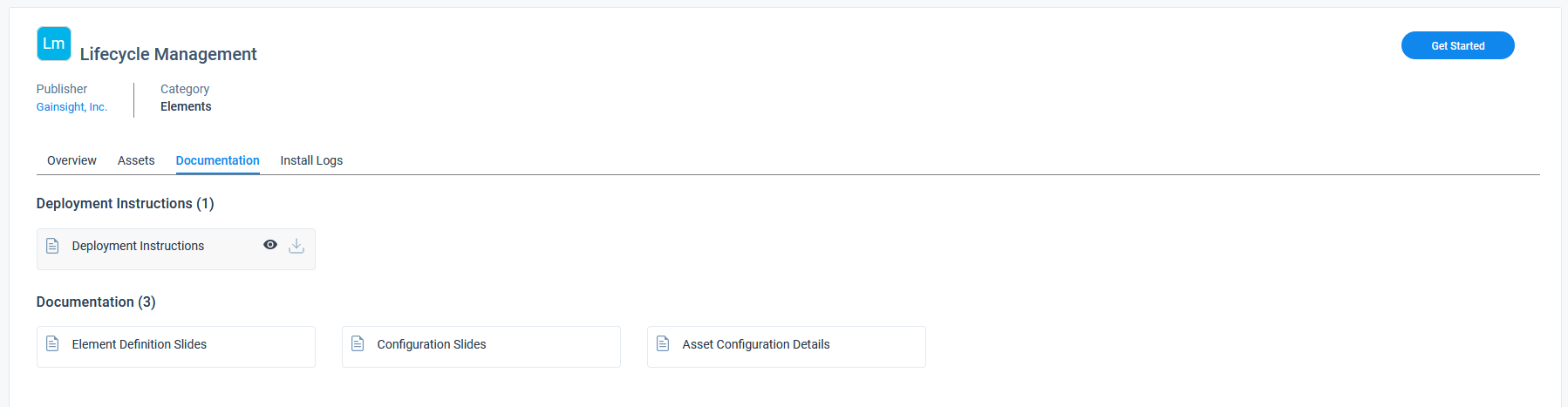
- Install Logs: The Install Logs section displays the logs related to deployment of the solution. You can view the details of all the previous deployments of the particular solution, if any. This section has following four fields:
- Name: Displays the name of the solution.
- Start Date: Displays the date on which the deployment started.
- Status: Displays the current status of the deployment. This can be In Queue, In Progress, Success or Failed.
- Owner: Displays the User who started the deployment.
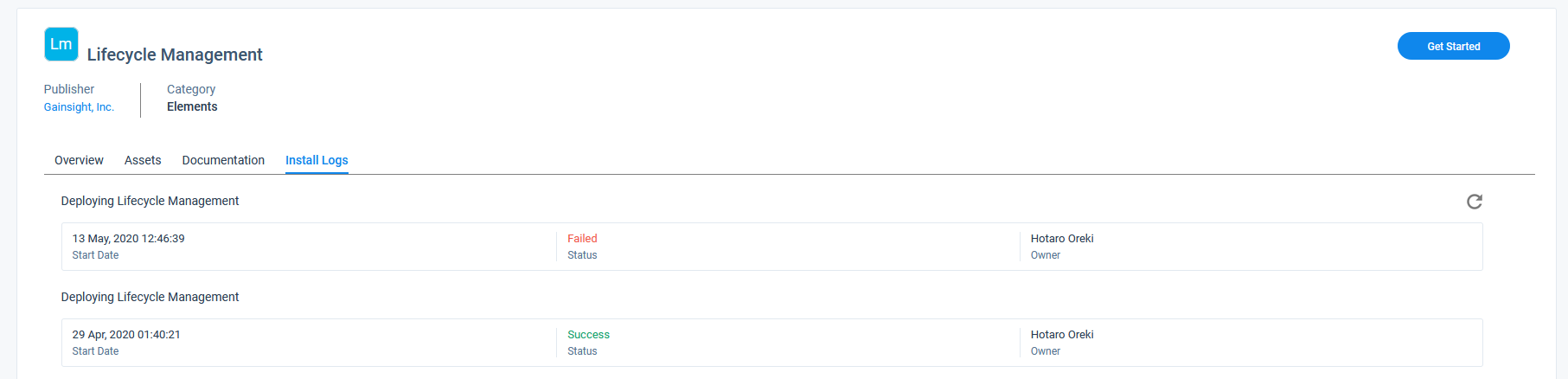
Click on the required log to view and download the following log details of a particular deployment:
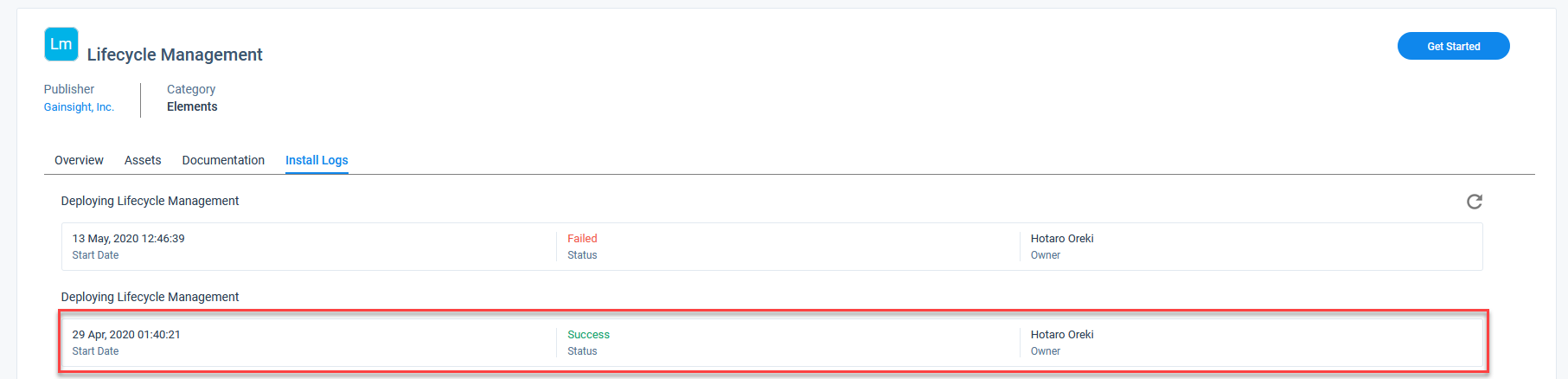
- Asset Download Status: View all the assets which were deployed and their individual status of deployment.
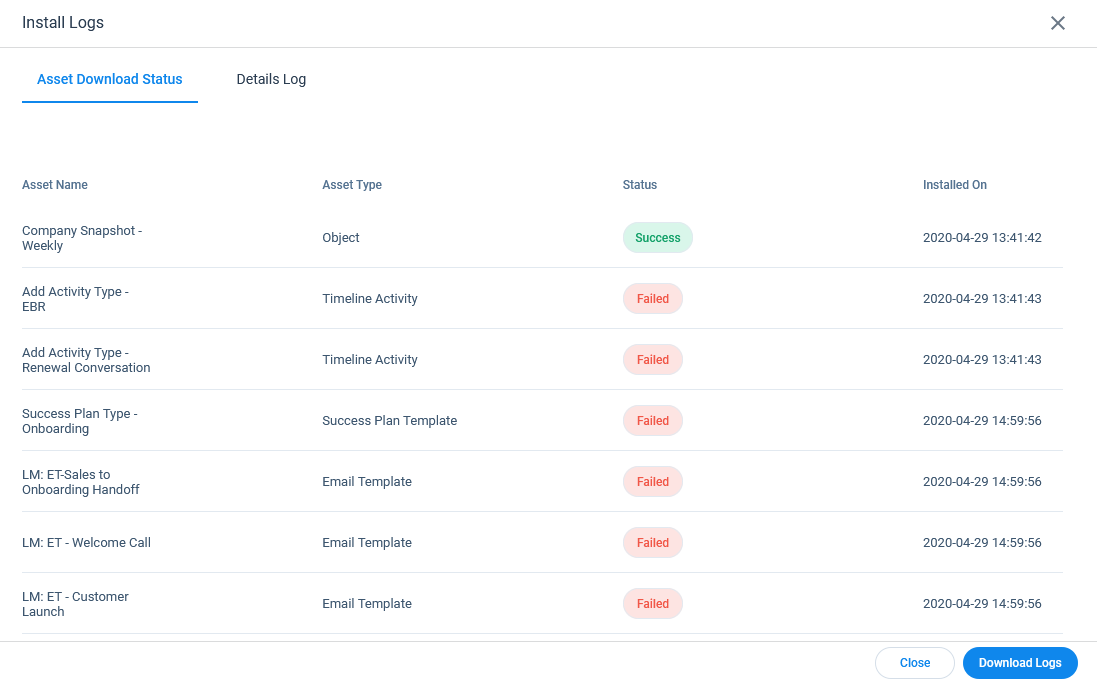
- Details Log: View additional log details in this section.
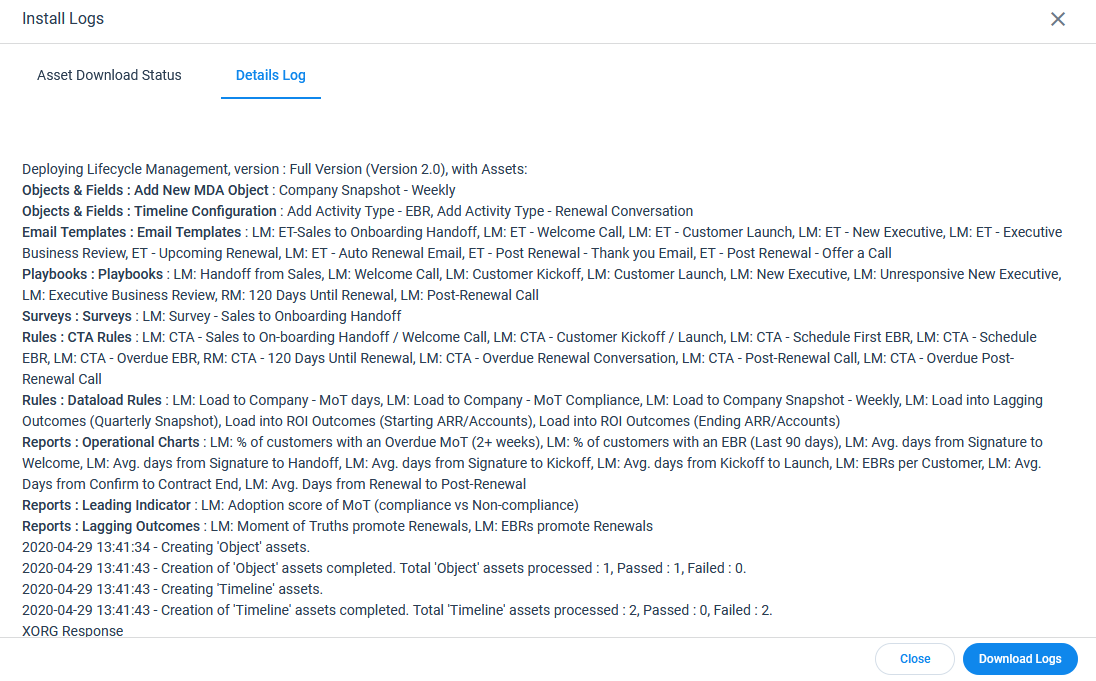
Note: Click Download Logs to download a spreadsheet containing all logs for a particular deployment, only if the status of the deployment is either success or failure.
Following image is a screenshot of a sample spreadsheet containing all logs for a particular deployment.
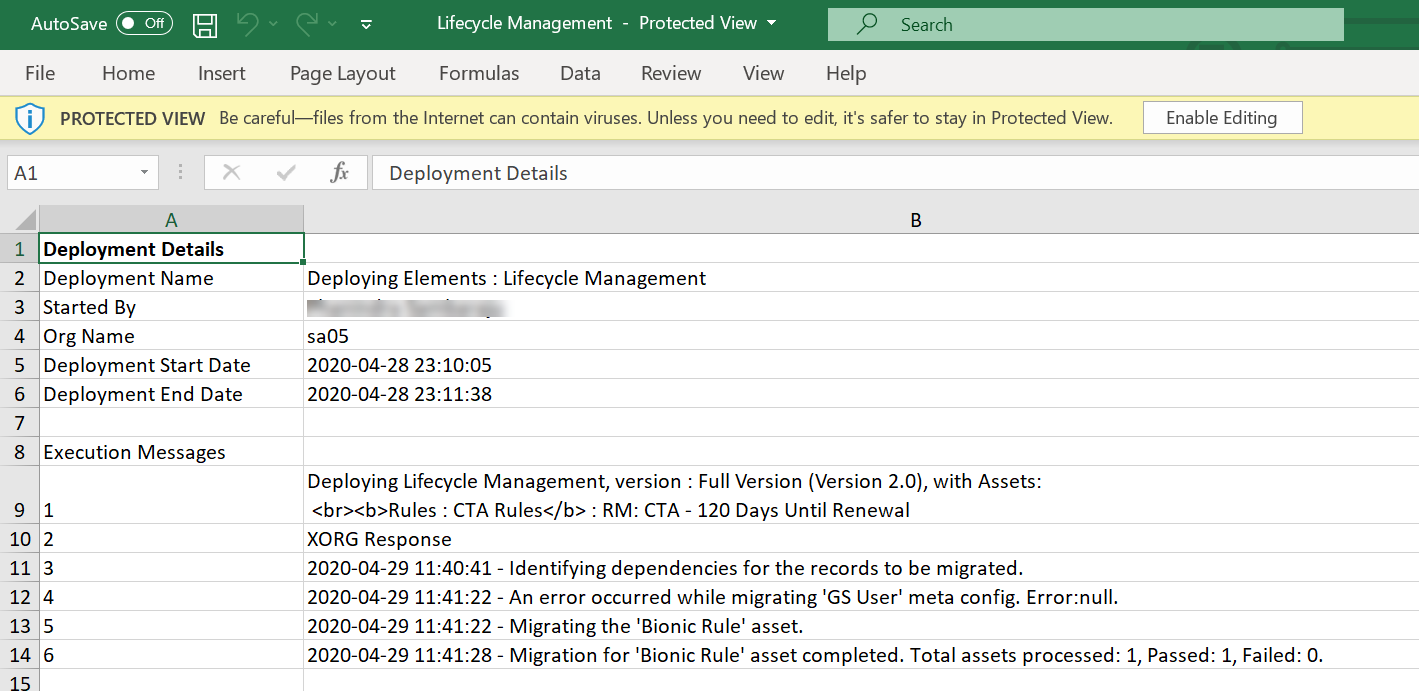
- Get Started: Click Get Started to install a solution.
- Description: Displays details fo the solution.
- Key Benefits: View all the benefits of the solution.
Configuration Stage
Select the configuration stage of the solution:
- Full Version (x.x): Select this stage to configure all the assets of the solution. (This option is available only in Elements.)
- Onboarding Version (x.x): Select this stage to configure only a few important assets of the solution. (This option is available only in Elements.)
- Pre AE Configuration: Select this to view assets that are prerequisites for a solution. (This option is only available in AE solutions.)
- Post AE Configuration: Select this to view assets that are required post deployment of a solution. (This option is only available in AE solutions.)
- Configuration assets: Displays details of the assets such as Rules, Reports, Custom objects that are part of the solution.

Solution Vault in Action
The following image represents a typical workflow to use the Sightline Vault feature:
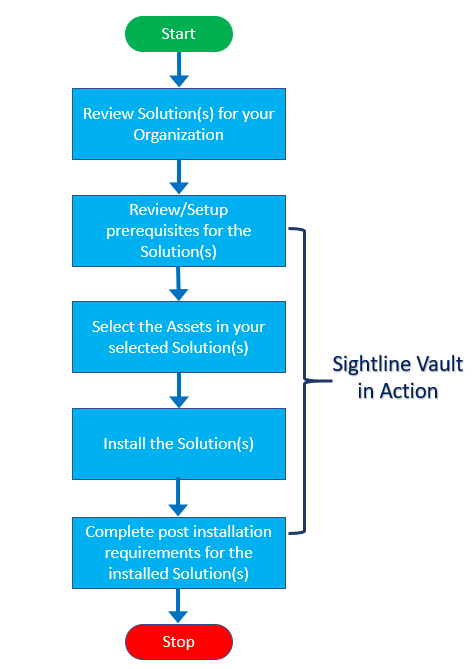
Additional Resources
For more information about Sightline Vault, refer to the following articles:
| NPS, Net Promoter, and Net Promoter Score are registered trademarks of Satmetrix Systems, Inc., Bain & Company and Fred Reichheld. |