Sally in Gainsight NXT Application
Gainsight NXT
Introduction
Sally, the AI-powered bot, makes rich Gainsight data easily accessible through simple conversation. Asking Sally questions is just like asking a real person, and machine-learning technology helps her get smarter with each interaction. Sally is now available within Gainsight UI to enhance the user experience in the following ways:
- Quicker access to key customer metrics such as customer health, their latest NPS® surveys, and CTAs.
- Easy navigation to various parts of the application.
- Improves CSM’s efficiency
You can query information on the following entities:
- Company
- Relationship
- Relationship type
- User (Logged in user, example: My CTAs)
Using Sally in Slack Vs. Sally with in Gainsight
Following are some of the functional differences you can see in the In-App Sally window and Sally in Slack.
| Function | Sally in Slack | In-App Sally |
|---|---|---|
| Keeps track of conversations | √ | √ |
| Makes the search process faster. Note: Users can search directly in the application without losing the context or workflow |
X | √ |
| Improves CSM’s agility | X | √ |
| Recent activities | √ | √ |
| View Summary of Customers/ Relationships |
√ |
√ |
| Provides option to navigate to specific Gainsight pages based on the users’ search | X | √ |
|
Recent activities for Company Activities for Relationship for Company |
√ | X |
| Options in ‘Select a Suggestion’ dropdown list |
|
|
| Ability to post an activity to a customer’s Timeline | √ | X |
Using In-App Sally
To get started with using Sally in the application, perform the following steps:
- Login to your Salesforce account.
- From any page in Gainsight Application, click the Sally icon. The Gainsight Sally window appears.
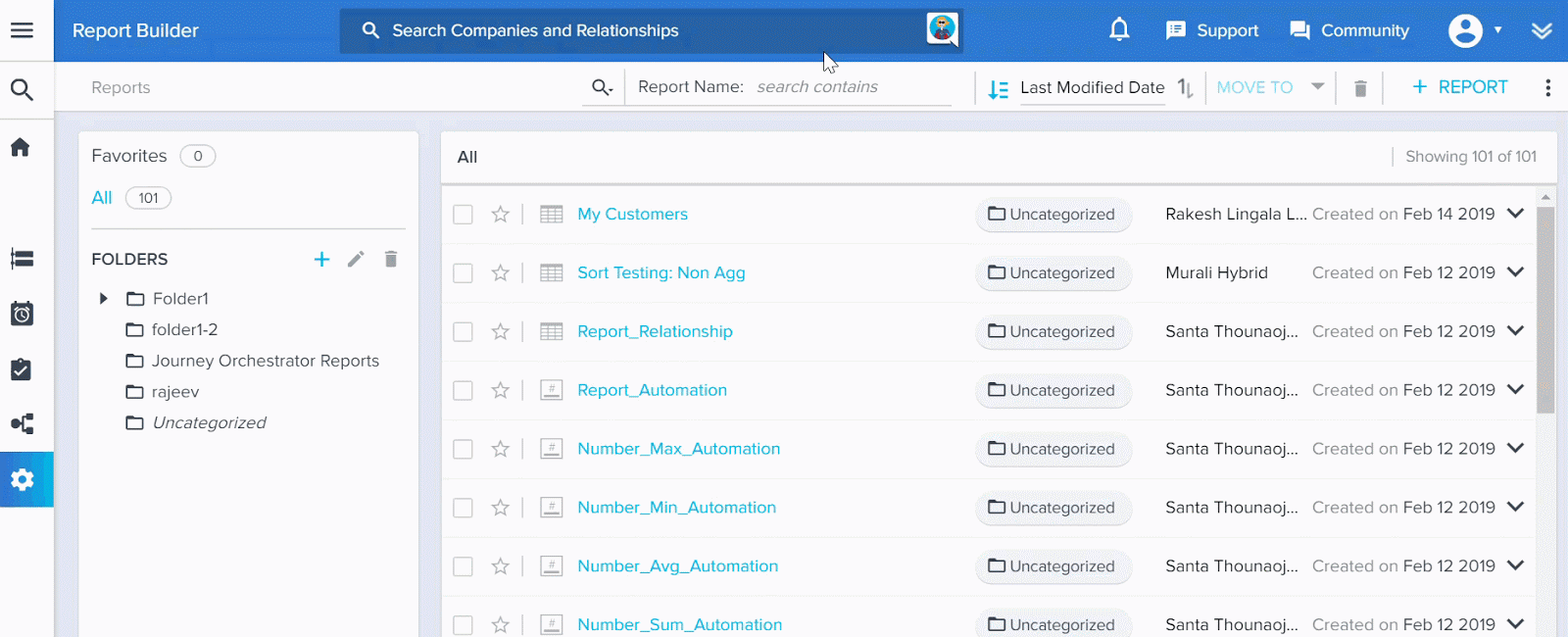
- Type 'help' to get started, and press Enter. Sample results:
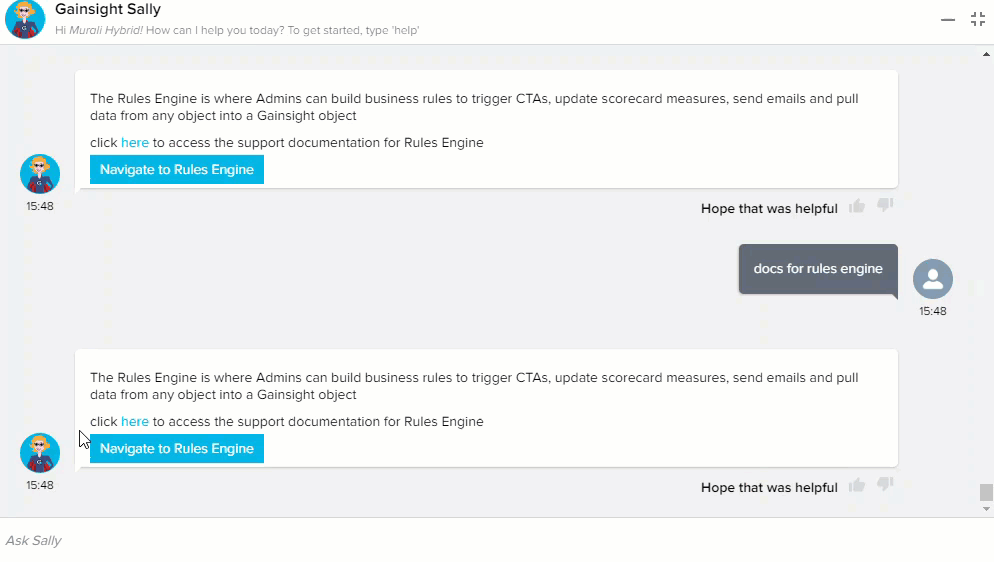
An optional Comment Box with the “Would you like to provide more details” message is displayed when the user selects Dislike option from the Hope that was helpful section to track the additional comments from the users.
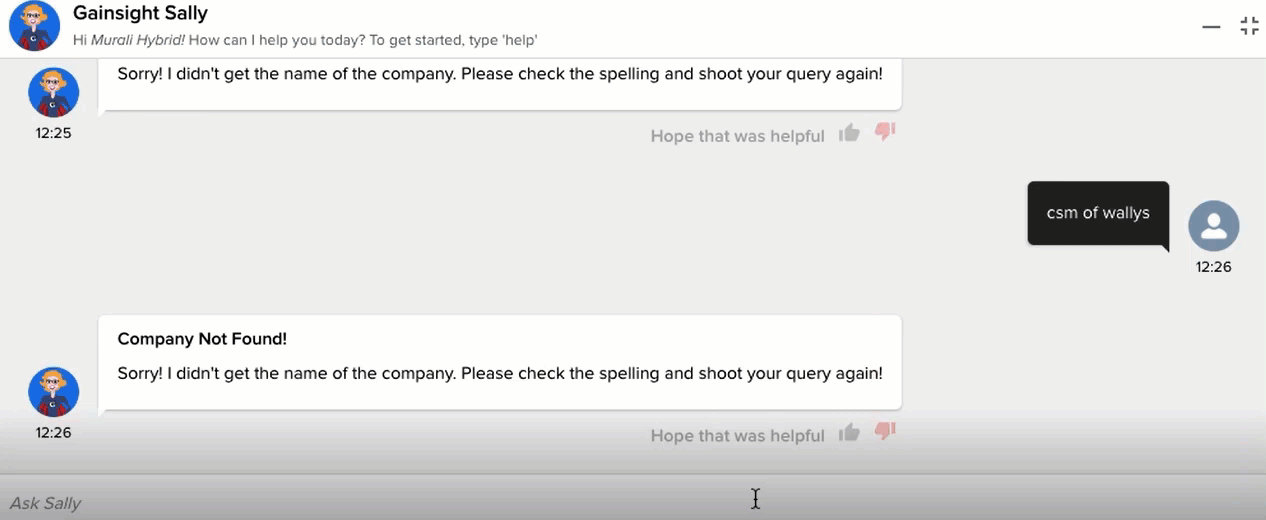
Following queries can be entered in the search box:
- For an Account get the Health Score, CSM, NPS®, Insights, CTA Summary details
Sample Query: Get Health Score of <Company Name> - Get the summary of CTAs assigned to you.
Sample Query: My CTAs - Get Help regarding Gainsight features such as Rules Engine, Timeline, Cockpit, JO.
Sample Query: Docs for Rules Engine
Request Information from In-App Sally
Following are some of the sample queries you can use in the In-App Sally window.
| Level | Examples of Queries |
|---|---|
| Account information |
|
| User Information |
|
| Account Owner |
|
| Relationship level information | For querying relationship level information, the word Relationship needs to be added to the query. |
| Documentation Help Information |
|
| Note: For the best results, the account/customer name needs to be correct. Even if there are minor spelling mistakes in the search field, Sally tries to recognize the request and returns an appropriate response. |
Sample Querying Experience using In-App Sally
Following are some examples of requesting information from Sally (with images/gifs):
- Search for ‘View health score of a customer’: Use health score abc financial (name of the customer) query. Using this command, you can get the health score of company.
Note: If Sally finds several matches to the company name, the options will be displayed in the form of dropdown list from where you can select the desired option.
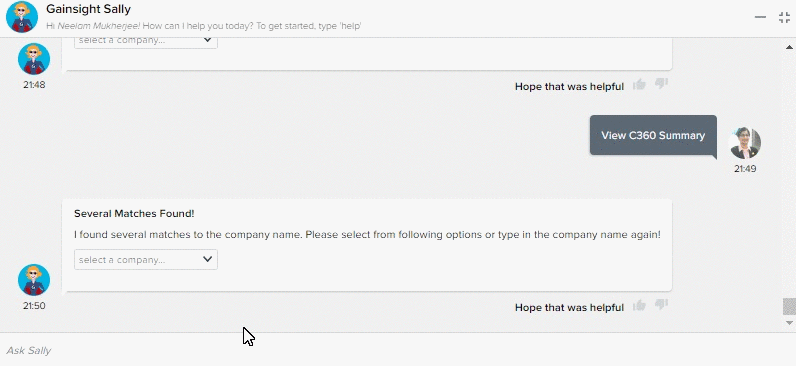
- Search for ‘View C360 Summary’: This query is not yet supported. The Summary layout configuration created in the C360 layout will not be visible in In-App Sally window the way it shows the result in Slack. This does not display the details on the page itself.
Note: If Sally finds several matches to the company name, the options will be displayed in the form of dropdown list from where you can select the desired option.
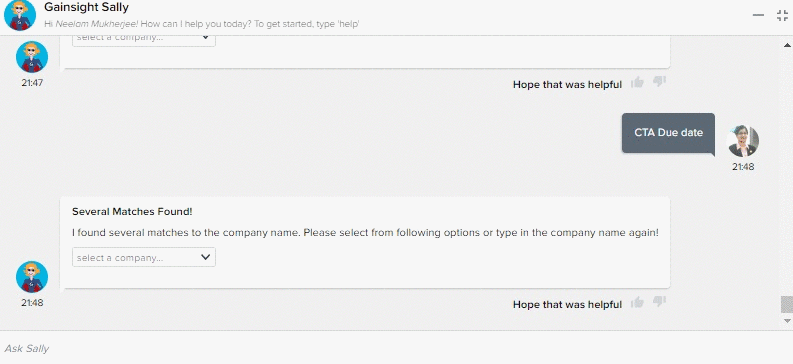
- Search for ‘Query for CSM of a customer’: You can now query for the name of the CSM assigned to an account. Sample Query: CSM for <Customer Name>.
Sally also gives you multiple company options from where you can select the desired option.
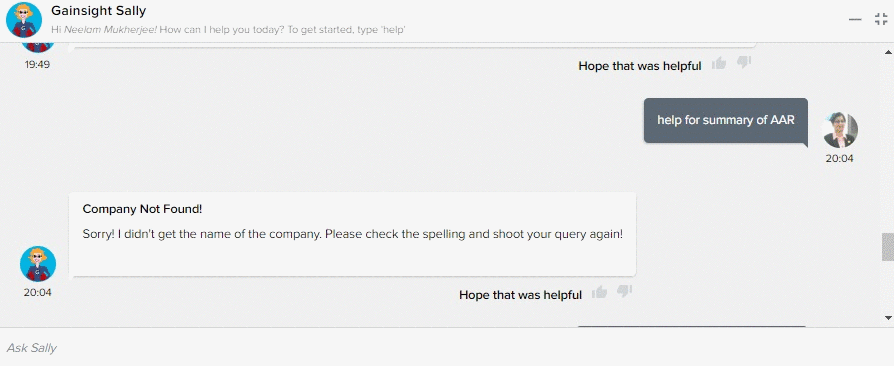
Note: Sally gives you an option to navigate to the specific page in your org.
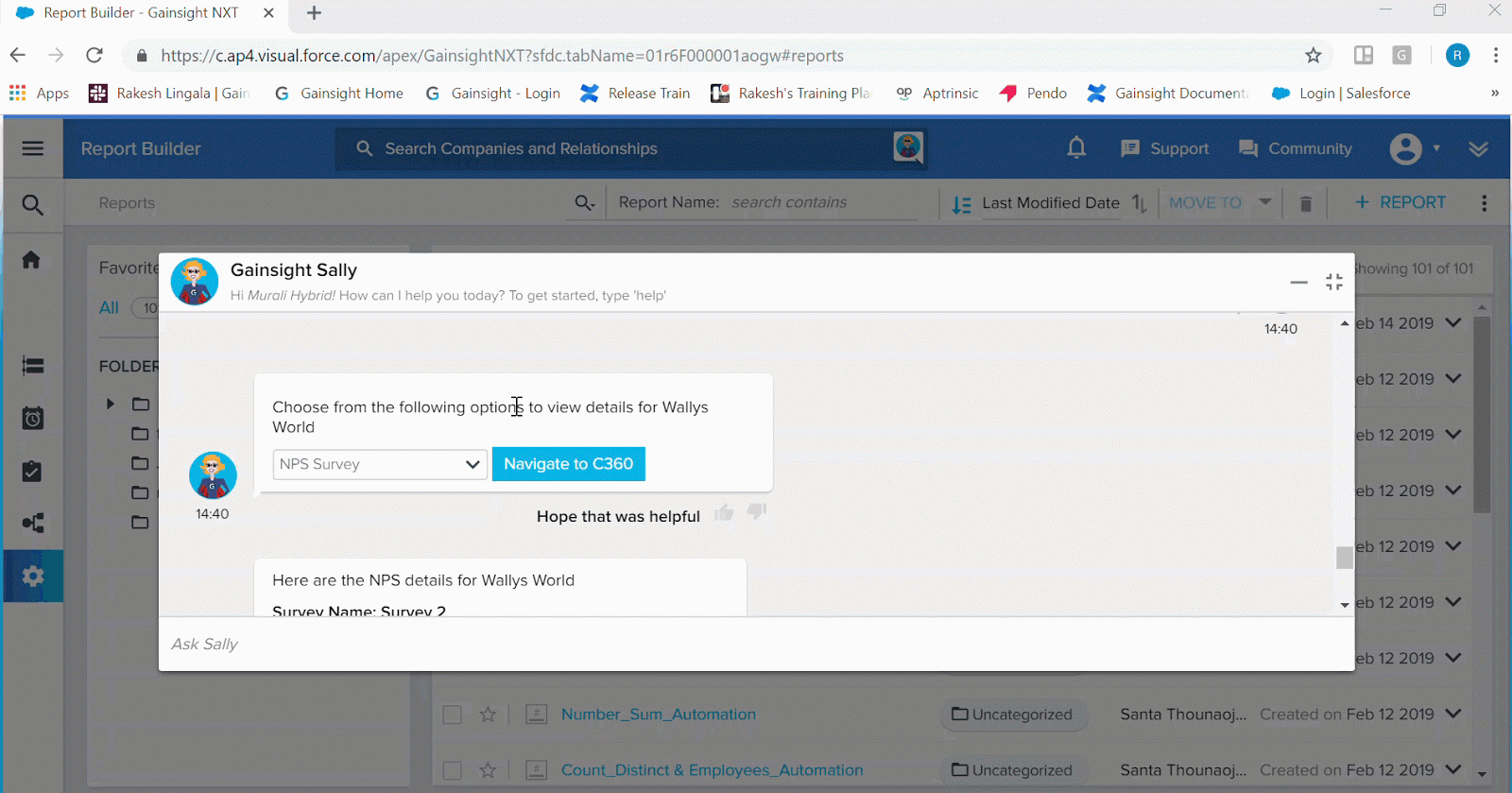
- Search for ‘Docs for <<Module Name>>’: You can now query for the support documentation for the following modules:
- Rules Engine
- Timeline
- Cockpit
- Journey Orchestrator
Sample Query: ‘Docs for Rules Engine’ or ‘Docs for Cockpit’.
Note: The ‘Document Not Found’ message is displayed, if the users try to specify any other text apart from the above mentioned queries.
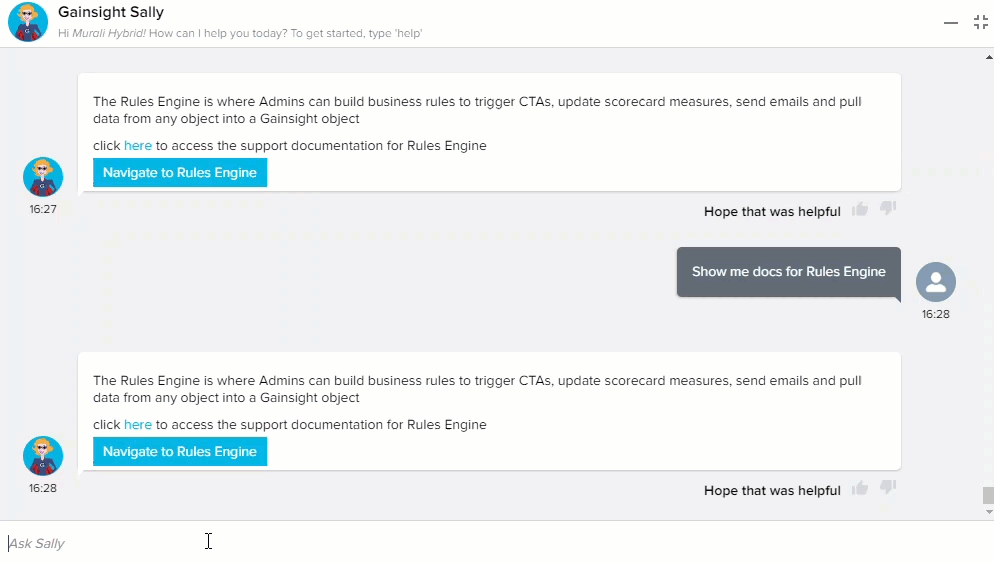
Intents Supported
Following are the intents supported in In-App Sally at Company/Relationship level.
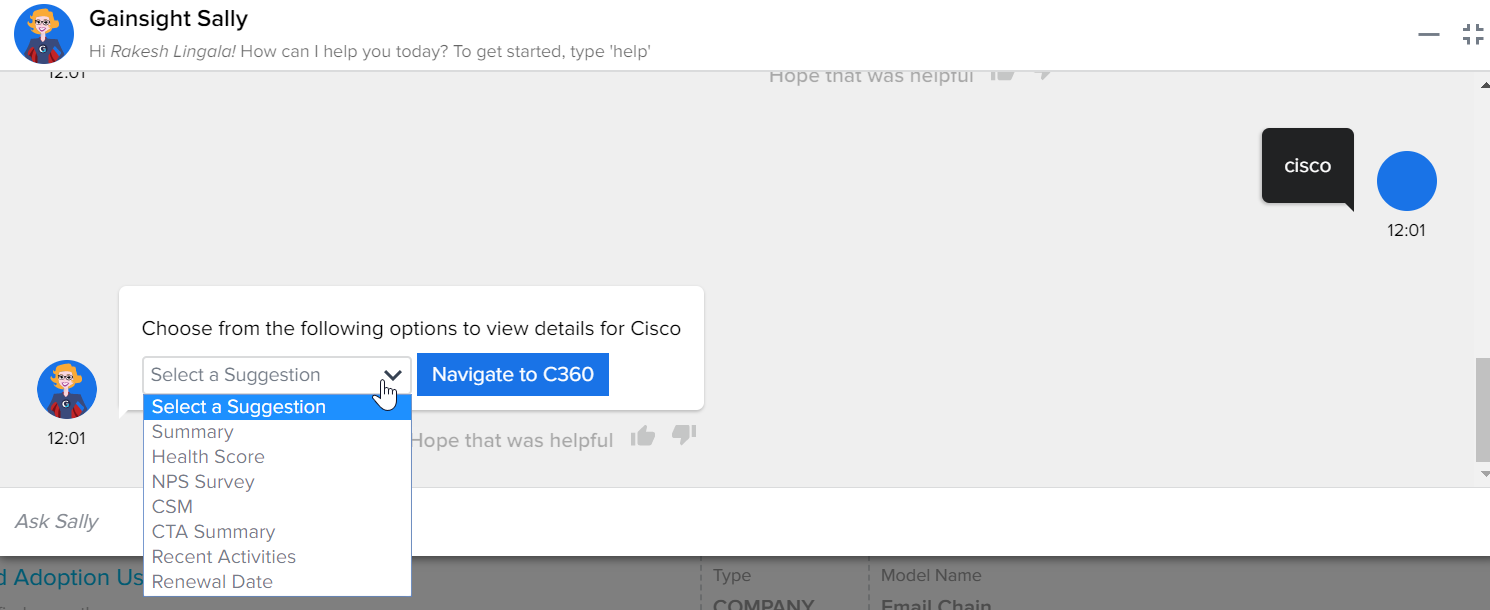
Summary
When you search for a company, Sally shows the result. In the result, if you select Summary from the Select a Suggestion dropdown list for the specific Company, it further displays the details of the result by its type as shown in the following image.
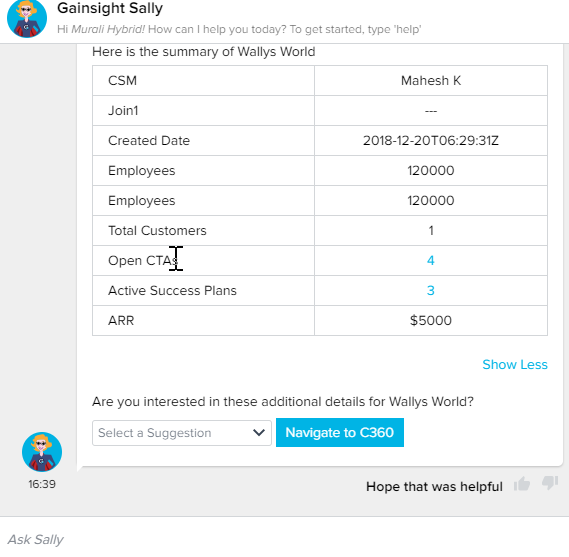
Limitation: The CSM field in the Summary query or the CSM specific query cannot be re-configured. It is always displayed in the Summary query, even if it does not exist on the C360 layout.
Health Score
When you select the Health Score option for a specific customer/company, Sally shows the customer’s overall Health Score.
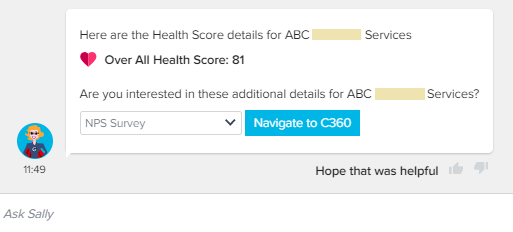
NPS® Survey
When you select NPS® Survey, Sally shows the result which is calculated as the difference between the percentage of Promoters and Detractors. It is not expressed as a percentage but as a number lying between -100 and +100. The search result also contains when it was published and the most recent responses.
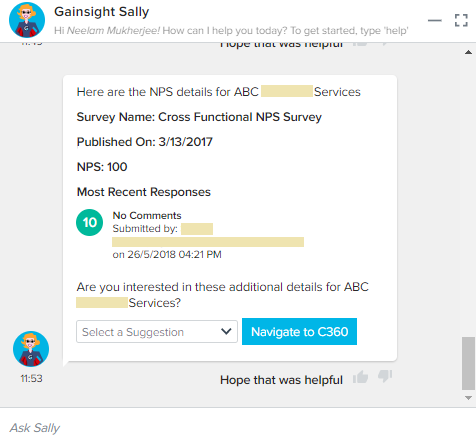
CSM
When you select the CSM option, Sally shows the name of the CSM for the specific company. You can navigate from this window to the C360 Page from where you can go to DETAILs tab.
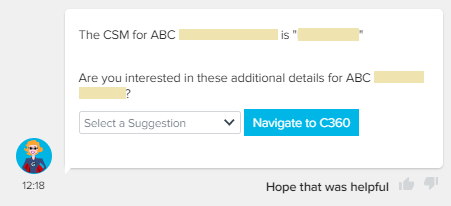
CTA Summary
When you select the CSM option, Sally shows the result. In the result if you select CTA Summary from the Select a Suggestion dropdown list for the specific Company/CSM, it further displays the result by its type as shown in the following image.
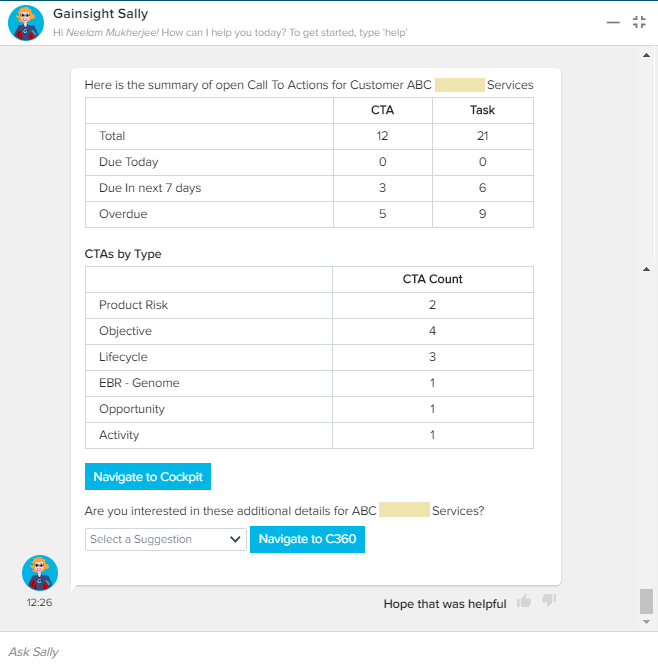
Activities
When you specify ‘Activities for <<Company>>’, you can view the recent activities of that company. Also, you can navigate to the Timeline page of that company, by clicking the Navigate to Timeline option in the search result.
For example, specify ‘Activities for Wallys World’ in the Ask Sally section, to view the recent activities of the Wallys World company.
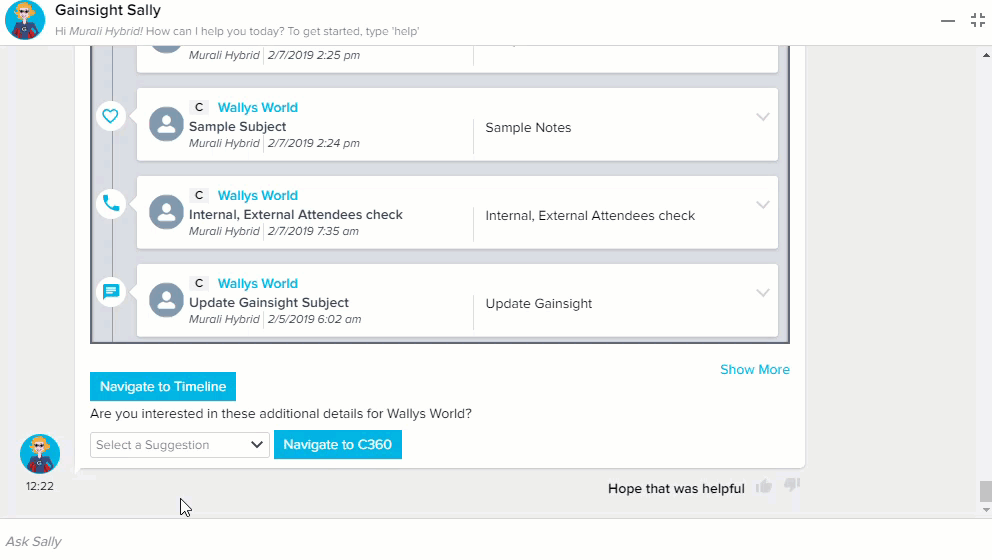
Renewal Date
When you specify name of the Company in the Ask Sally section, Sally provides options to select from the Select a Suggestion dropdown list. When you select Renewal Date from the dropdown list, it displays the the renewal date of that company.
For example, specify ‘AAR Corp’ in the Ask Sally section and then select Renewal Date option from the list to view the renewal date of the company AAR Corp.
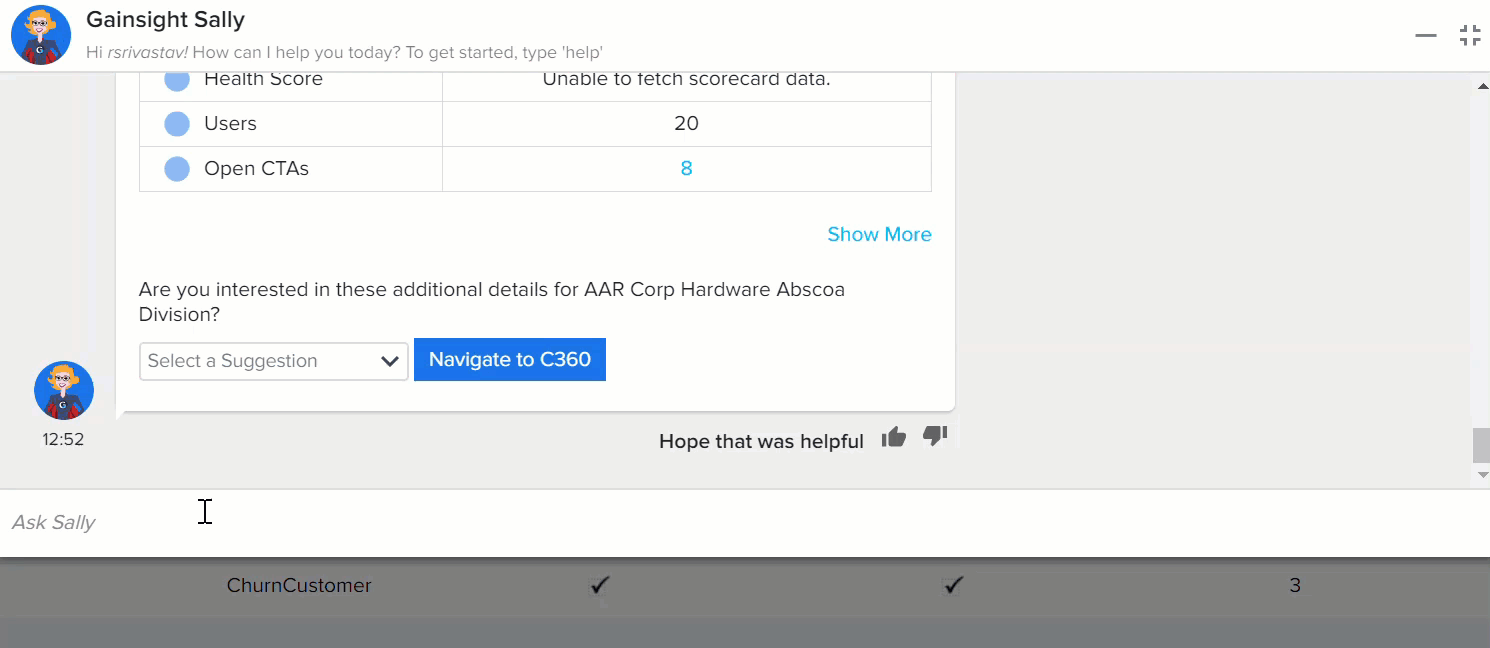
| Net Promoter®, NPS®, NPS Prism®, and the NPS-related emoticons are registered trademarks of Bain & Company, Inc., NICE Systems, Inc., and Fred Reichheld. Net Promoter ScoreSM and Net Promoter SystemSM are service marks of Bain & Company, Inc., NICE Systems, Inc., and Fred Reichheld. |
