Gainsight NXT Patch Release Notes: Version 6.12.X series
This document contains information about new functionality or issues that were resolved in patch releases of the 6.12 version.
Note: Releases are not always contiguous, and do not always contain customer-facing issues or enhancements.
Version 6.12.1 (Patch/Hotfix), March 11, 2020
Enhancements
Data Management
The MDA (Matrix Data Architecture) is Gainsight’s proprietary back end infrastructure that serves as the foundation for any instance of Gainsight. From data storage to Gainsight’s Rules Engine, the MDA is the invisible layer that Gainsight operates on outside of Salesforce. Gainsight designed the MDA in a very similar fashion to Salesforce, so that we can replicate multi tenancy within our product. Each Salesforce environment in which you have Gainsight installed and active will have its own tenant associated with the MDA.
Increased Character Limit for Dropdown Category Name
While creating a new Dropdown Category, Admins can now enter the Category Name with a character length of 3 to 100. Previously, the character limit maximum was 50. For more information, refer to Create a Custom Category.
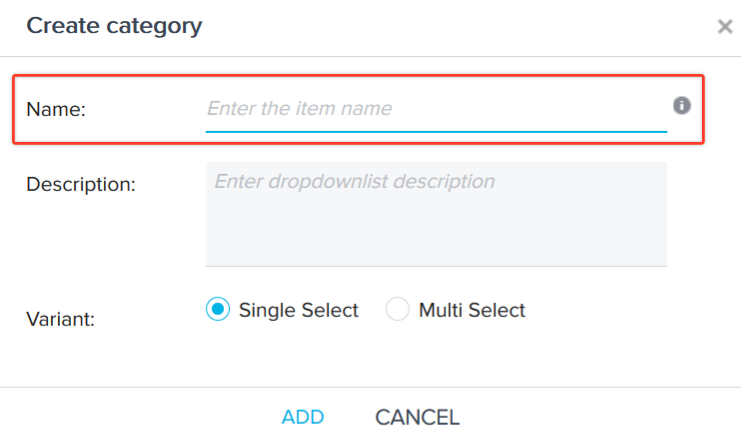
Increased Low Volume Custom Objects and Fields
Admins can now create a maximum of 100 Low Volume custom objects in an org, from the Gainsight Data Management page, and a maximum of 100 fields can be created in each Low volume custom object. Previously, Gainsight only permitted 50 low volume custom objects and 50 fields in each low volume custom object. For more information, refer to Low Volume Custom Objects.
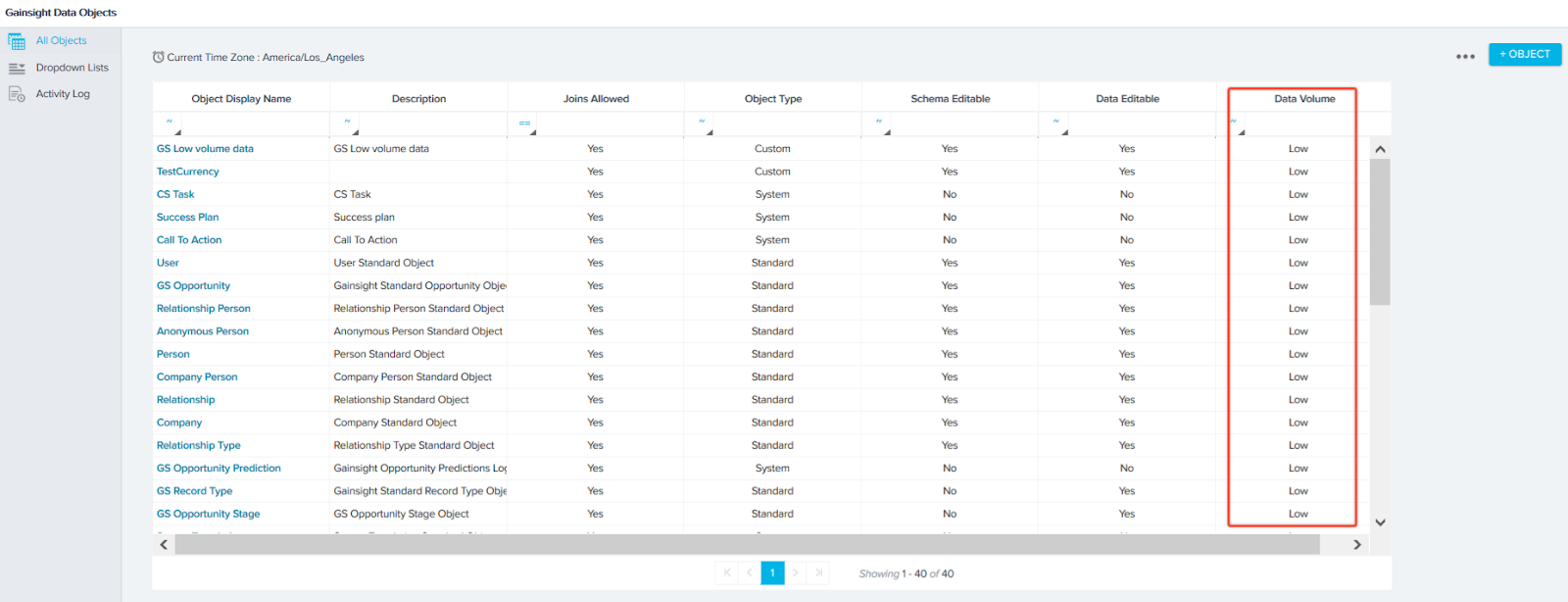
Success Snapshot
Success Snapshots enables admins to generate PowerPoint presentations with customer data and graphs from Gainsight, using your own customized presentation (business review deck) uploaded to the Success Snapshots repository, which helps CSMs run their customer meetings (such as EBRs and QBRs).
Retain Configurations in Existing Snapshot
Success Snapshot is now enhanced with a new feature called Update Snapshot. With this feature, the existing configuration is retained when the associated PPT is updated with new content.
Use Case: For instance, you might have spent a lot of time configuring a snapshot with reports and tokens. And now, you may want to update the same snapshot with a recently edited PPT from your local folder. With this enhancement, you can replace the PPT without losing the existing configurations in the snapshot.
To use this enhancement:
- Navigate to Administration > Analytics > Success Snapshot. You can see the list of existing snapshots.
- Hover on the required snapshot you wish to update and click Edit.
- Click Update Snapshot. Update Snapshot window appears.
- Click Browse and select the updated PPT.
Note: You can also download the existing PPT from Success Snapshot and make changes in your local folder, and upload the PPT back to Success Snapshot.
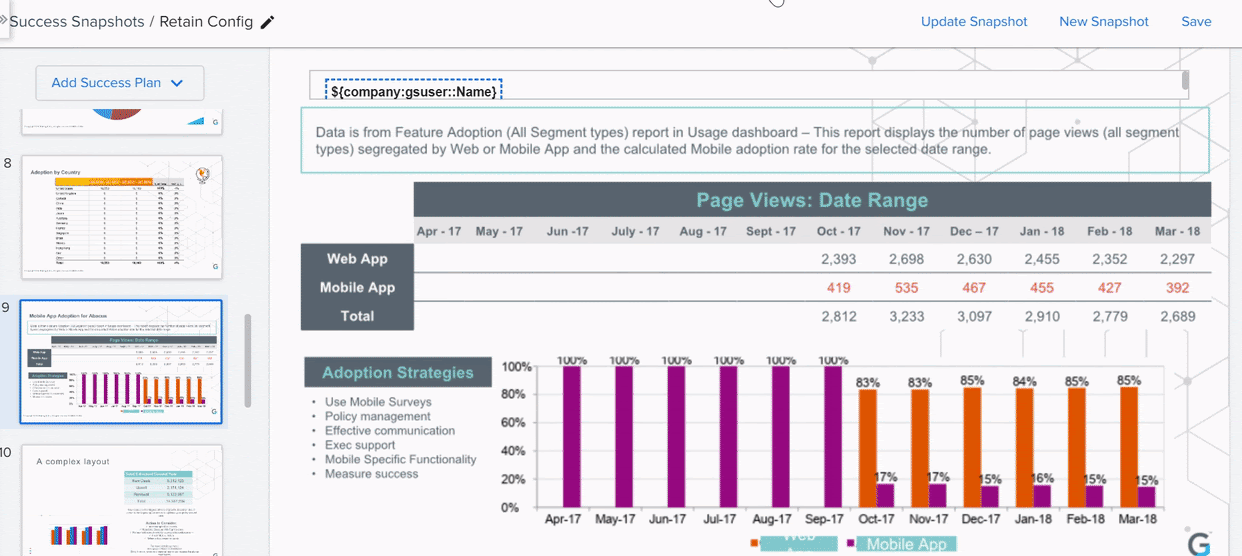.gif?revision=1)
Important:
- If you have cloned a slide in the snapshot, ensure that you don't delete the parent/original slide, otherwise you may encounter an error while uploading the PPT.
- Assume, a CSM has downloaded a 20 slide snapshot from Success Snapshots and deleted 2 slides and added 1 slide and then uploaded it back to Success Snapshots using the Update Snapshot feature. Here, the original 18 slides will retain the configuration, and only the one new slide needs configuration, and there is no impact because of the 2 deleted slides.
Activate the Success Snapshot
In Success Snapshots, a new toggle called Active is introduced to activate or deactivate a snapshot. By default, the Active toggle for a snapshot is off because admins consume a lot of time configuring a success snapshot, assume if the toggle is ON before the snapshot is finalised by admins, CSMs in the meantime can unknowingly download the snapshot which is not configured completely. To overcome such situations, toggle is off by default and once the snapshot is configured completely, admins can Activate the snapshot, and then CSMs can download it from the 360 page.
Notes:
-
By default, all the existing snapshots are marked Active.
-
The snapshot can be seen on the 360 page only if you Activate it on the Success Snapshots listing page.
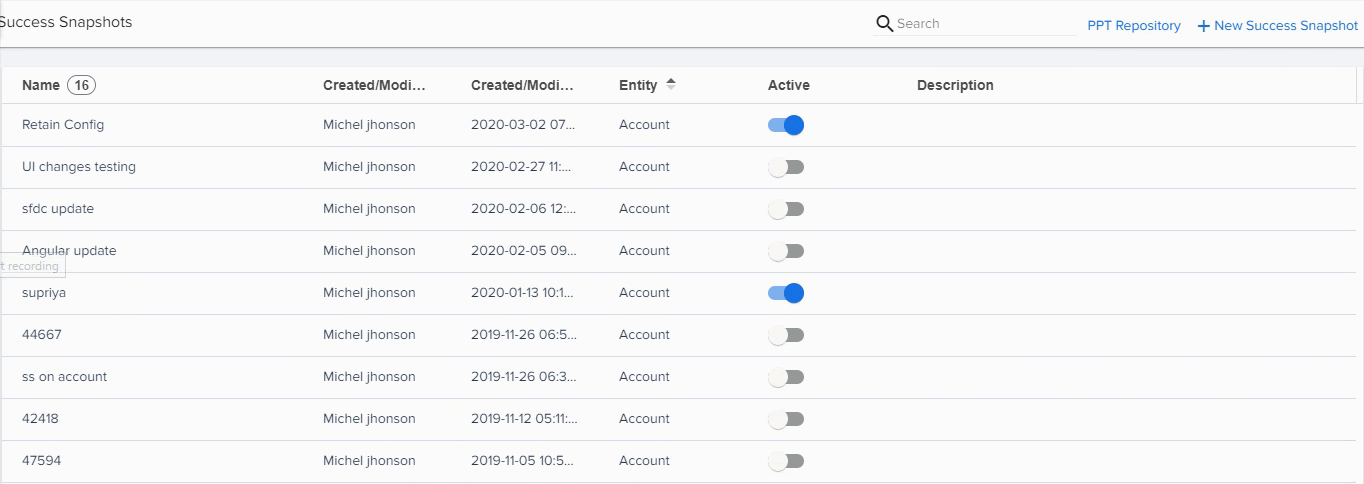
Surveys
With Surveys, you can create highly customized surveys that capture customer insights and transform them into actionable next steps for your organization. You can easily create multi-page surveys with a variety of question types, including multiple choice, matrix, and a standard NPS® question type. Surveys give admins the ability to design and distribute surveys in Gainsight without a dependency on sites or features.
Survey Source Information in C/R360
In the C/R360 > Survey section, CSMs can now view the Survey source for all surveys that are either published through Gainsight Surveys or imported from external sources, such as SurveyMonkey, Gainsight PX, or Qualtrics.
Survey Responses Tab:
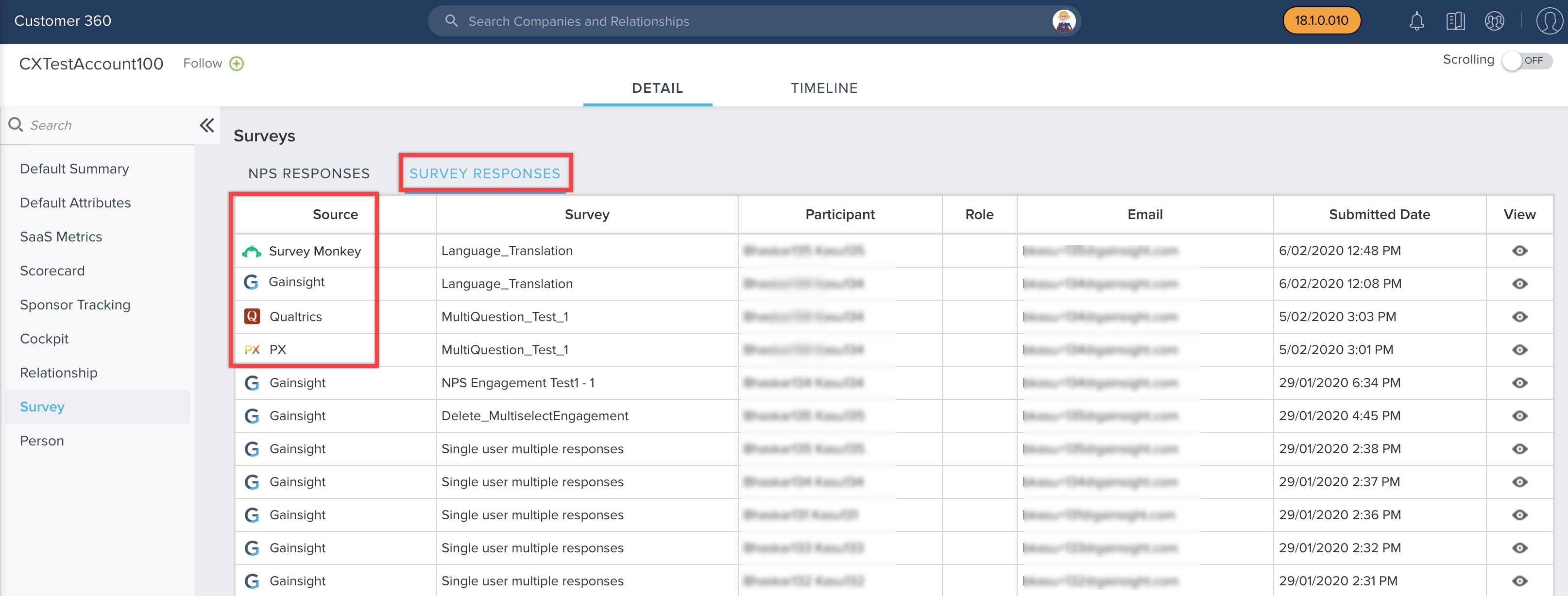
NPS® Responses Tab:
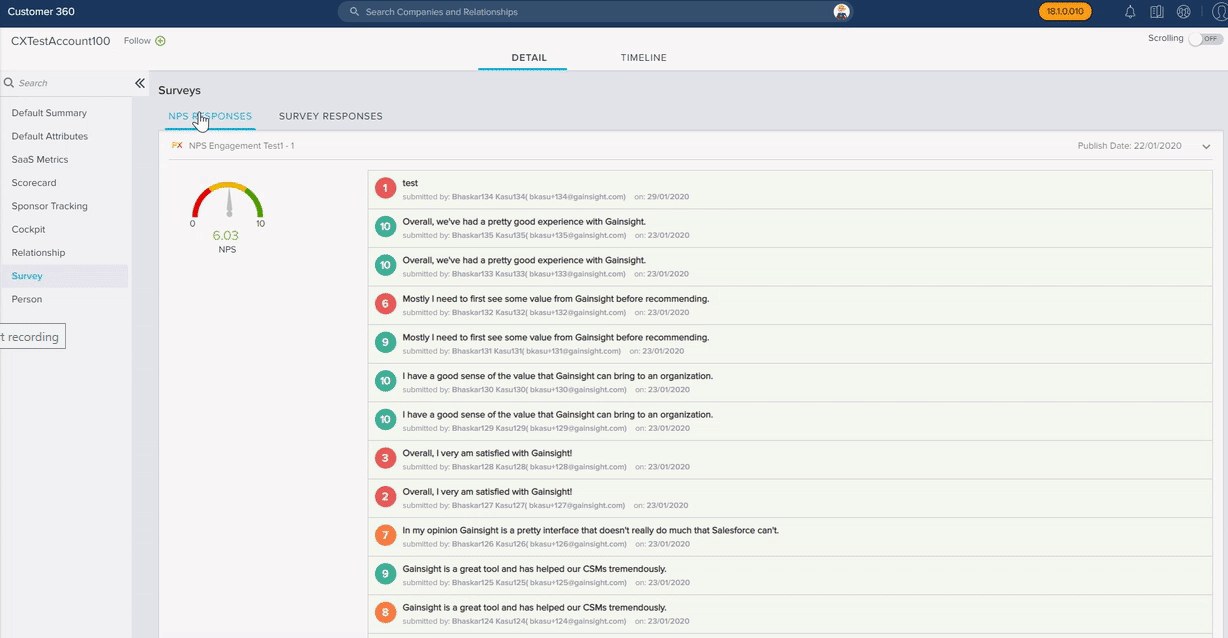
Rules Engine
Rules Engine is designed to improve your underlying customer data to produce superior customer outcomes. It can perform powerful multi-step, in-memory data transformations for large datasets in Gainsight within one rule. Transformations include aggregations, multi-dataset merges, formulas and time-series calculations; helping your team to better identify meaningful data signals.
OAuth 2.0 Authentication for External Events
Gainsight Custom Connectors now use OAuth 2.0 as an authorization method to establish a connection to an external application. OAuth 2.0 is a protocol that allows a user to grant secure and limited third-party access to their assets without having to expose their credentials.
When you create a connection to an external application, you can now select OAuth 2.0 as the authorization method to establish the connection and then setup parameters for this authorization mechanism.
Business use case:
A user wants to create a rule to post a message to Slack when high revenue customers give a low NPS® score. The user is reluctant to provide his Slack login credentials to Gainsight. With this enhancement, he can leverage OAuth 2.0 authorization to securely call an external API to trigger this action.
To use OAuth 2.0 authorization:
- Navigate to Administration > Operations > Connectors 2.0.
- Click Custom Connector.
- Click Create Connection. The Create a Connection window is displayed.
-
Perform the following steps:
- In the Connection Name field, enter a name for the connection.
- From the Authorization Type drop-down menu, select either OAuth 2.0 Authorization.
- Configure the following fields:
- Content Type: Select the content type that is compatible with the external authorization provider.
- Authorization URL: Provide the authorization URL that is given in the external API documentation.
- Access token URL: Provide the access token that is given in the external service API documentation.
- Client ID: Provide the Client ID from the external application.
- Client Secret: Provide the client secret from the external application.
- Scope: Provide the permission scopes of the connection.
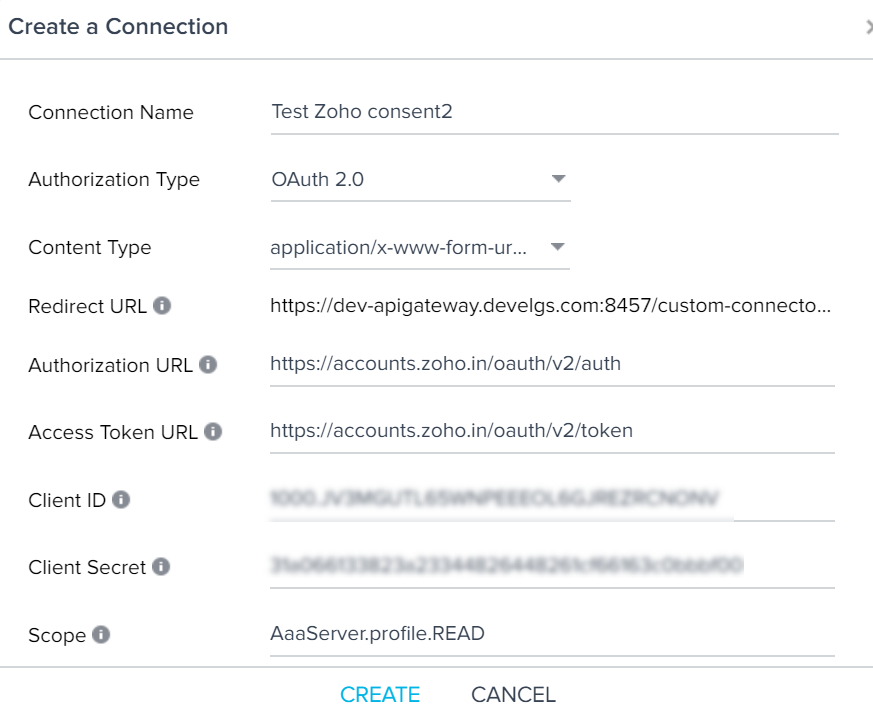
Issues Addressed
User Management
-
Name value is not Updated in User Sync: Previously, when you synced data to the User object from SFDC through Salesforce connector, only the First Name value was updated and not the Name value which concatenates values from the First Name and Last Name values. This issue is now resolved and the Name value is also updated after the User sync.
-
Restrict Users to Edit Other Users in User Management: When Gainsight Admins login to Gainsight NXT through Salesforce Login, they are now restricted to edit other users information and permissions from the User Management page. With this new implementation, Admins can only view information of other users in the User Management page. Previously, Admins who had access to the User management page were able to edit other user information.
-
Update and Cancel buttons missing due to Global Header: Previously, when Gainsight Admins login to Gainsight NXT through Salesforce Login, Cancel and Update buttons in the User Management page were missing due to the size issue of Global header. This issue is now resolved and Cancel and Update buttons are visible in the User Management page.
Journey Orchestrator
- Error while Viewing the Program Analytics: Previously, admins were unable to get the participant grid when clicked on Survey Response rate and participant graph from the Program analytics page. This issue is now resolved and the analytics data of the Program can be viewed without any error.
Rules Engine
- Incorrect Values Displayed in S3 Export File: When you export data from Gainsight to S3, the exported file displayed GSID values for all the drop-down fields and not the actual drop down values. This issue is now resolved and the exported file now displays the right values.
| NPS, Net Promoter, and Net Promoter Score are registered trademarks of Satmetrix Systems, Inc., Bain & Company and Fred Reichheld. |