Rules on Relationships Overview
Gainsight NXT
Overview
This article explains Admins on how to create a rule for Relationships. You can configure a rule for one or multiple Relationship Types. This article also helps you understand all the configurations involved while creating a rule for multiple Relationship Types and impacts of adding or removing a Relationship type after a rule is saved. Gainsight recommends that you first read the Relationships Overview before proceeding with this article.
A Relationship is always associated with a Company and configured using one of the available Relationship Types. In Rules Engine, you can configure rules for one or multiple Relationship types to trigger CTAs, set health scores, load contact information to Relationship Person records, and more.
Features
- With Rules for Relationships, you can create a single rule which would be applicable to multiple Relationship types.
- You can apply Actions only on the required Relationship Types.
- You can apply filters in a Dataset to exclude data from a Relationship Type.
Configurations in the Create Rule Page
You can create a single rule for one or multiple Relationship types. The Create Rule page has a Relationship Types drop-down list. This is a multi select drop-down list which enlists all the Relationship Types configured in your organization. You can select the required Relationship Type (s) to configure a rule for the selected Relationship Types.
In the following image, two Relationship types, ACM and Analytics Cognos Analytics are selected in the Create Rule page.
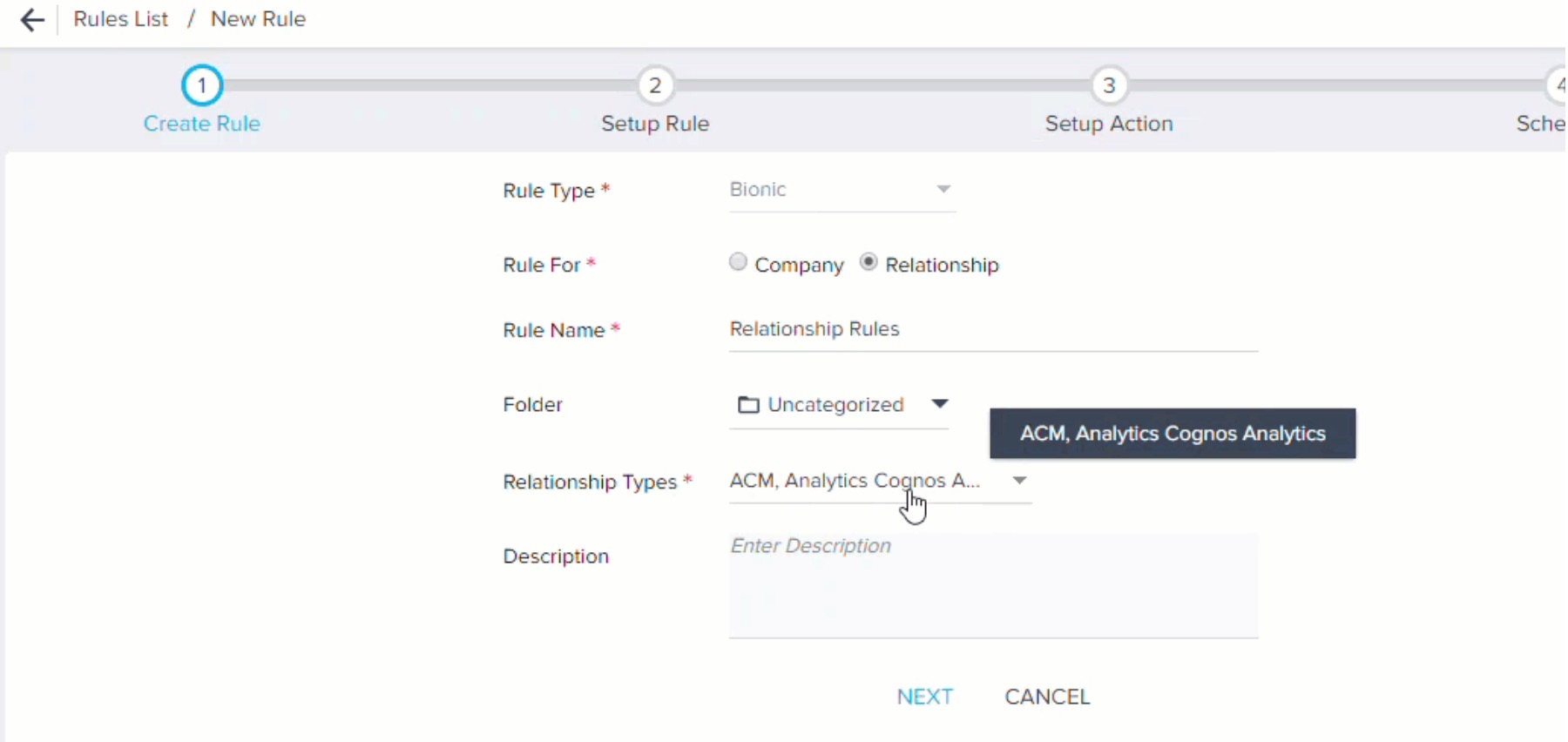
You can add additional Relationship types even after saving the rule. However, you must also make the necessary changes to the Setup Rule and Setup Action pages for the newly added Relationship types.
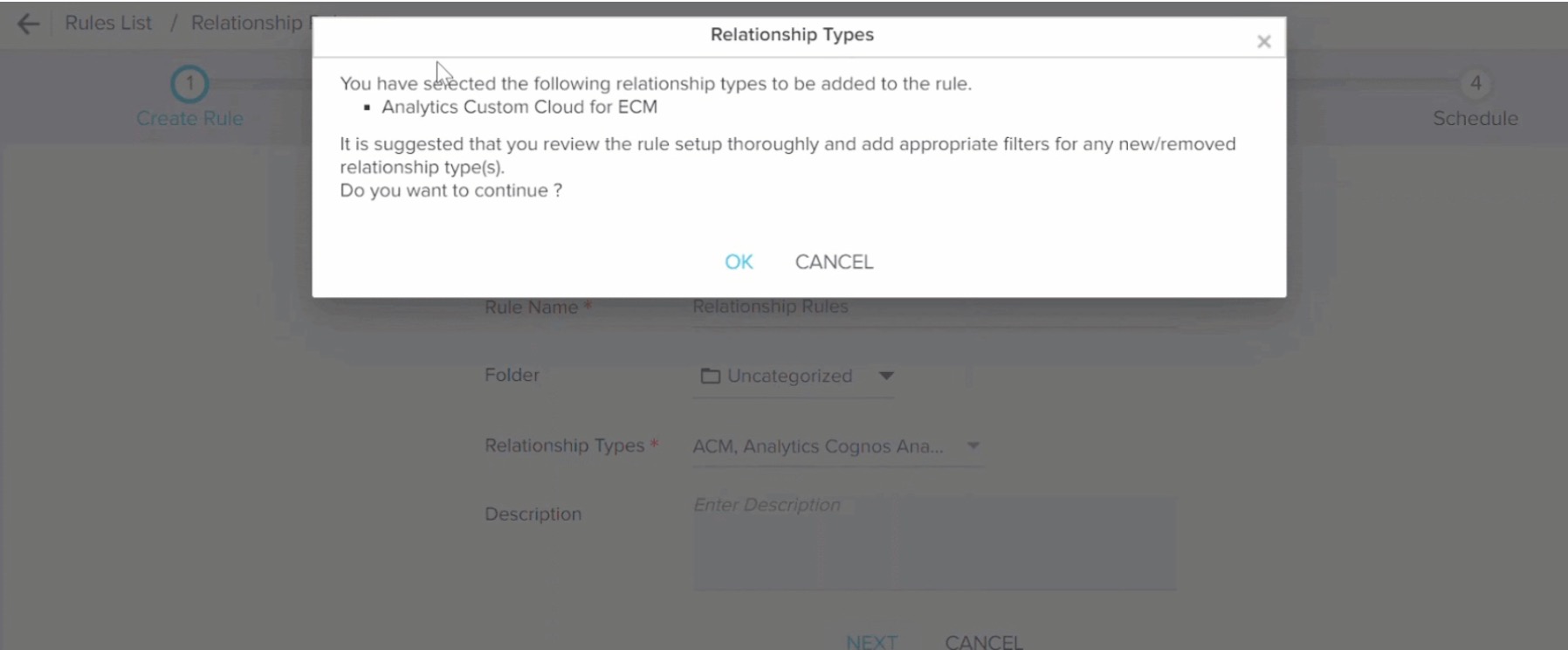
When you remove a Relationship Type from a rule configuration, the actions associated with the Relationship Type on the Setup Action page, are also removed.
Configurations in the Setup Rule Page
In the Setup Rule page, when you select the Relationship object:
- The GSID and Type ID fields are automatically populated in the Show section.
- The Filters section automatically filters data to include only those Relationship type(s) which are selected on the Create Rule page. You can either select or remove any Relationship type from the Filters section.
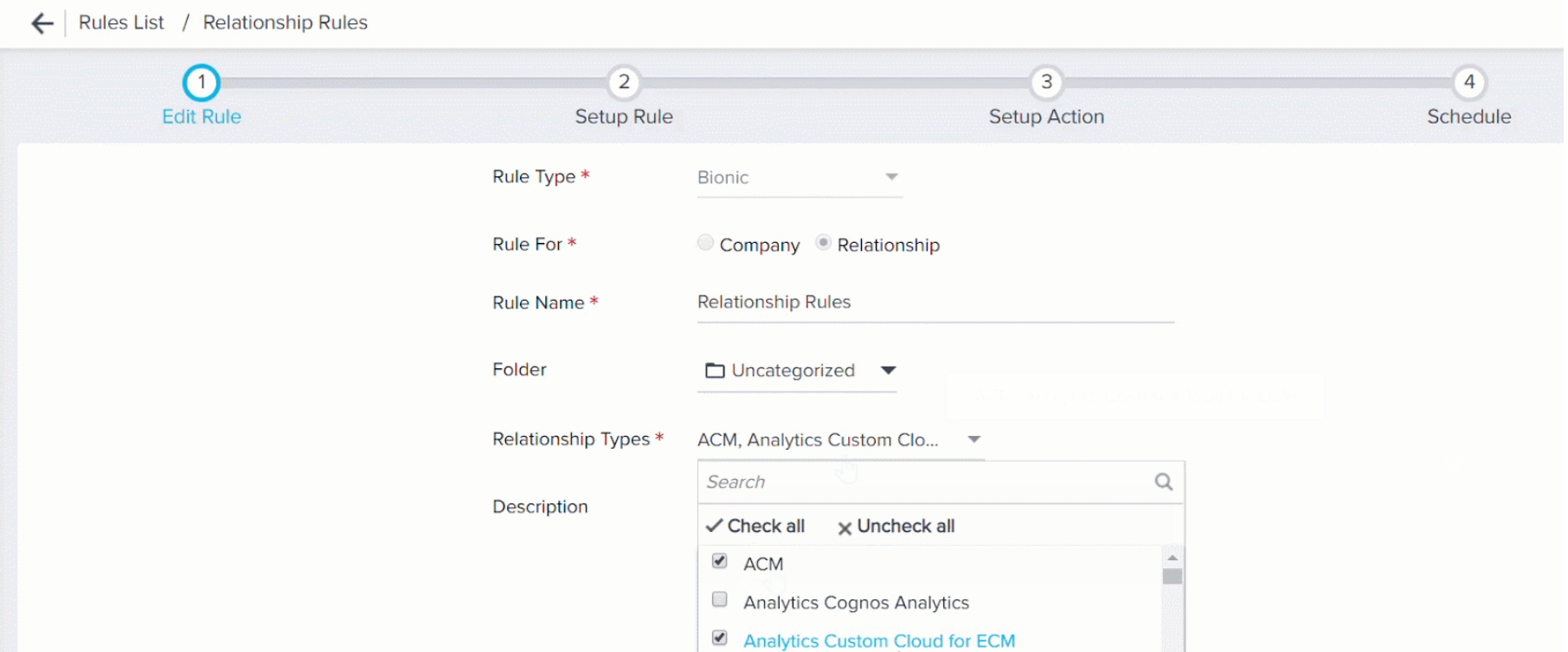
You can modify the fields from the Show section or Filters section or add more fields or filters, as required.
When you select an object which has a lookup to a relationship object:
- The relationship ID and Relationship Type Id fields are automatically selected.
- The Filters section automatically filters data to include only those Relationship type(s) which are selected on the Create Rule page. You can either select or remove any Relationship type from the Filters section.
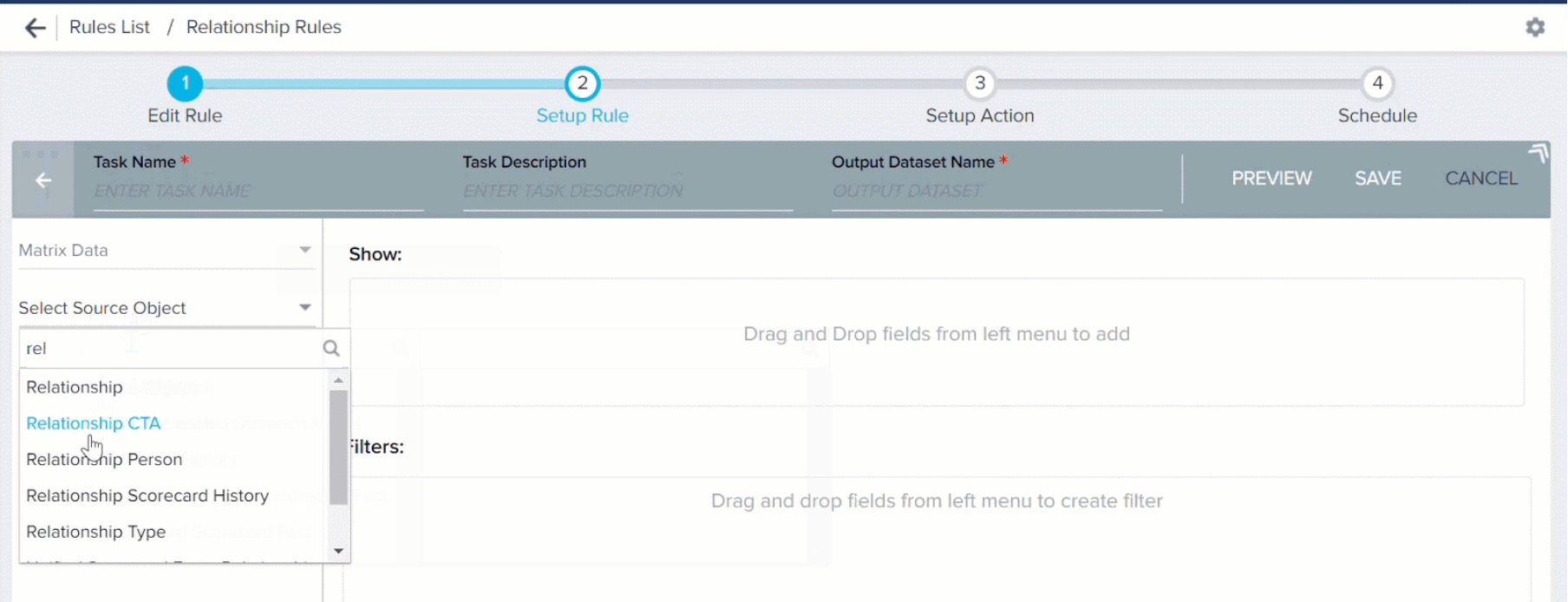
You can change fields from the Show or Filters section or add more fields or filters, as required.
Configurations in the Setup Action Page
Available Action Types
If you have not included the Relationship Id (GSID Data Type field which uniquely identifies each Relationship) field in the Show section of Setup Rule page, you can view only the following Action Types:
- Load to Gainsight Object
- Load to Relationship Person
- Load to Relationship V2
You must configure derived mappings for these three Action Types. In the Load to Relationship Person Action Type, derived Mappings must be configured to load GSID values to the Relationship ID field of Relationship Person Object and Person ID field of the Relationship Person object. In the Load to Relationship V2 Action Type, derived mappings must be configured to load GSID values to the Type Id and Company ID fields of the Relationship object.
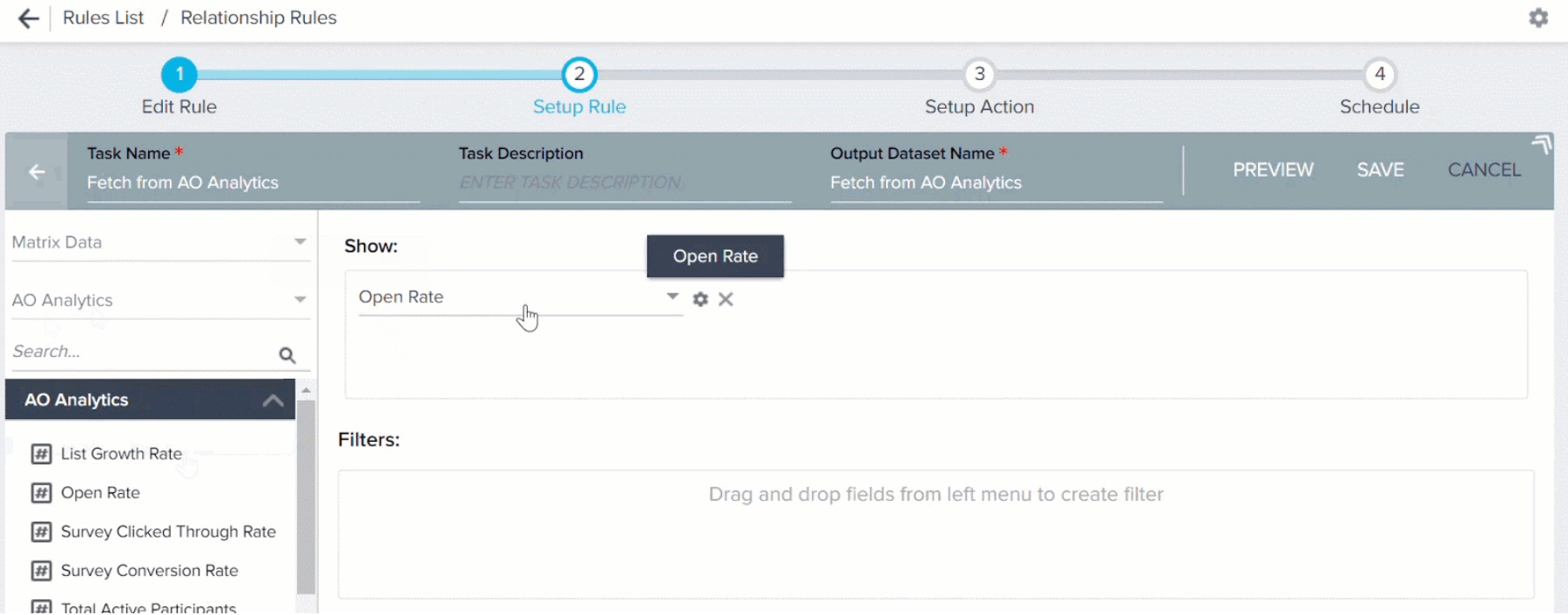
If you include the Relationship Id field in the Show section of Setup Rule page, you can view the following five additional Action types including the above three Action types:
- Call to Action 2.0
- Load to Activities
- Load to Scorecard History
- Set Score 2.0
- Success Plan 2.0
Multiple Instances of Relationship ID
The five Action types which mandatorily require the Relationship ID field (Call to Action 2.0, Load to Activities, Load to Scorecard History, Set Score 2.0, Success Plan 2.0) consider the Relationship ID field as a unique Relationship identifier. However, if you have included multiple Relationship Id fields in your dataset, you must select which instance of Relationship Id field must be used as an identifier.
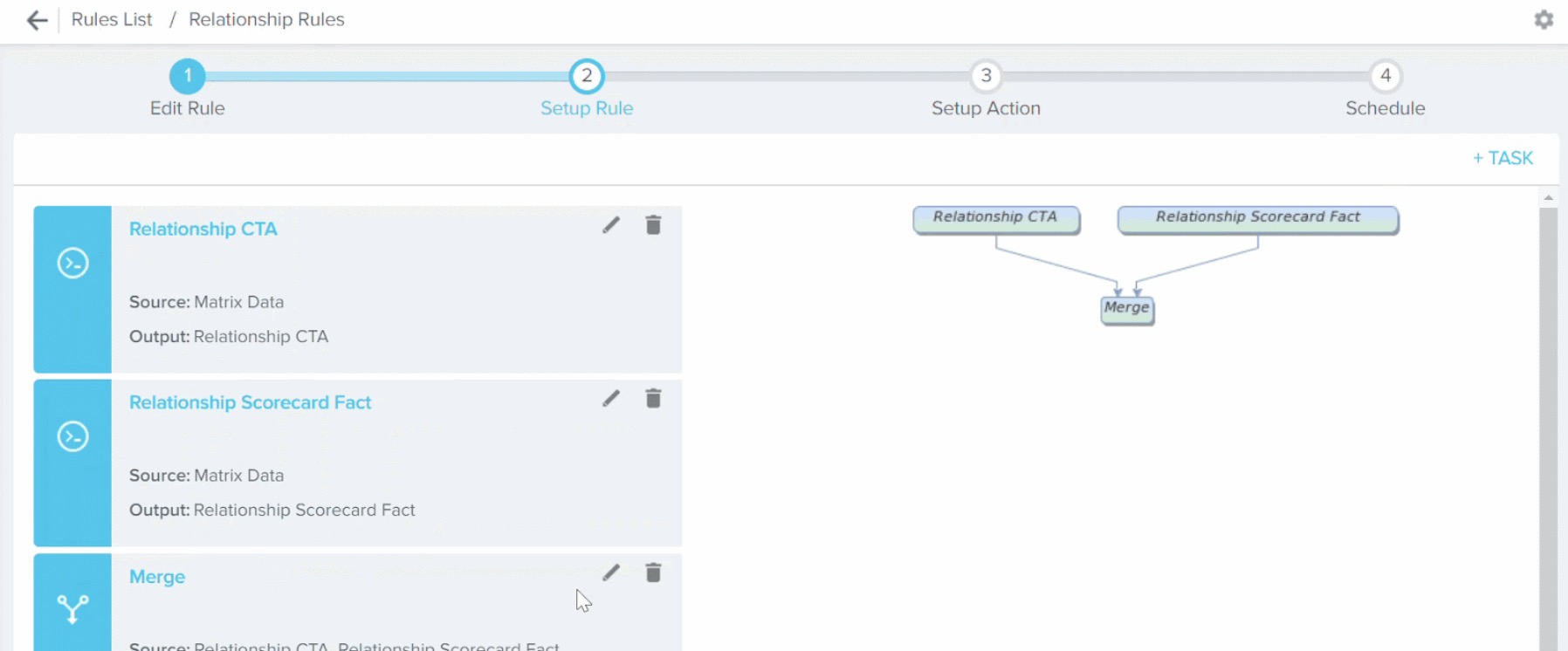
Relationship Type Field in Setup Action Page
The five Action types which mandatorily require the Relationship ID field to be included in the Datasets (Call to Action 2.0, Load to Activities, Load to Scorecard History, Set Score 2.0, Success Plan 2.0), allow you to select the Relationship type(s) for which the Action must be performed. Only those Relationship types which are selected on the Create Rule page are displayed. By default, all the Relationship Types (selected in Create Rule page) are selected. You can select or remove any of the relationship types. The Action is performed only on those Relationship types which you select here.
In the following image, you can see that Call to Action Type 2.0 is selected as the Action type and only two relationship types are selected. Hence CTA is created only for the selected relationship types.
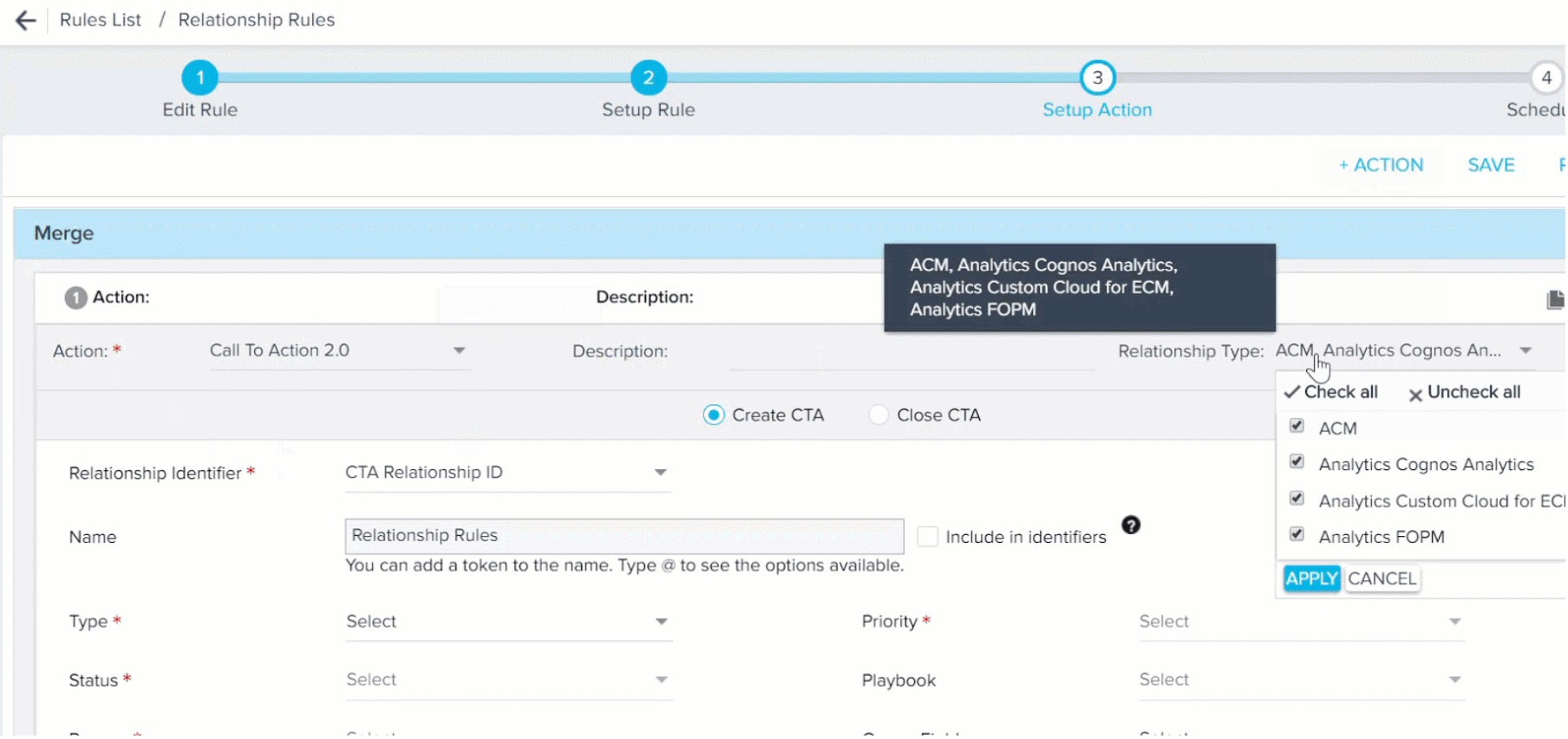
In this case, the CTA is created only for two Relationship Types.