Recycle Bin Overview
This article provides an overview of how admins can use the Recycle Bin.
Overview
Recycle Bin is a repository for deleted data, designed to empower administrators to restore records and have control over data flow. As accidental deletions and bulk data manipulations become more commonplace, the Recycle Bin offers a vital solution, allowing admins to recover lost data and assets independently, ultimately reducing dependency on multiple teams and simplifying the restoration process.
IMPORTANT
- Only users with Super Admin access can view and recover all data.
- Admins can only view the records in the Recycle Bin.
- Records deleted within the last 15 days are stored in the Recycle Bin.
- After 15 days from the date of record deletion, the record will be purged on the next upcoming Saturday.
Restorable Data in Gainsight
Recycle Bin is designed to simplify and streamline the data and asset recovery process, making it easier for admins to manage their valuable information within Gainsight.
However, support for the restoration of data is currently available only in the following areas of Gainsight:
- Cockpit
- Timeline
The below table explains which data can be restored using Recycle Bin.
| Assests | Dependencies | Recoverable | Exceptions |
|---|---|---|---|
| Cockpit | Timeline Entries | Yes | NA |
| Cockpit | Success Plans | No | NA |
| Cockpit | Tasks | Yes | NA |
| Cockpit | Email Template | No | Email task with email template content is restored. |
| Timeline | Timeline Posts | Yes | NA |
| Timeline | Data deleted using External API | Yes | NA |
| Timeline | Drafts ( fresh or reference with an activity). | No | NA |
| Timeline | Timeline Post Comments | Yes | NA |
| Timeline | Attachments | Yes | NA |
| Timeline | Meta Data | No | NA |
Note
- Any restoration requests exceeding the above-mentioned scope will be reviewed by support on a case-by-case basis.
- Restored data may contain inconsistencies with existing dependent data. Testing for such inconsistencies is outside the scope of this process.
In Data Management, there are three types of data objects:
- Standard Objects: These are the pre-defined data structures in Gainsight.
- Custom Objects: These are data structures that can be created to fit your specific needs.
- System Objects: These are essential objects that Gainsight uses internally.
These objects store crucial customer information. For instance, the Standard object stores Company, User, and Relationship information.
For example: Consider the company Acme which is a record in Company Object (parent object). This company has associated Timeline entries (dependent object).
Case 1: Timeline entry T1 is deleted and the company record is available in the Gainsight instance.
Data Recovery: Admins can restore the Timeline entry T1 from the Recycle bin within 15 days.
Case 2: From the date of deletion of Timeline entry T1, Timeline entry T2 is also deleted along with the company Acme ( Company object record no longer exists).
Data Recovery: Admins cannot recover both Timeline entries T1 and T2 as the main parent object (Company Acme) is no longer available in the Gainsight instance.
Access Recycle Bin
To access the Recycle Bin, navigate to Administration > Recycle Bin. The Recycle Bin page appears.
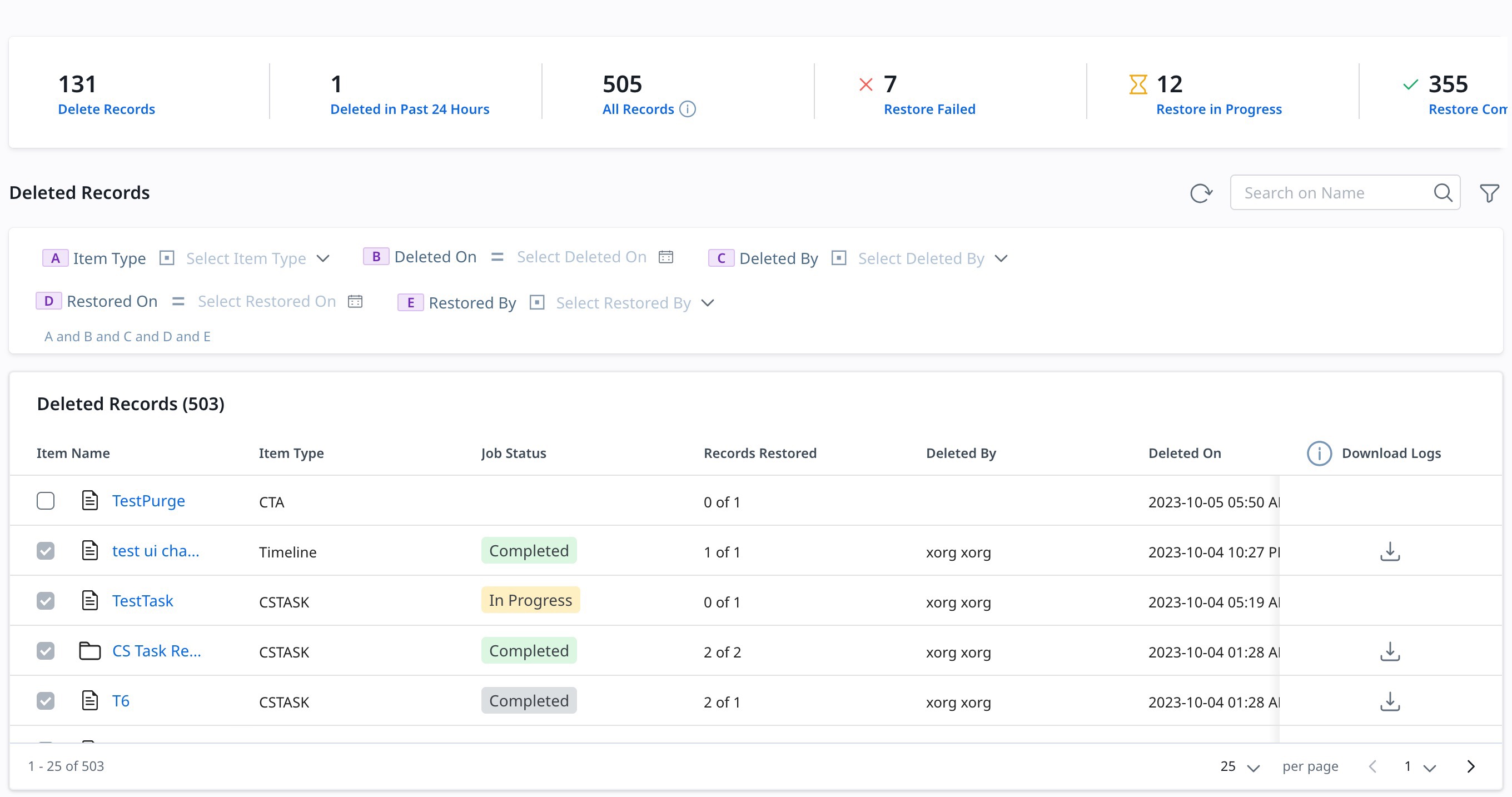
The Recycle Bin page consists of three sections:
- Summary Ribbon
- Filter and Search
- Details List View
Summary Ribbon
Admins can get an overview of the total number of records, deleted records, status of restoration, and records restored from the summary ribbon.
The summary ribbon provides the following information:
- Deleted Records: Number of records deleted in the last 15 days.
- Deleted in the past 24 hours: Number of records deleted in the past 24 hours.
- All Records: Number of records deleted in total.
- Restore failed: Number of records failed to restore.
- Restore in progress: Number of records that are in the process of restoration.
- Restore completed: Number of records restored.
Note: To view detailed information on each record state, click on that state.
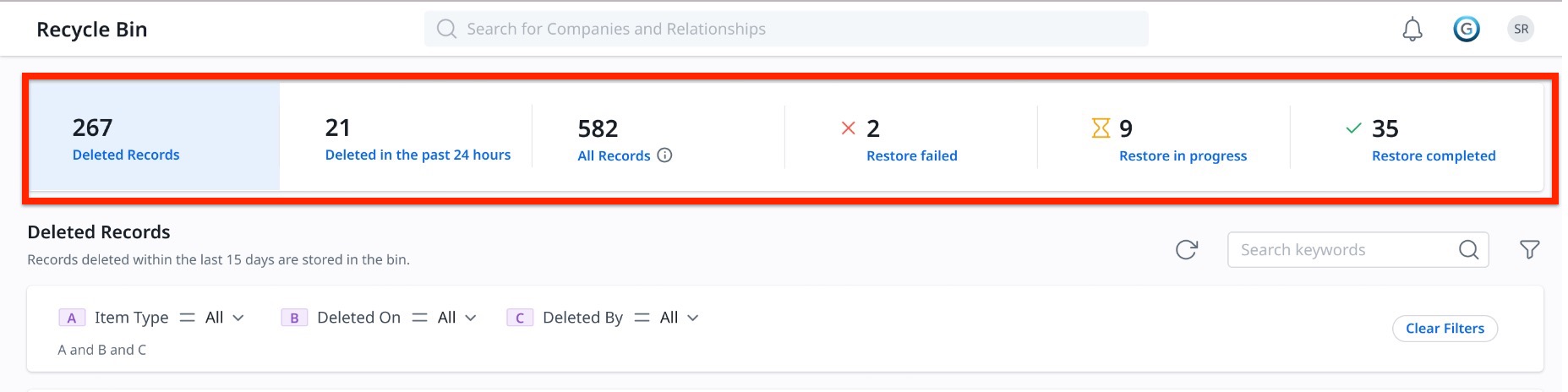
Filter and Search
Admins can search for the deleted records using the Search textbox. Alternatively, they can use the Filter to search for the records.
To search the records using a filter:
- Click on the Filter icon. The Filter options appear.
- Filter the records by selecting from the options:
- Item Type: Displays the type of assets, CTA, or Timeline.
- Deleted On: Displays the records deleted in the selected timeframe.
- Deleted By: Displays the records deleted by the selected user.
- Restored on: Displays the records restored in the selected timeframe.
- Restored By: Displays the records resorted by the selected user.

Detail List View
From the summary ribbon, select the records state to view the detailed list of information for the records.
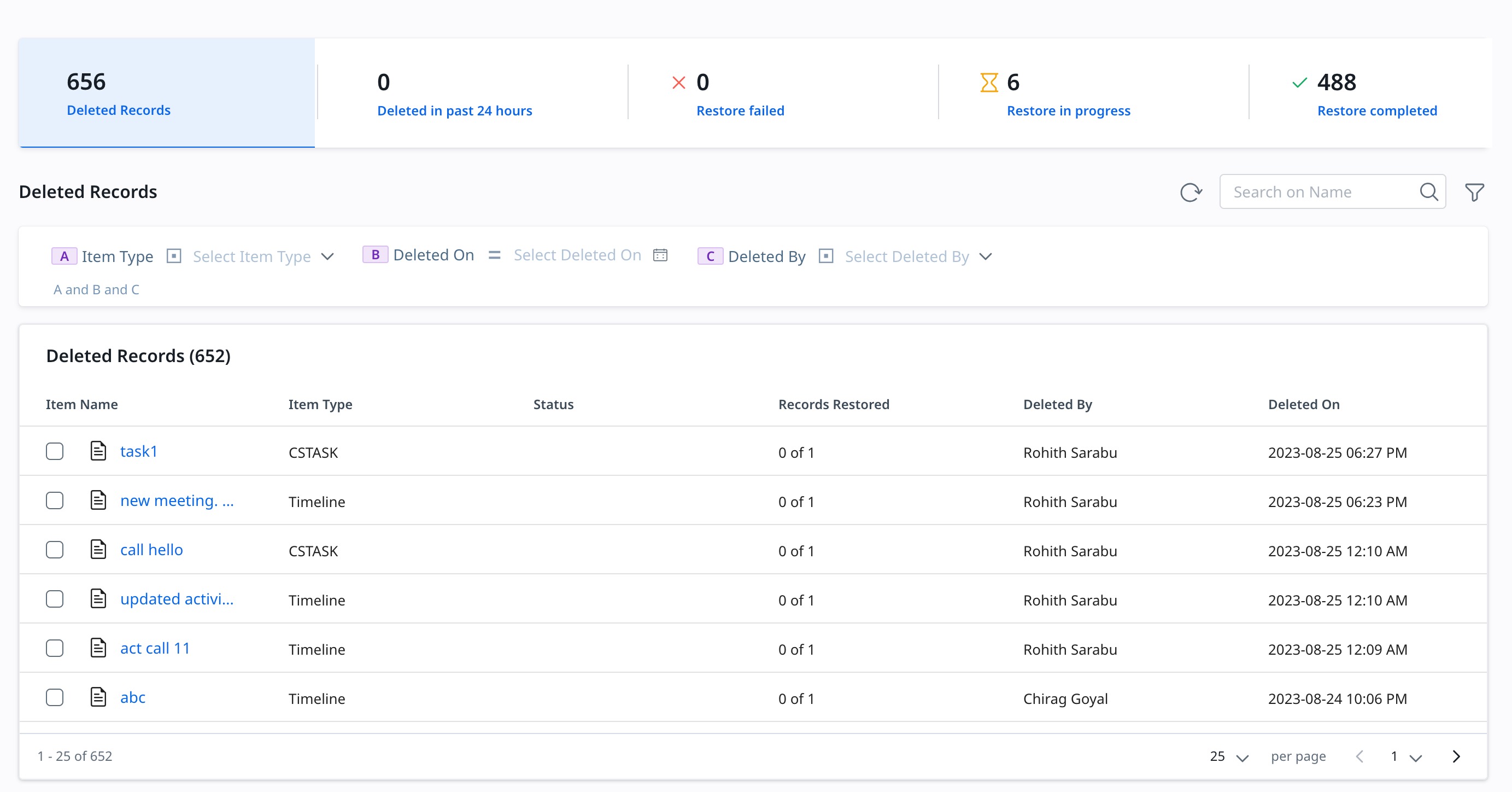
The detailed view provides the following information on records:
- Item Name: Displays the name of the records.
- Item Type: Displays the type of records such as CTA or Timeline.
- Status: Displays the status of the restoration process.
- Records Restored: Displays the number of records restored.
- Deleted By: Displays the name of the user who deleted the record.
- Deleted On: Displays the date and time of the deleted record.
- Restored By: Displays the name of the user who restored the record.
- Restored On: Displays the date and time of the restored record.
- Download Logs: To download the information of the list of records.