Manual Person Merge
Gainsight NXT
This article explains admins how to identify duplicate records in the People model and merge them to get a winning record.
Overview
Manual Person Merge allows you to identify duplicate records in the People model and merge them to get a winning record. You can select the dataset and initiate merge analysis. Merge analysis provides details of the dependencies associated with each of the records. After reviewing the merge analysis report, you can change or enrich the winning record at the Person, Company, and Relationship Person levels.You can choose one of the following merge types depending on the dataset selected for the merge process:
-
Quick Merge: The merge process is initiated without Merge Analysis and enrichment in Quick merge. This method is recommended when you know which records need to be retained and which need to be merged without any supporting analysis report.
-
Standard Merge: A merge analysis report generated in Standard merge provides details of the dependencies associated with each of the records. You can change or enrich the winning record at the Person, Company, or Relationship Person levels in Standard merge.
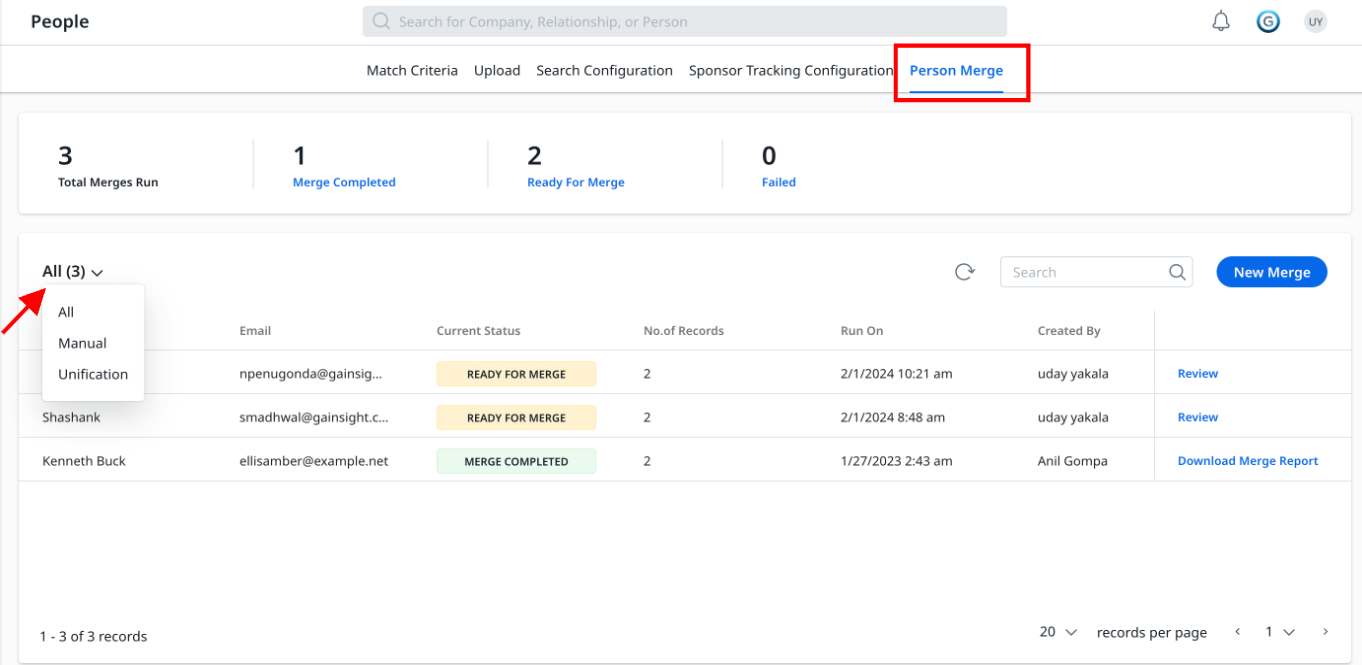
Note: The filter All on the Person Merge landing page helps to differentiate between manual and scalable person merge.
Merge Records Using Quick Merge Process
Select Dataset
To select the dataset to merge using Quick Merge:
- Navigate to Administration > Customer Data > People.
- Click Person Merge.
- Click New Merge from the Person Merge page. The New Merge slide-out panel appears.
- Enter the record name in the search field and click Search.
- (Optional) Click Add Advanced Filters to refine your search criteria for the merge process.
- From the list view, select the potential duplicate records that need to be merged.
Notes:- A minimum of 2 person records need to be selected to continue with the merge process.
- A maximum of 100 person records can be selected for the merge process.
Initiate Merge
To merge the records using Quick Merge:
- Click Quick Merge. The Select Winning Record slide-out panel appears.
- Select the winning record and click Quick Merge.
Note: Winning record in Company person object and Relationship person object are chosen based on the last modified date.
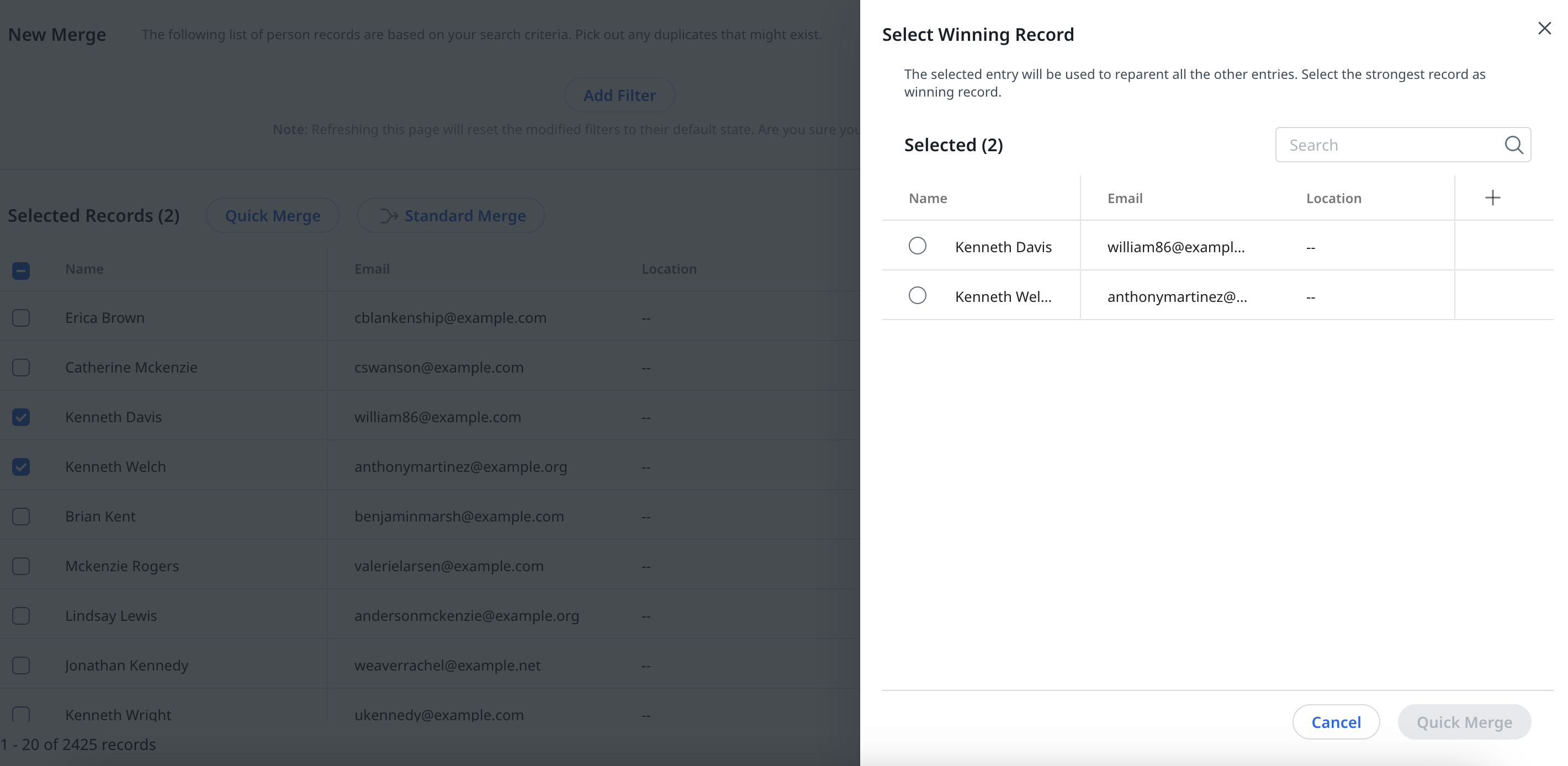
- The Initiating Merge Analysis pop- up window appears.
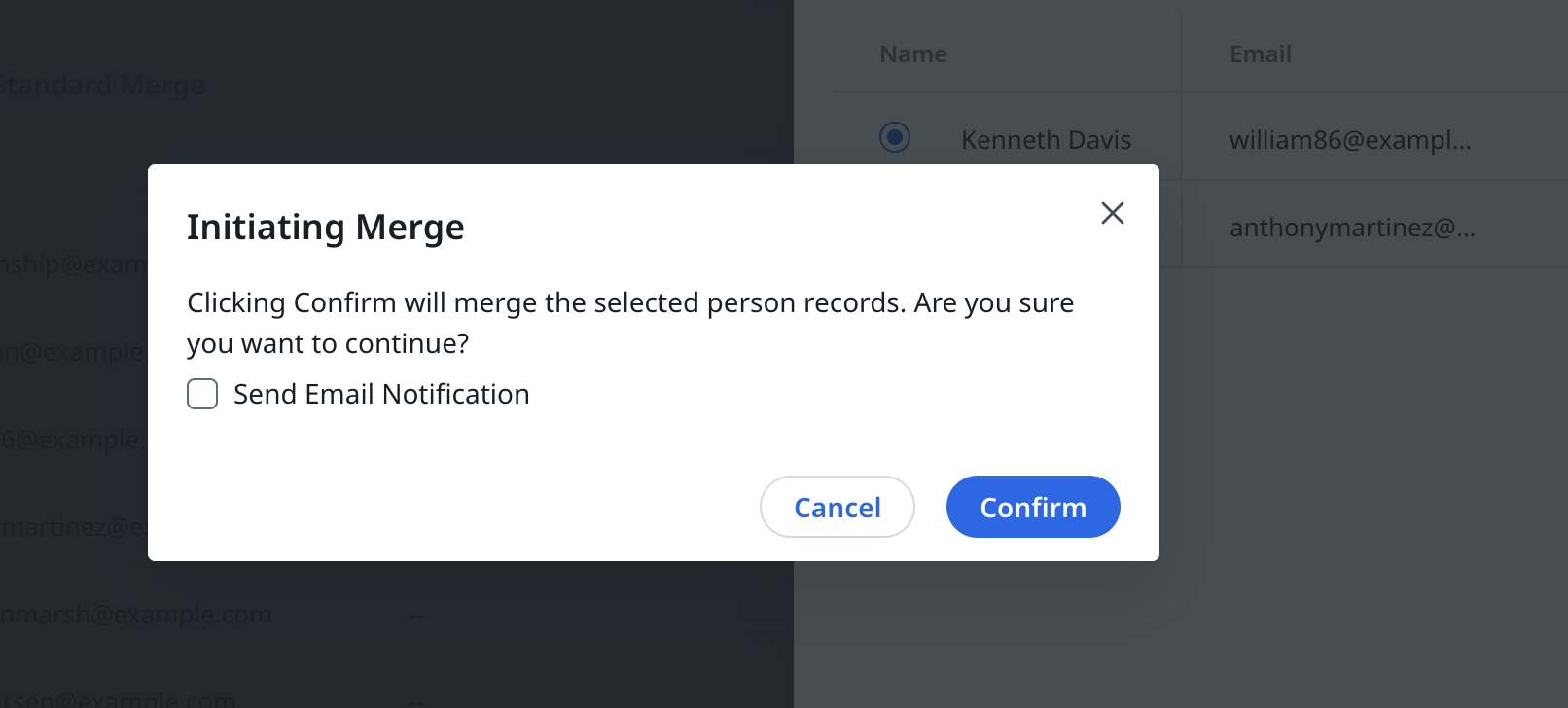
- (Optional) Select Send email notification to receive the notifications of the merge process through email.
Note: If the Send email notification checkbox is not selected, you need to navigate to the Manual Person Merge listing page to check the updates of the merge process. - Click Confirm to proceed with the merge process.
IMPORTANT: The duplicate records from the merge process are deleted and only the winning record is retained.
Merge Records Using Standard Merge Process
Select Dataset
To select the dataset to merge using Standard Merge:
- Navigate to Administration > Customer Data > People.
- Click Manual Person Merge.
- Click New Merge from the Manual Person Merge page. The New Merge slide-out panel appears.
- Enter the record name in the search field and click Search.
- (Optional) Click Add Advanced Filters to refine your search criteria for the merge process.
- From the list view select the potential duplicate records that need to be merged.
Notes:- A minimum of 2 person records needs to be selected to continue with the merge process.
- A maximum of 100 person records can be selected for the merge process.
Initiate Merge
To merge the records using Standard Merge:
- Click Standard Merge. The Initiating Merge Analysis pop- up message appears.
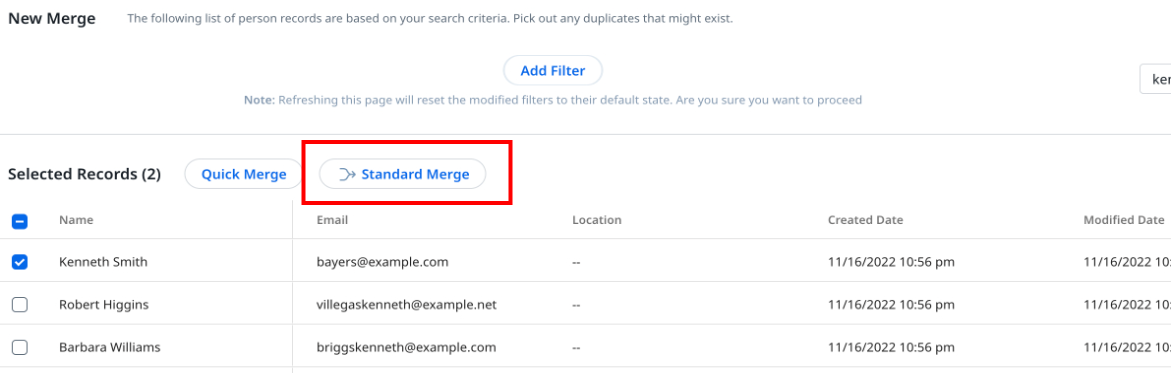
- (Optional) Select Send email notification to receive the notifications of the merge process through email.
Note: If the Send email notification checkbox is not selected, you need to navigate to the Manual Person Merge listing page to check the updates of the merge process.
-
Click Confirm to send the selected person records for merge analysis. You will receive the merge analysis report.
The impact of person merge on other dependent modules is shown below.
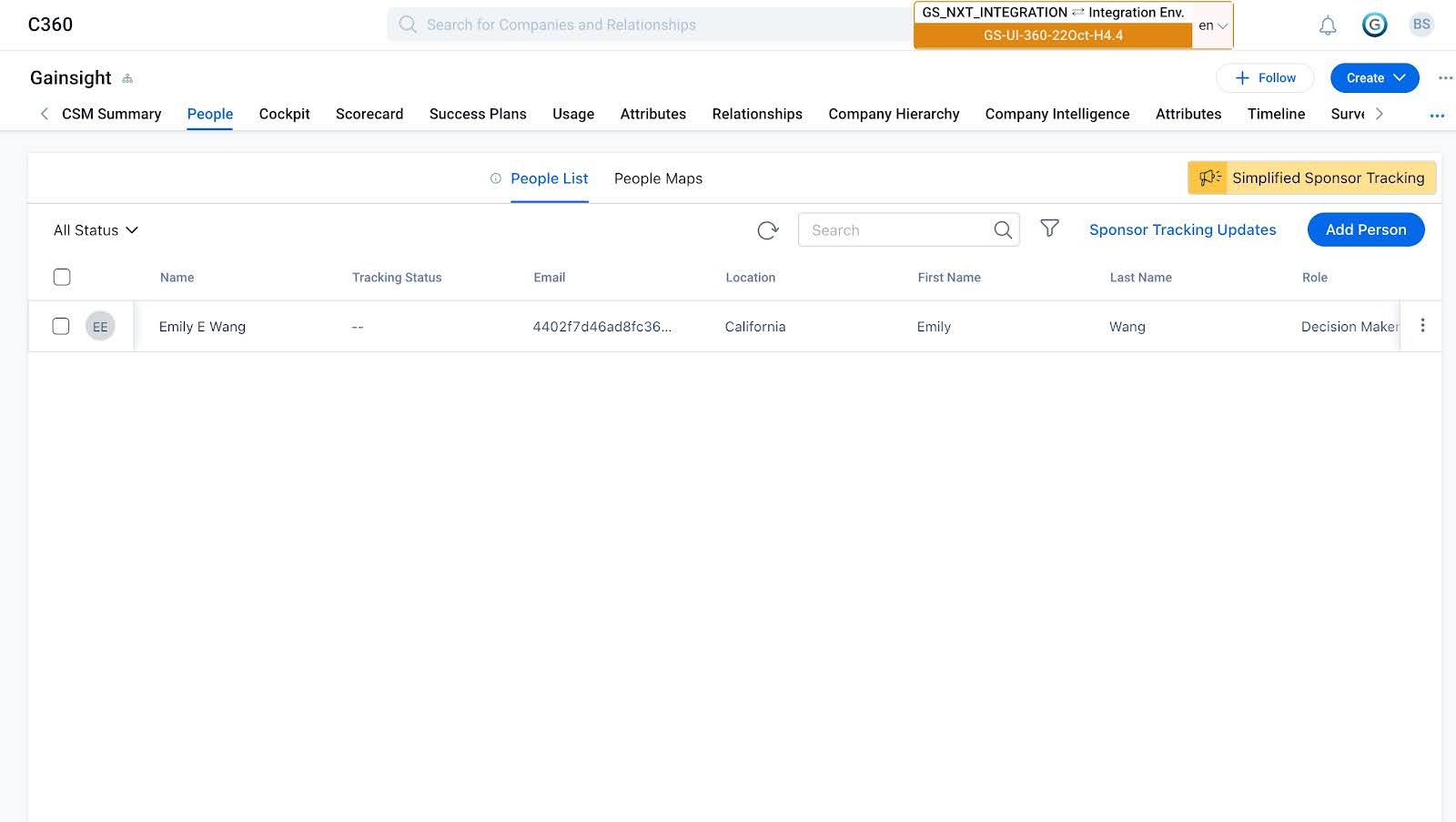
Analyze Merge Statuses
The Current Status column in the Manual Person Merge listing page displays the various stages of the merge process.The following statuses are available in the merge process:
- Analysis in Progress: It indicates that merge analysis may take a while to generate the merge report.To cancel the merge process, click Cancel.
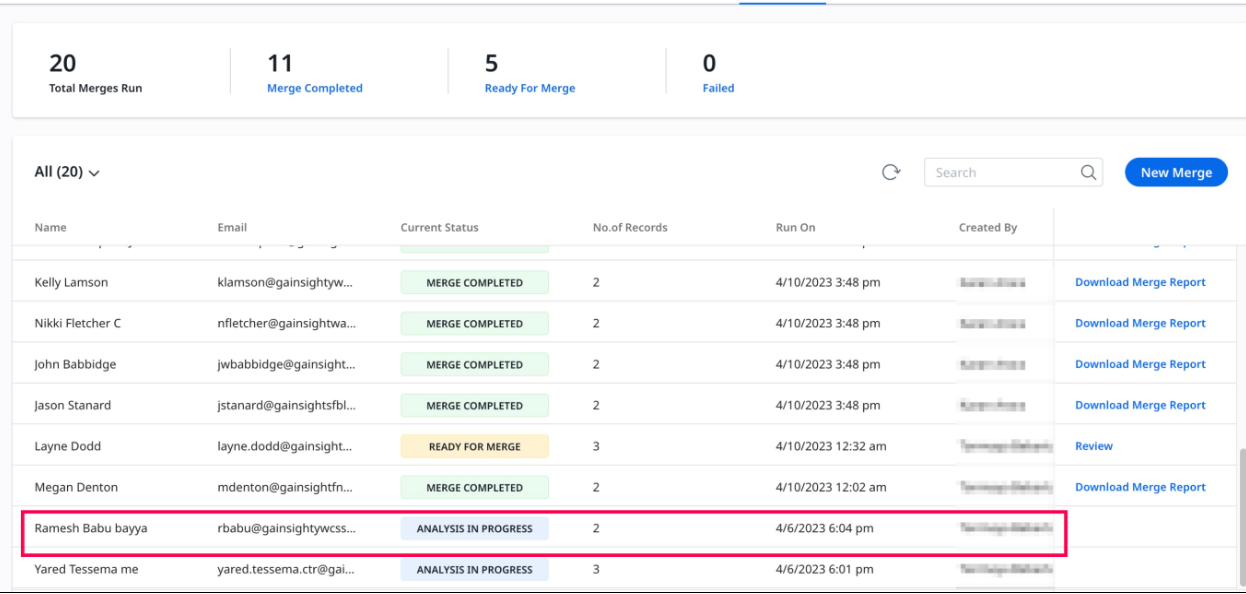
- Analysis Failed: It indicates that the merge analysis process cannot be completed due to technical reasons. You can click Retry to reinitiate with the merge process.
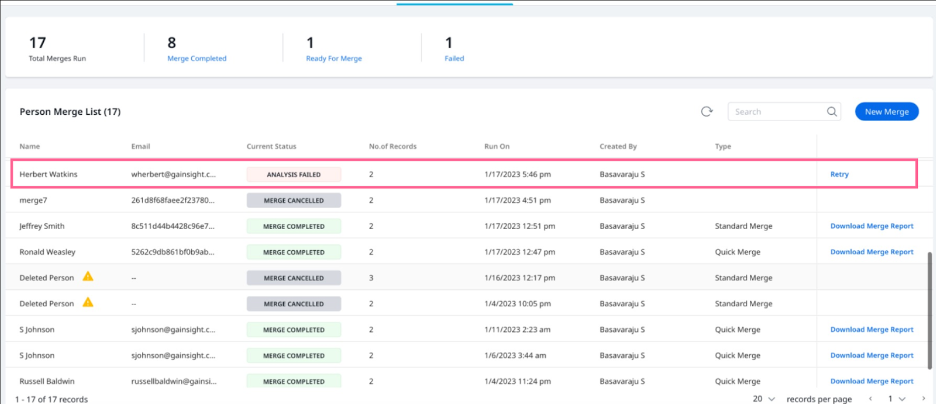
- Ready for Merge: It indicates that the merge analysis is complete. You can click Review to view the merge report or click Cancel to cancel the merge process. For more information on how to review merge analysis and enrich the records to proceed with the merge process, refer to the Review Merge Analysis and Enrich Person Record section of this article.
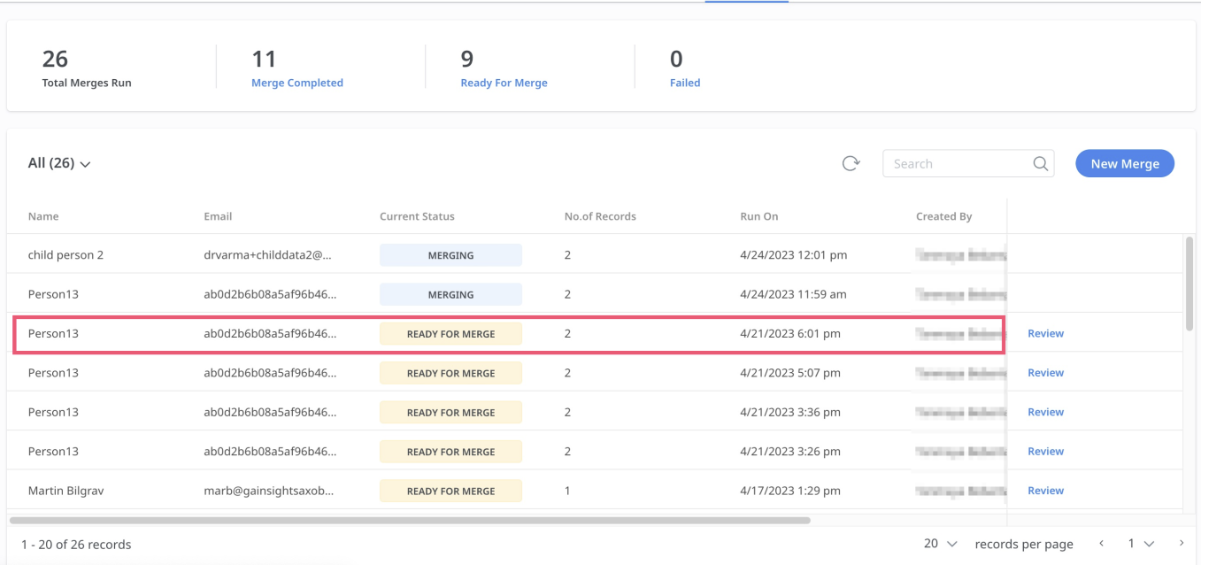
- Merge Completed: It indicates that the merge process is complete and only the winning person record is retained eliminating the duplicate records. You can click on Download Merge Report to download and view the merge report in CSV format.
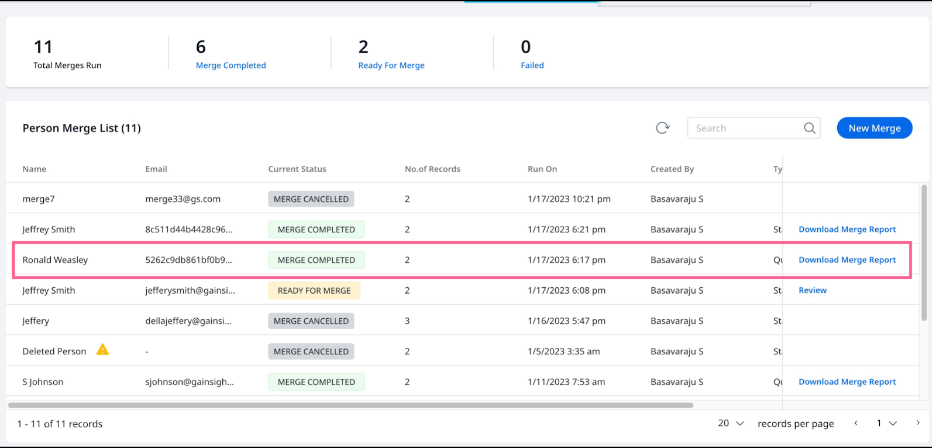
- Merge Failed: It indicates that the merge process cannot be completed due to technical reasons. You can click Retry to reinitiate with the merge process.
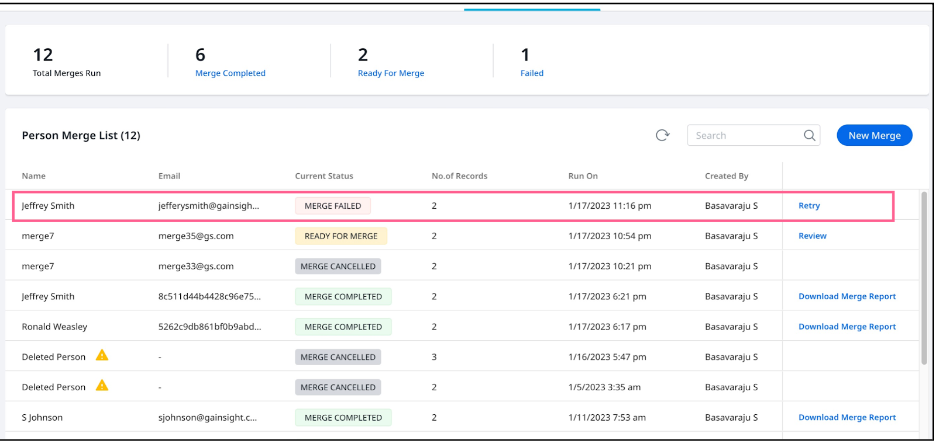
- Merge Cancelled: It indicates that the merge process is cancelled at some point.
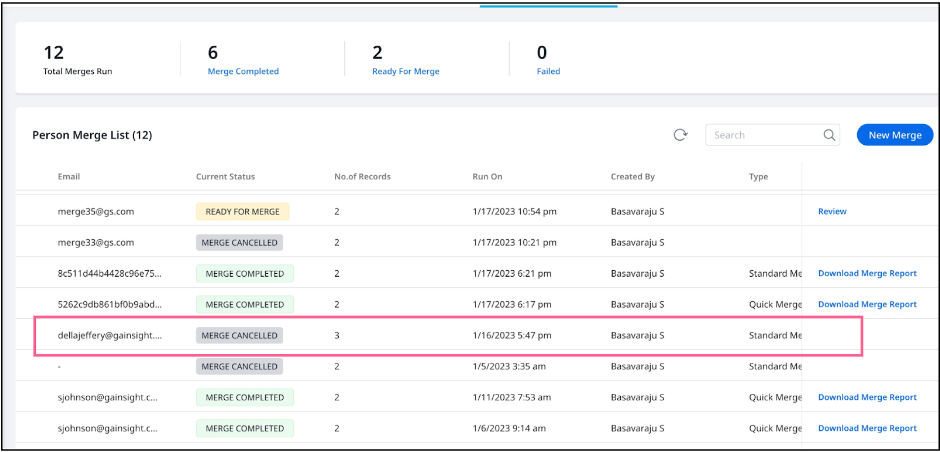
Note: If the winning person record is deleted from the database, the merge process gets canceled by default and Merge Cancelled status is displayed.
Review Merge Analysis and Enrich Person Records
In the merge analysis report, the system lists all the person records that are selected for the merge process along with the Gainsight suggested winning record. You can change or enrich the winning record based on the merge analysis report.
-
Perform the following steps to change or enrich the winning record:
- Merge Analysis: All the person records selected for the merge process are listed along with the system set winning record. You can also view the dependent modules in which these person records are found. This aims to improve the enrichment of the record. Click Next after choosing your winning record.
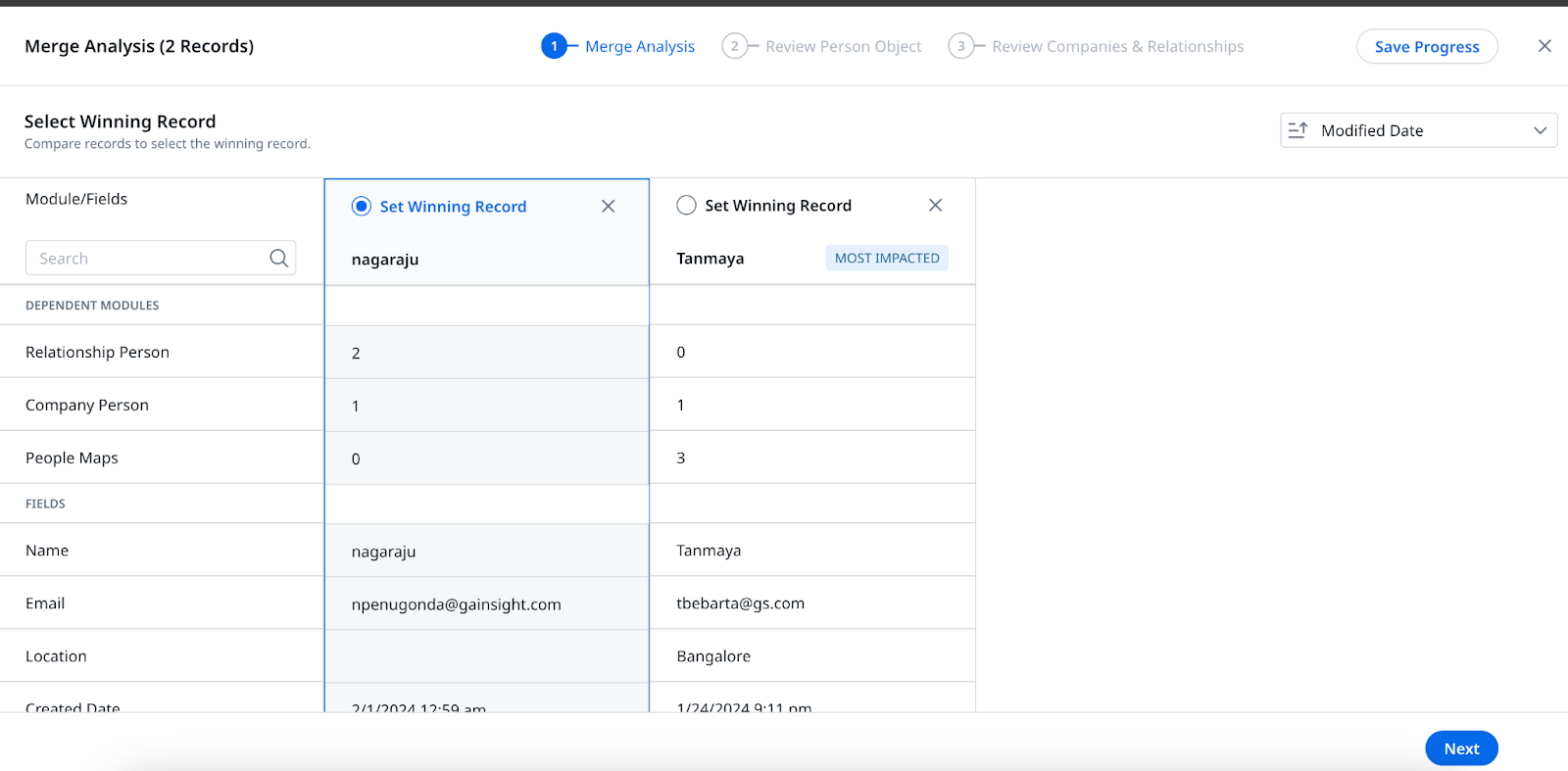
- Review Person Object: Only a few default fields of the person object are available for your review. You can choose the fields of your choice using a column picker. By default, all the fields of the winning record that can be changed or enriched are selected. Click Next after selecting the fields for your winning record.
Note: You cannot enrich the SFDCContactID, SFDCAccountID, PXUserID fields..
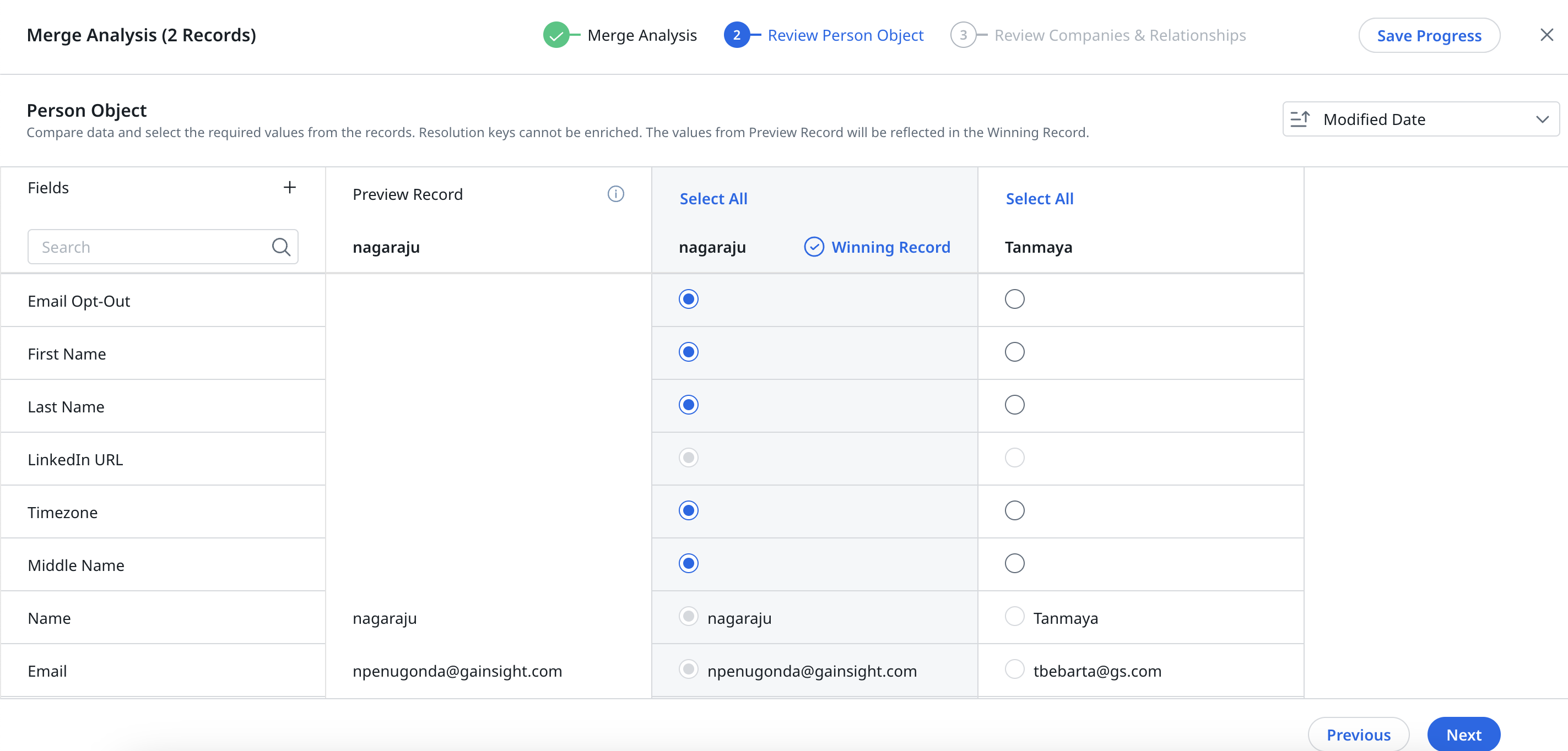
- Review Companies & Relationships: By default, all the fields of the company person winning record that can be changed and enriched are selected . The same is applicable to relationships as well.
Note: Winning record in company person object and relationship person object are chosen based on the last modified date.
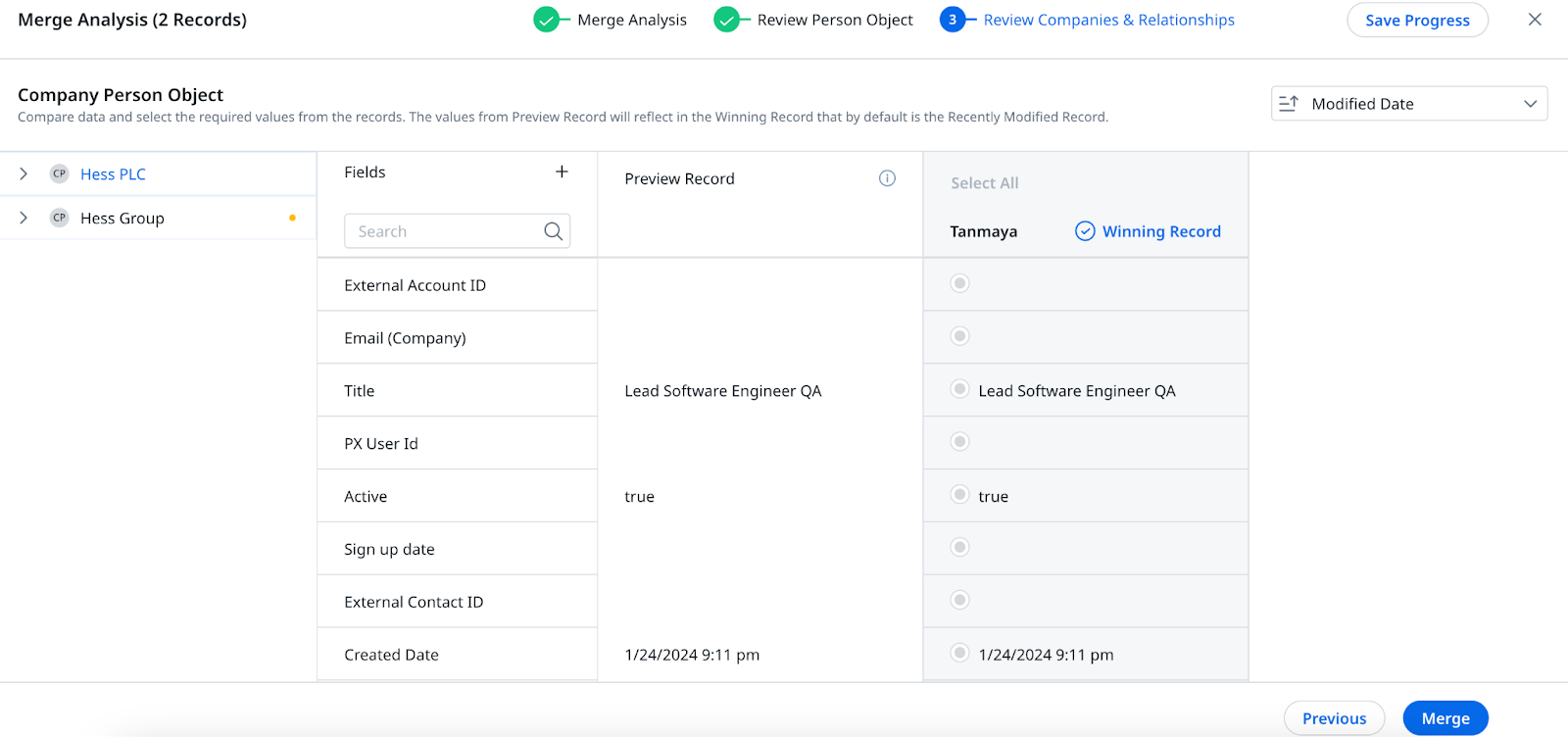
Note: Click x to remove a record from the dataset and the record is part of the merge process.
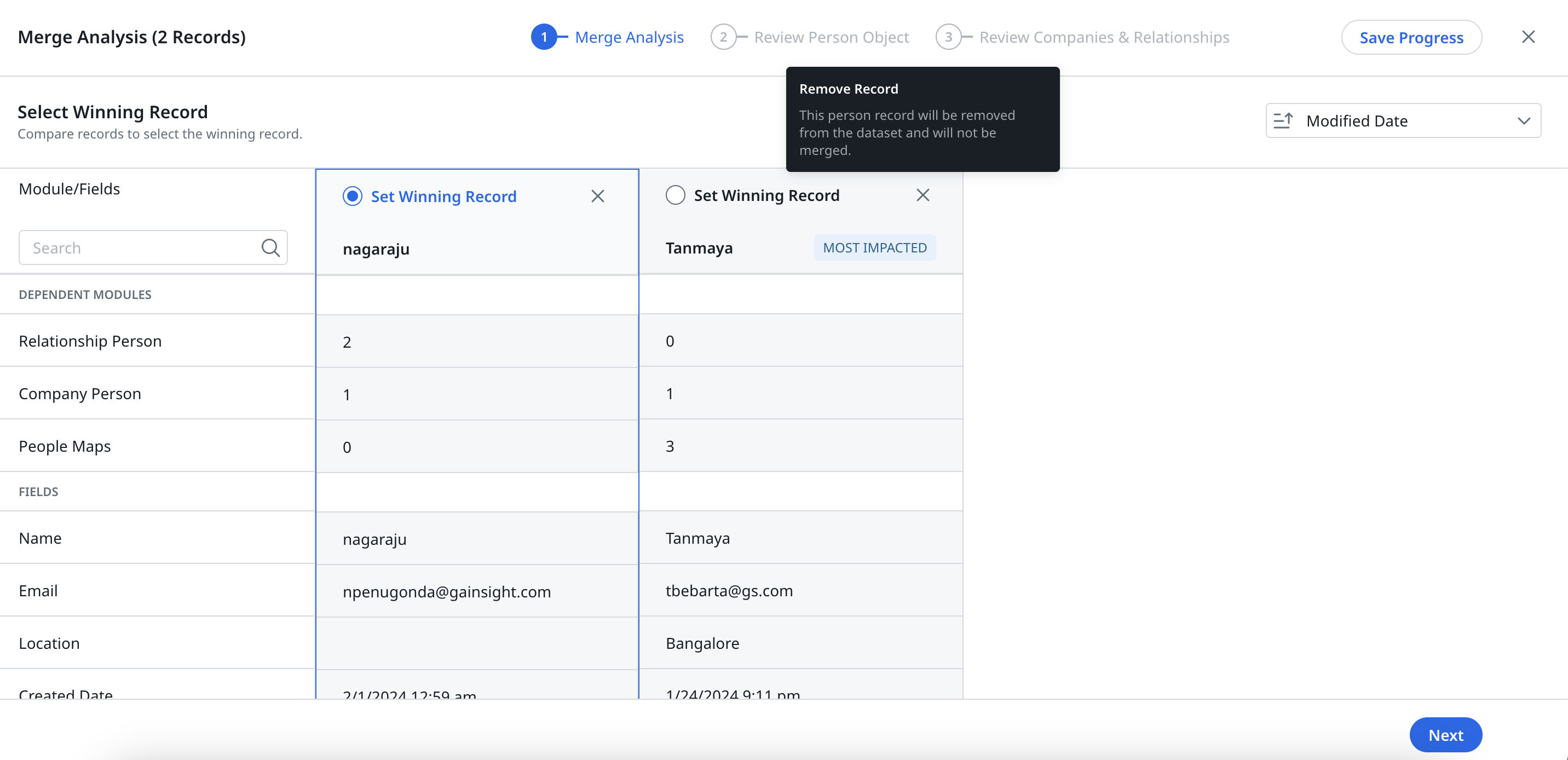
- Click Merge. The Sending for Merge pop- up message appears.
- Click Merge to continue with the merge process.
Note: The duplicate records from the merge process are deleted and only the winning record is retained.
Analyze Merge Updates
Navigate to Manual Person Merge page to analyze the following available features:
- Merge Updates: Shows the list view of all the merge activities.
- Summary Ribbon: This is as a dashboard that helps you view and filter the total number of merge activities and merge activities based on their statuses.
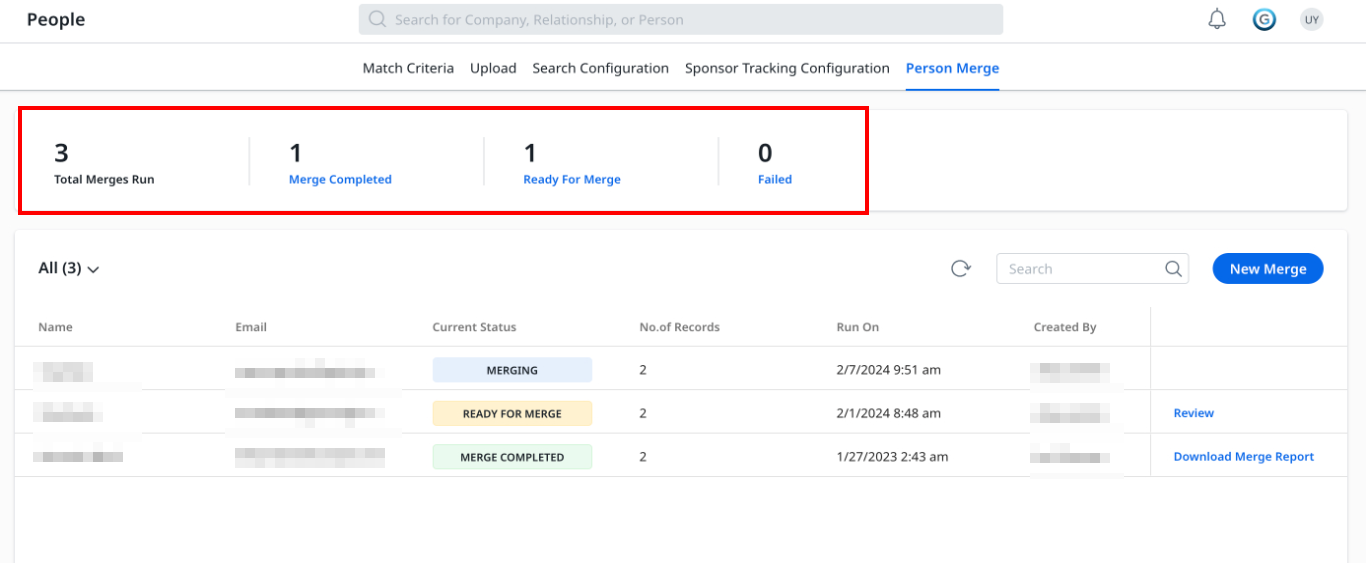
Filter Options:
Helps you to view the list of records in each status. The following image shows the person records with status as Merge Completed.
Note: You can select more than one status at a time to filter the records.
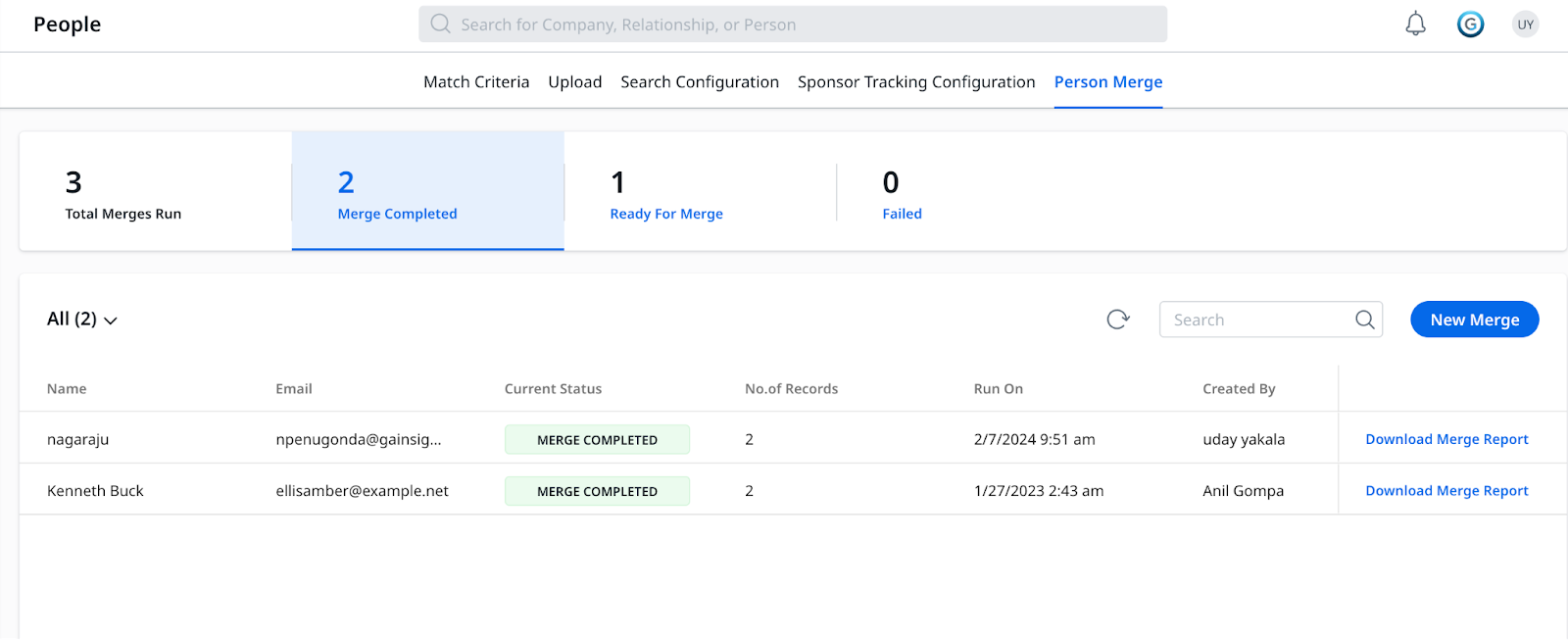
The People job listing page records all jobs initiated for merging duplicate Person records from multiple sources. These jobs may originate from any of the following:
- New Merge Screen: Jobs initiated through the New Merge screen.
- Company Merge: Any Person, Duplicate Person, or Company Person records merged as part of a Company Merge process.
- Duplicate Cleanup through Support Tickets: Any Person duplicate cleanup activity handled through support tickets with the assistance of the DataOps team.
.png?revision=3)