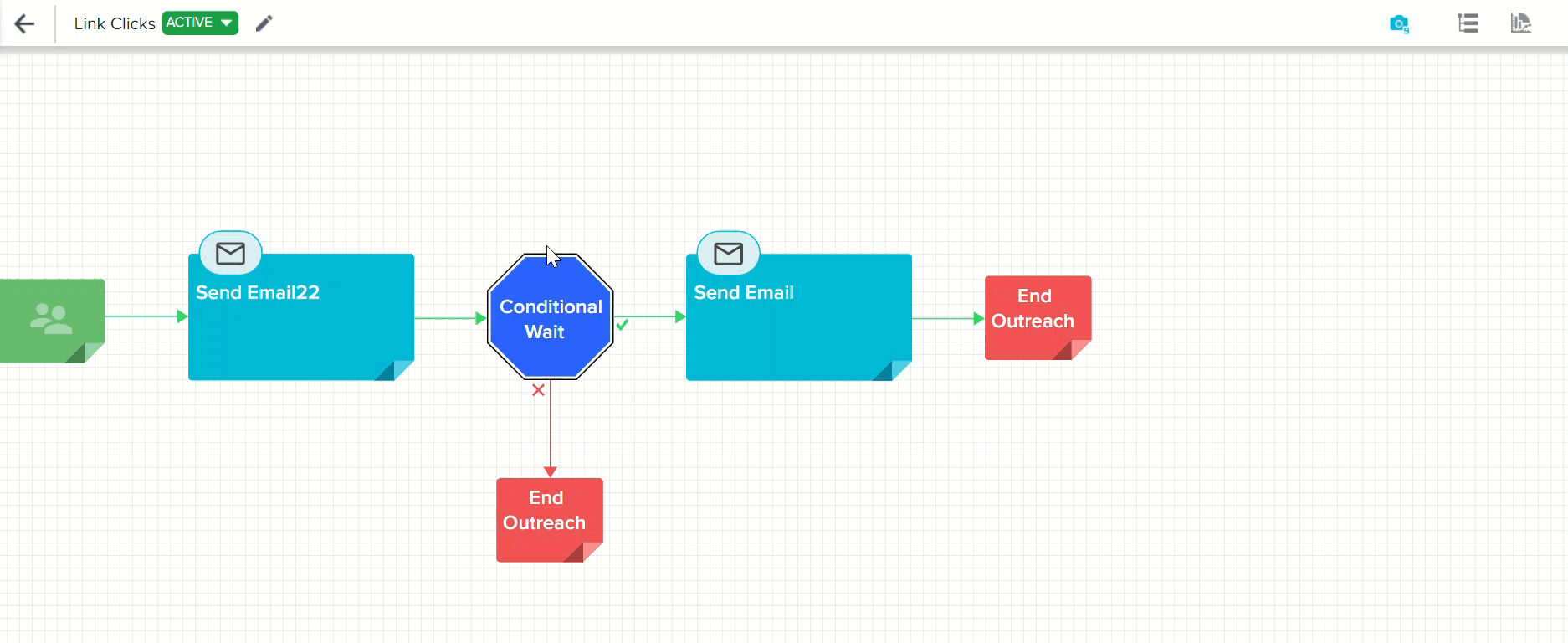Support of Plain Text format in Email Templates
Gainsight NXT
This article gives details about supporting Plain Text format in Email Templates of Journey Orchestrator.
Overview
Admins have an option to plain text format emails in JO. A plain text email is a simple email message that only includes text without any formatting, images, or graphics.
Some of the benefits of using Plain Text feature in Email templates are:
- Increase in email delivery.
- Increase in customer touches (email open rates).
- Increase in response (link/survey click rates).
Business Use Case: Most of the email clients such as Outlook or Thunderbird have the option of selecting only Plain Text format emails to be delivered, instead of rich formatted email. In order to better support some of our customers, Gainsight is now supporting both HTML and Plain Text format in Email Templates. Both the formats can be used simultaneously and the main idea behind using both formats is that when HTML emails are disabled for particular users/org, the Plain Text format email is delivered.
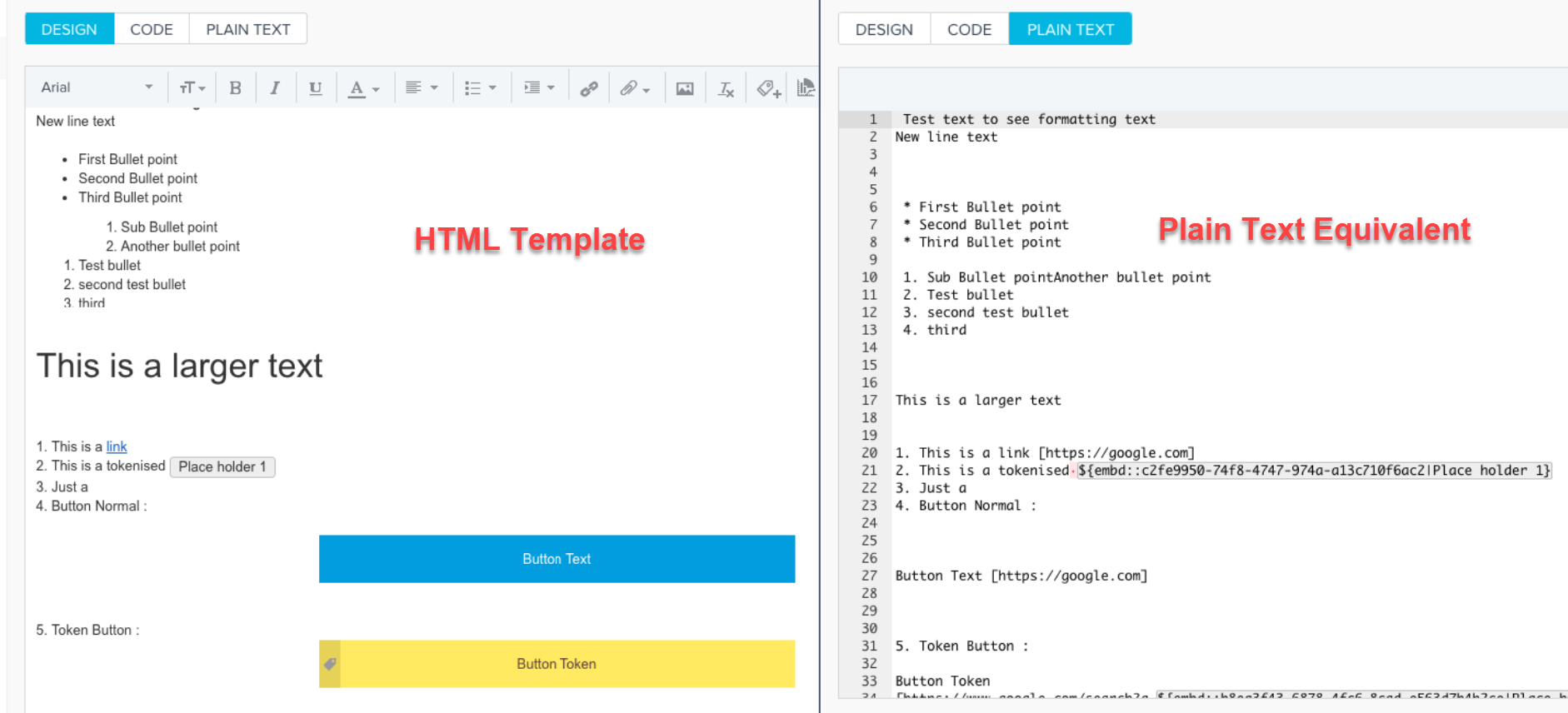
The following are some of the features of the Plain Text format:
- All rich text is converted, including attachments.
- Tokens are converted and are highlighted in grey color in Plain text format along with token IDs. Users can click Ctrl + 4 to add or view the list of available tokens used in the existing template.
- Links (including image links) are converted along with the link text.
Notes:
- Images without links are not converted to plain text format. But, images with links are converted to plain text with the name of the image and link.
- Currently, the following are not supported in Plain Text format:
- Inline Images
- Inline Reports
- Inline Surveys
- Inline Tabular reports

To assist users in easily filtering out email templates without Plain Text, a new ‘Templates without Plain Text’ filter is added under Type filter in the Email Templates page.

Generate a Plain Text Format
Users can automatically migrate their existing templates to Plain Text format using the new Plain Text tab or the Plain Text icon adjacent to the version name.
To generate a Plain Text format:
- Navigate to Digital Journey > Email Templates. The Email Template screen appears.
- From the Type filter category, select Templates without Plain Text. The list of templates without plain text appears.
- Click the template for which you want to generate the plain text format.
- Click either the PLAIN TEXT tab or the icon next to the version name to generate a plain text format.
The plain text version of the existing template is created. - Click SAVE.
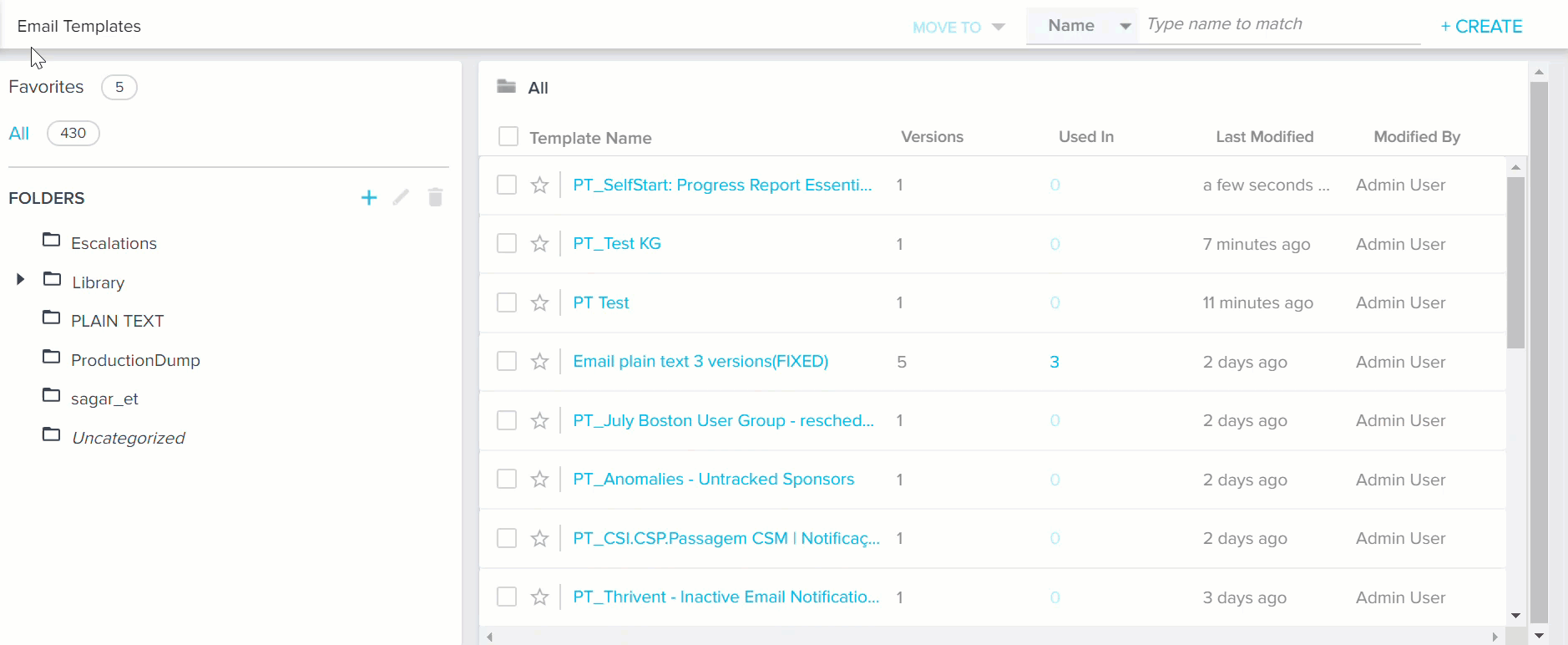
Once the Plain Text format of an existing template is generated:
- If users modify any content in the HTML format and save the template, the modifications are automatically reflected in Plain Text format as well.
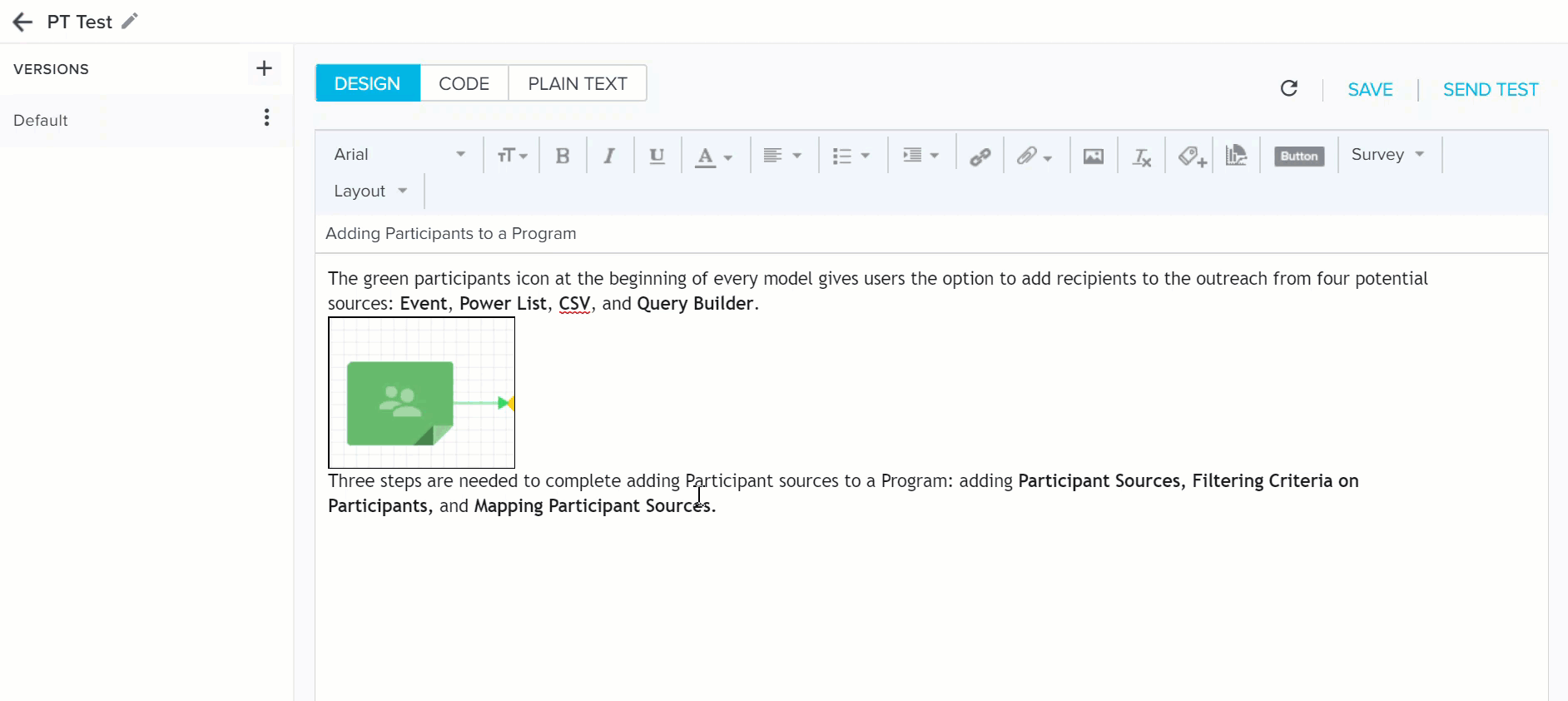
-
If users modify any content in the Plain Text format and save the template, the modifications are not reflected in the HTML format. Additionally, the Trigger Sync icon appears next to the template version stating that Plain text is not in sync with HTML for this version.
If users wish to be in sync in both formats, they must manually click the Trigger Sync icon to sync HTML format to Plain text format. This results in overwriting changes made in Plain text mode.
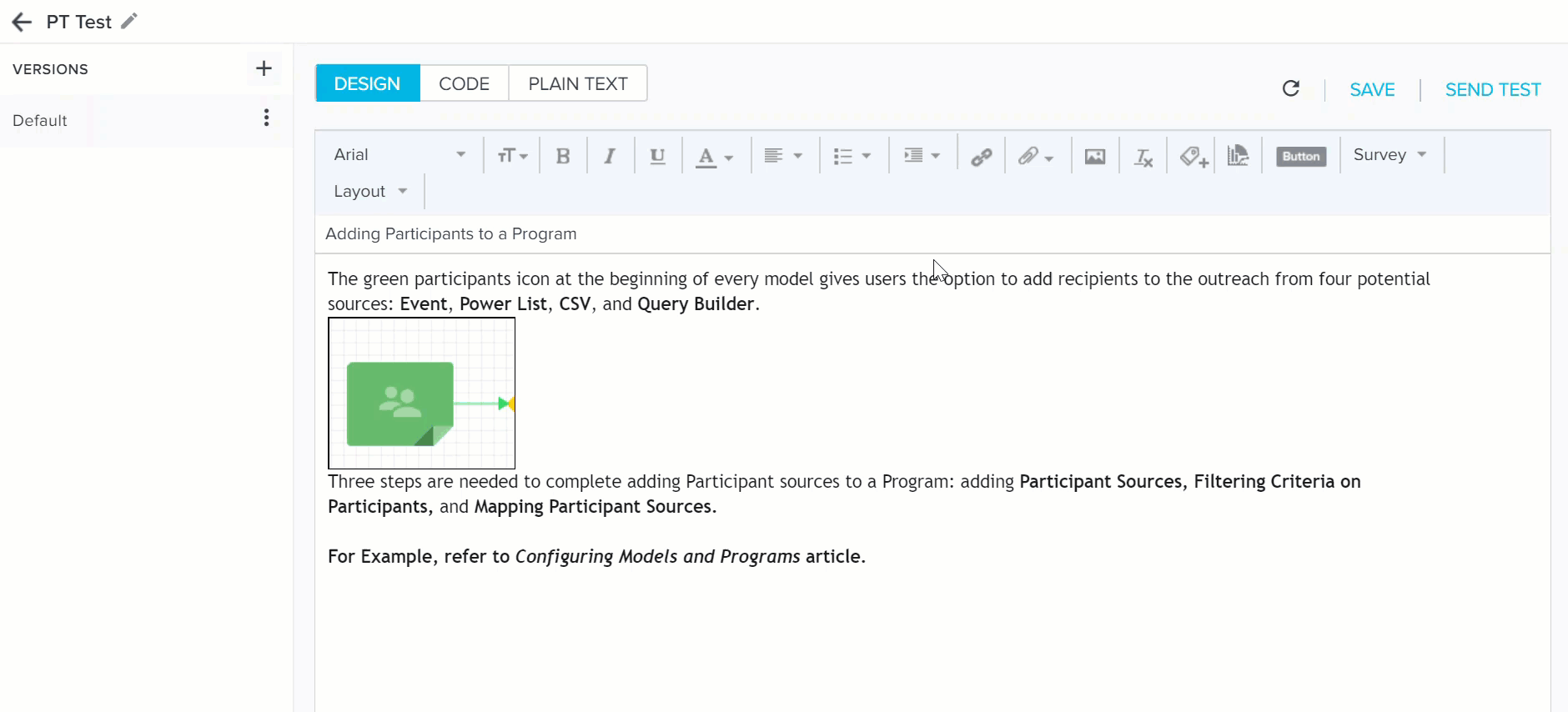
Note: If at least one version of the multi-version template is not generated in Plain Text, then that template is considered as Plain Text template.
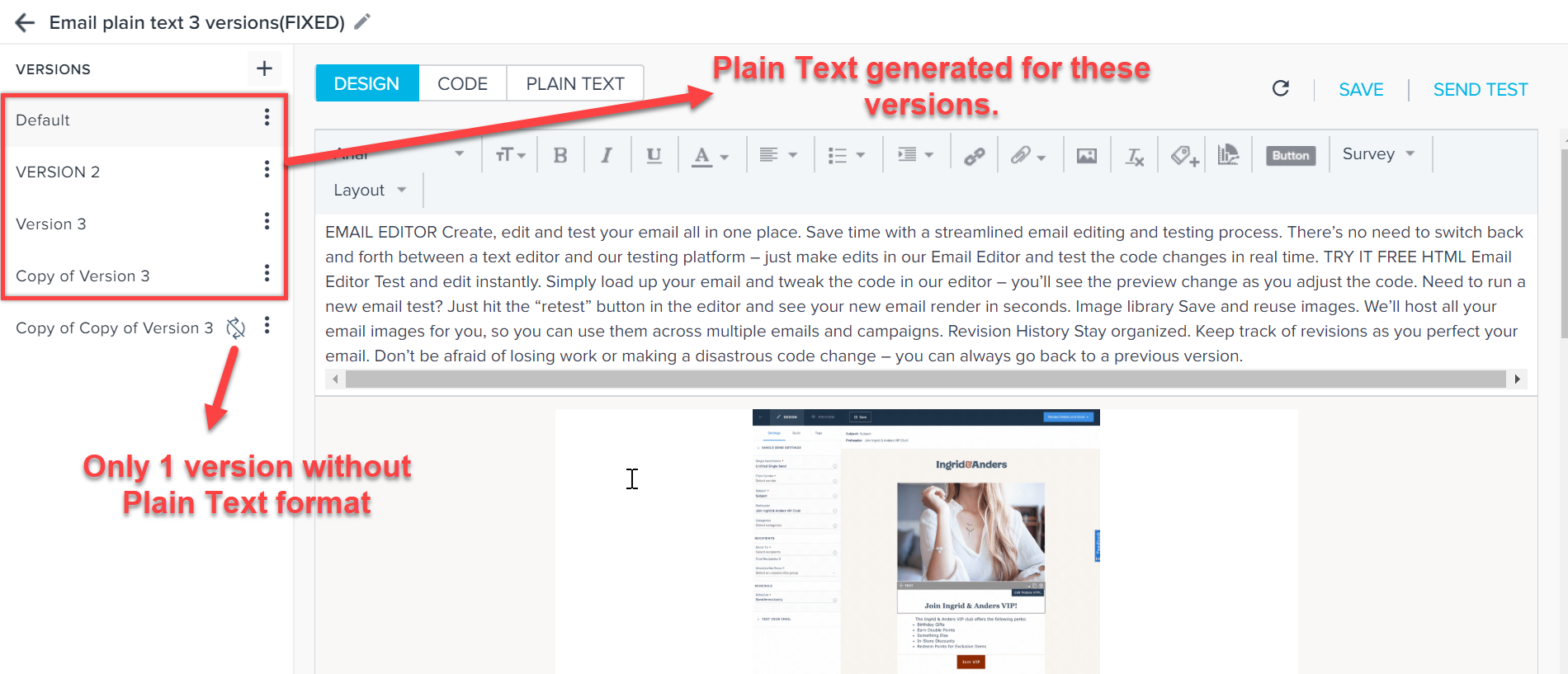
Additionally, the HTML and PLAIN TEXT tabs are also added on the Preview screen of a Program to view a preview of the Plain Text template used in the Program. Click PREVIEW on the Send Email step of a Program to view the preview of Plain Text template.
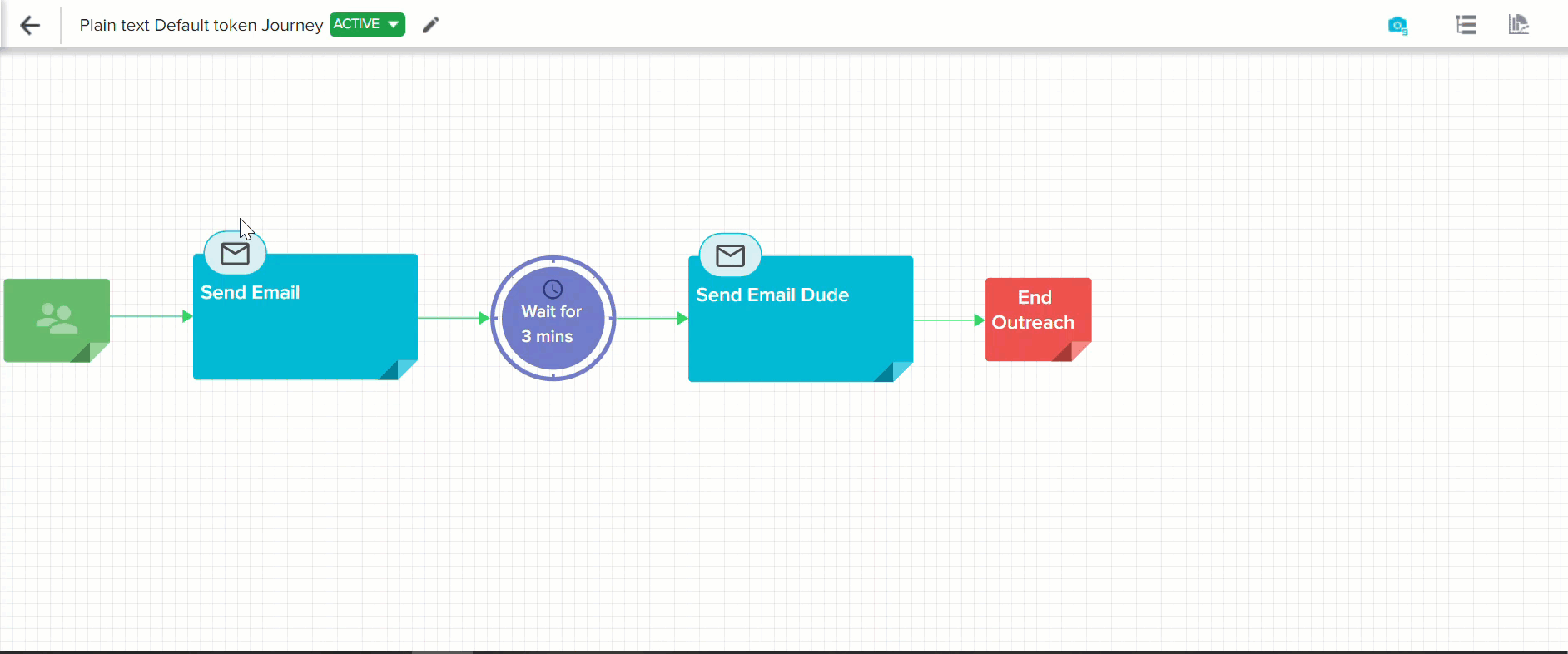
Users must click REPUBLISH NOW for an active published Program to support the newly generated Plain Text template formats.