Gainsight EventStream Connector
This article explains how to create a Gainsight EventStream connection and map event-based fields.
Overview
The Gainsight EventStream connector enables external systems, such as SAP Sales Cloud or HubSpot, to push event-based data into Gainsight in real time.
Unlike traditional connectors that pull data from external systems, this connector supports real-time, event-driven integration.
Key Capabilities
- Event-Driven Integration: Enables external platforms to send event payloads (for example, record creation, updates, or changes) to Gainsight.
- Custom Event Templates: Supports defining and managing custom event types and mappings.
- Multi-Object Upsert: Allows a single event to upsert data into multiple Gainsight objects simultaneously.
Supported Destination Objects
The Gainsight EventStream connector supports the following target objects in Gainsight:
- Company
- Person
- Company Person
- Low-volume custom objects
- Opportunity
Note: Admins must ensure the SSO is active to use EventStream Connector.
Create a Connection
The first step to configure the Gainsight EventStream connector is to generate OAuth credentials.
To generate the credentials:
- Navigate to Administration > Connectors 2.0 > Connections.
- Click Create Connection. The Create Connection dialog appears.
- From the Connector dropdown list, select Gainsight EventStream Connector.
- In the Name of the connection field, enter a name for the connection.
- Click Generate OAuth Credentials. This auto-populates all the required credential fields.

After credentials are generated, you must copy them from Gainsight and configure them in the source system’s webhook or workflow setup.
This setup ensures that the source system can authenticate using OAuth, generate an access token, and push event data (in JSON format) to Gainsight’s Event URL in real time.
Context Menu
To view the context menu for any connector, click the three vertical dots icon to view the following options:
- Edit Connection: Modify the Gainsight EventStream connection details.
- Delete Connection: Delete the connection permanently.
Manage Events
After the configuration in the source system is completed, you can manage events from the Connectors page in Gainsight.
To manage events:
- Click Manage Events. The Manage Events page appears.
- From Add Event Mapping, select either of the following options:
- Use Template: Use pre-built templates for mapping.
- Create Custom: Define a custom event mapping based on a unique key-value pair present in the event payload emitted by the source system. In the JSON payload, there is typically one key that uniquely identifies the event type. Gainsight expects admins to specify that key and its corresponding value to help the system identify which mapping to apply when events are received.

Pre-Built Templates
You can use the out-of-the-box templates to auto-map the event types to Gainsight fields.
To use the pre-built templates:
- From Add Event Mapping, select Use Templates. The Event Mapping Template slide-out panel appears.
- From the Select External Event System dropdown, select the available template. A list of all available event types appears.
- Select the Event Types.
- Click Save.

The list of mapped events starts appearing once the template is saved. You can now edit the already-mapped fields to more Gainsight objects if required.
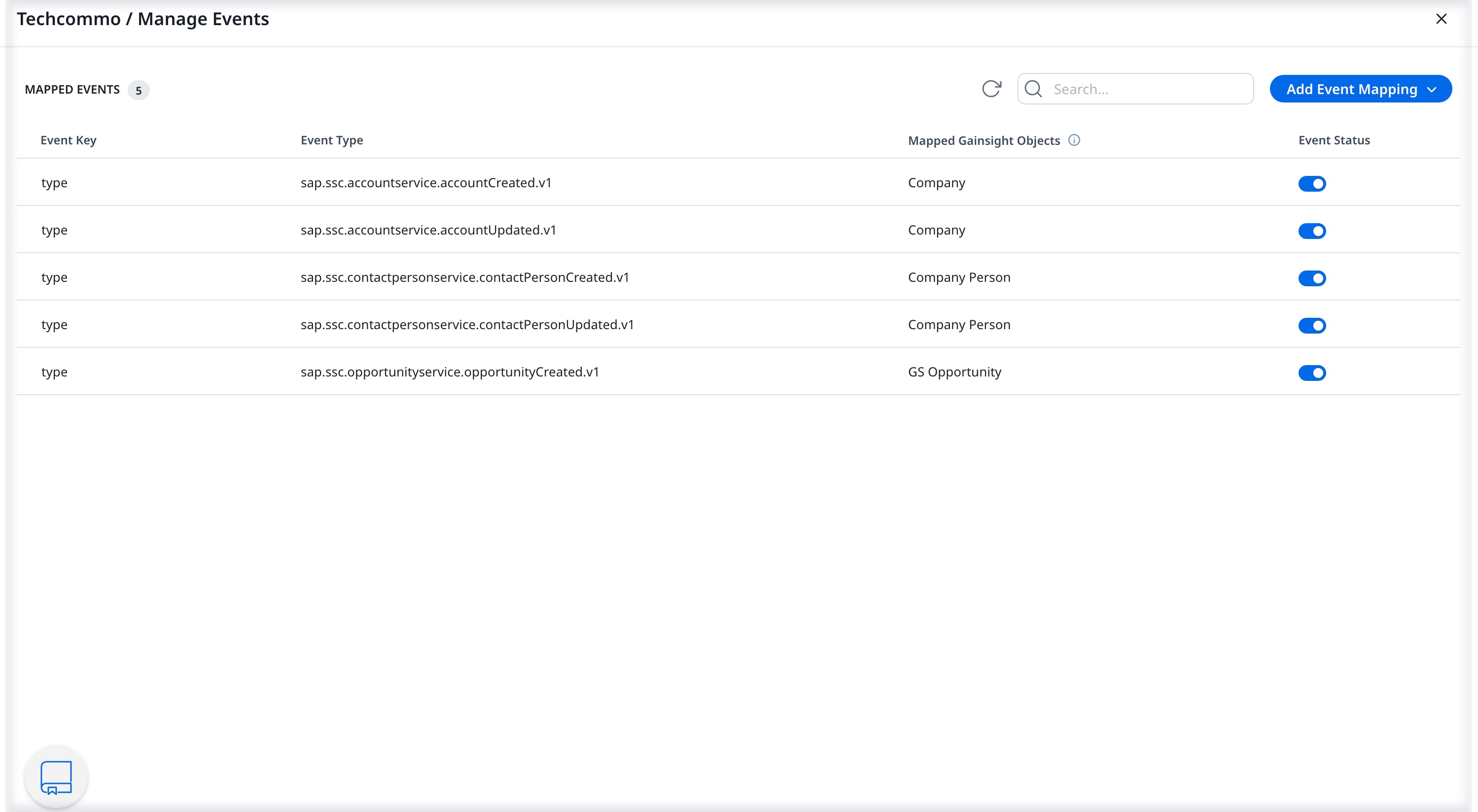
Custom Templates
You can build custom templates to map the event types to Gainsight fields. To add the custom templates:
- From Add Event Mapping, select Create Custom. The Create Custom Event Mapping dialog appears.
- In the Event Key field, enter the key from your event payload that uniquely identifies the type of event. Use dot notation (for example, event.type) if the key is nested.
- In the Event Type field, enter the value to match incoming events against the key you defined above. For example: AccountCreated, ContactCreated, or EmailDeleted.
- Click Create Mapping.

Once the event type is created, the next step is to map the fields. Edit the event type to map the fields to Gainsight objects.

Add Fields to Map Events
The Edit Mapping slide-out panel helps you add the fields to map to the Gainsight object.
To add the fields:
- In the Edit Mapping slide-out panel, click Add Fields.

- From the Gainsight Object dropdown, select the target object.
Note: You can select multiple objects to map. - Click + Add Field
- In Source Fields, enter the field from the source to be mapped.
- From the Target Fields dropdown, select the field to be mapped.
Note: It is mandatory to select an Identifier from the list of fields added. - Click Save. The event fields are now mapped to the Gainsight fields.
