Configure Microsoft Teams for Sally
Gainsight NXT
This article explains how admins can configure Sally for Microsoft Teams.
Overview
As an admin, you need to perform the configurations required to fetch tenant data from the Microsoft Office account. Once the configurations are complete, users can access Sally in Microsoft Teams. A tenant represents an organization that comprises of multiple teams. The members within the team can communicate via direct messages, and in multiple channels, and groups. The diagram below illustrates a high-level structure of Microsoft Teams.
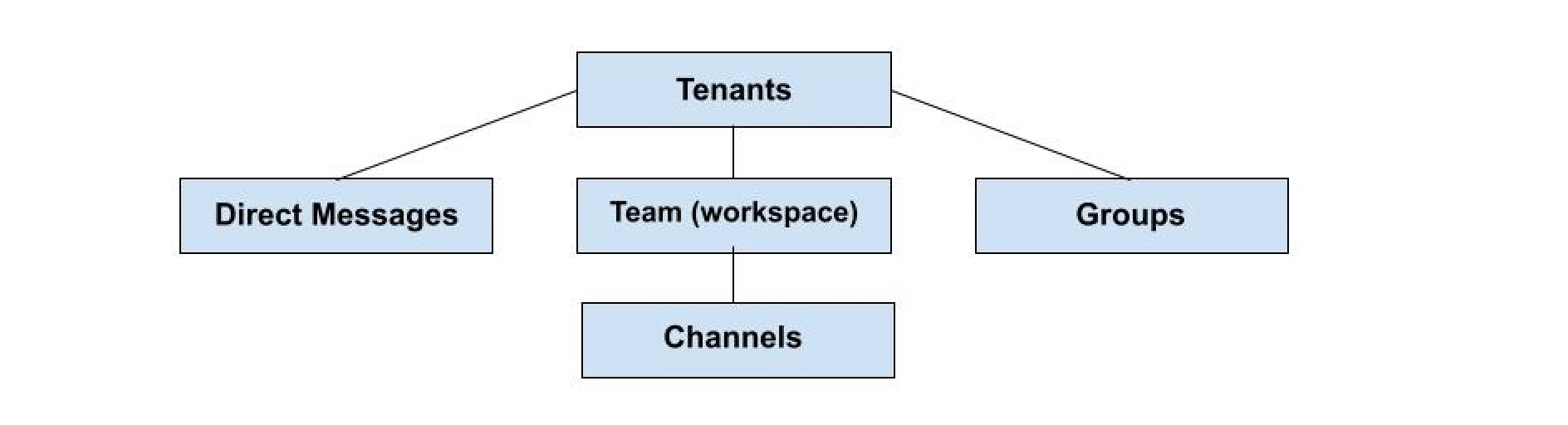
Note: Sally welcome emails will be sent only to active users when the feature is enabled for the first time.
Configure Microsoft Teams
Perform the following steps to authorize Microsoft Teams to access Sally bot:
Authorize Tenant
To authorize a Microsoft Teams Tenant in Gainsight:
- Navigate to Administration > Gainsight AI > Gainsight in MS Teams.
- Click Add Sally to Teams. The Microsoft login page appears.
.jpg?revision=1)
- Sign in to the Microsoft account using your existing credentials.
- Click Accept to grant user permissions. The tenant is authorized to access Gainsight Sally.
- Click Close on the authorization success confirmation window to navigate back to the Gainsight application.
Note: The following application permissions are necessary for Sally to function within both the channel and bot environments:
- Channel.ReadBasic.All – Allows reading basic details of all channels.
- Group.Read.All – Allows reading all Microsoft 365 groups.
- Organization.Read.All – Used to access details about an organization's domains.
- Team.ReadBasic.All – Allows reading basic details of all teams.
- TeamsAppInstallation.ReadWriteForTeam.All – Enables managing Teams apps for any team.
- TeamsAppInstallation.ReadWriteForUser.All – Allows managing Teams apps for any user.
- User.Read.All – Grants access to read all user profile data, enabling the linking of Microsoft Teams users to Gainsight.
Once the admin approves the app, users can add Sally from the Microsoft App Store to their Azure tenant. However, the admin has control over user access and can specify who is permitted to use Sally.
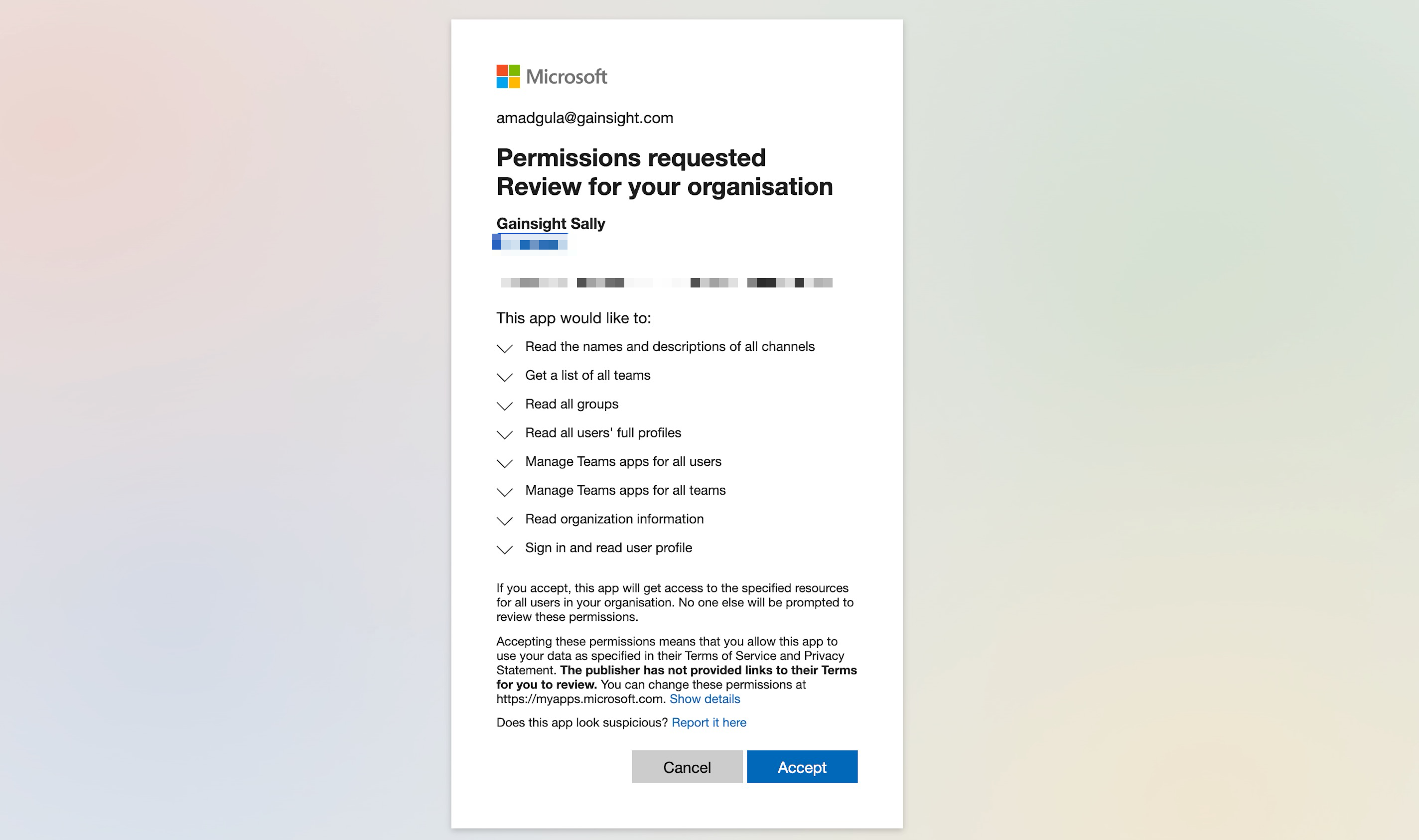
For more information on user permissions, refer to the Microsoft Graph Permissions article.
Authorize Teams
To provide the access of Sally to Teams within tenants:
- Navigate to Administration > Gainsight AI > Gainsight in MS Teams.
- Click Add Teams for the required Tenant.
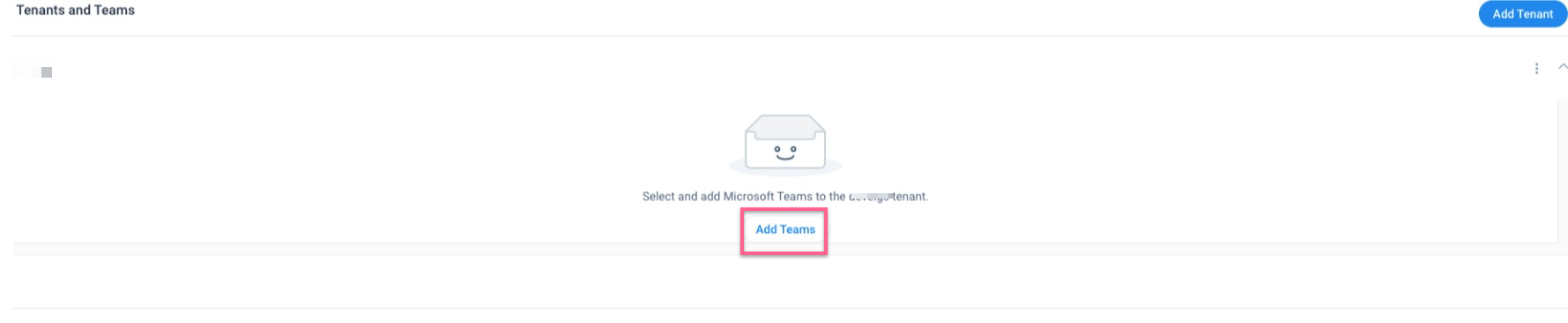
- From the Teams page, select the checkbox next to the team you want to authorize.
Note- The pagination in Microsoft Teams page and Show Teams slide-out panel, displays 50 records per page.
- In the Show Teams slide-out panel, when you select all teams using the checkbox next to Team Name, it selects all teams across pages and displays a banner message. The banner is removed when any team is deselected. This behavior also applies to filtered views, providing clear feedback for selection actions.
- The Show Teams slide-out panel displays the total number of teams across pages as Total records, offering users a complete view of available data.

- Click Save. The selected teams are authorized to access Gansight Sally.
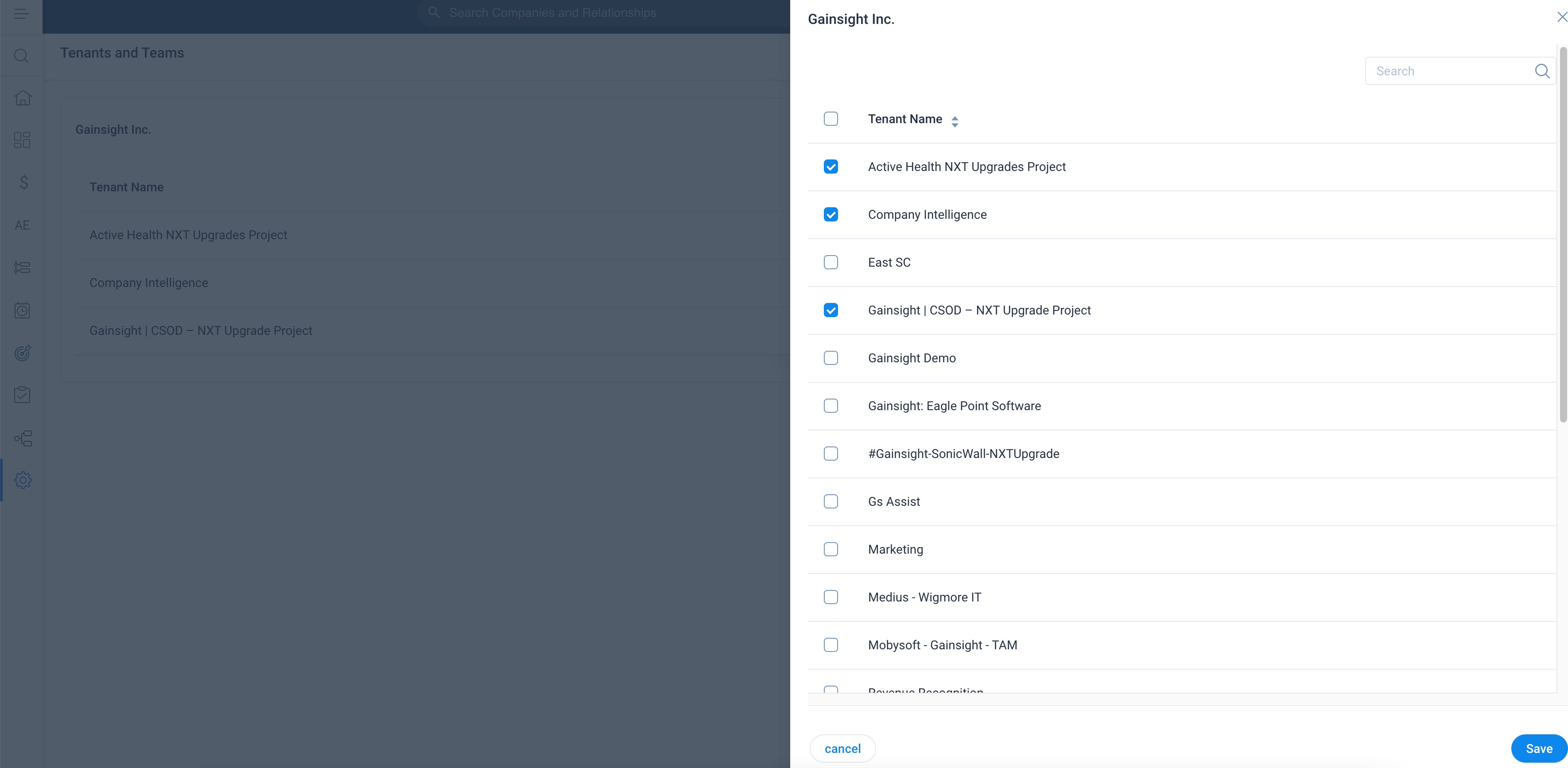
Note:
- Click the Show teams option from the three-vertical dots menu to change team permissions.
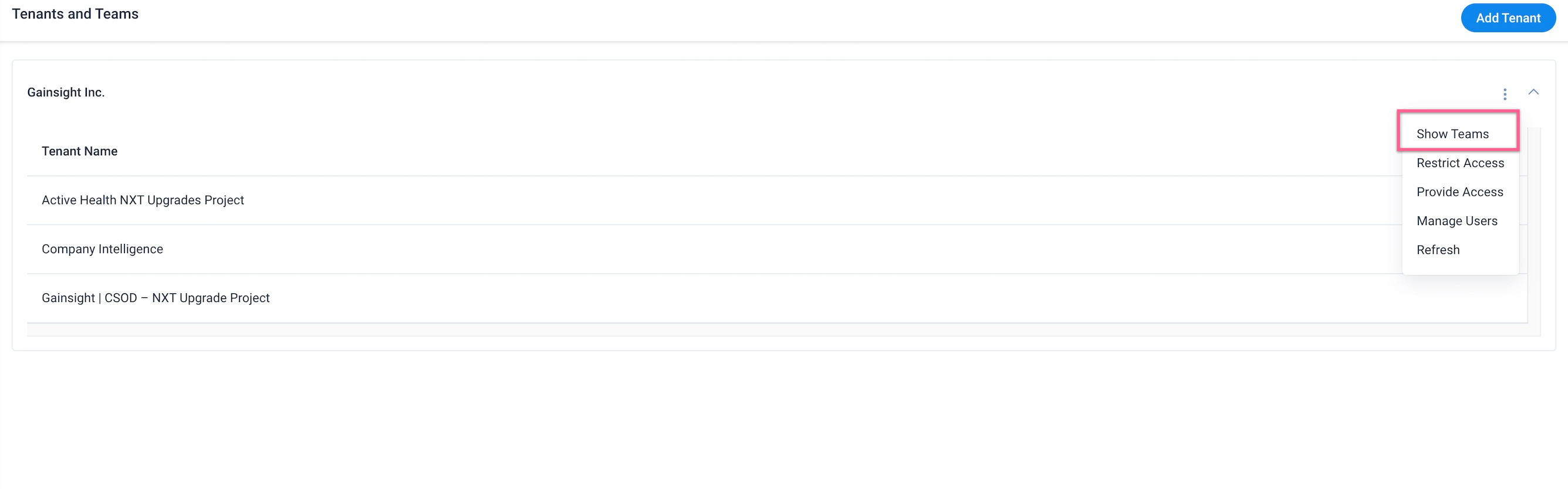
- Click Refresh option from the three-vertical dots menu to view a newly added team in the teams list.
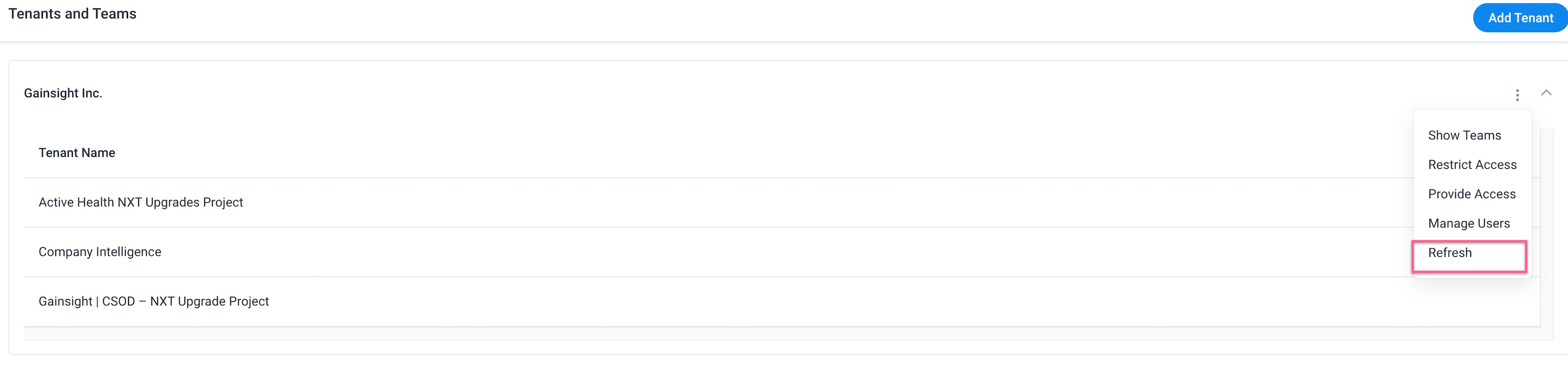
Manage Tenant Access
Click Restrict Access option from the three-vertical dots menu to restrict Sally access to a Tenant.
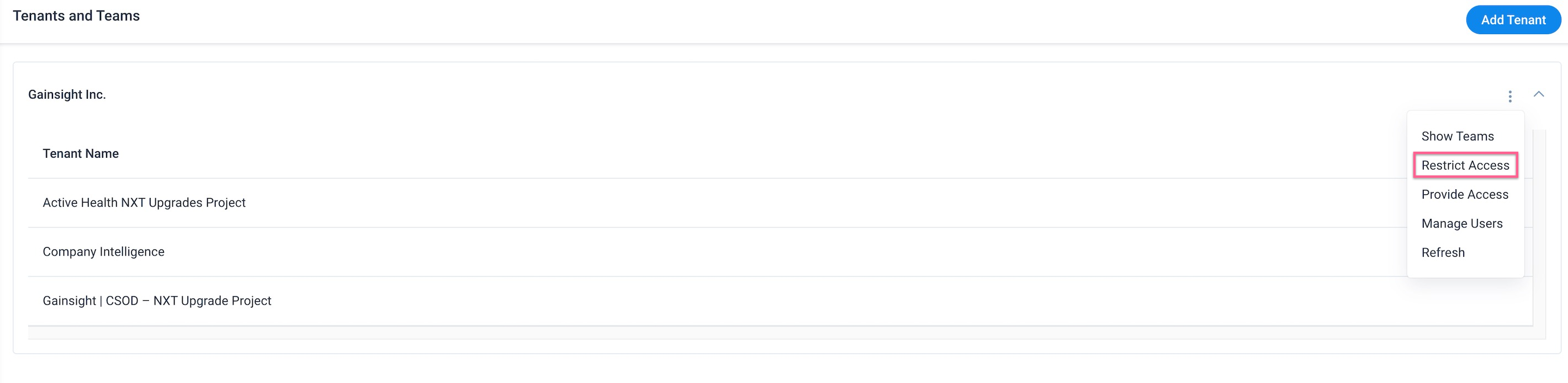
Click Provide Access option from the three-vertical dots menu to reauthorize Sally access to a Tenant.
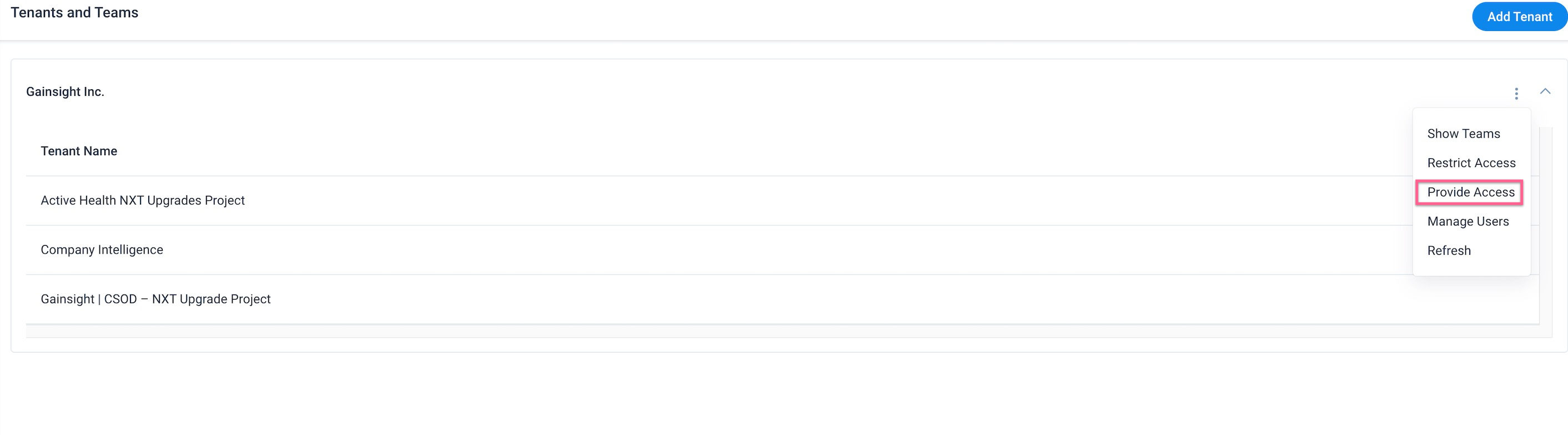
For more information on how to add users from external systems, refer to the Gainsight User Management article.
Additional Resources
-
For more information on how to use Sally in Microsoft Teams, refer to the Use Gainsight Sally in Microsoft Teams article.