Configure Education Insights from Skilljar in C360
This article helps Gainsight Admins integrate Skilljar Education Insights into Gainsight CS, so Customer Success Managers (CSMs) can access training metrics in Customer 360.
Overview
Admins can configure and view the Skilljar Education Insights widget within the Customer 360 (C360) summary tab. This widget allows CSMs to view learners' education metrics from Skilljar directly in C360.
Prerequisites
Before adding the Skilljar widget to C360, ensure the following are completed:
- Admin needs to have access to the Skilljar dashboard.
- Skilljar's Gainsight Data Export is enabled in the customer's Skilljar instance.
- An S3 bucket connection is configured in Gainsight CS using credentials from Skilljar.
- A support ticket is submitted to Gainsight to complete backend configuration and enable the feature flag.
Enable Skilljar Education Integration
-
Enable Data Export in Skilljar:
-
Open Skilljar Data Export, click Create.

-
Copy the S3 bucket credentials, such as Access Key, Secret Key, Bucket Name, and S3 prefix.
For more information, refer to the Gainsight CS: Direct Integration Setup Guide.
-
- Configure S3 Connector in Gainsight:
- Navigate to Administration > Integration > Connectors 2.0. The Connectors page appears.
- Click Create Connection. The Create Connection dialog box appears.
- In the Create Connection dialog box, follow the steps below:
- From the Connector dropdown menu, select S3.

- After selecting Connector, provide the following details:
- Name of the Connector
- Bucket Name
- Access Key
- API secret Key

Note: All mandatory fields are marked with an asterisk.
- From the Connector dropdown menu, select S3.
d. Click Save.
-
Raise a Support Ticket:
Contact Gainsight Support and request activation of the Skilljar Education Insights integration. Include the following details:-
Customer’s CS Tenant ID
-
S3 Prefix
-
Feature Name as SKILLJAR_TO_CS.
-
Feature Value as True Variation.
-
And provide LMA access to the customer CS instance, for a sanity check to proceed further with Skilljar-CS integration.
After the Integration is successful, the following objects are created:
Skilljar Students: Contains details of students, such as their name, email address, and other identifying information.
Skilljar Published Courses: Includes details of published courses, such as course name, lesson count, course URL, and related metadata.
Skilljar Enrollments: Stores data related to student enrollments, including enrollment date (enrolledAt), StudentId, CourseId, purchase price, and other enrollment attributes.
Skilljar Course Progress: Captures each student’s course progress, including completion date (CompletedAt), last activity date (LastActivityAt), StudentId, CourseId, number of completed lessons, certificate URL, and certificate code.
IMPORTANT: Even if an S3 connector exists, you must raise a support ticket to activate the integration and enable the feature toggle.
Add Education Insight Widget to C360 Summary tab
Once the support ticket is resolved, follow the steps below to add the Education Insights widget to the C360 Summary tab:
-
Navigate to Administration > C360 Layouts > C360.
-
Select the appropriate layout or click Add Layout to create a new one.
-
For an existing layout, click the three-dots vertical menu, then select View/Edit.
-
In the Summary Section, click the Settings icon. The Summary Configuration page appears.

-
From the left pane, locate the Education Insights widget.

-
Drag and drop the Education Insights widget into the Canvas. Resize as per your need.
-
Click Save. The Education Insight widget appears in the Summary tab of C360.
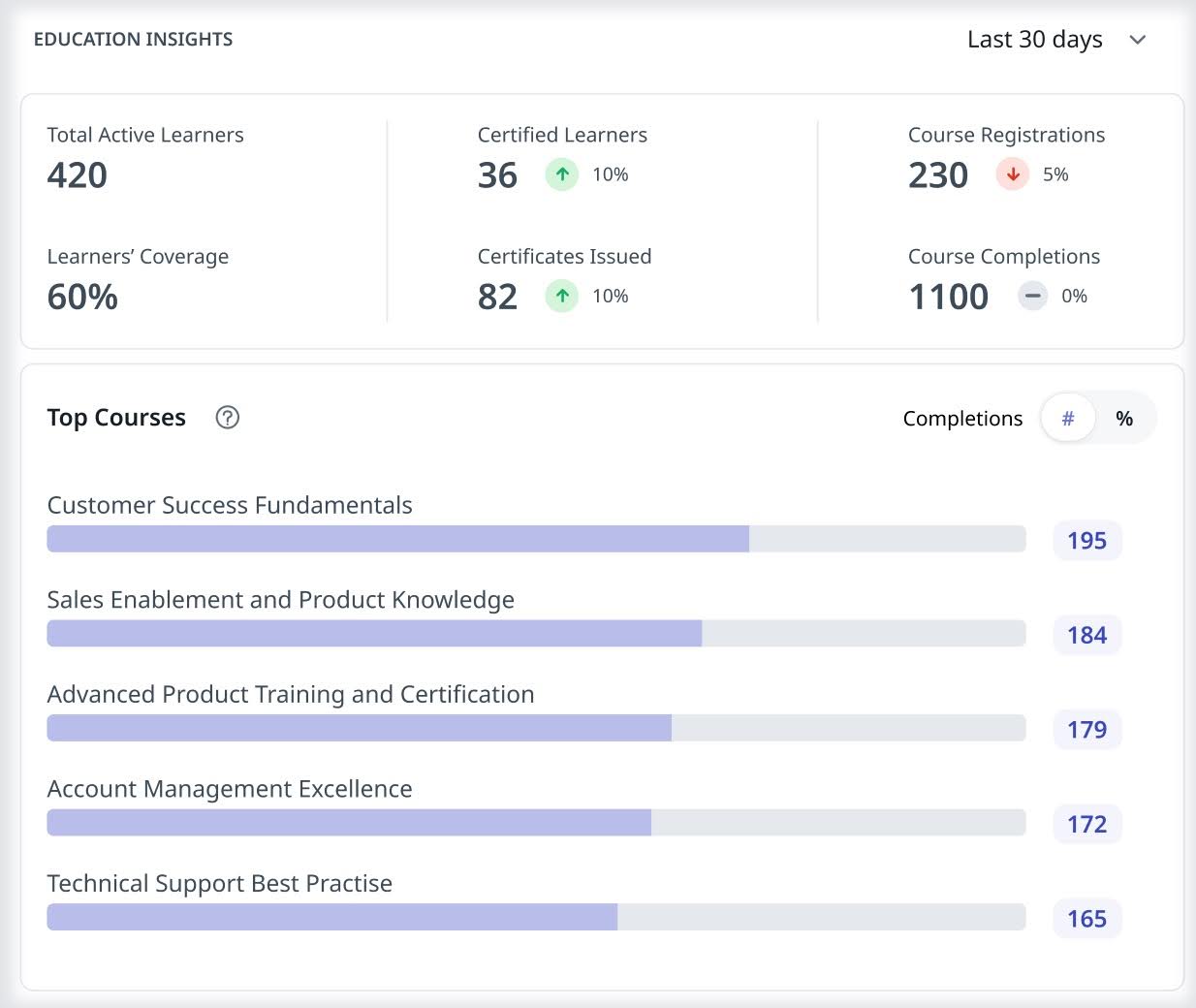
Education Insights Widget Details
The Skilljar Education Insights are displayed in the Summary tab, which displays the following metrics:
| Metric | Description |
|---|---|
|
Total Active Learners |
All unique users from this account who accessed any content either for the first time or as returning users who had previously accessed content before the current period. |
|
Learners’ Coverage |
The percentage of account users who are active learners. |
|
Certified Learners |
Users with valid, non-expired certificates for the selected time period. |
|
Certificates Issued |
Number of certificates issued to learners during the selected time period. |
|
Course Registrations |
Cumulative number of courses registered by students during the selected time period. |
|
Course Completions |
Cumulative number of courses completed by all active learners during the selected time period. |
|
Top Courses |
The top five courses are based on the number of course completions and the course completion rates. |
These descriptions appear as tooltips when users hover over the metrics.
Note
-
You can adjust the time period of the insights by clicking the top-right corner of the Education Insights widget.
-
Custom Date Ranges are not supported currently.
-
Metrics are refreshed periodically based on ingestion schedules.
-
Data appears only after backend activation and successful ingestion.
For more information about C360 layouts, refer to the Configure 360 Layouts article.