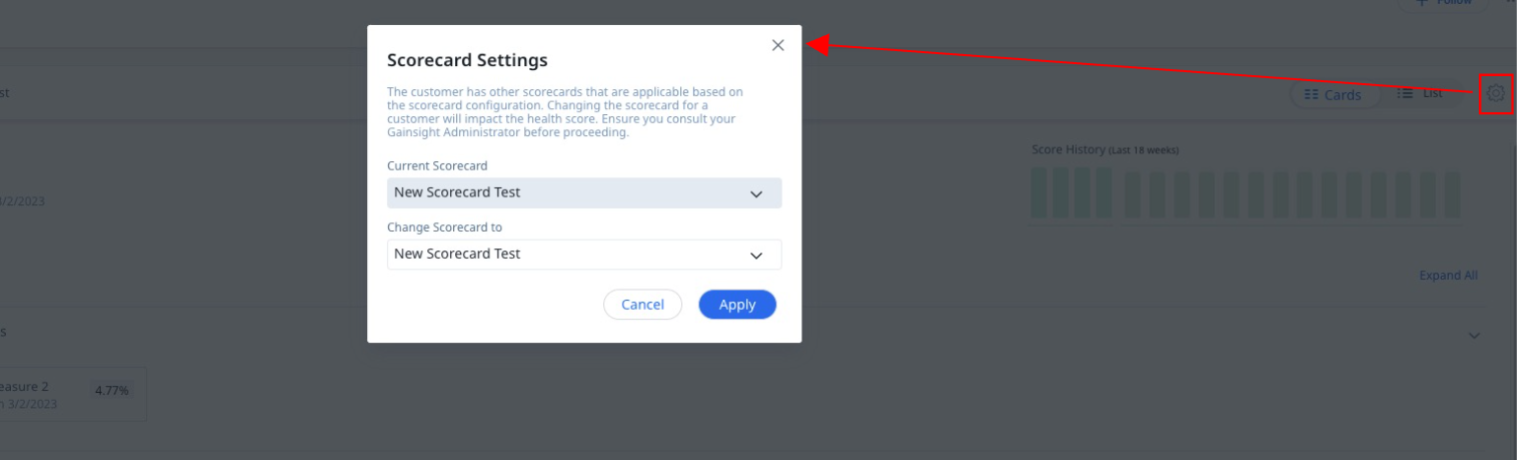Working with Multiple Scorecards
Gainsight NXT
This article explains Admins how Gainsight handles multiple Scorecards. It might not be possible to use the same Scorecard to all the customers. You need to have different Scorecards, since one Scorecard might not be applicable to all the Customers. Hence, it is essential to understand the process of handling multiple Scorecards.
The following table helps you to decide if you need multiple Scorecards or not.
| Scenario | Old Scorecard | New Scorecard |
|---|---|---|
| Different Health score measures | No | Yes |
| Same measures and different weights | No | Yes |
| Same measures, same weights | Yes | No |
| Same measures, same weights but different overrides | No | Yes |
| Same scorecard measures, same weights, same overrides but different criteria for Red, Yellow and Green | Yes | No |
This article explains Admins how the Scorecard Resolver chooses and assigns a Scorecard to a Company or a Relationship, when multiple Scorecards are used. Companies need to use different Scorecards, since a single Scorecard might not hold good for all the customers. When you use multiple Scorecards, it is extremely essential for you to understand how Scorecard is assigned to a Company or Relationship so that you can accordingly set Criteria to ensure that each Scorecard is assigned to the right Company or Relationship.
While Configuring a Scorecard, you can set appropriate criteria so that the Scorecard can match the appropriate Company/Relationship. The Scorecard Resolver works as shown in the following image:
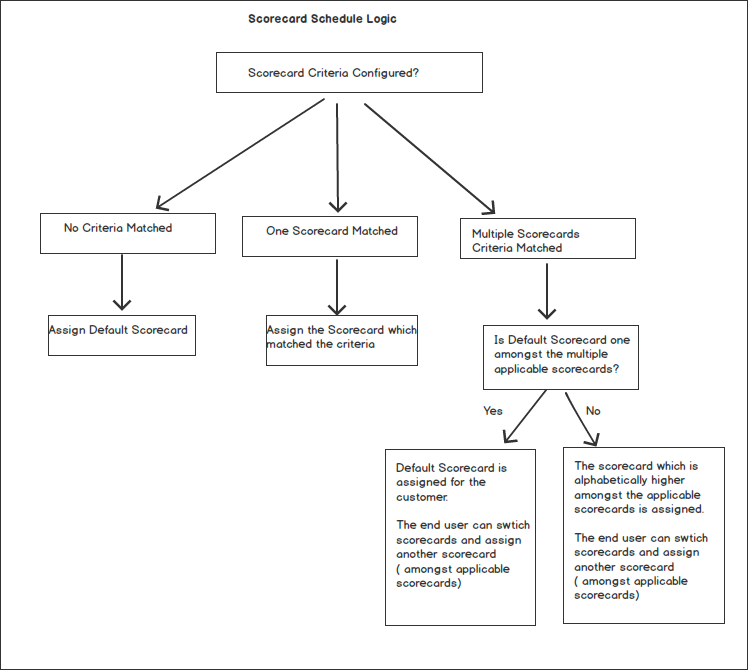
- If a Company or Relationship does not match the Criteria for any of the Scorecards, the default Scorecard is assigned.
- If a Company or Relationship uniquely matches the criteria for a Scorecard, that Scorecard is assigned to the Company or Relationship.
- If a Company or relationship matches the Criteria of multiple Scorecards, and if the default Scorecard is one amongst them, the default Scorecard is assigned.
- If a Company or relationship matches the Criteria of multiple Scorecards, and if the default Scorecard is not one of the matched Scorecards, the scorecard which is alphabetically higher in the order is assigned.
Changing the Current Scorecard
On the C360/R360 page, a list of applicable Scorecards are displayed for each Company/relationship. CSMs can change the existing Scorecard for a Company/Relationship. Although, there can be multiple Scorecards applicable for a Company/Relationship, but a given point of time, only one Scorecard can be applied to a Company/Relationship.
IMPORTANT: Please consult your administrator or manager before changing the existing Scorecard for a Company/Relationship.
When you change the Scorecard for a Company or Relationship:
- The Scorecard Id field in the Company or Relationship object is modified to display the Id of the updated Scorecard.
- The Scorecard trend bars for the old scorecard are not displayed. A new series of trend indicators are recorded for the new Scorecard.
- The Scorecard history object starts recording scores for the new Scorecard. However, the scores of old Scorecard are also stored.
To change the Scorecard for a Company:
- Click the settings gear icon.
- Select a new scorecard from the Change Scorecard to drop down menu.
- Click Apply.