Handle CTA Creation Failure Error
Gainsight NXT
Overview
This article explains how to handle issues in which Call To Action 2.0 rule fails to create a Call to Action (CTA) even after successful execution.
While working with rules that create CTAs, you may encounter instances where the rule runs successfully, but a new CTA does not appear to be created for companies that fit the rule criteria. In these cases, it is important to check the CTA’s Type and Reason in the rule configuration, and of any open CTAs currently assigned to the affected Company.
Reasons for Failure to Create CTAs
Check CTA Type and Reason
To check CTA Type and Reason in the Rules Engine and Cockpit pages:
-
Navigate to the Rules Engine > Setup Action screen of the Call To Action 2.0 rule to check the CTA Type and Reason.
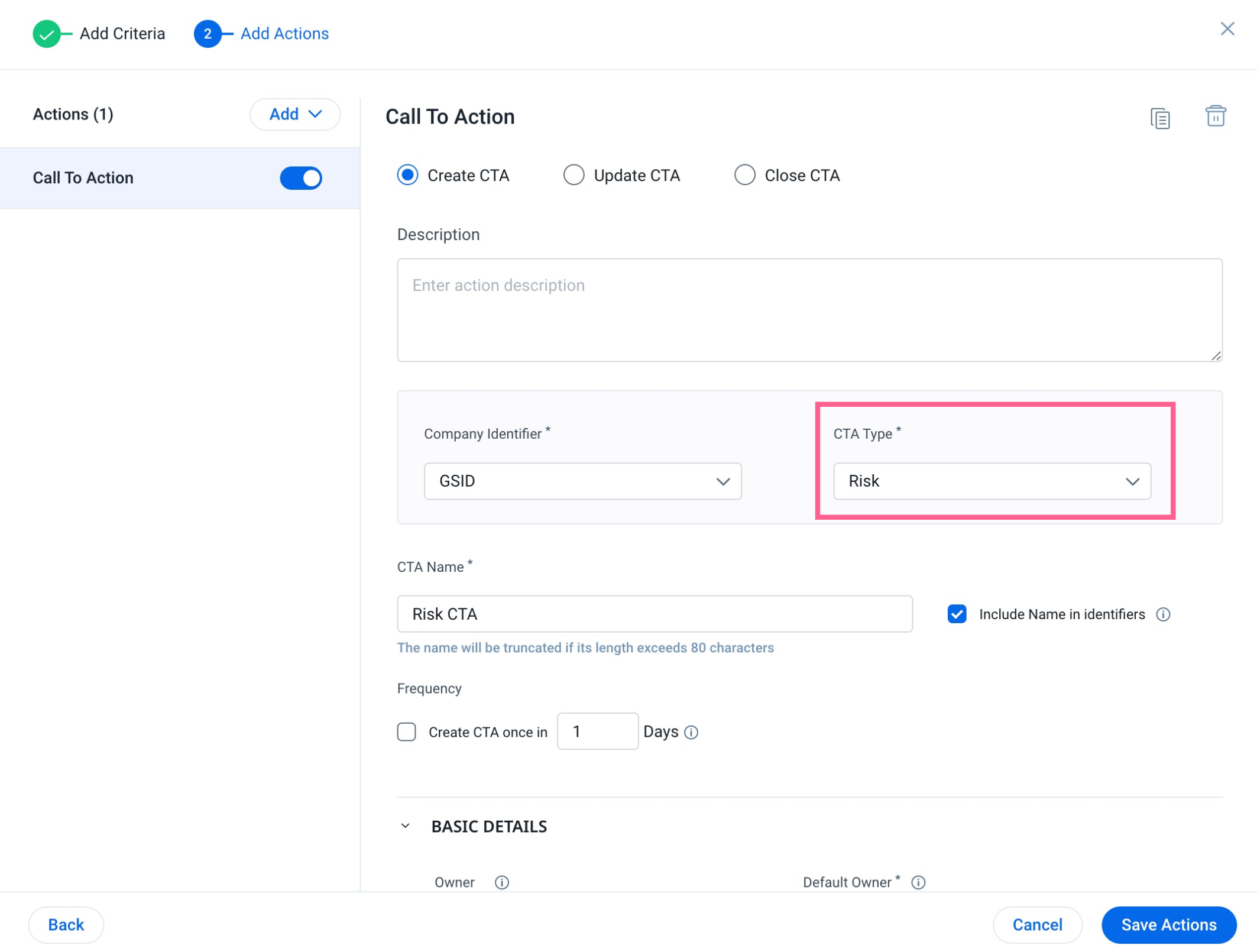
The below image shows the CTA Reason:
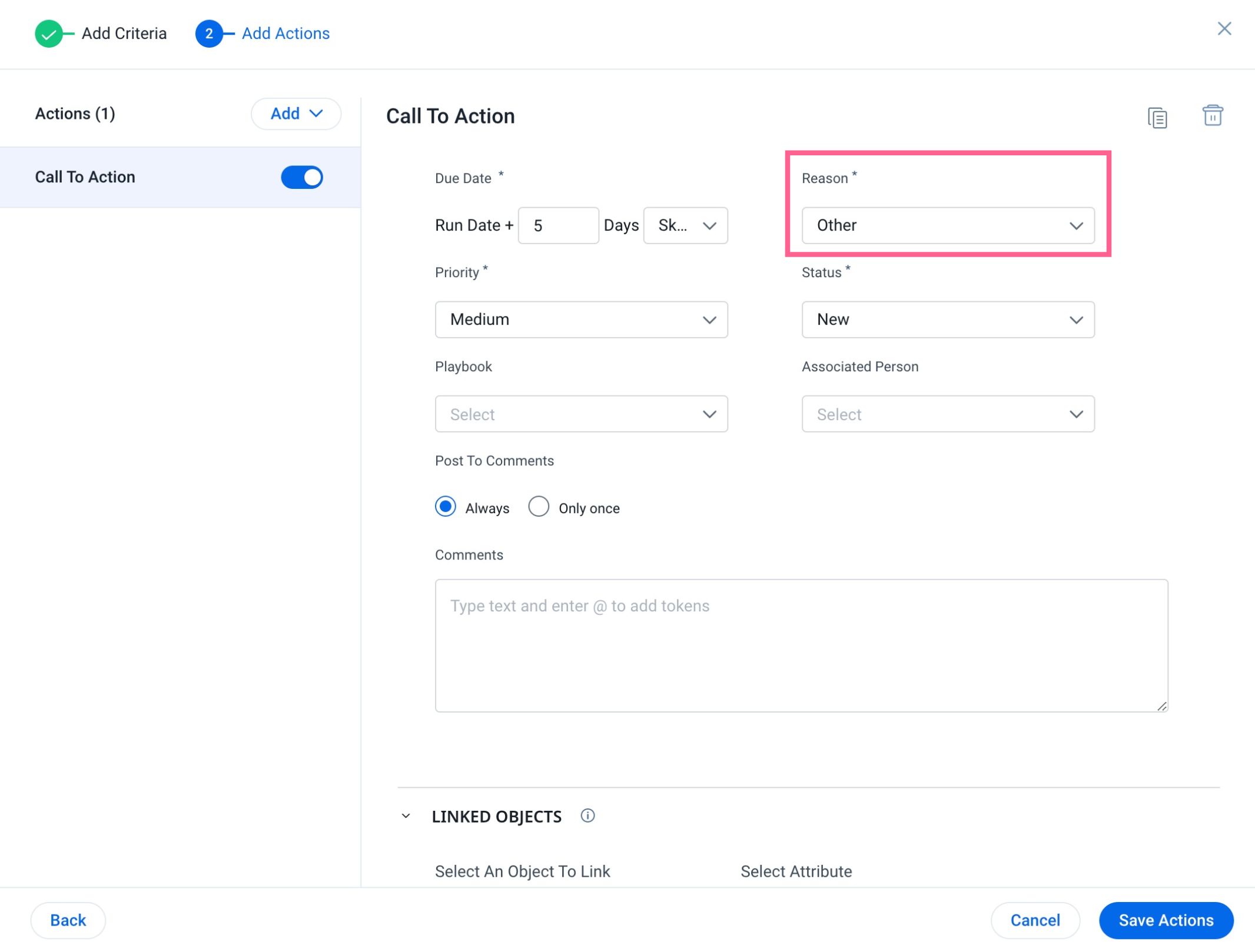
-
Navigate to Cockpit and check the existing CTAs detail view for the CTA Type and Reason.
.png?revision=1)
When the CTA Type and Reason in the rule are the same as the existing CTA, the rule will not create a new CTA in order to prevent duplicate CTAs. Instead, the rule will update the comments section of the existing CTA and update the Priority if the Priority set in the Rule is higher than the existing CTA.
To ensure a new CTA is created, you can add the CTA’s name as part of the duplicate checker criteria for the Rules Engine. This way, even if the Type and Reason have the same values, if the CTA names are different, the rule will proceed with creating a new CTA.
To add this criteria, select the Include in Identifiers check box next to the name of the CTA within the Setup action section.
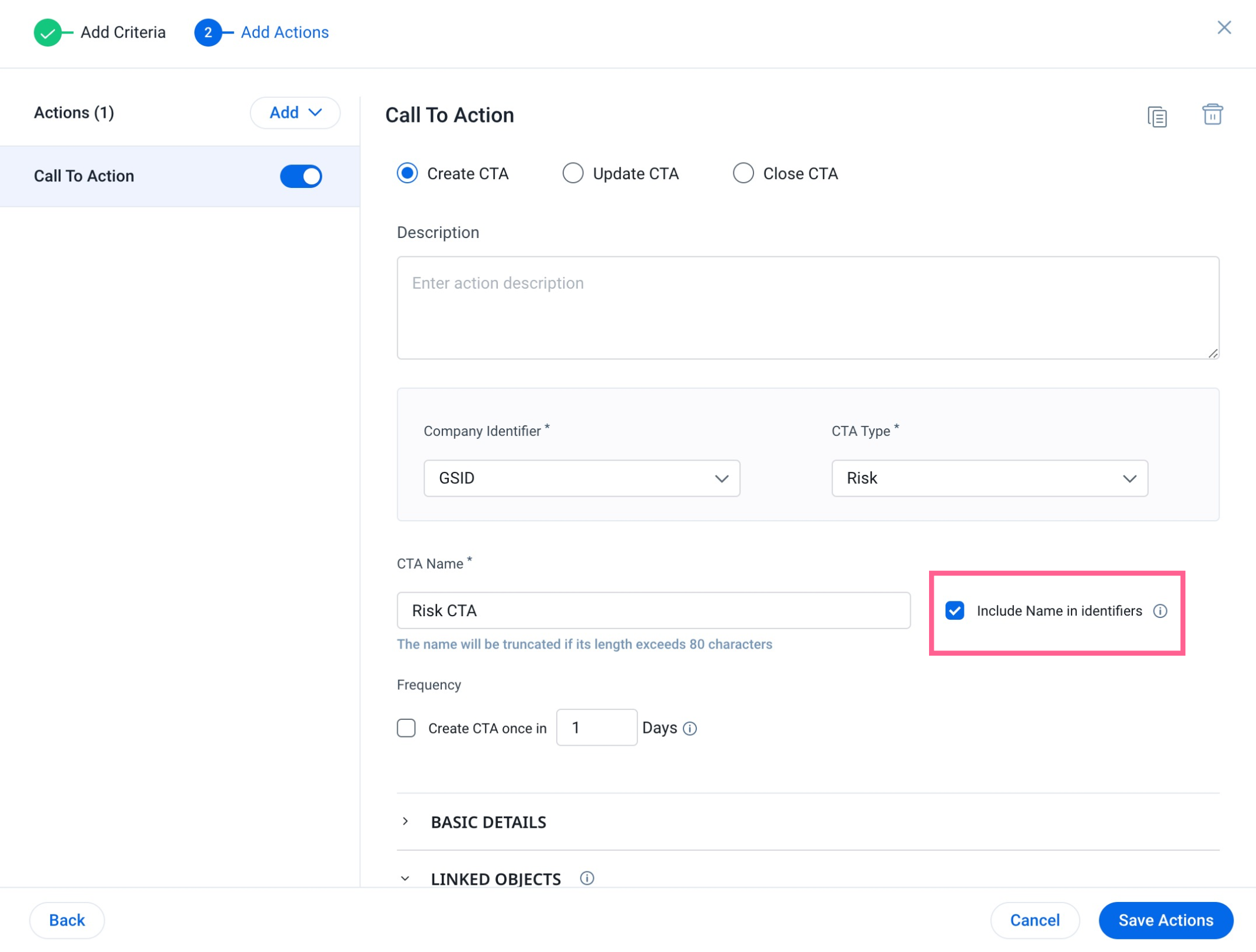
When Include Name in identifiers is selected and the CTA names are different, the rule will create a new CTA as expected, for the relevant company records.