Tutorial: Sync Company Updates to SFDC Account using Real-Time Rules
Gainsight NXT
This article explains how to sync Company changes to SFDC Account using Real-Time Rules.
Introduction
Using the Load to SFDC Account action type in Real-Time Rules, admins can now update SFDC Account immediately when the Company stage is changed. For more information on the Real-Time Rules feature, refer to the Real-Time Rules article.
Prerequisites
A connection between Gainsight and Salesforce accounts must be established in the beginning. For more information on how to connect a Salesforce org to Gainsight, refer to the Salesforce Connector article.
Configure Real-Time Rule
This section explains how to configure a Real-Time rule to sync Company stage changes to SFDC Account.
To configure the Real-Time rule:
- Navigate to Administration > Rules Engine > Real-Time Rules tab.
- Click New Rule. A new page appears and you can view the following three tabs:
- Details
- Configure
- Actions
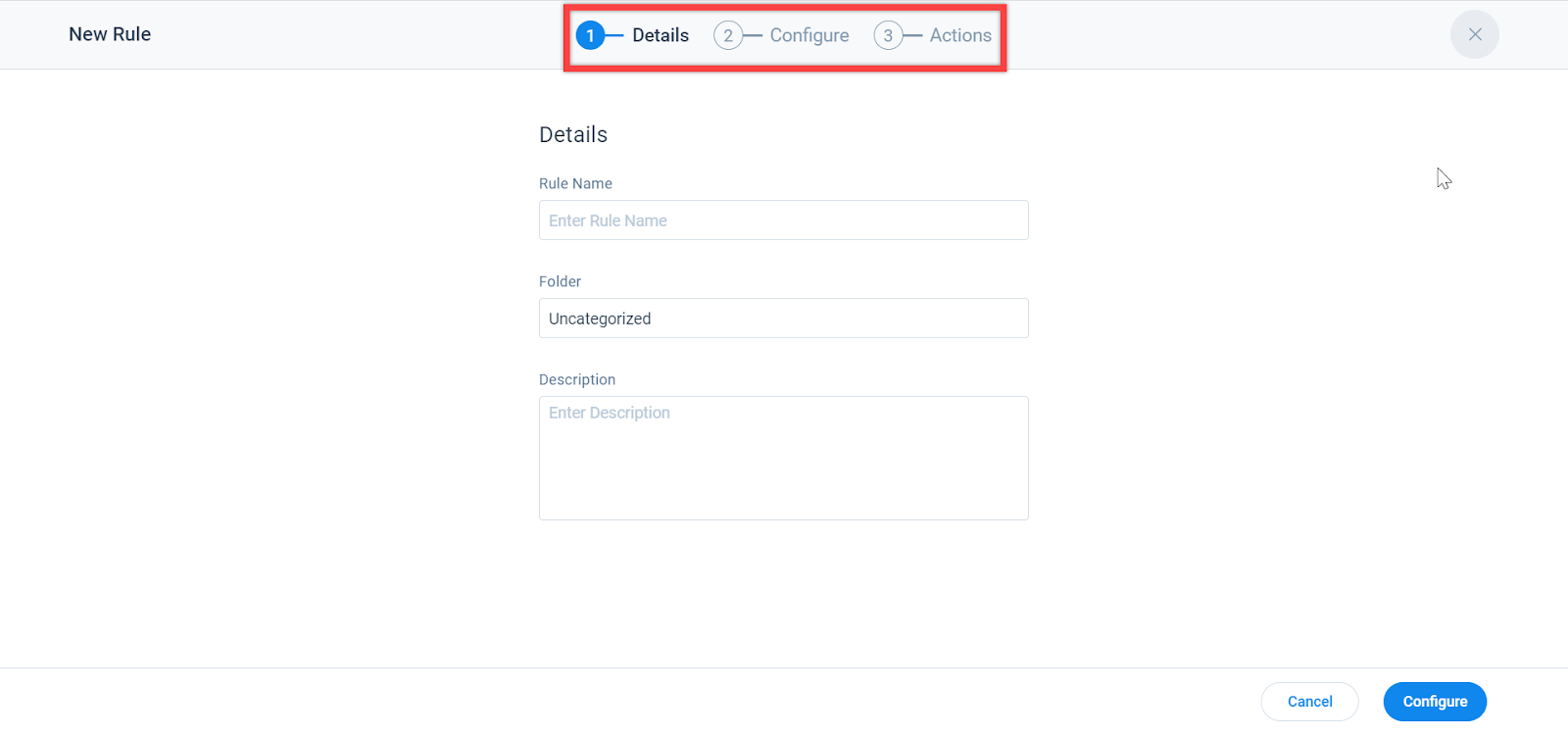
Details Tab
In the Details tab.
- Enter the Rule Name as Stage Sync with SFDC.
- In the Folder field, select the folder in which you want to add this rule (or) by default, the rule is saved to the Uncategorized folder.
- (Optional) Provide a brief description of the rule.
- Click Configure to update the rule details, and navigate to the Configure tab.
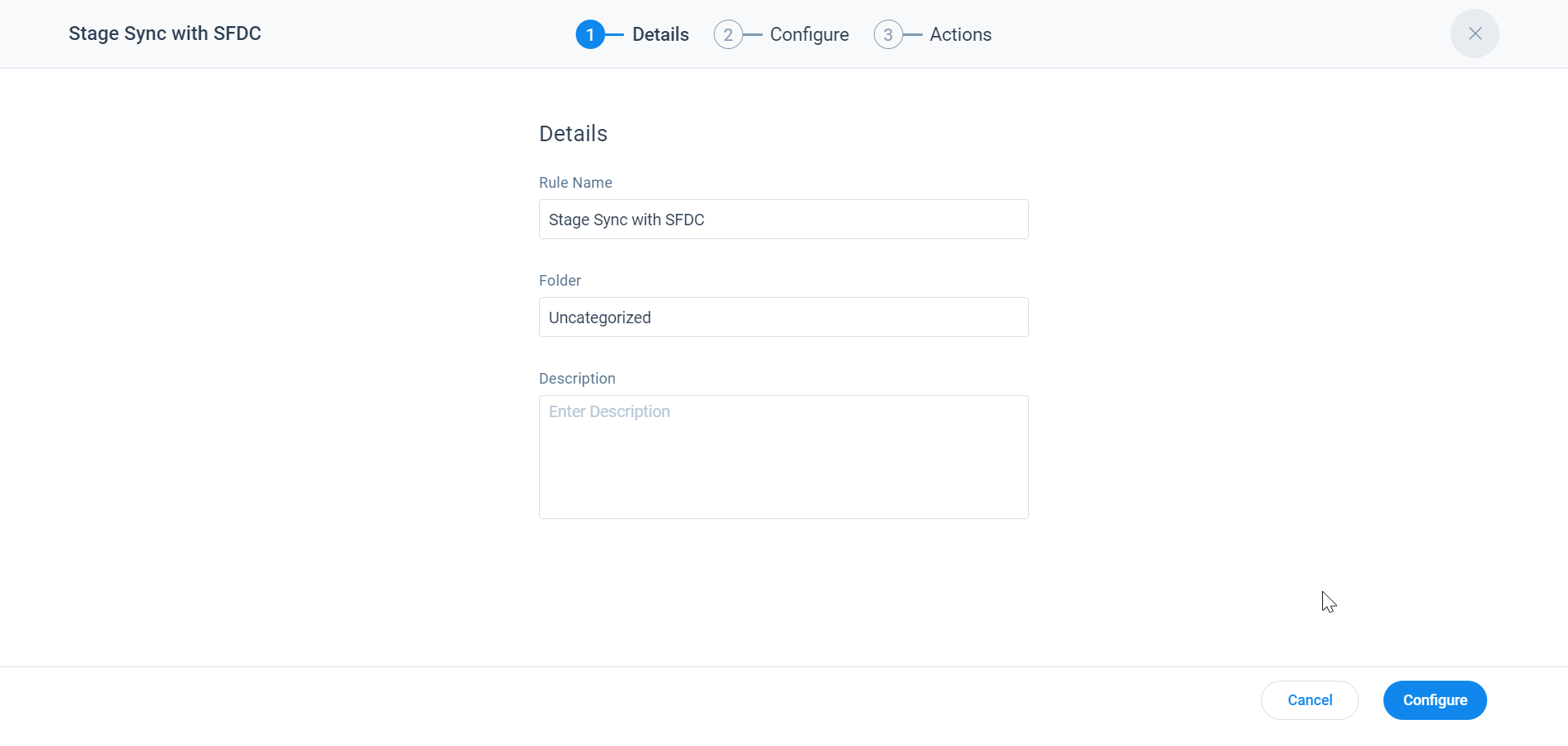
Configure Tab
To configure a Rule:
- In the Select an Event section:
- From the Event Topic drop-down, select Company.
- From the Event drop-down, select Stage Changes.
Note: By default, the Stage field is added to the list. Additionally, you can drag and drop other event fields to be synced to SFDC Account.
-
Click Actions to update the rule details, and navigate to the Actions tab.
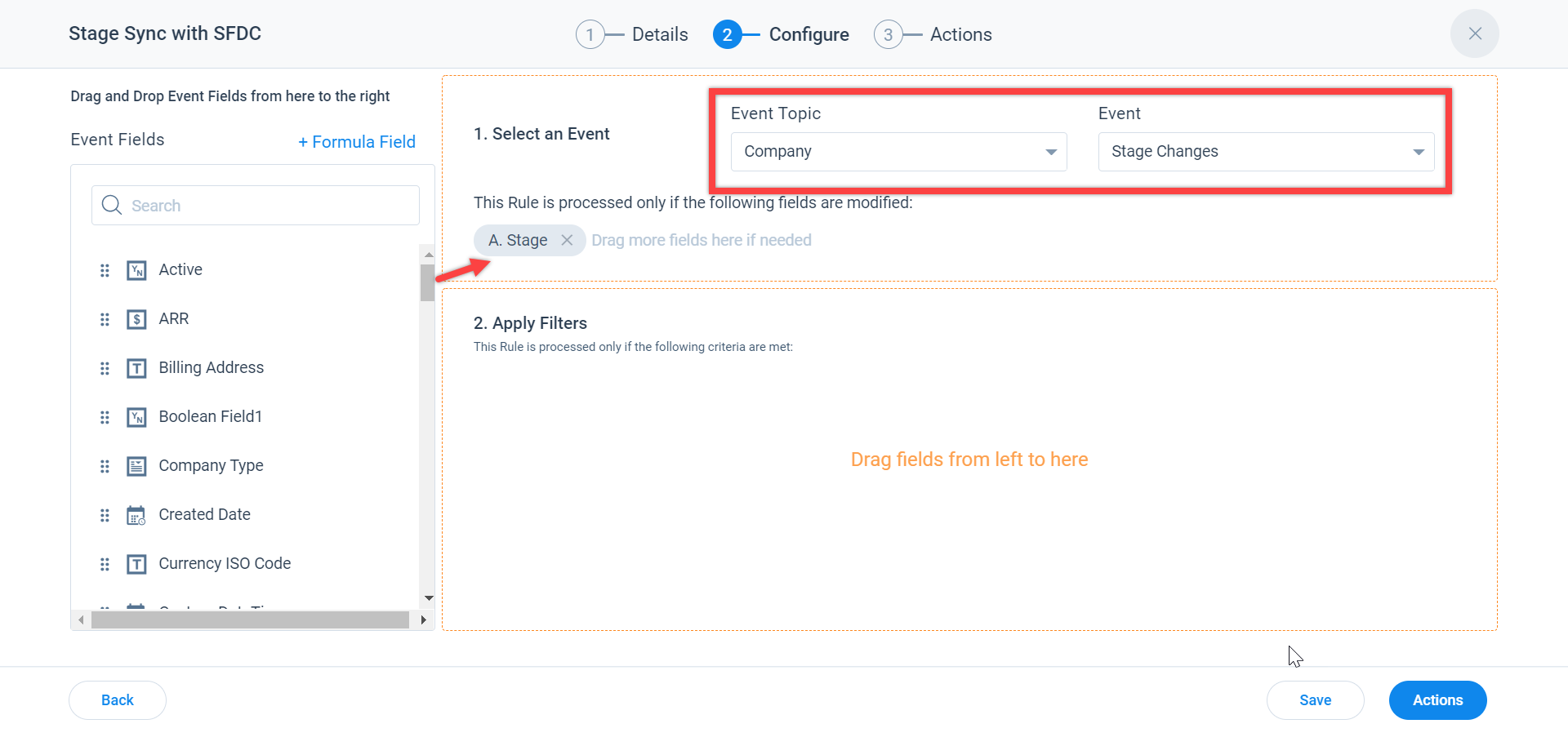
Actions Tab
To create an Action:
- Click Create Action.
- Select Load to SFDC Object action type.
Note: By default, the SFDC connector name is auto-populated in the Connectors field. - From the Object Name drop-down, select Account.
- From the Operation drop-down, select Update.
- In the Field Mappings section:
- From the Event Fields drop-down, select Old SFDC Account Id.
- From the Action Fields drop-down, select Account Id.
- Select the Identifiers check box to identify the records to be updated.
- Click Add Field and map New Stage to Gainsight Stage.
- Click Save Rule.
- Click Close.
- Turn on the Status toggle switch to execute the rule.
This rule is executed when there is a change in the Company stage, and the corresponding stage changes are updated in the SFDC Account.