CE Release Notes July 2024
Release Date: 22-July-2024
New Features
Self-Service Video Captions Upload
We are thrilled to introduce the Self-Service Video Captions Upload feature in Gainsight Customer Education! This feature empowers customers to add/remove/replace and manage captions for their video content directly within the Media Library, streamlining the process and improving efficiency.
Key Benefits:
- Customer Autonomy: Users can upload and manage video captions independently, without needing to contact support.
- Efficiency: The new process eliminates the need for support tickets and reduces waiting times.
- Error Reduction: Direct control over caption files minimizes the risk of errors.
- Resource Optimization: The support team can now focus on more complex issues, improving overall support quality.
Configuration Steps:
- Navigate to the Content > Media Library section.
- Choose the media file for which you want to manage captions.
- Scroll down to the Closed Captions section associated with the selected media file.
- Click Upload located under the Closed Captions section.
- Upload the caption file (recommended format: .srt).

-
Select the language for the captions you are uploading from the dropdown menu.
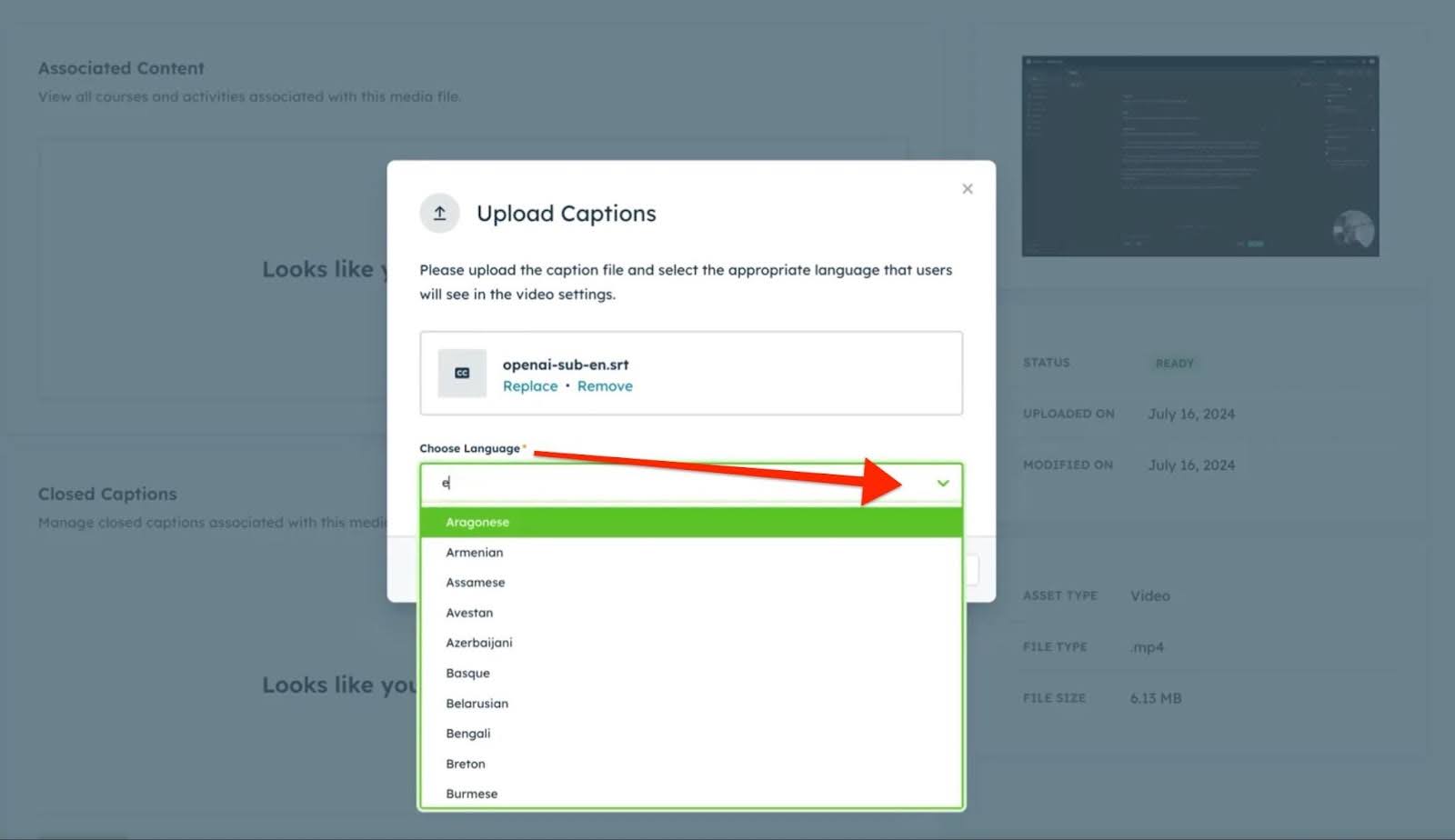
-
Click Save to apply the captions to your video.
Usage Scenario:
Consider an educational company that regularly updates its video content with new languages. With the Self-Service Video Captions Upload feature, the company's content managers can now independently upload captions in multiple languages as soon as they are ready, ensuring timely and accurate updates for their global audience.

Note: You can see a list of existing captions in various languages. Each entry has options to replace or delete the captions.
Enhancements
Settings > Authentication
Enhanced SAML-Based SSO for Admin Access
We are excited to announce the enhancement of our platform with a new SAML (Security Assertion Markup Language) authentication feature. This upgrade allows CE admins to log into the Admin Panel using their existing SSO credentials, streamlining access and enhancing security.
Key Enhancements:
- Streamlined Access: Admins can now authenticate using SSO solutions like Google Apps, Okta, and other SAML providers.
- Improved Security: Centralized authentication ensures a higher level of security and compliance.
- Operational Efficiency: Reduces the need for multiple passwords, saving time and reducing potential for errors.

How to Configure:
- Log in to your Gainsight Admin Panel to navigate to Settings.
- Go to the SAML Configuration section.
- Manage connections. You will see a list of available authentication mechanisms.
- Toggle on the status to activate SAML connections such as GSuite or Okta.
Usage Scenario:
Imagine a scenario where your organization uses Okta for SSO. With this enhancement, CE admins can seamlessly log into Gainsight using their Okta credentials, without needing a separate set of login details. This not only simplifies the user experience but also ensures consistent security policies across all platforms.
For more information, refer to the Configuring SAML/Okta article.
Advanced Options
Course Published Webhook Now Live
We are excited to announce that the Course Publish Webhook is now available for all our customers. This new feature provides valuable information whenever an admin or manager publishes a new version of any course.
Key Benefits
The Course Publish Webhook sends notifications every time a course is published. This enables admins to:
- Maintain a log of past course publish dates.
- Track details of who performed the publishing.
To start receiving notifications from the Course Publish Webhook, ensure that your academy is subscribed to the Course Published webhooks.
Note: This webhook is available to all academies using the Course Publishing feature.
For more information, refer to the Course Published section in the Webhook Payloads guide.